2017 JEEP GRAND CHEROKEE change time
[x] Cancel search: change timePage 320 of 372
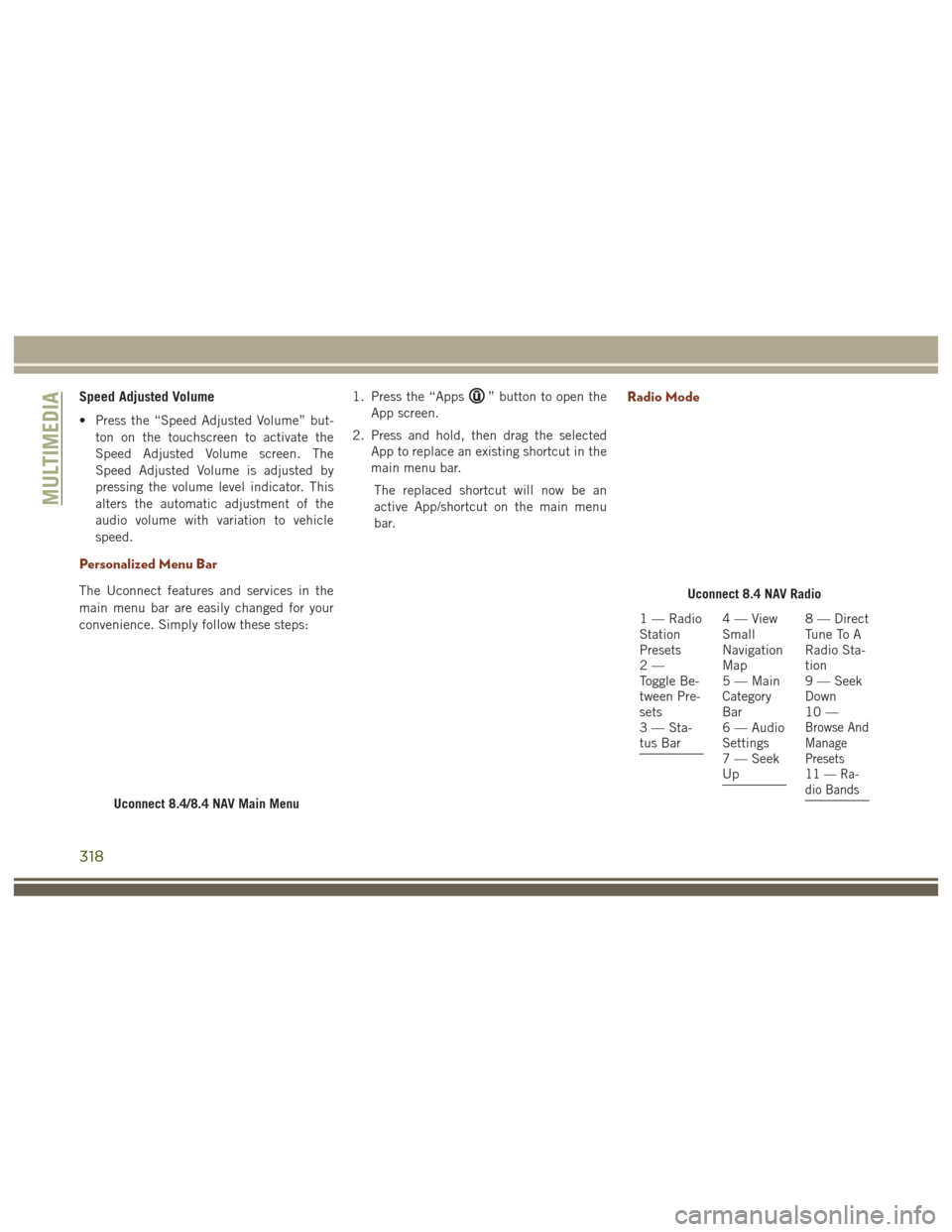
Speed Adjusted Volume
• Press the “Speed Adjusted Volume” but-ton on the touchscreen to activate the
Speed Adjusted Volume screen. The
Speed Adjusted Volume is adjusted by
pressing the volume level indicator. This
alters the automatic adjustment of the
audio volume with variation to vehicle
speed.
Personalized Menu Bar
The Uconnect features and services in the
main menu bar are easily changed for your
convenience. Simply follow these steps: 1. Press the “Apps
” button to open the
App screen.
2. Press and hold, then drag the selected App to replace an existing shortcut in the
main menu bar.
The replaced shortcut will now be an
active App/shortcut on the main menu
bar.Radio Mode
Uconnect 8.4/8.4 NAV Main Menu
Uconnect 8.4 NAV Radio
1 — Radio
Station
Presets
2—
Toggle Be-
tween Pre-
sets
3 — Sta-
tus Bar4—View
Small
Navigation
Map
5 — Main
Category
Bar
6 — Audio
Settings
7 — Seek
Up8 — Direct
Tune To A
Radio Sta-
tion
9 — Seek
Down
10 —
Browse And
Manage
Presets
11 — Ra-
dio Bands
MULTIMEDIA
318
Page 323 of 372
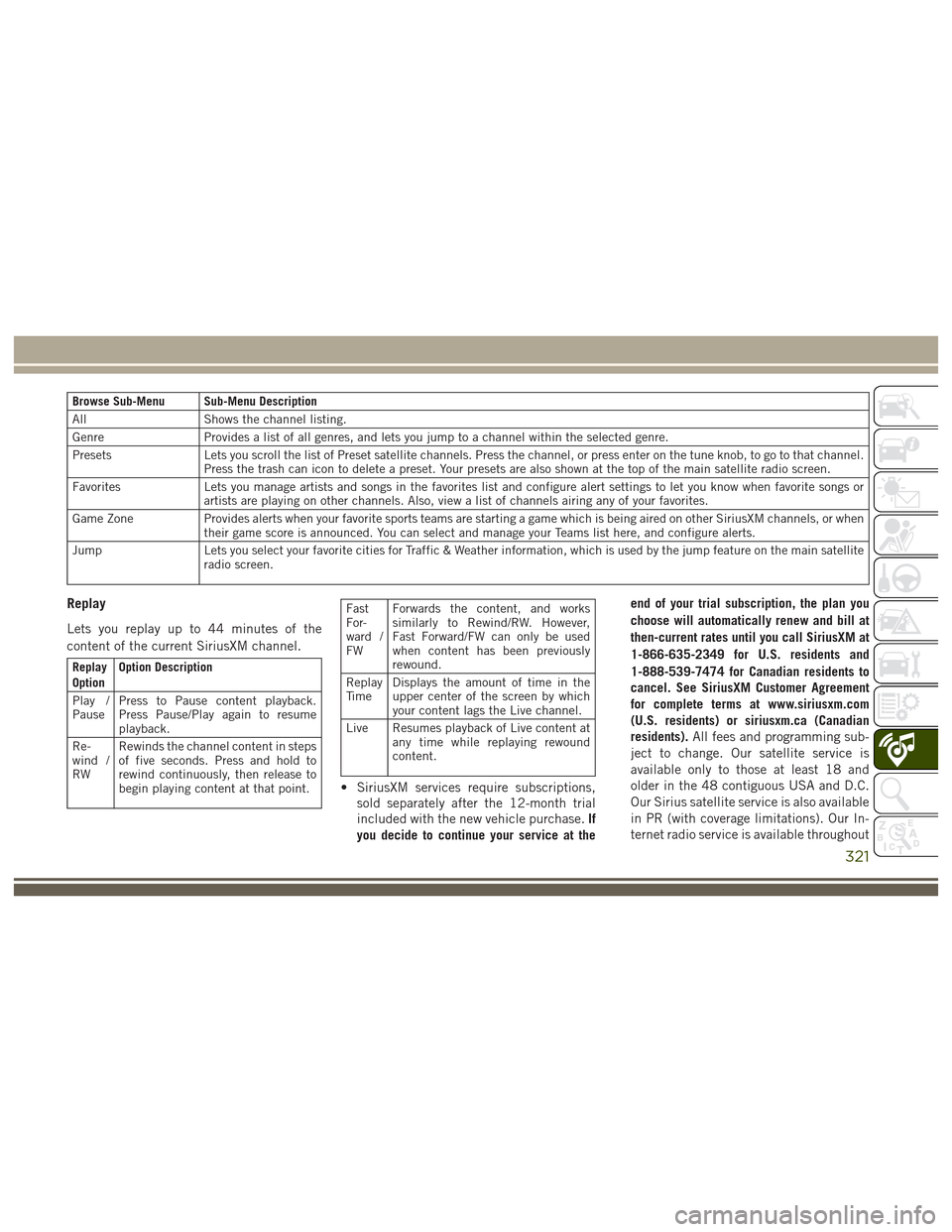
Browse Sub-Menu Sub-Menu Description
AllShows the channel listing.
Genre Provides a list of all genres, and lets you jump to a channel within the selected genre.
Presets Lets you scroll the list of Preset satellite channels. Press the channel, or press enter on the tune knob, to go to that channel.
Press the trash can icon to delete a preset. Your presets are also shown at the top of the main satellite radio screen.
Favorites Lets you manage artists and songs in the favorites list and configure alert settings to let you know when favorite songs or
artists are playing on other channels. Also, view a list of channels airing any of your favorites.
Game Zone Provides alerts when your favorite sports teams are starting a game which is being aired on other SiriusXM channels, or when
their game score is announced. You can select and manage your Teams list here, and configure alerts.
Jump Lets you select your favorite cities for Traffic & Weather information, which is used by the jump feature on the main satellite
radio screen.
Replay
Lets you replay up to 44 minutes of the
content of the current SiriusXM channel.
Replay
Option Option Description
Play /
Pause Press to Pause content playback.
Press Pause/Play again to resume
playback.
Re-
wind /
RW Rewinds the channel content in steps
of five seconds. Press and hold to
rewind continuously, then release to
begin playing content at that point.
Fast
For-
ward /
FWForwards the content, and works
similarly to Rewind/RW. However,
Fast Forward/FW can only be used
when content has been previously
rewound.
Replay
Ti m e Displays the amount of time in the
upper center of the screen by which
your content lags the Live channel.
Live Resumes playback of Live content at any time while replaying rewound
content.
• SiriusXM services require subscriptions,
sold separately after the 12-month trial
included with the new vehicle purchase. If
you decide to continue your service at the end of your trial subscription, the plan you
choose will automatically renew and bill at
then-current rates until you call SiriusXM at
1-866-635-2349 for U.S. residents and
1-888-539-7474 for Canadian residents to
cancel. See SiriusXM Customer Agreement
for complete terms at www.siriusxm.com
(U.S. residents) or siriusxm.ca (Canadian
residents).
All fees and programming sub-
ject to change. Our satellite service is
available only to those at least 18 and
older in the 48 contiguous USA and D.C.
Our Sirius satellite service is also available
in PR (with coverage limitations). Our In-
ternet radio service is available throughout
321
Page 325 of 372

Audio Jack (AUX)
• The AUX allows a device to be plugged intothe radio and utilize the vehicle’s sound
system, using a 3.5 mm audio cable, to
amplify the source and play through the
vehicle speakers.
• Pressing the “AUX” button on the touch- screen will change the mode to auxiliary
device if the audio jack is connected,
allowing the music from your device to be
heard through the vehicle's speakers. To
activate the AUX, plug in the audio jack.
• The functions of the device are controlled using the device buttons. The volume may
be controlled using the radio or device.
• To route the audio cable out of the center console, use the access cut out in the front
of the console.
USB Port
• Connect your compatible device using aUSB cable into the USB Port. USB
Memory sticks with audio files can also be
used. Audio from the device can be played
on the vehicles sound system while provid-
ing metadata (artist, track title, album,
etc.) information on the radio display. • When connected, the compatible USB de-
vice can be controlled using the radio or
Steering Wheel Audio Controls to play,
skip to the next or previous track, browse,
and list the contents.
• The battery charges when plugged into the USB port (if supported by the specific
device).
• To route the USB cable out of the center console, use the access cut out.
NOTE:
When connecting your device for the first
time, the system may take several minutes to
read your music, depending on the number of
files. For example, the system will take ap-
proximately five minutes for every
1,000 songs loaded on the device. Also dur-
ing the reading process, the Shuffle and
Browse functions will be disabled. This pro-
cess is needed to ensure the full use of your
features and only happens the first time it is
connected. After the first time, the reading
process of your device will take considerably
less time unless changes are made or new
songs are added to the playlist.
SD Card
• Play songs stored on an SD card inserted into the SD card slot.
• Song playback can be controlled using the radio or Steering Wheel Audio Controls to
play, skip to the next or previous track,
browse, and list the contents.
Bluetooth Streaming Audio
If using a Bluetooth equipped device you may
also be able to stream music to your vehicle's
sound system. Your connected device must
be Bluetooth compatible and paired with your
system (see Uconnect Phone for pairing in-
structions). You can access the music from
your connected Bluetooth device by pressing
the Bluetooth button on the touchscreen
while in Media mode.
323
Page 334 of 372
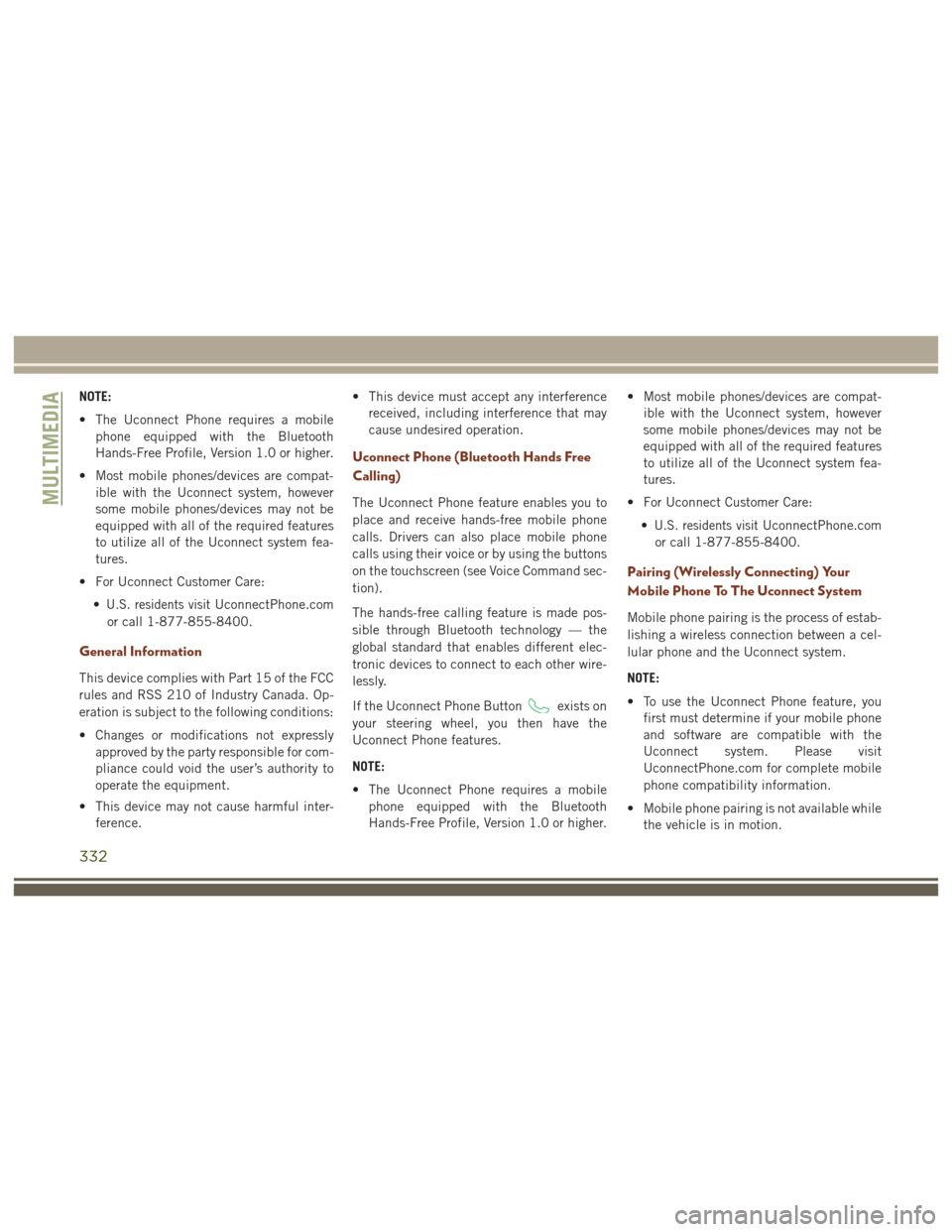
NOTE:
• The Uconnect Phone requires a mobilephone equipped with the Bluetooth
Hands-Free Profile, Version 1.0 or higher.
• Most mobile phones/devices are compat- ible with the Uconnect system, however
some mobile phones/devices may not be
equipped with all of the required features
to utilize all of the Uconnect system fea-
tures.
• For Uconnect Customer Care: •
U.S. residents visitUconnectPhone.com
or call 1-877-855-8400.
General Information
This device complies with Part 15 of the FCC
rules and RSS 210 of Industry Canada. Op-
eration is subject to the following conditions:
• Changes or modifications not expressly approved by the party responsible for com-
pliance could void the user’s authority to
operate the equipment.
• This device may not cause harmful inter- ference. • This device must accept any interference
received, including interference that may
cause undesired operation.
Uconnect Phone (Bluetooth Hands Free
Calling)
The Uconnect Phone feature enables you to
place and receive hands-free mobile phone
calls. Drivers can also place mobile phone
calls using their voice or by using the buttons
on the touchscreen (see Voice Command sec-
tion).
The hands-free calling feature is made pos-
sible through Bluetooth technology — the
global standard that enables different elec-
tronic devices to connect to each other wire-
lessly.
If the Uconnect Phone Button
exists on
your steering wheel, you then have the
Uconnect Phone features.
NOTE:
• The Uconnect Phone requires a mobile phone equipped with the Bluetooth
Hands-Free Profile, Version 1.0 or higher. • Most mobile phones/devices are compat-
ible with the Uconnect system, however
some mobile phones/devices may not be
equipped with all of the required features
to utilize all of the Uconnect system fea-
tures.
• For Uconnect Customer Care: •
U.S. residents visitUconnectPhone.com
or call 1-877-855-8400.
Pairing (Wirelessly Connecting) Your
Mobile Phone To The Uconnect System
Mobile phone pairing is the process of estab-
lishing a wireless connection between a cel-
lular phone and the Uconnect system.
NOTE:
• To use the Uconnect Phone feature, you first must determine if your mobile phone
and software are compatible with the
Uconnect system. Please visit
UconnectPhone.com for complete mobile
phone compatibility information.
• Mobile phone pairing is not available while the vehicle is in motion.
MULTIMEDIA
332
Page 344 of 372
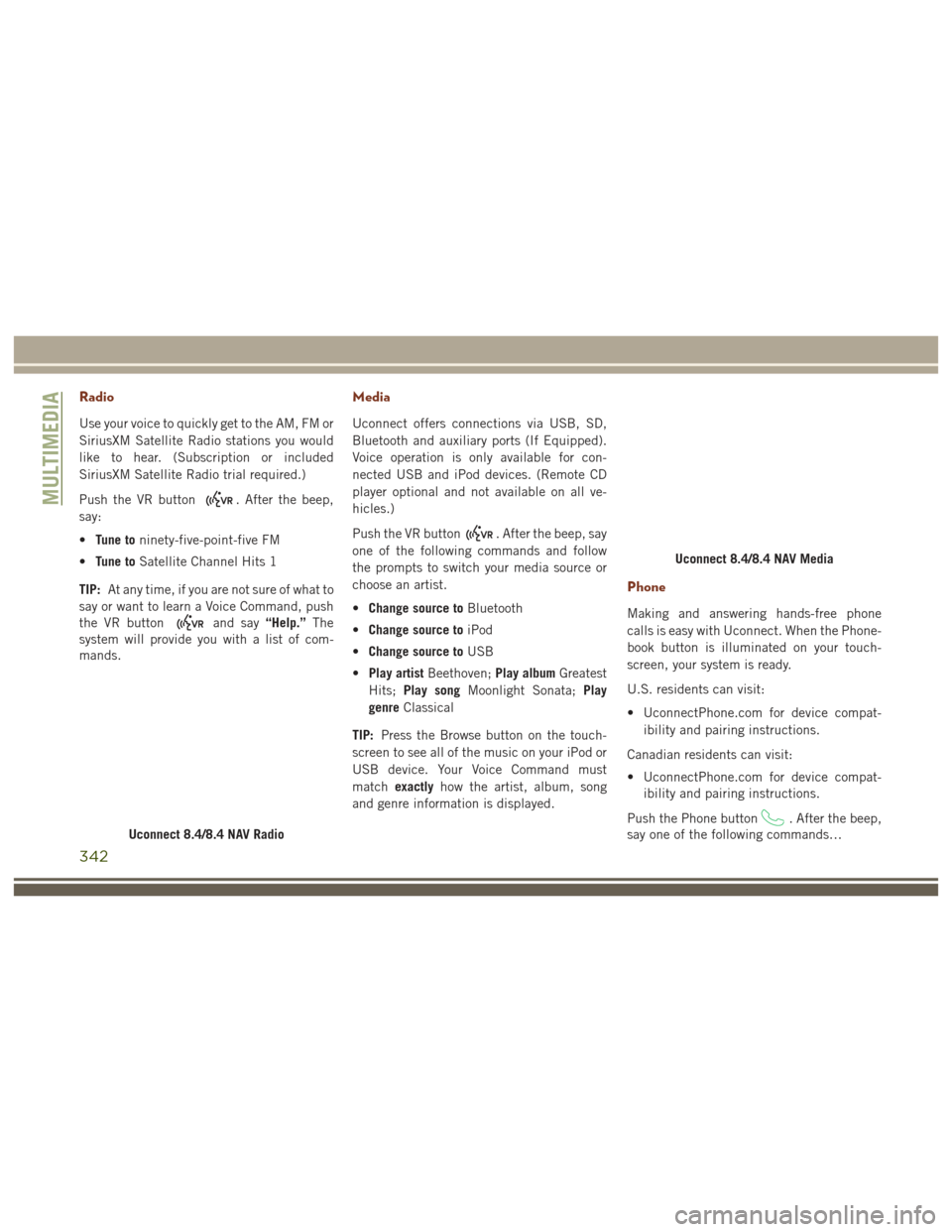
Radio
Use your voice to quickly get to the AM, FM or
SiriusXM Satellite Radio stations you would
like to hear. (Subscription or included
SiriusXM Satellite Radio trial required.)
Push the VR button
. After the beep,
say:
• Tune to ninety-five-point-five FM
• Tune to Satellite Channel Hits 1
TIP: At any time, if you are not sure of what to
say or want to learn a Voice Command, push
the VR button
and say “Help.”The
system will provide you with a list of com-
mands.
Media
Uconnect offers connections via USB, SD,
Bluetooth and auxiliary ports (If Equipped).
Voice operation is only available for con-
nected USB and iPod devices. (Remote CD
player optional and not available on all ve-
hicles.)
Push the VR button
. After the beep, say
one of the following commands and follow
the prompts to switch your media source or
choose an artist.
• Change source to Bluetooth
• Change source to iPod
• Change source to USB
• Play artist Beethoven; Play albumGreatest
Hits; Play song Moonlight Sonata; Play
genre Classical
TIP: Press the Browse button on the touch-
screen to see all of the music on your iPod or
USB device. Your Voice Command must
match exactly how the artist, album, song
and genre information is displayed.
Phone
Making and answering hands-free phone
calls is easy with Uconnect. When the Phone-
book button is illuminated on your touch-
screen, your system is ready.
U.S. residents can visit:
• UconnectPhone.com for device compat- ibility and pairing instructions.
Canadian residents can visit:
• UconnectPhone.com for device compat- ibility and pairing instructions.
Push the Phone button
. After the beep,
say one of the following commands…
Uconnect 8.4/8.4 NAV Radio
Uconnect 8.4/8.4 NAV Media
MULTIMEDIA
342
Page 364 of 372

Hill Start Assist................94
HomeLink (Garage Door Opener) ......62
Hood Release .................57
Inside Rearview Mirror ............34
Instrument Cluster .........82, 86, 87
Instrument Cluster ............75
Instrument Panel Lens Cleaning .....270
Interior Appearance Care .........269
Intervention Regeneration Strategy ....76
Introduction ...................1
In Vehicle Features Uconnect Access ............298
Inverter Outlet (115V) ............67
Inverter, Power ................67
iPod/USB/MP3 Control Bluetooth Streaming Audio ......332
Jacking Instructions ............217
Jack Location .............214, 215
Jack Operation ............217, 258
Jump Starting ................221
Key Fob Arm The Alarm ..............18
Disarm The Alarm ............18
Key-In Reminder ...............15 Keyless Enter-N-Go
..............20
Key, Replacement ...............13
Keys .......................13
Lane Change Assist ..............40
LaneSense ..................183
Lap/Shoulder Belts .............113
Latches ....................145
Leaks, Fluid .................145
Liftgate ..................58, 59
Liftgate Window Wiper/Washer .......42
Light Bulbs ..................145
Lights .....................145
AirBag ............80, 121, 144
Brake Assist Warning ..........98
Brake Warning ..............80
Cargo ....................61
Cruise ...................88
Daytime Running ............38
Dimmer Switch, Headlight .......37
Engine Temperature Warning .....82
Exterior ..................145
Hazard
Warning Flasher ........204
Hill Descent Control Indicator . . . .100
Low Fuel ..................86
Malfunction Indicator (Check Engine) .83
Park ....................87 Passing
..................38
Seat Belt Reminder ...........80
Security Alarm ..............81
Side Marker ...............206
Tire Pressure Monitoring (TPMS) . . .84
Traction Control .............98
Turn Signal .......37, 87, 145, 206
Warning (Instrument Cluster
Description) .............82, 87
Loading Vehicle Tires ...................261
Locks Automatic Door ..............23
Child Protection .............23
Power Door ................20
Lug Nuts ...................272
Maintenance Free Battery .........250
Maintenance Schedule . . . .232, 235, 239
Malfunction Indicator Light (Check Engine) ...................83
Manual, Service ...............357
Manual Transmission Lubricant Selection ..........283
Marker Lights, Side .............206
Media Hub ..................342
Memory Feature (Memory Seat) ......27
INDEX
362