2017 JEEP COMPASS phone
[x] Cancel search: phonePage 375 of 429

Voice Command Button
WARNING!
Any voice commanded system should be used only in
safe driving conditions following all applicable laws.
Your attention should be focused on safely operating
the vehicle. Failure to do so may result in a collision
causing serious injury or death.Actual button location may vary with the radio.
The individual buttons are described in the “Op-
eration” section.
The Uconnect Phone can be used with any Hands-Free
Profile certified Bluetooth mobile phone. See the Uconnect
website for supported phones. Refer to your mobile service
provider or the phone manufacturer for details.
The Uconnect Phone is fully integrated with the vehicle’s
audio system. The volume of the Uconnect Phone can be
adjusted either from the radio volume control knob or from
the steering wheel radio control (right switch), if so
equipped. The radio display will be used for visual prompts from the
Uconnect Phone such as “CELL” or caller ID on certain
radios.Operation
Voice commands can be used to operate the Uconnect
Phone and to navigate through the Uconnect Phone menu
structure. Voice commands are required after most
Uconnect Phone prompts. You will be prompted for a
specific command and then guided through the available
options.
•
Prior to giving a voice command, one must wait for the
beep, which follows the “Ready” prompt or another
prompt.
• For certain operations, compound commands can be
used. For example, instead of saying “Setup” and then
“Phone Pairing,” the following compound command
can be said: “Setup Phone Pairing.”
• For each feature explanation in this section, only the
compound form of the voice command is given. You can
also break the commands into parts and say each part of
the command when you are asked for it. For example,
you can use the compound form voice command
10
MULTIMEDIA 373
Page 376 of 429

“Phonebook New Entry,” or you can break the com-
pound form command into two voice commands:
“Phonebook” and “New Entry.” Please remember, the
Uconnect Phone works best when you talk in a normal
conversational tone, as if speaking to someone sitting a
few feet/meters away from you.
Voice Command Tree
Refer to “Voice Tree” in this section.
Help Command
If you need assistance at any prompt, or if you want to
know your options at any prompt, say “Help” following
the beep. The Uconnect Phone will play all the options at
any prompt if you ask for help.
To activate the Uconnect Phone from idle, simply push the
Phone
button and follow the audible prompts for
directions. All Uconnect Phone sessions begin with a
push of the Phone
button on the faceplate.
Cancel Command
At any prompt, after the beep, you can say “Cancel” and
you will be returned to the main menu. However, in a few
instances the system will take you back to the previous
menu.
Pair (Link) Uconnect Phone To A Mobile Phone
To begin using your Uconnect Phone, you must pair your
compatible Bluetooth enabled mobile phone.
To complete the pairing process, you will need to reference
your mobile phone Owner’s Manual. The Uconnect web-
site may also provide detailed instructions for pairing.
The following are general phone to Uconnect Phone pair-
ing instructions:
• Push the Phone
button to begin.
•After the “Ready” prompt and the following beep, say
“Setup Phone Pairing.”
• When prompted, after the beep, say “Pair a Phone” and
follow the audible prompts.
• You will be asked to say a four-digit Personal Identifi-
cation Number (PIN), which you will later need to enter
into your mobile phone. You can enter any four-digit
PIN. You will not need to remember this PIN after the
initial pairing process.
• For identification purposes, you will be prompted to
give the Uconnect Phone a name for your mobile phone.
Each mobile phone that is paired should be given a
unique phone name.
374 MULTIMEDIA
Page 377 of 429

•You will then be asked to give your mobile phone a
priority level between one and seven, with one being the
highest priority. You can pair up to seven mobile phones
to your Uconnect Phone. However, at any given time,
only one mobile phone can be in use, connected to your
Uconnect System. The priority allows the Uconnect
Phone to know which mobile phone to use if multiple
mobile phones are in the vehicle at the same time. For
example, if priority three and priority five phones are
present in the vehicle, the Uconnect Phone will use the
priority three mobile phone when you make a call. You
can select to use a lower priority mobile phone at any
time (refer to “Advanced Phone Connectivity” in this
section).
Dial By Saying A Number
•Push the Phonebutton to begin.
•After the “Ready” prompt and the following beep, say
“Dial.”
• The system will prompt you to say the number you want
to call.
• For example, you can say “234-567-8901.” •
The Uconnect Phone will confirm the phone number
and then dial. The number will appear in the display of
certain radios.
Call by Saying a Name
•Push the Phonebutton to begin.
•After the “Ready” prompt and the following beep, say
“Call.”
• The system will prompt you to say the name of the
person you want to call.
• After the “Ready” prompt and the following beep, say
the name of the person you want to call. For example,
you can say “John Doe,” where John Doe is a previously
stored name entry in the Uconnect phonebook or down-
loaded phonebook. To learn how to store a name in the
phonebook, refer to “Add Names to Your Uconnect
Phonebook,” in the phonebook.
• The Uconnect system will confirm the name and then
dial the corresponding phone number, which may ap-
pear in the display of certain radios.
10
MULTIMEDIA 375
Page 378 of 429

Phonebook Download – Automatic Phonebook
Transfer From Mobile Phone
If equipped and specifically supported by your phone,
Uconnect Phone automatically downloads names (text
names) and number entries from your mobile phone’s
phonebook. Specific Bluetooth Phones with Phone Book
Access Profile may support this feature. See Uconnect
website for supported phones.
•To call a name from downloaded (or Uconnect) Phone-
book, follow the procedure in “Call by Saying a Name”
section.
• Automatic download and update, if supported, begins
as soon as the Bluetooth wireless phone connection is
made to the Uconnect Phone, for example, after you start
the vehicle.
• A maximum of 1,000 entries per phone will be down-
loaded and updated every time a phone is connected to
the Uconnect Phone.
• Depending on the maximum number of entries down-
loaded, there may be a short delay before the latest
downloaded names can be used. Until then, if available,
the previous downloaded phonebook is available for
use. •
Only the phonebook of the currently connected mobile
phone is accessible.
• Only the mobile phone’s phonebook is downloaded.
SIM card phonebook is not part of the Mobile phone-
book.
• This downloaded phonebook cannot be edited or de-
leted on the Uconnect Phone. These can only be edited
on the mobile phone. The changes are transferred and
updated to Uconnect Phone on the next phone connec-
tion.
Add Names to Your Uconnect Phonebook
NOTE: Adding names to the Uconnect Phonebook is
recommended when the vehicle is not in motion.
• Push the Phone
button to begin.
•After the “Ready” prompt and the following beep, say
“Phonebook New Entry.”
• When prompted, say the name of the new entry. Use of
long names helps the Voice Command and it is recom-
mended. For example, say “Robert Smith” or “Robert”
instead of “Bob.”
376 MULTIMEDIA
Page 379 of 429

•When prompted, enter the number designation (e.g.,
“Home,” “Work,” “Mobile,” or “Other”). This will allow
you to store multiple numbers for each phonebook entry,
if desired.
• When prompted, recite the phone number for the phone-
book entry that you are adding.
After you are finished adding an entry into the phonebook,
you will be given the opportunity to add more phone
numbers to the current entry or to return to the main menu.
The Uconnect Phone will allow you to enter up to 32 names
in the phonebook with each name having up to four
associated phone numbers and designations. Each lan-
guage has a separate 32-name phonebook accessible only
in that language. In addition, if equipped and supported
by your phone, Uconnect Phone automatically downloads
your mobile phone’s phonebook.
Edit Uconnect Phonebook Entries
• Push the Phonebutton to begin.
•After the “Ready” prompt and the following beep, say
“Phonebook Edit.”
• You will then be asked for the name of the phonebook
entry that you wish to edit. •
Next, choose the number designation (home, work,
mobile, or other) that you wish to edit.
• When prompted, recite the new phone number for the
phonebook entry that you are editing.
After you are finished editing an entry in the phonebook,
you will be given the opportunity to edit another entry in
the phonebook, call the number you just edited, or return
to the main menu.
NOTE:
• Editing names in the phonebook is recommended when
the vehicle is not in motion.
• Automatic downloaded phonebook entries cannot be
deleted or edited.
“Phonebook Edit” can be used to add another phone
number to a name entry that already exists in the phone-
book. For example, the entry John Doe may have a mobile
and a home number, but you can add “John Doe’s” work
number later using the “Phonebook Edit” feature.Delete Uconnect Phonebook Entry
NOTE: Editing phonebook entries is recommended when
the vehicle is not in motion.
10
MULTIMEDIA 377
Page 380 of 429

To delete a Uconnect phonebook entry using Voice Com-
mands:
1. Push the Phone
button to begin.
2. After the “Ready” prompt and the following beep, say“Phonebook Delete.”
3. After you enter the Phonebook Delete menu, you will then be asked for the name of the entry that you wish to
delete. You can either say the name of a phonebook
entry that you wish to delete or you can say “List
Names” to hear a list of the entries in the phonebook
from which you choose. To select one of the entries from
the list, push the Voice Command
button while the
Uconnect Phone is playing the desired entry and say
“Delete.”
4. After you enter the name, the Uconnect Phone will ask you which designation you wish to delete: home, work,
mobile, other, or all. Say the designation you wish to
delete.
• Note that only the phonebook entry in the current
language is deleted.
NOTE: Automatic downloaded phonebook entries cannot
be deleted or edited.
List All Names In The Uconnect Phonebook
• Push the Phonebutton to begin.
•After the “Ready” prompt and the following beep, say
“Phonebook List Names.”
• The Uconnect Phone will play the names of all the
phonebook entries, including the downloaded phone-
book entries, if available.
• To call one of the names in the list, push the Voice
Command
button during the playing of the desired
name, and say “Call.”
NOTE: The user can also exercise “Edit” or “Delete”
operations at this point.
• The Uconnect Phone will then prompt you as to the
number designation you wish to call.
• The selected number will be dialed.
Phone Call Features
The following features can be accessed through the
Uconnect Phone if the feature(s) are available on your
mobile service plan. For example, if your mobile service
378 MULTIMEDIA
Page 381 of 429
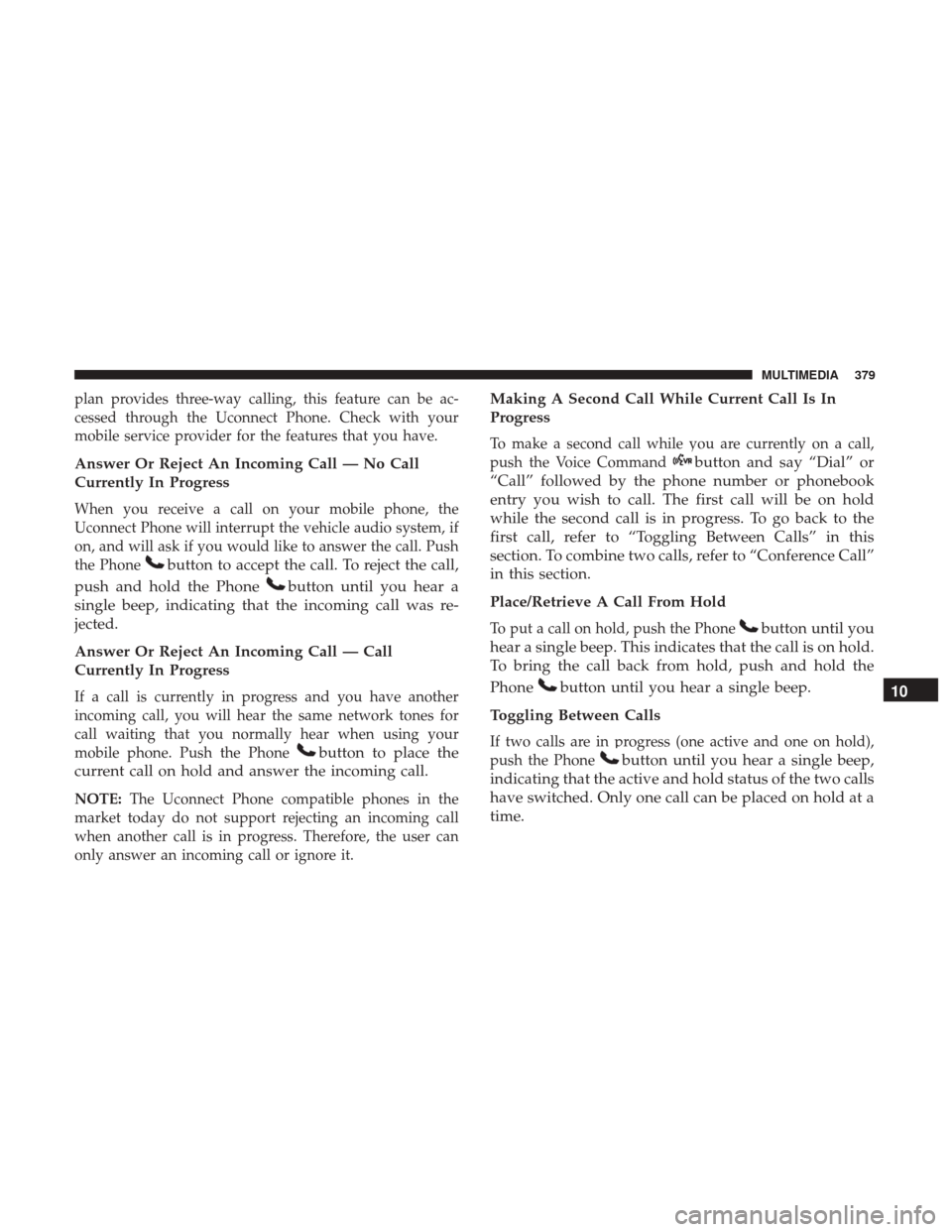
plan provides three-way calling, this feature can be ac-
cessed through the Uconnect Phone. Check with your
mobile service provider for the features that you have.
Answer Or Reject An Incoming Call — No Call
Currently In Progress
When you receive a call on your mobile phone, the
Uconnect Phone will interrupt the vehicle audio system, if
on, and will ask if you would like to answer the call. Push
the Phone
button to accept the call. To reject the call,
push and hold the Phone
button until you hear a
single beep, indicating that the incoming call was re-
jected.
Answer Or Reject An Incoming Call — Call
Currently In Progress
If a call is currently in progress and you have another
incoming call, you will hear the same network tones for
call waiting that you normally hear when using your
mobile phone. Push the Phone
button to place the
current call on hold and answer the incoming call.
NOTE: The Uconnect Phone compatible phones in the
market today do not support rejecting an incoming call
when another call is in progress. Therefore, the user can
only answer an incoming call or ignore it.
Making A Second Call While Current Call Is In
Progress
To make a second call while you are currently on a call,
push the Voice Command
button and say “Dial” or
“Call” followed by the phone number or phonebook
entry you wish to call. The first call will be on hold
while the second call is in progress. To go back to the
first call, refer to “Toggling Between Calls” in this
section. To combine two calls, refer to “Conference Call”
in this section.
Place/Retrieve A Call From Hold
To put a call on hold, push the Phonebutton until you
hear a single beep. This indicates that the call is on hold.
To bring the call back from hold, push and hold the
Phone
button until you hear a single beep.
Toggling Between Calls
If two calls are in progress (one active and one on hold),
push the Phone
button until you hear a single beep,
indicating that the active and hold status of the two calls
have switched. Only one call can be placed on hold at a
time. 10
MULTIMEDIA 379
Page 382 of 429

Conference Call
When two calls are in progress (one active and one on
hold):
1. Push and hold the Phone
button until you hear a
double beep, indicating that the two calls have been
joined into one conference call.
Three-Way Calling
To initiate three-way calling, push the Voice Command
button while a call is in progress, and make a second
phone call, as described under “Making a Second Call
While Current Call is in Progress.” After the second call
has established, push and hold the Phone
button
until you hear a double beep, indicating that the two
calls have been joined into one conference call.
Call Termination
To end a call in progress:
1. Momentarily push the Phone
button.
• Only the active call(s) will be terminated and if there is
a call on hold, it will become the new active call. If the
active call is terminated by the phone far end, a call on
hold may not become active automatically. This is cell
phone-dependent. 2. To bring the call back from hold, push and hold the
Phone
button until you hear a single beep.
Redial
To redial the last number called from your mobile phone
using Voice Command:
1. Push the Phone
button to begin.
2. After the “Ready” prompt and the following beep, say “Redial.”
• The Uconnect Phone will call the last number that was
dialed from your mobile phone.
NOTE: This may not be the last number dialed from the
Uconnect Phone.
Call Continuation
Call continuation is the progression of a phone call on the
Uconnect Phone after the vehicle ignition has been
switched to OFF. Call continuation functionality available
on the vehicle can be any one of three types:
1. After the ignition is switched to OFF, a call can continue on the Uconnect Phone either until the call ends, or until
380 MULTIMEDIA