Page 333 of 429
TECHNICAL SPECIFICATIONS
CONTENTS
�VEHICLE IDENTIFICATION NUMBER ........332
� BRAKE SYSTEM ........................332
� WHEEL AND TIRE TORQUE SPECIFICATIONS . .333
▫ Torque Specifications ....................333
� FUEL REQUIREMENTS ....................335
▫ 2.0L And 2.4L Engine ....................335
▫ Reformulated Gasoline ..................335
▫ Gasoline/Oxygenate Blends ...............335
▫ E-85 Usage In Non-Flex Fuel Vehicles .........336▫
CNG And LP Fuel System Modifications ......336
▫ MMT In Gasoline .......................336
▫ Materials Added To Fuel .................337
▫ Fuel System Cautions ....................337
▫ Carbon Monoxide Warnings ...............338
� FLUID CAPACITIES ..................... .339
� FLUIDS AND LUBRICANTS ................340
▫ Engine ............................. .340
▫ Chassis ............................ .342
9
Page 335 of 429

WARNING!
Riding the brakes can lead to brake failure and possi-
bly a collision. Driving with your foot resting or riding
on the brake pedal can result in abnormally high brake
temperatures, excessive lining wear, and possible
brake damage. You would not have your full braking
capacity in an emergency.
If either of the two hydraulic systems lose normal capability,
the remaining system will still function with some loss of
overall braking effectiveness. This will be evident by increased
pedal travel during application and greater pedal force re-
quired to slow or stop. In addition, if the malfunction is caused
by an internal leak, as the brake fluid in the master cylinder
drops, the “Brake Warning Light” will light.
WARNING!
Driving a vehicle with the “Brake Warning Light” on is
dangerous. A significant decrease in braking perfor-
mance or vehicle stability during braking may occur. It
will take you longer to stop the vehicle or will make
your vehicle harder to control. You could have a
collision. Have the vehicle checked immediately.
WHEEL AND TIRE TORQUE SPECIFICATIONS
Proper lug nut/bolt torque is very important to ensure that
the wheel is properly mounted to the vehicle. Any time a
wheel has been removed and reinstalled on the vehicle the
lug nuts/bolts should be torqued using a properly cali-
brated torque wrench.
Torque Specifications
Lug Nut/Bolt Torque **Lug Nut/Bolt SizeLug Nut/
Bolt
Socket Size
100 Ft-Lbs (135 N·m) M12 x 1.5 19 mm
**Use only your authorized dealer recommended lug nuts/
bolts and clean or remove any dirt or oil before tightening.
9
TECHNICAL SPECIFICATIONS 333
Page 336 of 429
Inspect the wheel mounting surface prior to mounting the
tire and remove any corrosion or loose particles.
Tighten the lug nuts/bolts in a star pattern until each
nut/bolt has been tightened twice.After 25 miles (40 km) check the lug nut/bolt torque to be
sure that all the lug nuts/bolts are properly seated against
the wheel.
WARNING!
To avoid the risk of forcing the vehicle off the jack, do
not tighten the lug nuts fully until the vehicle has been
lowered. Failure to follow this warning may result in
personal injury.
Wheel Mounting Surface
Torque Patterns
334 TECHNICAL SPECIFICATIONS
Page 345 of 429

MULTIMEDIA
CONTENTS
�RADIO 130 ............................345
▫ Operating Instructions — Radio Mode ........352
▫ Operation Instructions — CD MODE For CD And
MP3 Audio Play ........................347
▫ Notes On Playing MP3 Files ...............349
▫ Operation Instructions — Auxiliary Mode .....351
� RADIO 130 WITH SATELLITE RADIO ........351
▫ Operating Instructions — Radio Mode ........352
▫ Operation Instructions — CD MODE For CD And
MP3 Audio Play ........................356
▫ Notes On Playing MP3 Files ...............357
▫ LIST Button — CD Mode For MP3 Play .......359
▫ INFO Button — CD Mode For MP3 Play ......360
▫ Uconnect (Satellite Radio) — If Equipped .....360▫
Operating Instructions — Uconnect (Satellite)
Mode ...............................362
▫ Operating Instructions (Uconnect Phone) — If
Equipped ............................363
� RADIO 430/430N CD/DVD/HDD/NAV — IF
EQUIPPED ............................363
▫ Operating Instructions (Voice Command System) —
If Equipped .......................... .363
▫ Operating Instructions (Uconnect Phone) — If
Equipped ............................364
� CYBERSECURITY ........................364
� STEERING WHEEL AUDIO CONTROLS .......365
▫ Radio Operation ........................366
▫ CD Player ............................366
10
Page 367 of 429
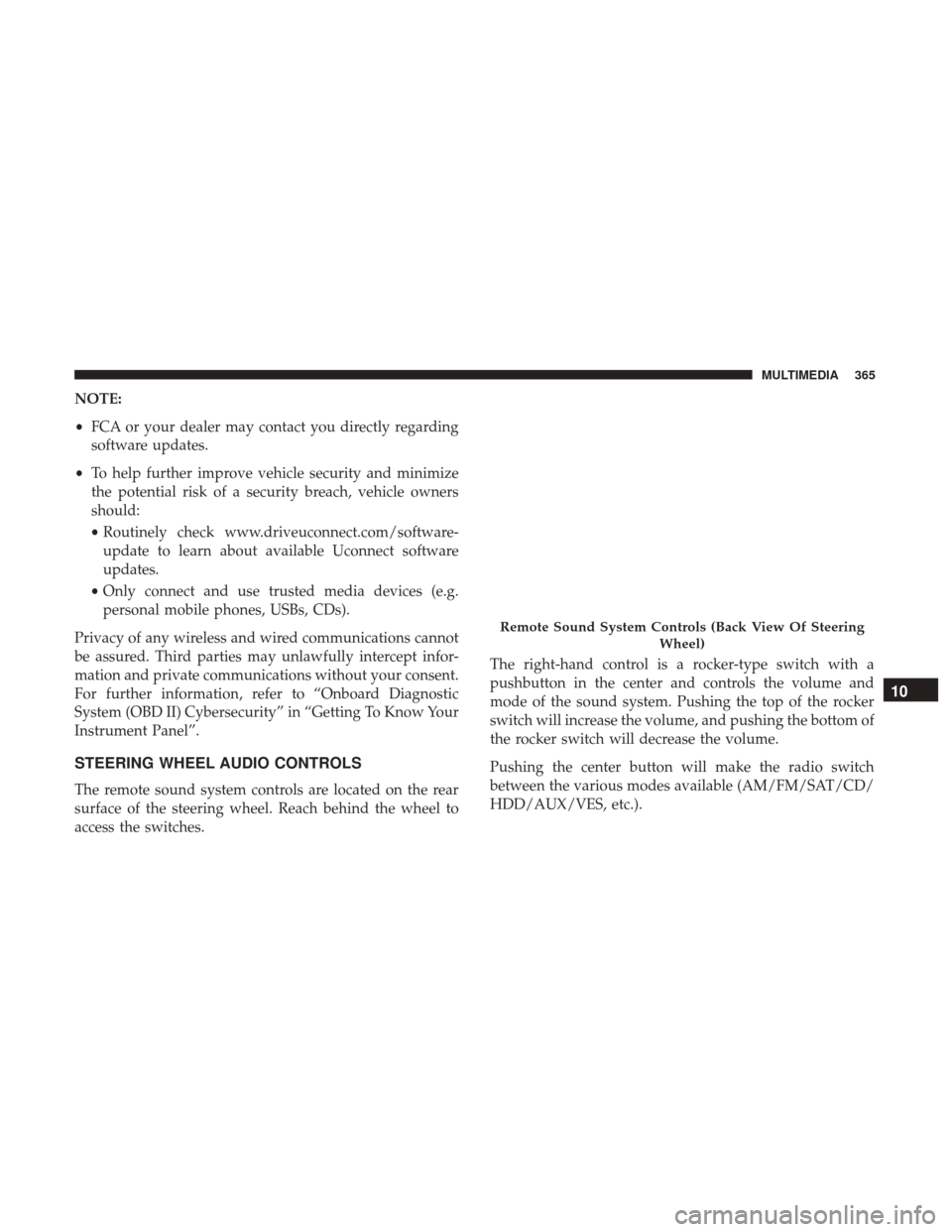
NOTE:
•FCA or your dealer may contact you directly regarding
software updates.
• To help further improve vehicle security and minimize
the potential risk of a security breach, vehicle owners
should:
• Routinely check www.driveuconnect.com/software-
update to learn about available Uconnect software
updates.
• Only connect and use trusted media devices (e.g.
personal mobile phones, USBs, CDs).
Privacy of any wireless and wired communications cannot
be assured. Third parties may unlawfully intercept infor-
mation and private communications without your consent.
For further information, refer to “Onboard Diagnostic
System (OBD II) Cybersecurity” in “Getting To Know Your
Instrument Panel”.
STEERING WHEEL AUDIO CONTROLS
The remote sound system controls are located on the rear
surface of the steering wheel. Reach behind the wheel to
access the switches. The right-hand control is a rocker-type switch with a
pushbutton in the center and controls the volume and
mode of the sound system. Pushing the top of the rocker
switch will increase the volume, and pushing the bottom of
the rocker switch will decrease the volume.
Pushing the center button will make the radio switch
between the various modes available (AM/FM/SAT/CD/
HDD/AUX/VES, etc.).
Remote Sound System Controls (Back View Of Steering
Wheel)
10
MULTIMEDIA 365
Page 371 of 429

•Push the SCANbutton to use AUX/USB/MP3 device
scan mode, which will play the first ten seconds of each
track in the current list and then forward to the next
song. To stop SCAN mode and start playing the desired
track, when it is playing the track, push the SCAN
button again. During Scan mode, pushing the << SEEK
and SEEK >> buttons will select the previous and next
tracks.
• RND button (available on sales code RES radio only):
Pushing this button toggles between Shuffle ON and
Shuffle OFF modes for the iPod or external USB device,
or push the VR button and say �Shuffle ON�or�Shuffle
Off.� If the RNDicon is showing on the radio display,
then the shuffle mode is ON.
List Or Browse Mode
During Play mode, pushing any of the buttons described
below, will bring up List mode. List mode enables scrolling
through the list of menus and tracks on the audio device.
TUNE control knob: The TUNEcontrol knob functions in
a similar manner as the scroll wheel on the audio device or
external USB device.
• Turning it clockwise (forward) and counterclockwise
(backward) scrolls through the lists, displaying the track detail on the radio display. Once the track to be played
is highlighted on the radio display, push the
TUNE
control knob to select and start playing the track. Turn-
ing the TUNEcontrol knob fast will scroll through the
list faster. During fast scroll, a slight delay in updating
the information on the radio display may be noticeable.
During all List modes, the iPod displays all lists in “wrap-
around” mode. So if the track is at the bottom of the list,
just turn the wheel backward (counterclockwise) to get to
the track faster.
In List mode, the radio PRESETbuttons are used as
shortcuts to the following lists on the iPod or external USB
device:
• Preset 1 – Playlists
• Preset 2 – Artists
• Preset 3 – Albums
• Preset 4 – Genres
• Preset 5 – Audiobooks
• Preset 6 – Podcasts10
MULTIMEDIA 369
Page 374 of 429

•Mon. – Fri., 8:00 am – 8:00 pm, ET
• Sat., 9:00 am – 5:00 pm, ET
• Sun., Closed
Uconnect Phone allows you to transfer calls between the
system and your mobile phone as you enter or exit your
vehicle and enables you to mute the system’s microphone
for private conversation.
The Uconnect Phone is driven through your Bluetooth
“Hands-Free Profile” mobile phone. Uconnect features
Bluetooth technology - the global standard that enables
different electronic devices to connect to each other with-
out wires or a docking station, so Uconnect Phone works
no matter where you stow your mobile phone (be it your
purse, pocket, or briefcase), as long as your phone is turned
on and has been paired to the vehicle’s Uconnect Phone.
The Uconnect Phone allows up to seven mobile phones to
be linked to the system. Only one linked (or paired) mobile
phone can be used with the system at a time. The system is
available in English, Spanish, or French languages.WARNING!
ALWAYS drive safely with your hands on the wheel.
You have full responsibility and assume all risks
related to the use of the Uconnect features and appli-
cations in this vehicle. Only use Uconnect when it is
safe to do so. Failure to do so may result in an accident
involving serious injury or death.
Uconnect Phone Button The radio or steering wheel controls (if
equipped) will contain the two control buttons
(Uconnect Phone
button and Voice Com-
mand
button) that will enable you to access
the system. When you push the button you will hear the
word Uconnect followed by a BEEP. The beep is your
signal to give a command.
NOTE: The driver side upper windshield trim contains
the microphone for the Uconnect Phone.
372 MULTIMEDIA
Page 375 of 429

Voice Command Button
WARNING!
Any voice commanded system should be used only in
safe driving conditions following all applicable laws.
Your attention should be focused on safely operating
the vehicle. Failure to do so may result in a collision
causing serious injury or death.Actual button location may vary with the radio.
The individual buttons are described in the “Op-
eration” section.
The Uconnect Phone can be used with any Hands-Free
Profile certified Bluetooth mobile phone. See the Uconnect
website for supported phones. Refer to your mobile service
provider or the phone manufacturer for details.
The Uconnect Phone is fully integrated with the vehicle’s
audio system. The volume of the Uconnect Phone can be
adjusted either from the radio volume control knob or from
the steering wheel radio control (right switch), if so
equipped. The radio display will be used for visual prompts from the
Uconnect Phone such as “CELL” or caller ID on certain
radios.Operation
Voice commands can be used to operate the Uconnect
Phone and to navigate through the Uconnect Phone menu
structure. Voice commands are required after most
Uconnect Phone prompts. You will be prompted for a
specific command and then guided through the available
options.
•
Prior to giving a voice command, one must wait for the
beep, which follows the “Ready” prompt or another
prompt.
• For certain operations, compound commands can be
used. For example, instead of saying “Setup” and then
“Phone Pairing,” the following compound command
can be said: “Setup Phone Pairing.”
• For each feature explanation in this section, only the
compound form of the voice command is given. You can
also break the commands into parts and say each part of
the command when you are asked for it. For example,
you can use the compound form voice command
10
MULTIMEDIA 373