Page 124 of 268
6. Storing location/route
6-2
STORING LOCATION
Often visited locations can be stored in the
Address Book. The stored addresses can
be easily retrieved to set them as a
destination or waypoint.
INFO:
.
The Address Book can store up to 300
locations.
.New information placed in the same storage
position will overwrite the old data.
STORING LOCATION BY SEARCHING
After a location is searched for once, it can
be stored for future use.
1. Push .
2. Highlight [Navigation] and push
.
3. Highlight [Address Book] and push.
4. Highlight [Stored Location] and push
.
5. Highlight [Home Location (None)] or[Add New] and push .
6. Highlight the appropriate method to
search for a location and push .
“4. Setting destination”
7. When a preferred location is displayed
at the center of the map, confirm the
address of the location and push
.
A message is displayed, and the
address of the location is stored in
the Address Book.
Page 127 of 268
STORING ROUTE
A maximum of 5 calculated routes can be
stored. Stored routes can be easily re-
trieved and set as the suggested route.
INFO:
Stored route includes only locations (destina-
tion and waypoints) and route calculation
conditions, not the route itself.
1. Push.
2. Highlight [Route Info] and push
.
3. Highlight [Store Route] and push.
4. A confirmation message is displayed.
Confirm the contents of the message,
highlight [Yes] and push .
The current route is stored.
OTHER SETTINGS
A route can also be stored using the
following procedure.
1. Push .
2. Highlight [Navigation] and push .
3. Highlight [Address Book] and push .
4. Highlight [Stored Routes] and push .
5. Highlight [Store Current Route] and push .
6. A confirmation message is displayed. Confirm the contents of the message,
highlight [Yes] and push . The
current route is stored.
6. Storing location/route
6-5
Page 129 of 268
OTHER SETTINGS
A tracked route can also be stored using
the following procedure.
1. Push.
2. Highlight [Navigation] and push .
3. Highlight [Address Book] and push .
4. Highlight [Stored Tracking] and push .
5. Highlight [Add New] and push .
INFO:
A tracked route can only be stored using the
setting screen when [Current Tracking] is set to
on.
STORING AVOID AREA
An Avoid Area can be stored.
The Avoid Area is an area that can be
excluded from a route, such as a road that
is always congested. Once Avoid Areas are
stored, the system avoids those areas
when calculating a route. Up to 10 Avoid
Areas can be stored.
1. Push.
2. Highlight [Navigation] and push
.
3. Highlight [Address Book] and push.
4. Highlight [Avoid Area] and push
.
6. Storing location/route
6-7
Page 130 of 268
![INFINITI QX70 2017 Navigation Manual 6. Storing location/route
6-8
5. Highlight [Add New] and push<ENTER>.
INFO:
A maximum of 10 Avoid Areas can be
stored.
When 10 Avoid Areas are already stored, a
new Avoid Area cannot be stored until a INFINITI QX70 2017 Navigation Manual 6. Storing location/route
6-8
5. Highlight [Add New] and push<ENTER>.
INFO:
A maximum of 10 Avoid Areas can be
stored.
When 10 Avoid Areas are already stored, a
new Avoid Area cannot be stored until a](/manual-img/42/35071/w960_35071-129.png)
6. Storing location/route
6-8
5. Highlight [Add New] and push.
INFO:
A maximum of 10 Avoid Areas can be
stored.
When 10 Avoid Areas are already stored, a
new Avoid Area cannot be stored until a
currently stored Avoid Area is deleted.
“Deleting stored item”(page 6-19)
6. Highlight the appropriate method to
search for a location and push .
“4. Setting destination”
7. Set the following items for the searched
location.
Available setting items:
.[Rename]:
Changes the name.
“Rename” (page 6-17)
.[Move Location]:
Adjusts the location of the Avoid
Area.
“Move Location” (page 6-17)
.[Resize Area]:
Adjusts the range of the Avoid Area.
“Resize Area” (page 6-17)
.[FWY]:
Avoids Freeways.
“FWY” (page 6-18)
.[Delete]:
Deletes the avoid area.
“Delete” (page 6-18)
8. After finishing the setting, highlight [OK] and push .
EDITING ADDRESS BOOK
Items stored in the Address Book can be
modified. These settings can be edited to
make the navigation system more useful.
BASIC OPERATION
1. Push.
2. Highlight [Navigation] and push .
3. Highlight [Address Book] and push .
4. Highlight the preferred item and push .
Page 141 of 268
DELETING STORED ITEM
The locations and routes in the Address
Book can be deleted. Two deletion meth-
ods are available: deleting an individual
item and deleting all stored items.
NOTE:
Deleted items cannot be restored. Before
deleting an item, always make sure that the
item is truly not necessary.
DELETING STORED ITEM INDIVIDU-
ALLY
You can delete stored addresses, routes,
tracking and avoid areas individually.
1. Push.
2. Highlight [Navigation] and push .
3. Highlight [Address Book] and push.
Example: [Stored Location] is high-
lighted.
4. Highlight the preferred item for deletion and push .
5. Highlight the preferred location/route
for deletion and push .
6. Highlight [Delete] and push .
6. Storing location/route
6-19
Page 142 of 268
![INFINITI QX70 2017 Navigation Manual 6. Storing location/route
6-20
7. A confirmation message is displayed.Confirm the contents of the message,
highlight [Yes] and push <ENTER>. The
stored item is deleted from the Address
Book.
Other set INFINITI QX70 2017 Navigation Manual 6. Storing location/route
6-20
7. A confirmation message is displayed.Confirm the contents of the message,
highlight [Yes] and push <ENTER>. The
stored item is deleted from the Address
Book.
Other set](/manual-img/42/35071/w960_35071-141.png)
6. Storing location/route
6-20
7. A confirmation message is displayed.Confirm the contents of the message,
highlight [Yes] and push . The
stored item is deleted from the Address
Book.
Other settings
A stored address can also be deleted using
the following procedure.
1. Push .
2. Highlight [Address Book] and push .
3. Highlight [Store/Edit] and push .
4. Highlight [Edit or Delete an Entry] and push .
5. Highlight a preferred address and push .
“4. Setting destination”
INFO:
This procedure applies only for deleting a stored
home or address. A stored route, tracking or
avoid area cannot be deleted using this
procedure.
DELETING INDIVIDUAL ITEM ON MAP
1. Align the cross pointer over the pre-ferred stored location for deletion by
moving on the map. Then push
.
2. Highlight [Delete] and push .
3. A confirmation message is displayed.
Confirm the contents of the message,
highlight [Yes] and push .
The stored item is deleted from the
Address Book.
DELETING ALL STORED ITEMS
1. Push .
2. Highlight [Navigation] and push .
Page 144 of 268
6. Storing location/route
6-22
1. Push.
2. Highlight [Address Book] and push .
3. Highlight [Store/Edit] and push .
4. Highlight [Delete All Addressbook En- tries] and push .
“4. Setting destination”
INFO:
This procedure applies only for deleting a stored
home or address. A stored route, tracking or
avoid area cannot be deleted using this
procedure.
TRANSFERRING INFORMATION TO/FROM
ADDRESS BOOK
The information of the stored home and
addresses can be exported and imported
using a USB memory device.
INFO:
A USB memory can be used to transfer data but
it is not possible to edit data using a personal
computer, etc.
1. Insert a USB memory device and push
.
INFO:
Refer to the vehicle Owner’s Manual for the
location of the USB connector.
2. Highlight [Navigation] and push.
3. Highlight [Address Book] and push.
4. Highlight [Transfer Address Book] and
push .
Page 147 of 268
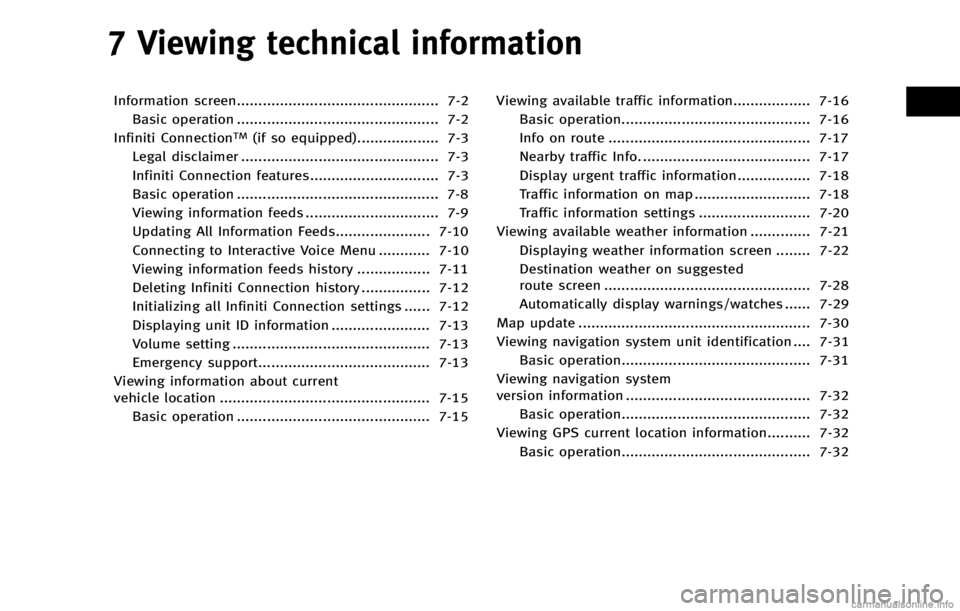
7 Viewing technical information
Information screen............................................... 7-2Basic operation ............................................... 7-2
Infiniti Connection
TM(if so equipped)................... 7-3
Legal disclaimer .............................................. 7-3
Infiniti Connection features.............................. 7-3
Basic operation ............................................... 7-8
Viewing information feeds ............................... 7-9
Updating All Information Feeds...................... 7-10
Connecting to Interactive Voice Menu ............ 7-10
Viewing information feeds history ................. 7-11
Deleting Infiniti Connection history ................ 7-12
Initializing all Infiniti Connection settings ...... 7-12
Displaying unit ID information ....................... 7-13
Volume setting .............................................. 7-13
Emergency support........................................ 7-13
Viewing information about current
vehicle location ................................................. 7-15 Basic operation ............................................. 7-15 Viewing available traffic information.................. 7-16
Basic operation............................................ 7-16
Info on route ............................................... 7-17
Nearby traffic Info. ....................................... 7-17
Display urgent traffic information................. 7-18
Traffic information on map ........................... 7-18
Traffic information settings .......................... 7-20
Viewing available weather information .............. 7-21 Displaying weather information screen ........ 7-22
Destination weather on suggested
route screen ................................................ 7-28
Automatically display warnings/watches ...... 7-29
Map update ...................................................... 7-30
Viewing navigation system unit identification .... 7-31 Basic operation............................................ 7-31
Viewing navigation system
version information ........................................... 7-32 Basic operation............................................ 7-32
Viewing GPS current location information.......... 7-32
Basic operation............................................ 7-32