Page 164 of 268
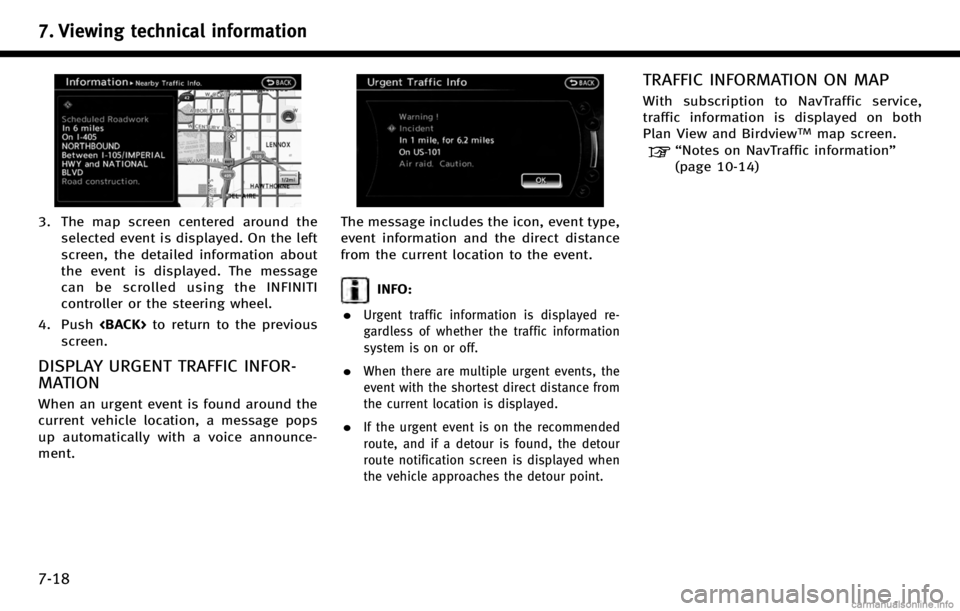
7. Viewing technical information
7-18
3. The map screen centered around theselected event is displayed. On the left
screen, the detailed information about
the event is displayed. The message
can be scrolled using the INFINITI
controller or the steering wheel.
4. Push to return to the previous
screen.
DISPLAY URGENT TRAFFIC INFOR-
MATION
When an urgent event is found around the
current vehicle location, a message pops
up automatically with a voice announce-
ment.
The message includes the icon, event type,
event information and the direct distance
from the current location to the event.
INFO:
.
Urgent traffic information is displayed re-
gardless of whether the traffic information
system is on or off.
.When there are multiple urgent events, the
event with the shortest direct distance from
the current location is displayed.
.If the urgent event is on the recommended
route, and if a detour is found, the detour
route notification screen is displayed when
the vehicle approaches the detour point.
TRAFFIC INFORMATION ON MAP
With subscription to NavTraffic service,
traffic information is displayed on both
Plan View and Birdview
TMmap screen.
“Notes on NavTraffic information”
(page 10-14)
Page 166 of 268
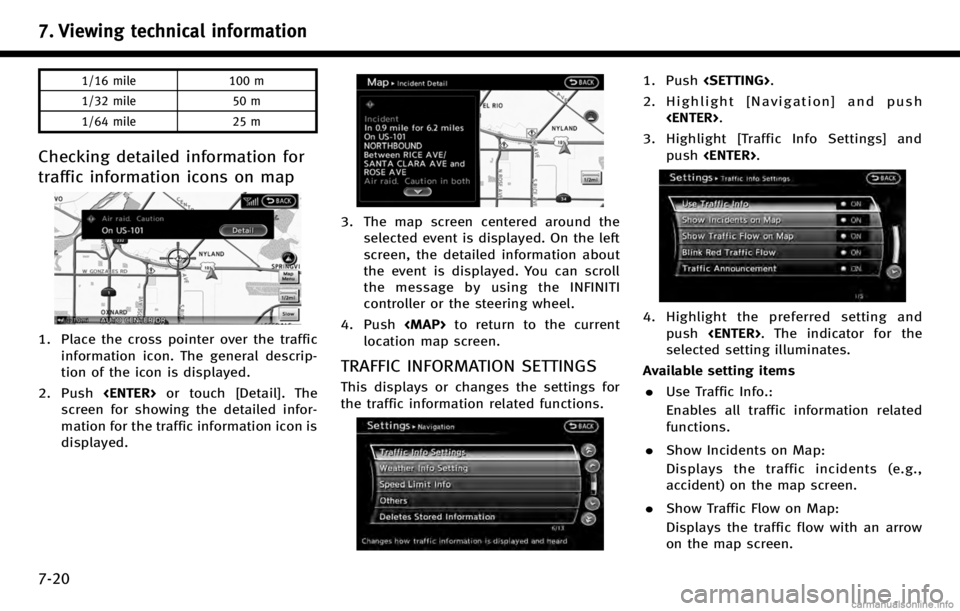
7. Viewing technical information
7-20
1/16 mile100 m
1/32 mile 50 m
1/64 mile 25 m
Checking detailed information for
traffic information icons on map
1. Place the cross pointer over the traffic
information icon. The general descrip-
tion of the icon is displayed.
2. Push or touch [Detail]. The
screen for showing the detailed infor-
mation for the traffic information icon is
displayed.
3. The map screen centered around the selected event is displayed. On the left
screen, the detailed information about
the event is displayed. You can scroll
the message by using the INFINITI
controller or the steering wheel.
4. Push
Page 167 of 268
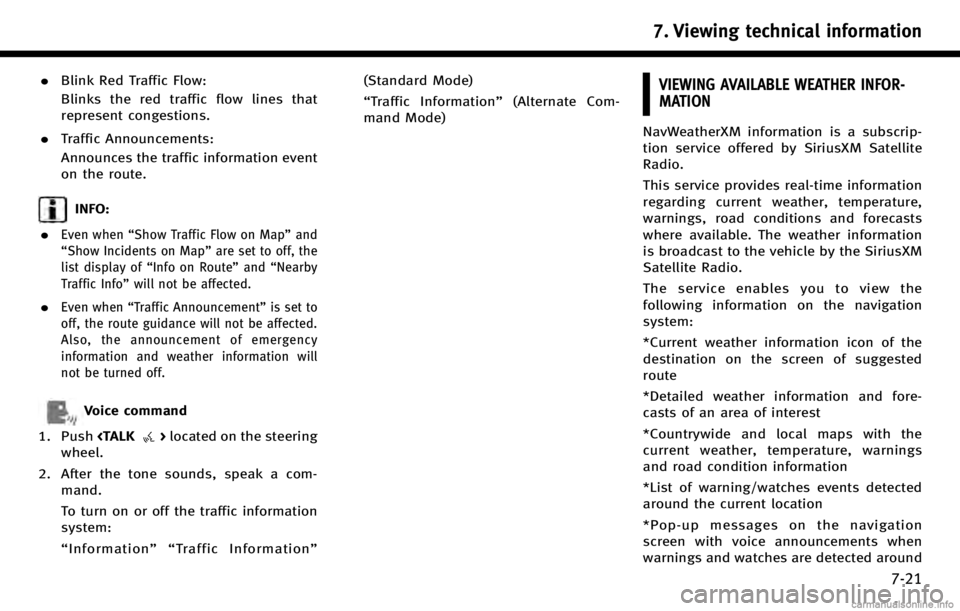
.Blink Red Traffic Flow:
Blinks the red traffic flow lines that
represent congestions.
. Traffic Announcements:
Announces the traffic information event
on the route.
INFO:
.
Even when “Show Traffic Flow on Map” and
“Show Incidents on Map” are set to off, the
list display of “Info on Route” and“Nearby
Traffic Info” will not be affected.
.Even when“Traffic Announcement ”is set to
off, the route guidance will not be affected.
Also, the announcement of emergency
information and weather information will
not be turned off.
Voice command
1. Push
>located on the steering
wheel.
2. After the tone sounds, speak a com- mand.
To turn on or off the traffic information
system:
“Information”“ Traffic Information” (Standard Mode)
“
Traffic Information” (Alternate Com-
mand Mode)
VIEWING AVAILABLE WEATHER INFOR-
MATION
NavWeatherXM information is a subscrip-
tion service offered by SiriusXM Satellite
Radio.
This service provides real-time information
regarding current weather, temperature,
warnings, road conditions and forecasts
where available. The weather information
is broadcast to the vehicle by the SiriusXM
Satellite Radio.
The service enables you to view the
following information on the navigation
system:
*Current weather information icon of the
destination on the screen of suggested
route
*Detailed weather information and fore-
casts of an area of interest
*Countrywide and local maps with the
current weather, temperature, warnings
and road condition information
*List of warning/watches events detected
around the current location
*Pop-up messages on the navigation
screen with voice announcements when
warnings and watches are detected around
7. Viewing technical information
7-21
Page 170 of 268
![INFINITI QX70 2017 Navigation Manual 7. Viewing technical information
7-24
6. Highlight the preferred city from the listand push <ENTER>.
INFO:
[Select Other City from Menu] is not available
while driving.
Current weather and forecasts
T INFINITI QX70 2017 Navigation Manual 7. Viewing technical information
7-24
6. Highlight the preferred city from the listand push <ENTER>.
INFO:
[Select Other City from Menu] is not available
while driving.
Current weather and forecasts
T](/manual-img/42/35071/w960_35071-169.png)
7. Viewing technical information
7-24
6. Highlight the preferred city from the listand push .
INFO:
[Select Other City from Menu] is not available
while driving.
Current weather and forecasts
The current weather information and a
three-day forecast can be displayed for
the current location, the destination or the
preferred city.
1. Highlight [Current Weather and Fore-
casts] and push .
2. Highlight the preferred area and push
.
INFO:
.[Weather Info on Destination] is notavailable unless a destination is set for
the route guidance.
.When a destination is not set, nearby
weather information is displayed.
3. A weather information screen is dis- played. Highlight [Forecast] and push
.
4. The forecast screen is displayed. Athree-day forecast can be confirmed
for the preferred area.
5. Push to return to the previous
screen. Push
Page 172 of 268
7. Viewing technical information
7-26
4. Pushto return to the previous
screen. Push
Page 196 of 268
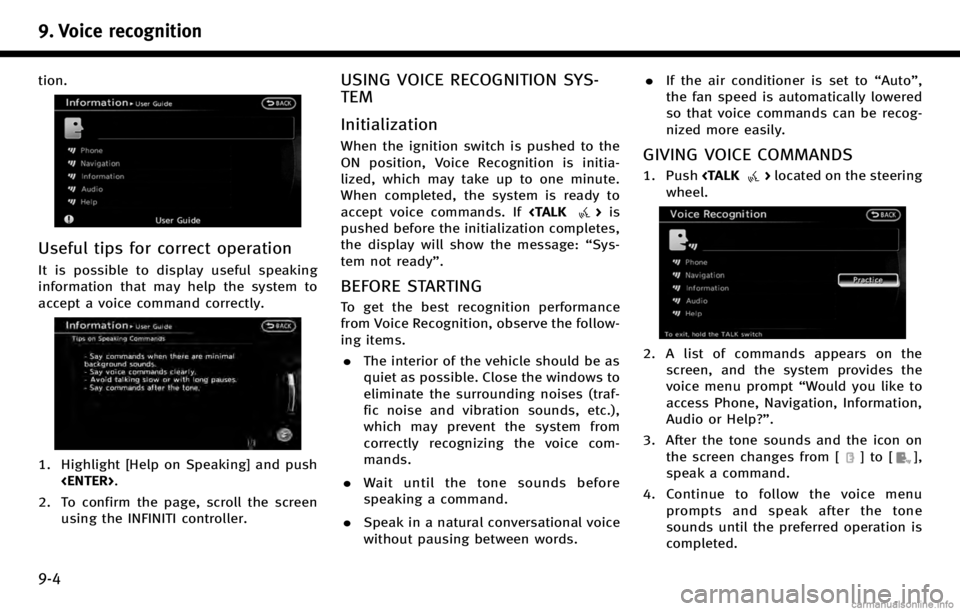
9. Voice recognition
9-4
tion.
Useful tips for correct operation
It is possible to display useful speaking
information that may help the system to
accept a voice command correctly.
1. Highlight [Help on Speaking] and push.
2. To confirm the page, scroll the screen using the INFINITI controller.
USING VOICE RECOGNITION SYS-
TEM
Initialization
When the ignition switch is pushed to the
ON position, Voice Recognition is initia-
lized, which may take up to one minute.
When completed, the system is ready to
accept voice commands. If
>is
pushed before the initialization completes,
the display will show the message: “Sys-
tem not ready”.
BEFORE STARTING
To get the best recognition performance
from Voice Recognition, observe the follow-
ing items.
. The interior of the vehicle should be as
quiet as possible. Close the windows to
eliminate the surrounding noises (traf-
fic noise and vibration sounds, etc.),
which may prevent the system from
correctly recognizing the voice com-
mands.
. Wait until the tone sounds before
speaking a command.
. Speak in a natural conversational voice
without pausing between words. .
If the air conditioner is set to “Auto”,
the fan speed is automatically lowered
so that voice commands can be recog-
nized more easily.
GIVING VOICE COMMANDS
1. Push located on the steering
wheel.
2. A list of commands appears on the screen, and the system provides the
voice menu prompt “Would you like to
access Phone, Navigation, Information,
Audio or Help?”.
3. After the tone sounds and the icon on the screen changes from [
]to[],
speak a command.
4. Continue to follow the voice menu prompts and speak after the tone
sounds until the preferred operation is
completed.
Page 197 of 268
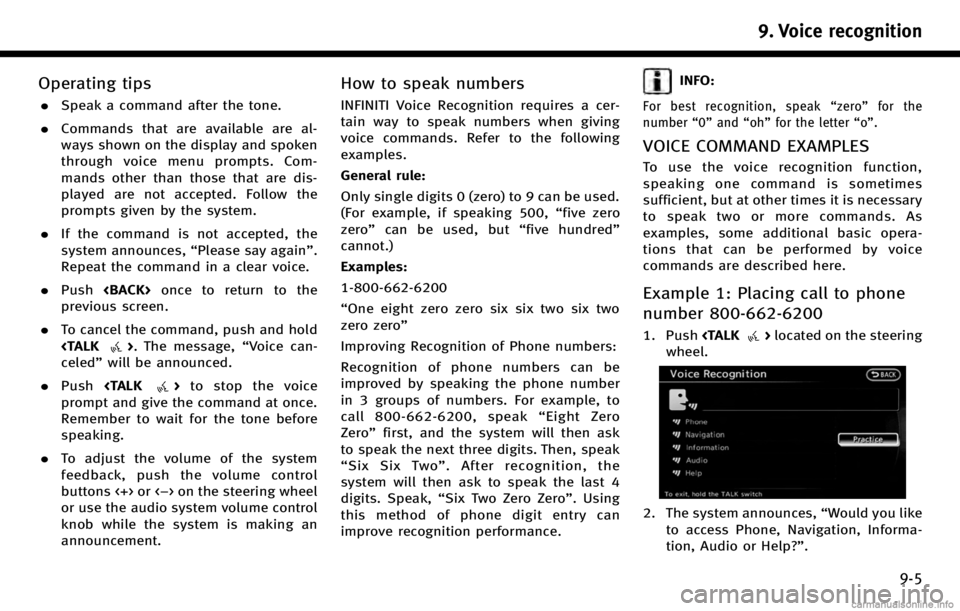
Operating tips
.Speak a command after the tone.
. Commands that are available are al-
ways shown on the display and spoken
through voice menu prompts. Com-
mands other than those that are dis-
played are not accepted. Follow the
prompts given by the system.
. If the command is not accepted, the
system announces, “Please say again”.
Repeat the command in a clear voice.
. Push once to return to the
previous screen.
. To cancel the command, push and hold
>. The message, “Voice can-
celed” will be announced.
. Push
>to stop the voice
prompt and give the command at once.
Remember to wait for the tone before
speaking.
. To adjust the volume of the system
feedback, push the volume control
buttons <+> or <−> on the steering wheel
or use the audio system volume control
knob while the system is making an
announcement.
How to speak numbers
INFINITI Voice Recognition requires a cer-
tain way to speak numbers when giving
voice commands. Refer to the following
examples.
General rule:
Only single digits 0 (zero) to 9 can be used.
(For example, if speaking 500, “five zero
zero” can be used, but “five hundred”
cannot.)
Examples:
1-800-662-6200
“One eight zero zero six six two six two
zero zero”
Improving Recognition of Phone numbers:
Recognition of phone numbers can be
improved by speaking the phone number
in 3 groups of numbers. For example, to
call 800-662-6200, speak “Eight Zero
Zero” first, and the system will then ask
to speak the next three digits. Then, speak
“ Six Six Two” . After recognition, the
system will then ask to speak the last 4
digits. Speak, “Six Two Zero Zero”. Using
this method of phone digit entry can
improve recognition performance.
INFO:
For best recognition, speak “zero” for the
number “0”and “oh” for the letter “o”.
VOICE COMMAND EXAMPLES
To use the voice recognition function,
speaking one command is sometimes
sufficient, but at other times it is necessary
to speak two or more commands. As
examples, some additional basic opera-
tions that can be performed by voice
commands are described here.
Example 1: Placing call to phone
number 800-662-6200
1. Pushlocated on the steering
wheel.
2. The system announces, “Would you like
to access Phone, Navigation, Informa-
tion, Audio or Help?”.
9. Voice recognition
9-5
Page 199 of 268
prompts.
.Do not add a“1”in front of the area code
when speaking phone numbers.
.If the system does not recognize a voice
command, please try repeating the com-
mand using a natural voice. Speaking too
slowly or too loudly may further decrease
recognition performance.
Example 2: Placing international
call to phone number 011-81-111-
222-333
1. Push located on the steering
wheel.
2. The system announces, “Would you like
to access Phone, Navigation, Informa-
tion, Audio or Help?”.
3. Speak “Phone”.
4. Speak“International Call ”.
5. Speak“01181111222333”.
6. Speak“Dial”.
7. The system makes a call to 011-81-
111-222-333.
INFO:
Any digit input format is available in the
International Number input process.
Example 3: Setting destination by
street address
1. Push located on the steering
wheel.
9. Voice recognition
9-7