2017 INFINITI QX70 change time
[x] Cancel search: change timePage 100 of 268

5. Route guidance
5-10
Split screen settings
The display setting on the left-hand side
screen shown during route guidance can
be changed.
1. Push
map screen is displayed.
2. Highlight [Map View] and push
3. Highlight [View Settings] and push
push
selected screen illuminates.
Intersection:
The map screen and the enlarged intersec-
tion view can be displayed at the same
time.
Push
Page 114 of 268
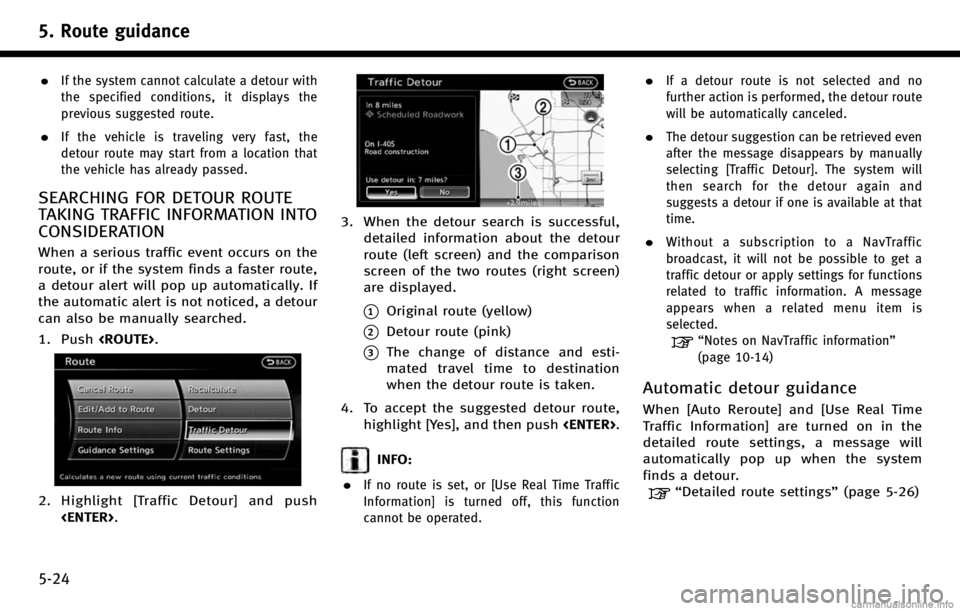
5. Route guidance
5-24
.If the system cannot calculate a detour with
the specified conditions, it displays the
previous suggested route.
.If the vehicle is traveling very fast, the
detour route may start from a location that
the vehicle has already passed.
SEARCHING FOR DETOUR ROUTE
TAKING TRAFFIC INFORMATION INTO
CONSIDERATION
When a serious traffic event occurs on the
route, or if the system finds a faster route,
a detour alert will pop up automatically. If
the automatic alert is not noticed, a detour
can also be manually searched.
1. Push
2. Highlight [Traffic Detour] and push
3. When the detour search is successful,detailed information about the detour
route (left screen) and the comparison
screen of the two routes (right screen)
are displayed.
*1Original route (yellow)
*2Detour route (pink)
*3The change of distance and esti-
mated travel time to destination
when the detour route is taken.
4. To accept the suggested detour route, highlight [Yes], and then push
INFO:
.
If no route is set, or [Use Real Time Traffic
Information] is turned off, this function
cannot be operated.
.If a detour route is not selected and no
further action is performed, the detour route
will be automatically canceled.
.The detour suggestion can be retrieved even
after the message disappears by manually
selecting [Traffic Detour]. The system will
then search for the detour again and
suggests a detour if one is available at that
time.
.Without a subscription to a NavTraffic
broadcast, it will not be possible to get a
traffic detour or apply settings for functions
related to traffic information. A message
appears when a related menu item is
selected.
“Notes on NavTraffic information”
(page 10-14)
Automatic detour guidance
When [Auto Reroute] and [Use Real Time
Traffic Information] are turned on in the
detailed route settings, a message will
automatically pop up when the system
finds a detour.
“Detailed route settings” (page 5-26)
Page 115 of 268
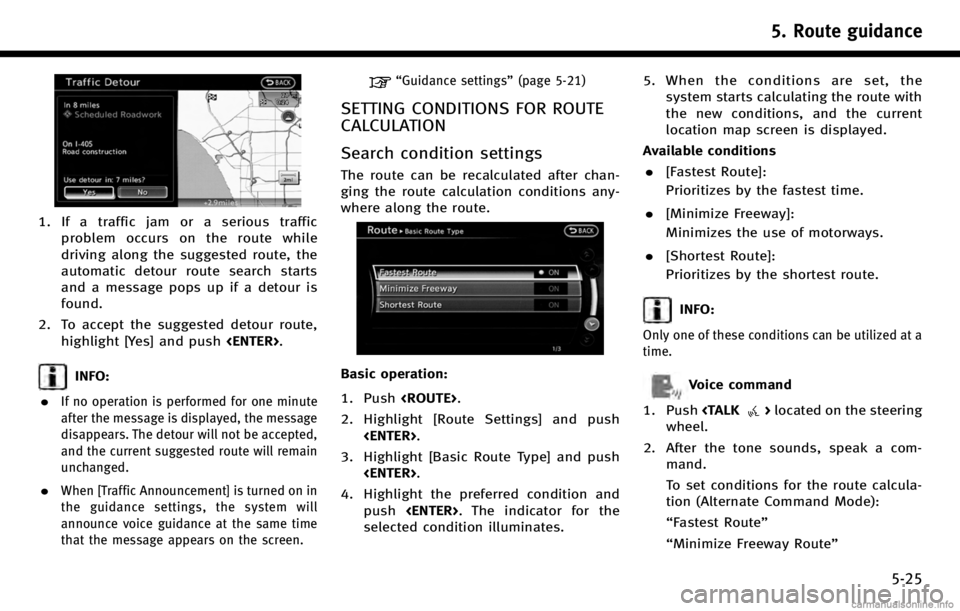
1. If a traffic jam or a serious trafficproblem occurs on the route while
driving along the suggested route, the
automatic detour route search starts
and a message pops up if a detour is
found.
2. To accept the suggested detour route, highlight [Yes] and push
INFO:
.
If no operation is performed for one minute
after the message is displayed, the message
disappears. The detour will not be accepted,
and the current suggested route will remain
unchanged.
.When [Traffic Announcement] is turned on in
the guidance settings, the system will
announce voice guidance at the same time
that the message appears on the screen.
“Guidance settings” (page 5-21)
SETTING CONDITIONS FOR ROUTE
CALCULATION
Search condition settings
The route can be recalculated after chan-
ging the route calculation conditions any-
where along the route.
Basic operation:
1. Push
2. Highlight [Route Settings] and push
3. Highlight [Basic Route Type] and push
4. Highlight the preferred condition and push
selected condition illuminates. 5. When the conditions are set, the
system starts calculating the route with
the new conditions, and the current
location map screen is displayed.
Available conditions . [Fastest Route]:
Prioritizes by the fastest time.
. [Minimize Freeway]:
Minimizes the use of motorways.
. [Shortest Route]:
Prioritizes by the shortest route.
INFO:
Only one of these conditions can be utilized at a
time.
Voice command
1. Push
wheel.
2. After the tone sounds, speak a com- mand.
To set conditions for the route calcula-
tion (Alternate Command Mode):
“Fastest Route”
“Minimize Freeway Route”
5. Route guidance
5-25
Page 117 of 268
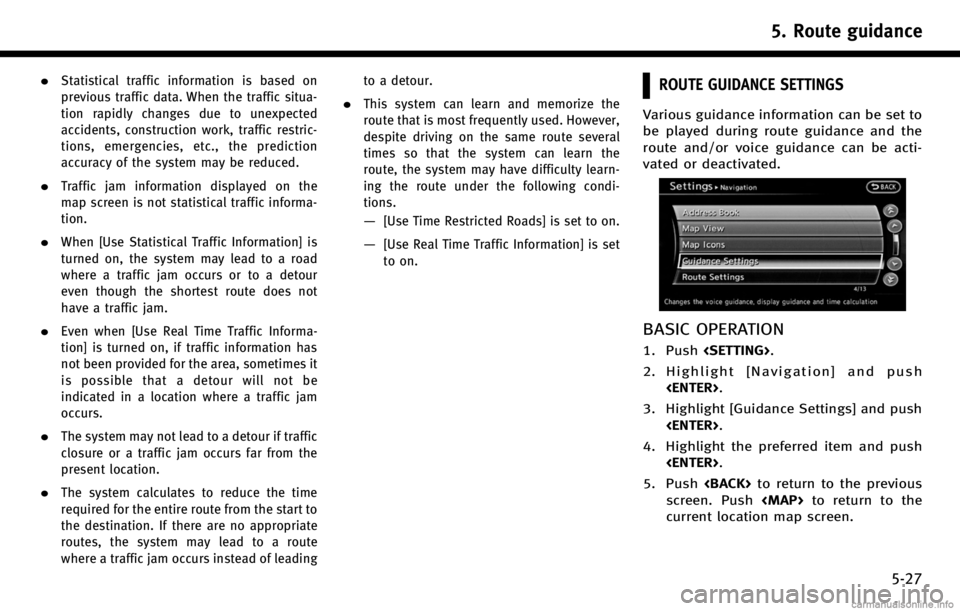
.Statistical traffic information is based on
previous traffic data. When the traffic situa-
tion rapidly changes due to unexpected
accidents, construction work, traffic restric-
tions, emergencies, etc., the prediction
accuracy of the system may be reduced.
.Traffic jam information displayed on the
map screen is not statistical traffic informa-
tion.
.When [Use Statistical Traffic Information] is
turned on, the system may lead to a road
where a traffic jam occurs or to a detour
even though the shortest route does not
have a traffic jam.
.Even when [Use Real Time Traffic Informa-
tion] is turned on, if traffic information has
not been provided for the area, sometimes it
is possible that a detour will not be
indicated in a location where a traffic jam
occurs.
.The system may not lead to a detour if traffic
closure or a traffic jam occurs far from the
present location.
.The system calculates to reduce the time
required for the entire route from the start to
the destination. If there are no appropriate
routes, the system may lead to a route
where a traffic jam occurs instead of leadingto a detour.
.This system can learn and memorize the
route that is most frequently used. However,
despite driving on the same route several
times so that the system can learn the
route, the system may have difficulty learn-
ing the route under the following condi-
tions.
—[Use Time Restricted Roads] is set to on.
—[Use Real Time Traffic Information] is set
to on.
ROUTE GUIDANCE SETTINGS
Various guidance information can be set to
be played during route guidance and the
route and/or voice guidance can be acti-
vated or deactivated.
BASIC OPERATION
1. Push
2. Highlight [Navigation] and push
3. Highlight [Guidance Settings] and push
4. Highlight the preferred item and push
5. Push
screen. Push
current location map screen.
5. Route guidance
5-27
Page 119 of 268
![INFINITI QX70 2017 Navigation Manual 6. Highlight the preferred item and push<ENTER>.
Available setting items . [Voice Announcements]:
Sets how many times the voice gui-
dance is announced before the vehicle
reaches an intersection.
1. H INFINITI QX70 2017 Navigation Manual 6. Highlight the preferred item and push<ENTER>.
Available setting items . [Voice Announcements]:
Sets how many times the voice gui-
dance is announced before the vehicle
reaches an intersection.
1. H](/manual-img/42/35071/w960_35071-118.png)
6. Highlight the preferred item and push
Available setting items . [Voice Announcements]:
Sets how many times the voice gui-
dance is announced before the vehicle
reaches an intersection.
1. Highlight [Voice Announcements] and push
2. Highlight the preferred item and push
.[Full]:
The system announces three kinds
of voice guidance: “Turning Point”,
“1 Guide” and“2 Guide”.
.[Concise]:
The system announces two kinds of
voice guidance: “Turning Point”and
“1 Guide”. .
[Turning Point]:
Turns on the sound that chimes when a
maneuver is supposed to be occurring.
DISPLAYING SMALL TURN ARROW
ON MAP
The guidance screen displayed when the
vehicle passes through an intersection can
be changed.
1. Push
2. Highlight [Navigation] and push
3. Highlight [Guidance Settings] and push
4. Highlight [Guidance Display Settings]and push
5. Highlight [Small Turn Arrow on Map]
and push
tivate Small Turn Arrow on the Map
(simplified turn indicator) displayed in
the upper left corner of the map screen.
The indicator illuminates if the Small
Turn Arrow on the Map is displayed.
SWITCHING ESTIMATED ARRIVAL
TIME DISPLAY
The display of the travel time on the map
screen can be switched between the travel
time to the destination and the travel time
to the waypoint.
Example: Switching the display to the
travel time to the waypoint
1. Push
2. Highlight [Navigation] and push
5. Route guidance
5-29
Page 121 of 268
![INFINITI QX70 2017 Navigation Manual Available setting items. [Auto]:
If set to ON, the system automatically
calculates the required time to the
destination, the indicator illuminates
and the speed settings cannot be
changed.
. [Freeway] INFINITI QX70 2017 Navigation Manual Available setting items. [Auto]:
If set to ON, the system automatically
calculates the required time to the
destination, the indicator illuminates
and the speed settings cannot be
changed.
. [Freeway]](/manual-img/42/35071/w960_35071-120.png)
Available setting items. [Auto]:
If set to ON, the system automatically
calculates the required time to the
destination, the indicator illuminates
and the speed settings cannot be
changed.
. [Freeway]:
Adjust the average vehicle speed on a
freeway by moving the INFINITI control-
ler in the direction of [+] or [-].
. [Main Road]:
Adjust the average vehicle speed on a
main road by moving the INFINITI
controller in the direction of [+] or [-].
. [Town Road]:
Adjust the average vehicle speed on a
town road by moving the INFINITI
controller in the direction of [+] or [-].
. [Residential]:
Adjust the average vehicle speed in a
residential area by moving the INFINITI
controller in the direction of [+] or [-].
. [Reset]:
Sets the average vehicle speeds to the
default values.
5. Route guidance
5-31
Page 149 of 268
![INFINITI QX70 2017 Navigation Manual —[GPS Position]:Displays GPS information regarding the
current vehicle location.
“Viewing GPS current location in-
formation” (page 7-32)
—[Voice Recognition]:
Displays information on how to u INFINITI QX70 2017 Navigation Manual —[GPS Position]:Displays GPS information regarding the
current vehicle location.
“Viewing GPS current location in-
formation” (page 7-32)
—[Voice Recognition]:
Displays information on how to u](/manual-img/42/35071/w960_35071-148.png)
—[GPS Position]:Displays GPS information regarding the
current vehicle location.
“Viewing GPS current location in-
formation” (page 7-32)
—[Voice Recognition]:
Displays information on how to use the
voice recognition.
“9. Voice recognition”
INFO:
The displayed items vary depending on the
options that are equipped on the vehicle.
INFINITI CONNECTIONTM(if so equipped)
LEGAL DISCLAIMER
Avoid operating Infiniti ConnectionTMand
Infiniti Connection Plus services in such a
way that you are distracted while driving.
Infiniti Connection Subscription Agreement
required to enroll.
Beginning on your date of purchase, for a
period of time, services are complimentary.
At the expiration of the complimentary
period, your credit card (if on file) will be
charged and your service will automatically
renew in accordance with the terms of your
Infiniti Connection Subscription Agree-
ment.
Services are dependent upon subscription
enrollment and the telematics device being
in operative condition, cellular connection
availability, navigation map data, and GPS
satellite signal reception, which can limit
the ability to reach Infiniti Connection or to
receive support. Requires compatible
GSM/GPRS cellular network. Should the
cellular provider terminate or restrict net-
work service, services will not be available.
Under this circumstance, your service may
be suspended or terminated without notice and without liability to Nissan, Nissan’s
third party service providers, the under-
lying wireless carrier or any third party
beneficiary. In the event a change of
telecommunications systems or services
becomes necessary, you are solely respon-
sible for replacing, as well as the cost of
replacing, any equipment in the vehicle
that is necessitated. Terms and conditions
of Infiniti Connection Subscription Agree-
ment apply.
INFINITI CONNECTION FEATURES
Infiniti Connection provides various types
of information and services by connecting
your vehicle to the Infiniti Connection Data
Center and Infiniti Connection Response
Center using TCU (Telematics Communica-
tion Unit) installed in your vehicle.
WARNING!
. Radio waves could adversely affect elec-
tric medical equipment. Those who use a
pacemaker should contact the electric
medical equipment manufacturer regard-
ing the possible influences before use.
. The TCU antenna is installed inside the
upper central part of the instrument
panel. An occupant should not get any
7. Viewing technical information
7-3
Page 162 of 268
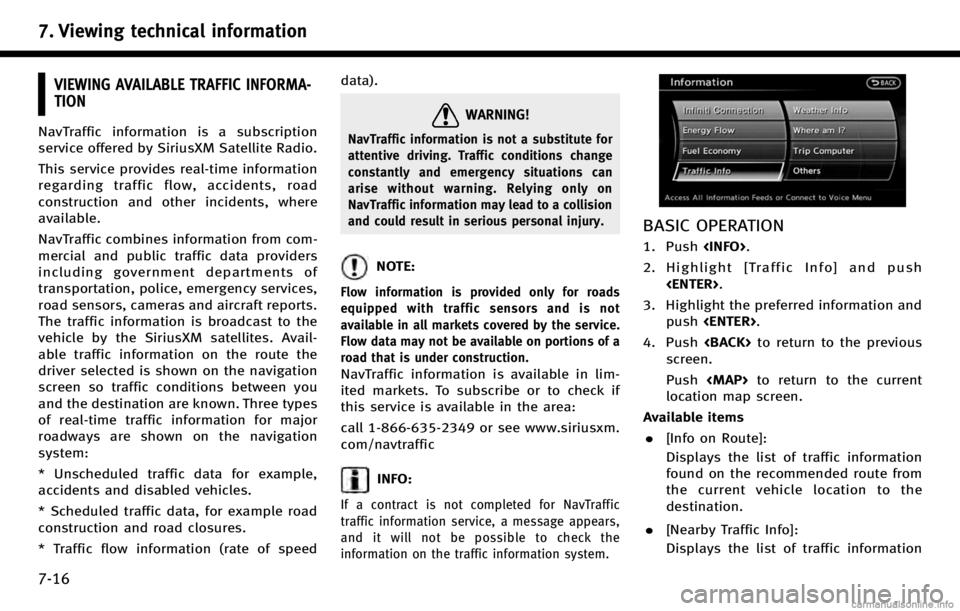
7. Viewing technical information
7-16
VIEWING AVAILABLE TRAFFIC INFORMA-
TION
NavTraffic information is a subscription
service offered by SiriusXM Satellite Radio.
This service provides real-time information
regarding traffic flow, accidents, road
construction and other incidents, where
available.
NavTraffic combines information from com-
mercial and public traffic data providers
including government departments of
transportation, police, emergency services,
road sensors, cameras and aircraft reports.
The traffic information is broadcast to the
vehicle by the SiriusXM satellites. Avail-
able traffic information on the route the
driver selected is shown on the navigation
screen so traffic conditions between you
and the destination are known. Three types
of real-time traffic information for major
roadways are shown on the navigation
system:
* Unscheduled traffic data for example,
accidents and disabled vehicles.
* Scheduled traffic data, for example road
construction and road closures.
* Traffic flow information (rate of speeddata).
WARNING!
NavTraffic information is not a substitute for
attentive driving. Traffic conditions change
constantly and emergency situations can
arise without warning. Relying only on
NavTraffic information may lead to a collision
and could result in serious personal injury.
NOTE:
Flow information is provided only for roads
equipped with traffic sensors and is not
available in all markets covered by the service.
Flow data may not be available on portions of a
road that is under construction.
NavTraffic information is available in lim-
ited markets. To subscribe or to check if
this service is available in the area:
call 1-866-635-2349 or see www.siriusxm.
com/navtraffic
INFO:
If a contract is not completed for NavTraffic
traffic information service, a message appears,
and it will not be possible to check the
information on the traffic information system.
BASIC OPERATION
1. Push
2. Highlight [Traffic Info] and push
3. Highlight the preferred information and push
4. Push
screen.
Push
location map screen.
Available items . [Info on Route]:
Displays the list of traffic information
found on the recommended route from
the current vehicle location to the
destination.
. [Nearby Traffic Info]:
Displays the list of traffic information