Page 17 of 24
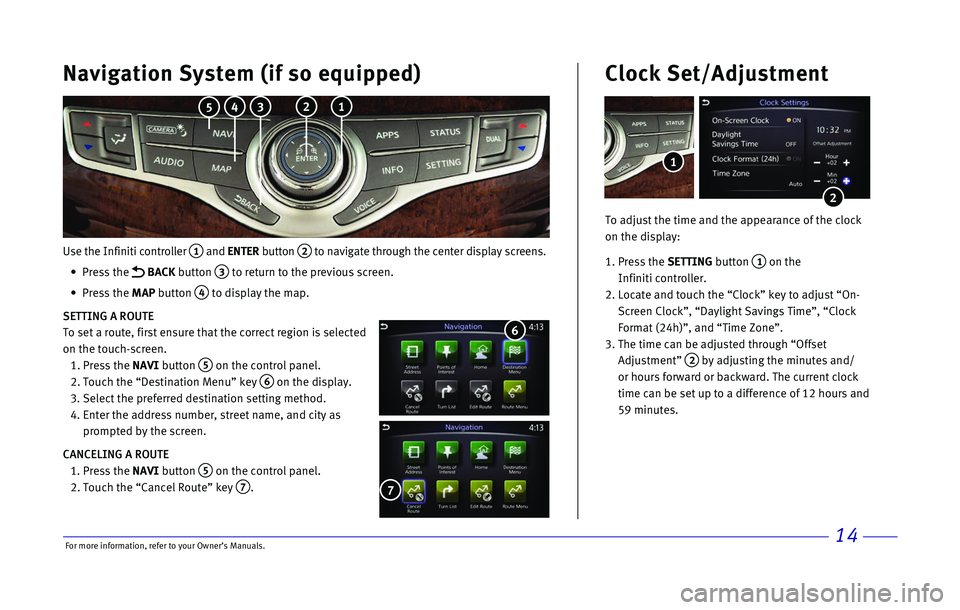
14
Use the Infiniti controller 1 and ENTER button 2 to navigate through the center display screens.
•
Press the
BACK button 3 to return to the previous screen.
•
Press the MAP button
4 to display the map.
SETTING A ROUTE
To set a route, first ensure that the correct region is selected
on the touch-screen.
1.
Press the
NAVI button
5 on the control panel.
2.
Touch the “Destination Menu” key 6 on the display.
3.
Select the preferred destination setting method.
4.
Enter the address number, street name, and city as
prompted by the screen.
CANCELING A ROUTE
1.
Press the
NAVI button
5 on the control panel.
2.
Touch the “Cancel Route” key 7.
7
Navigation System (if so equipped)
6
To adjust the time and the appearance of the clock
on the display:
1.
Press the SETTING button
1 on the
Infiniti controller.
2.
Locate and touch the “Clock” key to adjust “On-
Screen Clock”, “Daylight Savings Time”, “Clock
Format (24h)”, and “Time Zone”.
3.
The time can be adjusted through “Offset
Adjustment”
2 by adjusting the minutes and/
or hours forward or backward. The current clock
time can be set up to a difference of 12 hours and
59 minutes.
Clock Set/Adjustment
2
1
2 1 3 4 5
For more information, refer to your Owner
Page 18 of 24
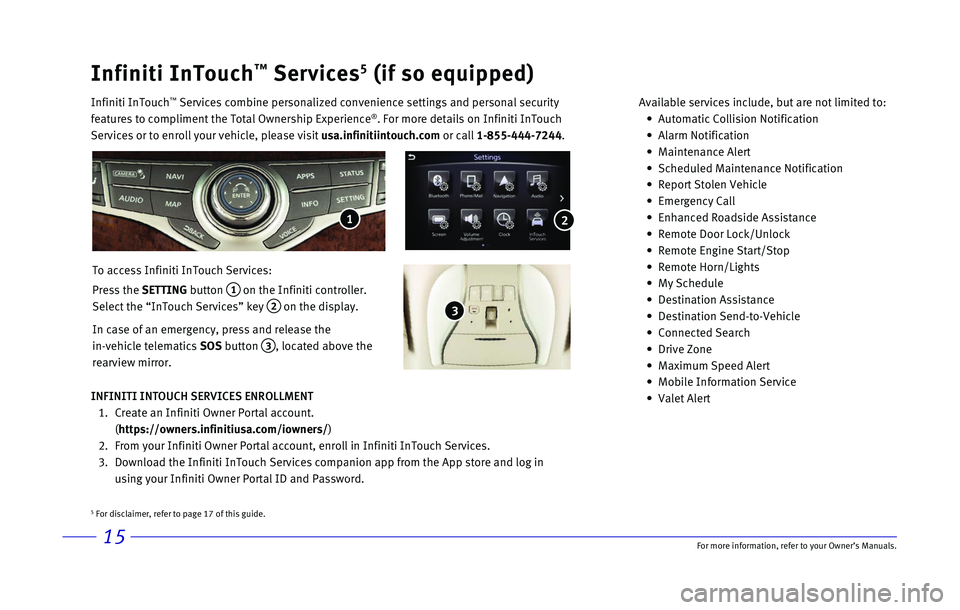
15
Infiniti InTouch™ Services5 (if so equipped)
Infiniti InTouch ™ Services combine personalized convenience settings and personal securit\
y
features to compliment the Total Ownership Experience®. For more details on Infiniti InTouch
Services or to enroll your vehicle, please visit usa.infinitiintouch.com or call 1-855-444-7244. Available services include, but are not limited to: •
Automatic Collision Notification
•
Alarm Notification
•
Maintenance Alert
•
Scheduled Maintenance Notification
•
Report Stolen Vehicle
•
Emergency Call
•
Enhanced Roadside Assistance
•
Remote Door Lock/Unlock
•
Remote Engine Start/Stop
•
Remote Horn/Lights
•
My Schedule
•
Destination Assistance
•
Destination Send-to-Vehicle
•
Connected Search
•
Drive Zone
•
Maximum Speed Alert
•
Mobile Information Service
•
Valet Alert
To access Infiniti InTouch Services:
Press the SETTING button
1 on the Infiniti controller.
Select the “InTouch Services” key
2 on the display.
In case of an emergency, press and release the
in-vehicle telematics SOS button
3, located above the
rearview mirror.
INFINITI INTOUCH SERVICES ENROLLMENT
1.
Create an Infiniti Owner Portal account.
(https://owners.infinitiusa.com/iowners/)
2.
From your Infiniti Owner Portal account, enroll in Infiniti InTouch Serv\
ices.
3.
Download the Infiniti InTouch Services companion app from the App store \
and log in
using your Infiniti Owner Portal ID and Password.
1
3
2
5 For disclaimer, refer to page 17 of this guide.
For more information, refer to your Owner
Page 19 of 24

16
Infiniti Mobile Entertainment System (MES) (if so equipped)
With this entertainment system, you can play video files on
both the front and rear display screens.
Watching a DVD:
•
Insert a DVD into the DVD slot 1 and the DVD will play
automatically. The front display will only work when the
vehicle is in park and the parking brake is engaged.
•
Press the
DISC button
2 on the control panel to bring
up the DVD menu and display settings. Use the
touch-screen and the Infiniti controller to select the
menu items.
Watching videos from a USB or HDMI device:
•
Connect your compatible device to the USB or HDMI
port located at the rear of the center console box.
•
The source can be changed on the rear displays using
the remote by pressing the
HOME button.
1
4 POWER – Turn display screen on and off
5 DISPLAY SELECT – Change display controls
between right and left screen
6 HOME – Change video source
7 MENU – Change menu display
8 ENTER /Selection Buttons – Control and
select buttons
9 BACK – Previous menu button
10 SETUP – Bring up display menu
11 Video Controls