Page 214 of 629
SELECTING ITEM
When an item is touched, it is executed and the
next screen is displayed.
Touch the “
” key to return to the previous
screen.
ADJUSTING SETTINGS
Level of volume, brightness, etc. can be adjusted.
Touch the adjustment keys, such as the “+/-”
keys or the “L/R” keys, etc., to adjust each item.
Each time a key is touched, the indicator moves
along the bar.
HOW TO INPUT LETTERS AND
NUMBERS
Character (letters and numbers) input
screen
Alphanumeric characters are entered using the
keyboard screen.
�1Touch a character on the displayed key-
board. The selected character is entered.
�2Entered characters are displayed here.
JNB0466XJNB0467XJVH1498M
Monitor, climate, audio, phone and voice recognition systems4-11
Page 216 of 629

INFORMATION SCREEN
The information screen sets or displays various
information that is helpful for using the vehicle.
Available items include the vehicle information,traffic information, current location information
and navigation software version.
Push the INFO button to display the information
menu.
The displayed items vary depending on the ve-
hicle model.
Menu item
Result
“Fuel Economy” key Displays the Fuel Economy screen.
The current and average fuel economy and the distance to empty (“Range” key) can be confirmed.
“History” key The Fuel Economy history screen can be scrolled.
Displays the Fuel Economy history screen. Touch the “ ” keys to display an older history or the newest history.
“Reset” key Resets the average Fuel Economy.
The average for the Reset-to-Reset period is stored as a fuel economy history.
When reset average Fuel Economy is on the screen, the average fuel consumption on the trip computer is also reset
at the same time.
“Eco Drive Report” key Displays the Eco Drive Report for “Start”/“Cruise”/“Deceleration”.
“History” key The Eco Drive Report History screen can be scrolled.
Displays the Eco Drive Report History screen. Touch the “ ” keys to display an older history or the newest history.
“Reset” key Resets the Eco Drive Report screen.
The average for the Reset-to-Reset period is stored as an Eco Drive Report history.
“Traffic Information” key Allows traffic information setup.
For additional information, refer to the Navigation System Owner’s Manual.
“Map Information” key Displays the map version, software version and Navi ID.
“InTouch Services” key Displays the Infiniti InTouch
TMServices menu.
For additional information, refer to the Navigation System Owner’s Manual.
“SXM Info” key Displays the SiriusXM Travel Link Information menu.
For additional information, refer to the Navigation System Owner’s Manual.
INFO:
● A SiriusXM Travel Link or SiriusXM Traffic subscription is necessary to receive SiriusXM information services.
● Use of Infiniti InTouch
TMServices features is dependent upon a valid subscription and the telematics device being in operative condition, as well as
cellular connectivity, navigation map data and GPS satellite signal reception being available.
INFORMATION AND SETTINGS
Monitor, climate, audio, phone and voice recognition systems4-13
Page 217 of 629

SETTINGS SCREEN
The system can be customized to make it easier
for you to use.The displayed items vary depending on the
equipped options.
The order of the displayed items can be sorted.
Step
Menu Item Result
Push the SETTING
button. “Bluetooth” key
Sets the Bluetooth® Audio and Phone.
For additional information, refer to “Bluetooth® settings” in this section.
“Phone/Mail” key Displays the Phone/Mail setting screen.
For additional information, refer to “Phone and text message settings” in this
section.
“Navigation” key Displays the Navigation setting screen.
For additional information, refer to the Navigation System Owner’s Manual.
“Audio” key Displays the Audio setting screen.
For additional information, refer to “Audio settings” in this section.
“Screen” key Sets the Screen display to the preferred settings.
For additional information, refer to “Screen settings” in this section.
“Volume Adjustment” key Sets the Volume Adjustment.
For additional information, refer to “Volume settings” in this section.
“Clock” key Sets the Clock to your preferred settings.
For additional information, refer to “Clock settings” in this section.
“InTouch Services” key Sets Infiniti InTouch
TMServices to your preferred settings.
For additional information, refer to the Navigation System Owner’s Manual.
“Voice Recognition” key Sets Minimize Voice Feedback to on/off and the audio setting for voice recognition
use.
“Camera/Sonar” key Sets the Camera/Sonar to your preferred settings.
For additional information, refer to “Camera/Sonar settings” in this section.
“Other” key “Language” keySets the language to your preferred settings.
For additional information, refer to “Language setting” in this section.
“Keyboard Type” key Sets the Keyboard Type to “ABC” key or “QWERTY” key.
“Low on Fuel Alert” key Sets the fuel low notification to on/off.
“Software Information”
key Displays the Software Information.
4-14Monitor, climate, audio, phone and voice recognition systems
Page 218 of 629
Clock Settings
This changes the clock settings.
StepMenu item Action
1. Push the SETTINGbutton.
2. Touch the “Clock” key. “On-Screen Clock” key
Sets the clock display on/off. When this item is on, the
clock display appears.
“Daylight Savings Time” key Toggles the setting for daylight saving time between ON or
OFF.
“Clock Format (24h)” key Toggles the clock format between 12–hour and 24–hour
times. When the indicator light illuminates, the clock is set
to the 24–hour format.
“Time Zone” key Selects an appropriate time zone from the list. When se-
lecting the “AUTO” key, the system selects the time zone
automatically.
“Offset Adjustment” key Adjusts the offset value (hour and minutes) .
JVH1499M
Monitor, climate, audio, phone and voice recognition systems4-15
Page 220 of 629

Volume Settings
This turns on and off, as well as adjusts, the
volume for various functions including audio,
phone (ringer, incoming, and outgoing volumes) ,
navigation voice guidance, and system beeps.
StepSetting item Action
1. Push the SETTINGbutton
2. Touch the “Volume Adjustment” key “Audio Volume” key
Adjusts the volume of the audio system.
“Voice Guidance” key Toggles the voice guidance on and off.
“Guidance Volume” key Adjusts the volume level of guidance volume .
“Ringtone Volume” key Adjusts the volume level of the ringtone.
“Incoming Call Vol.” key Adjusts the incoming call volume.
“Outgoing Call Vol.” key Adjusts the outgoing call volume.
“InTouch Services Vol.” key Adjusts the volume level of the Infiniti InTouch
TMServices
information channel.
“Sonar Volume” key Adjusts the volume level of the sonar warning volume.
“Button Beep sound” key Toggles the button beep sound and alarm for a prohibited
operation to on and off.
JVH1500M
Monitor, climate, audio, phone and voice recognition systems4-17
Page 221 of 629
Screen Settings
This menu turns the display on and off and ad-
justs the image quality of the display.
StepSetting item Action
1. Push the SETTINGbutton.
2. Touch the “Screen” key. “Display Settings” key
“Brightness” keyAdjusts the brightness.
“Contrast” key Adjusts the contrast.
“Black Level” key Adjusts the black level.
“Display OFF” key Turns the screen on or off.
Push and hold the CAMERAor
button for more than 2 seconds to turn the
display on.
“Day/Night” key Adjusts the display brightness. Toggle the
map color between the day screen and the
night screen.
“Change Map Color” key Toggle the map color between the day
screen and the night screen.
“Reset Settings” key This restores the display settings to the
default settings.
4-18Monitor, climate, audio, phone and voice recognition systems
Page 222 of 629
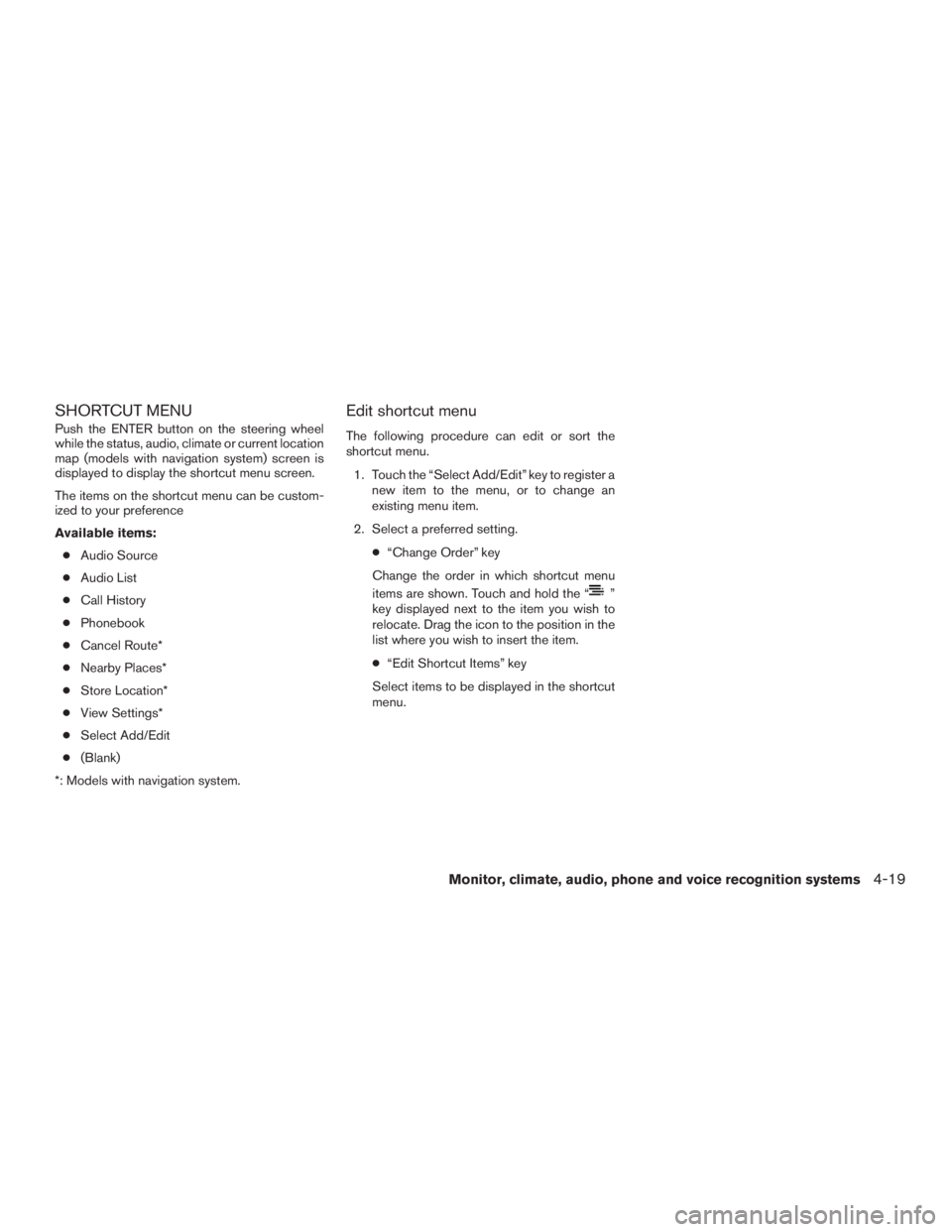
SHORTCUT MENU
Push the ENTER button on the steering wheel
while the status, audio, climate or current location
map (models with navigation system) screen is
displayed to display the shortcut menu screen.
The items on the shortcut menu can be custom-
ized to your preference
Available items:● Audio Source
● Audio List
● Call History
● Phonebook
● Cancel Route*
● Nearby Places*
● Store Location*
● View Settings*
● Select Add/Edit
● (Blank)
*: Models with navigation system.
Edit shortcut menu
The following procedure can edit or sort the
shortcut menu.
1. Touch the “Select Add/Edit” key to register a new item to the menu, or to change an
existing menu item.
2. Select a preferred setting. ●“Change Order” key
Change the order in which shortcut menu
items are shown. Touch and hold the “
”
key displayed next to the item you wish to
relocate. Drag the icon to the position in the
list where you wish to insert the item.
● “Edit Shortcut Items” key
Select items to be displayed in the shortcut
menu.
Monitor, climate, audio, phone and voice recognition systems4-19
Page 238 of 629

AROUND VIEW® MONITOR
SETTINGS
To set up the Around View® Monitor to your
preferred settings, press the SETTING button,
select the “Camera/Sonar” key. For additional
information about the Sonar, refer to “Camera
aiding parking sensor (sonar)” in this section. For
information about the Display screen adjustment,
refer to “Adjusting the screen” in this section.
Predicted Course Lines:
When this item is turned to ON, the predicted
course lines are displayed in the front view, rear
view and bird’s-eye view.Camera View Priority:
The view shown on the screen at the beginning of
the Around View® Monitor operation can be
selected in order of priority.
Non-viewable Area Reminder:
With this item turned to ON, the non-viewable
area is highlighted in yellow for seven seconds
after the bird’s-eye view is displayed. It will only
be shown the first time after the ignition switch is
placed in the ON position.
MOD Volume:
Adjusts the MOD volume between High, MID or
LOW by touching the “+” or “-” key on the display
screen. This feature is only available when “Mov-
ing Object Detection” is on.
Automatic Display with Sonar:
When this item is turned to ON, the camera view
is automatically shown on the display in the case
that the distance to the objects measured by the
sonar is becoming short.
Moving Object Detection (MOD):
When this item is turned to ON, the MOD is
activated. When this item is turned to OFF (indi-
cator turns off) , the MOD system is deactivated.
LHA4265LHA4266LHA4267
Monitor, climate, audio, phone and voice recognition systems4-35