2017 INFINITI QX50 navigation screen
[x] Cancel search: navigation screenPage 235 of 268

provided. All fees and programming are
subject to change. For more details on
the NavTraffic service, terms and con-
ditions, please visit
www.siriusxm.com/navtraffic.
You can also contact SiriusXM Satellite
Radio at 1-866-635-2349.
. As of January 31, 2009, the NavTraffic
service covers 80 major metropolitan
markets. For the most current list of
markets covered, please refer to www.
siriusxm.com/navtraffic, or call Sir-
iusXM Satellite Radio customer support
at 1-866-635-2349.
. Due to road maintenance, infrastruc-
ture problems (e.g. malfunction of road
sensors, outage of central computer of
infrastructure) or natural disasters,
there are times when some or all traffic
information may not be available.
. Incident information is based on hu-
man collection. Not all incidents that
have happened are collected and pro-
vided.
. Due to infrastructure problems, or
transmission delay, there are times
when the information may differ from
the actual condition. Always observe safe driving practices and follow all
traffic regulations.
. Due to the coverage and quality of
traffic information and road conditions,
it is not always possible for the system
to provide the shortest time route even
when traffic information is considered.
. Traffic information that is displayed
may differ from information from other
media (e.g., radio), as other media may
use different information sources.
. If the Infiniti Connection (if so
equipped) Text-to-Speech function is
used after downloading information
feeds immediately after the navigation
system is started up, it may take some
time until the NavTraffic information is
displayed on the screen.NOTES ON NavWeatherXM INFORMA-
TION
.The NavWeatherXM information service
is not provided for some cities. In
addition, the cities for which the weath-
er information service is provided may
be changed.
. In some cases, infrastructure problems
may prevent the complete display of
the weather information. This is not a
malfunction.
. Due to infrastructure problems, or due
to the time when the weather informa-
tion service broadcast is received, the
displayed information may differ from
the actual weather conditions.
. NavWeatherXM is a service of SiriusXM
Satellite Radio. NavWeatherXM is only
available in select markets and is
subject to data availability. Reception
of the SiriusXM signal may vary de-
pending on location. It requires a
monthly premium subscription. The
service provider is solely responsible
for the quality and accuracy of the
information provided. All fees and
programming are subject to change.
10. General system information
10-15
Page 237 of 268

.The advice provided by the navigation
system is to be regarded as a suggestion
only. There may be times when the
navigation system displays the vehicle’s
location incorrectly, fails to suggest the
shortest route, or fails to direct you to
the your desired destination. In such
instances, rely on your own driving
judgement, taking into account the driv-
ing conditions at the time.
. Do not use the navigation system to
locate emergency services. The database
does not contain a complete listing of
emergency services such as police sta-
tions, fire halls, hospitals and walk-in
clinics. Please show discretion and ask
for directions in such instances.
. As the driver, you alone are responsible
for your driving safety.
— In order to avoid a traffic accident, do
not operate the system while driving.
— In order to avoid a traffic accident,
operate the system only when the
vehicle is stopped at a safe place and
the parking brake is on.
— In order to avoid a traffic accident or
traffic offence, remember that actual
road conditions and traffic regulations take precedence over the information
contained on the navigation system.
— The Software may contain inaccurate
or incomplete information due to the
passage of time, changing circum-
stances, and the sources of informa-
tion used. Please respect current traffic
conditions and regulations at all times
while driving.
— Where actual road conditions and
highway regulations differ from the
information contained on the naviga-
tion system, abide by the highway
regulations.
— Keep the amount of time spent viewing
the screen while driving to a strict
minimum.The navigation system does not provide,
nor represent in any way information on:
traffic and highway regulations; technical
aspects of the vehicle including weight,
height, width, load and speed limits; road
conditions including grade, percentage of
incline and surface conditions; obstacles
such as the height and width of bridges
and tunnels; and other current driving or
road conditions. Always rely on your own
judgement when driving a car, taking into
account current driving conditions.
The marks of companies displayed by this
product to indicate business locations are
the marks of their respective owners. The
use of such marks in this product does not
imply any sponsorship, approval, or en-
dorsement by such companies of this
product.
END-USER TERMS
The data (“Data”) is provided for your
personal, internal use only and not for
resale. It is protected by copyright, and is
subject to the following terms and condi-
tions which are agreed to by you, on the
one hand, and Hitachi Automotive Sys-
tems, Ltd. and its licensors (including their
licensors and suppliers) on the other hand.
10. General system information
10-17
Page 245 of 268

BASIC OPERATIONS
SymptomPossible cause Possible solution
No image is displayed. The brightness is at the lowest setting.Adjust the brightness of the display.
The system in the video mode. Push the appropriate button (depending on models)
on the control panel to change the mode. Refer to
the vehicle Owner’s Manual.
The display is turned off. Push
No voice guidance is available.
or
The volume is too high or too low. The volume is not set correctly, or it is turned off. Adjust the volume of voice guidance.
Voice guidance is not provided for certain streets
(roads displayed in gray).
This is not a malfunction.
No map is displayed on the screen. A screen other than map screen is displayed. Push
Page 246 of 268

11. Troubleshooting guide
11-4
VEHICLE ICON
SymptomPossible cause Possible solution
Names of roads and locations differ between
Plan View and Birdview
TM. This is because the quantity of the displayed information is
reduced so that the screen does not become too crowded. There is
also a chance that names of the roads or locations may be
displayed multiple times, and the names appearing on the screen
may be different because of a processing procedure. This is not a malfunction.
The vehicle icon is not displayed in the correct
position. The vehicle was transported after the ignition switch was pushed
off, for example, by a ferry or car transporter. Drive the vehicle for a while on a road
where GPS signals can be received.
The position and direction of the vehicle icon may be incorrect
depending on the driving environments and the levels of
positioning accuracy of the navigation system. This is not a malfunction. Drive the vehicle
for a while to automatically correct the
position and direction of the vehicle icon.
“Current vehicle location”
(page 10-4)
When the vehicle is traveling on a new road,
the vehicle icon is located on another road
nearby. Because the new road is not stored in the map data, the system
automatically places the vehicle icon on the nearest road available.
Updated road information will be included
in the next version of the map data.
The screen does not switch to the night screen
even after turning on the headlights. The daytime screen was set the last time the headlights were
turned on. Set the screen to the night screen mode
using
the headlights.
“Display settings” (page 8-3)
The map does not scroll even when the
vehicle is moving. The current location map screen is not displayed. Push
Page 247 of 268
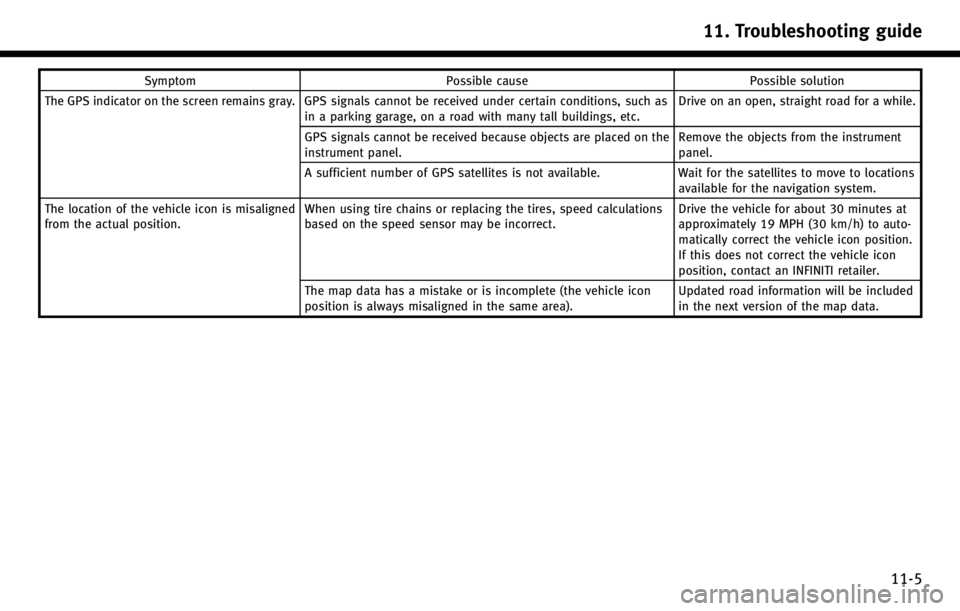
SymptomPossible cause Possible solution
The GPS indicator on the screen remains gray. GPS signals cannot be received under certain conditions, such as in a parking garage, on a road with many tall buildings, etc. Drive on an open, straight road for a while.
GPS signals cannot be received because objects are placed on the
instrument panel. Remove the objects from the instrument
panel.
A sufficient number of GPS satellites is not available. Wait for the satellites to move to locations
available for the navigation system.
The location of the vehicle icon is misaligned
from the actual position. When using tire chains or replacing the tires, speed calculations
based on the speed sensor may be incorrect. Drive the vehicle for about 30 minutes at
approximately 19 MPH (30 km/h) to auto-
matically correct the vehicle icon position.
If this does not correct the vehicle icon
position, contact an INFINITI retailer.
The map data has a mistake or is incomplete (the vehicle icon
position is always misaligned in the same area). Updated road information will be included
in the next version of the map data.
11. Troubleshooting guide
11-5
Page 260 of 268

Index
12-6
SETTING SCREEN
Map View page 3-13
Map Icons page 3-18
Guidance Settings page 5-27
Route Settings page 5-26
Traffic Info Settings page 7-20
Weather Info Settings page 7-29
Speed Limit Info page 8-6
Others page 8-7
Delete Stored Information page 8-10
Delete Connected Search History (if so
equipped) page 8-10
Delete All Previous Destinations page 8-10
Delete All Previous Start Point page 8-10
Reset All Navigation Settings to Default page 8-10
Page 262 of 268

Index
12-8
INFORMATION SCREEN
Energy Flow Vehicle Owner’s Manual
Fuel Economy Vehicle Owner’s Manual
Tire pressure Vehicle Owner’s Manual
Traffic Info page 7-15
Weather Info page 7-21
Others Where am I? page 7-15
Maintenance Vehicle Owner’s Manual
Map Update page 7-30
Navigation Version page 7-32
GPS Position page 7-32
Voice Recognition
“9. Voice recognition”
Page 263 of 268

Number
2D map.............................................. 3-2, 3-5
A
About map data .................................... 10-16
About route guidance................................ 5-7
Address book.......................................... 10-2
Adjusting voice guidance volume ............ 2-25
Alternate Command Mode .......................... 9-9
Automatic reroute ................................... 10-3
Automatically
display warnings/watches ....................... 7-29
Avoid area .............................................. 10-2
B
Basic operations (Troubleshooting) ......... 11-3
Basics of voice guidance ....................... 10-10
Before starting ........................ 2-27, 9-4, 9-13
Birdview
TM.............................................. 10-3
BirdviewTM(3D) map .......................... 3-3, 3-7
Building graphics ...................................... 3-3
C
Canceling route ....................................... 2-23 Canceling/reactivating route.................... 5-14
Changing Birdview
TMangle ..................... 3-16
Changing map view................................. 3-11
Changing region ....................................... 4-3
Changing scale of map ............................. 3-8
Character (letters and numbers)
input screen............................................ 2-16
Characteristics of liquid crystal display .. 10-20
Clock settings ......................................... 8-12
Command Lists (Alternate
command mode) ...................................... 9-24
Command lists (Standard mode) .............. 9-21
Confirming how to use
voice commands .............................. 9-2, 9-11
Confirming route .............................. 5-3, 5-20
Connecting to Interactive Voice Menu ...... 7-10
Control buttons and functions ................... 2-2
Control panel (Type A) ............................... 2-2
Control panel (Type B)............................... 2-3
Control Panel (Type C) ............................... 2-5
Current location map screen ................... 2-18
Current vehicle location .......................... 10-4
Customer assistance (Troubleshooting) ... 11-2
Customizing Nearby Places ....................... 8-8D
Delete destination ................................... 4-24
Delete stored items ................................. 8-10
Deleting all stored items ......................... 6-20
Deleting individual item on map ............. 6-20
Deleting Infiniti Connection history ......... 7-12
Deleting stored item ............................... 6-19
Deleting stored item individually ............. 6-19
Destination screen .................................... 4-2
Destination weather on suggested
route screen ........................................... 7-28
Detailed Map Coverage Areas (MCA) for
navigation system ................................... 10-7
Detour .................................................... 10-3
Directions provided and distances to
guide points ......................................... 10-10
Display adjustment ................................... 8-3
Display of current vehicle location .......... 10-4
Display settings ........................................ 8-3
Display urgent traffic information ............ 7-18
Displaying current vehicle location ............ 3-4
Displaying how to operate voice
recognition system..................................... 9-9
Displaying map icons .............................. 3-18
Displaying small turn arrow on map ....... 5-29
Displaying unit ID information ................. 7-13
Index
12-9