2017 INFINITI QX30 USB port
[x] Cancel search: USB portPage 3 of 24
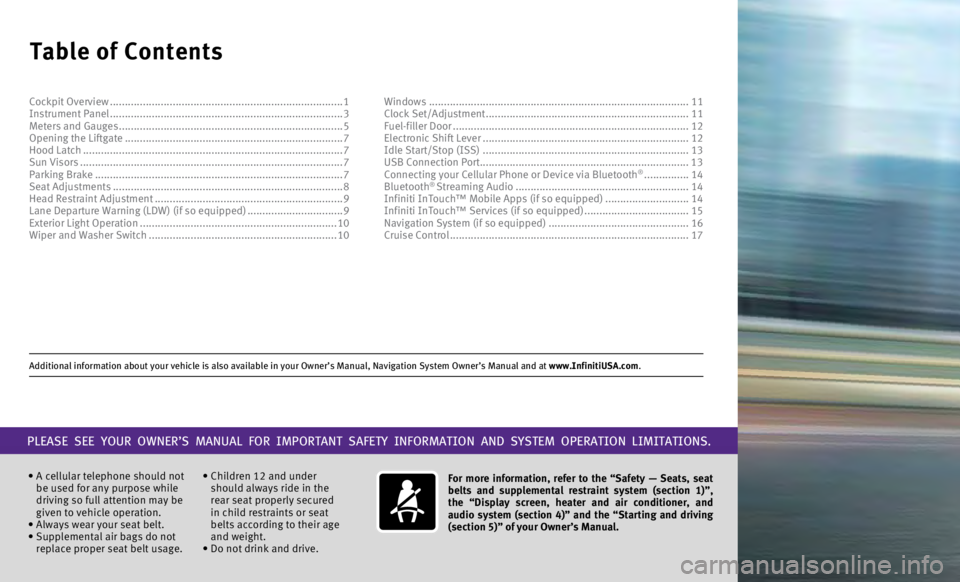
Additional information about your vehicle is also available in your Owne\
r’s Manual, Navigation System Owner’s Manual and at www.InfinitiUSA.com.
Table of Contents
• A cellular telephone should not
be used for any purpose while
driving so full attention may be
given to vehicle operation.
•
Always wear your seat belt.
•
Supplemental air bags do not
replace proper seat belt usage. • Children 12 and under
should always ride in the
rear seat properly secured
in child restraints or seat
belts according to their age
and weight.
• Do not drink and drive. For more information, refer to the “Safety — Seats, seat
belts and supplemental restraint system (section 1)”,
the “Display screen, heater and air conditioner, and
audio system (section 4)” and the “Starting and driving
(section 5)” of your Owner’s Manual.
PLEASE SEE YOUR OWNER’S MANUAL FOR IMPORTANT SAFETY INFORMATION AND S\
YSTEM OPERATION LIMITATIONS.
Cockpit Overview ........................................................................\
......
1
Instrument Panel ........................................................................\
...... 3
Meters and Gauges
........................................................................\
... 5
Opening the Liftgate
........................................................................\
. 7
Hood Latch
........................................................................\
............... 7
Sun Visors
........................................................................\
................ 7
Parking Brake
........................................................................\
........... 7
Seat Adjustments
........................................................................\
..... 8
Head Restraint Adjustment
............................................................... 9
Lane Departure Warning (LDW) (if so equipped)
................................9
Exterior Light Operation
.................................................................. 10
Wiper and Washer Switch
............................................................... 10Windows
........................................................................\
...............
11
Clock Set/Adjustment ....................................................................11
Fuel-filler Door
........................................................................\
.......12
Electronic Shift Lever
.....................................................................12
Idle Start/Stop (ISS)
.....................................................................13
USB Connection Port...................................................................... 13 Connecting your Cellular Phone or Device via Bluetooth
® ............... 14
Bluetooth® Streaming Audio .......................................................... 14
Infiniti InTouch™ Mobile Apps (if so equipped) ............................14
Infiniti InTouch™ Services (if so equipped)
...................................15
Navigation System (if so equipped)
............................................... 16
Cruise Control
........................................................................\
........ 17
Page 16 of 24

13
Idle Stop/Start (ISS)
The ISS activates to prevent unnecessary fuel consumption, exhaust emiss\
ions
and noise.
To activate the ISS system:
•
Bring the vehicle to a complete stop.
To restart the engine when the ISS system is active:
•
When the ISS system is active, the engine will restart as soon as you ta\
ke your foot off
the brake pedal.
An ISS indicator light in the vehicle information display
1 will inform you of the ISS
status. The system can be temporarily deactivated by pushing the ISS aut\
o off switch
2 on the instrument panel.
2
Your vehicle is equipped with two USB ports,
located under the control panel, to which
you can connect compatible devices (cellular
phones, iPods, other compatible audio
devices, USB memory sticks, etc.).
After connecting your device through one of
the USB ports, press the MEDIA button on the
control panel to select audio playback from the
device connected through the USB ports.
A second device can be connected for
charging. In order to switch to the second
device for audio playback, both devices will
need to be removed and the second device
reconnected first.
USB Connection Port
1
For more information, refer to your Owner
Page 17 of 24

14
Mobile Apps are a limited selection of popular smartphone-based apps
that have been customized for in-vehicle use. Mobile Apps can be
accessed by connecting your compatible smartphone to the vehicle.
•
To use Mobile Apps, the Infiniti InTouch™ Apps must be installed
and running on the compatible smartphone. This app can be
downloaded from the application store.
•
Mobile Apps also require an active subscription and valid Infiniti
Owner Portal account.
INFINITI INTOUCH
™ MOBILE APPS ENROLLMENT AND ACTIVATION
1.
Create Infiniti Owner Portal account.
(http://owners.infinitiusa.com/iowners/)
2.
From within your Infiniti Owner Portal account, enroll in Infiniti
InTouch Mobile Apps.
3.
Download the Infiniti InTouch companion app from the App store
and login using your Infiniti Owner Portal ID and Password.
4.
Connect your Android device by Bluetooth® and your Apple device
by USB cable to your vehicle.
Infiniti InTouch™ Mobile Apps
(if so equipped)
If you have a compatible Bluetooth® device with streaming audio (A2DP and AVRCP
profiles), you can set up a wireless connection between your Bluetooth® device and
the in-vehicle audio system, enabling you to listen to the audio from yo\
ur device
through the vehicle’s audio system.
After connecting your Bluetooth
® device, press the MEDIA button on the control
panel to switch to Bluetooth® Streaming Audio.
Bluetooth® Streaming Audio
Connecting your Cellular Phone or
Device via Bluetooth
®,1,2
Using Bluetooth® technology, you can connect
(pair) your cellular phone with the in-vehicle
system for hands-free use of your cellular phone
3.
1.
Press the
MENU button on the
Infiniti controller.
2.
Touch the “Settings” key on the
center display.
3
.
Touch the “Phone/Mail” key.
4.
Touch “Connect Device”.
5.
Touch “Add New (X/ 5
Free)”.
6.
When a PIN appears on the screen, operate
the Bluetooth® device to enter/confirm
the PIN.
1,2,3 For disclaimer, refer to page 18 of this guide.
For more information, refer to your Owner