Page 253 of 531
NAMES AND FUNCTIONS OF AUDIO
CONTROL BUTTONS
Main audio buttons
�1:Functions to seek radio stations or to skip
and fast-forward/rewind through tracks.
�2<>:
Push to eject a disc.
�3:
Push to switch to the radio mode. The
radio band will switch between AM, FM,
and SXM (SiriusXM) each time the but-
ton is pushed.
�4:
Each time the button is pushed, a differ-
ent audio source (CD, iPod, USB or
Bluetooth® Streaming Audio) will be
selected.
�5Disc slot:
Insert a disc with the label side facing
up.
�6:
Functions to manually tune AM/FM , to
select SXM categories and to select
MP3/WMA/AAC folders.
�7Radio memory buttons:Up to six pre-
ferred stations can be registered in the
preset list for each band.
�8:
Push to turn the audio system on/off.
Turn to adjust the volume.
Audio APPS information will be displayed when
music is played via INFINITI InTouch Apps.
NAA1704
4-64Display screen, heater and air conditioner, and audio system
Page 256 of 531

RADIO
How to view radio operation screen
* For models with radio status indicator and re-
ception information display.The radio screen can be viewed and operated
on the display.�1Radio mode indicator: The current radio
mode is displayed.
�2[Source]: Touch to switch to the source
select screen. See�Selecting audio
source�later in this section
�3[Control]: Touch to display the control
screen. See�Radio Controls�later in this
section
�4HD Radio reception status indicator (for
AM and FM):
The icon is displayed when HD Radio
digital signal is received. The icon flashes
when the radio is acquiring the digital
signal but the sound output is not yet in
the HD mode.
�5Radio band indicator: The currently se-
lected radio band (AM, FM or SXM) is
displayed.
�6Reception information display: Reception
information available at the time such as
frequency, station/channel name, etc..
are displayed.
On the SXM screen, touch this area to
display the category list.
�736 stations/channels can be registered
in the preset list.
See�Presetting�later in this section.NAA1716
Display screen, heater and air conditioner, and audio system4-67
Page 257 of 531

NOTE
HD Radio reception needs to be activated to re-
ceive HD Radio broadcasts. This enables you to
receive radio broadcasts digitally (where avail-
able), providing a better quality sound with clear
reception. When this feature is not activated or
HD Radio broadcasts are not available, you will
receive analog radio (AM/FM broadcasts).
Radio source control
There are 2 elements used in the preset list area
that are associated with radio source:
�1Highlight for INFINITI controller opera-
tion.
�2(With triangle) Indicator of current se-
lected preset station.
Radio operation
Radio activation and band selection:
Pushor select the preferred radio band
(AM, FM or SXM) from the audio source list to
turn on the radio. Each timeis pushed,
the radio band will change.
For details, see�Selecting audio source�later in
this section.NOTE
When the stereo broadcast signal is weak, the
radio will automatically change from stereo to
monaural reception.
Seeking stations/channels
:
AM and FM Radio
Pushto tune from low to
high or high to low frequencies and to stop at
the next broadcasting station.
SiriusXM Satellite Radio
Pushto tune to the first
channel of the next or previous category.
Scan tuning
:
To tune the stations/channels, touch [Control]
on the display and touch [Scan]. The stations/
channels will be tuned form low to high fre-
quencies and stop at each broadcasting
station/channel for 5 seconds. Touching [Scan]
again during this 5 second period will stop scan
tuning and the radio will remain tuned to that
station/channel.
Presetting
:
Up to 36 stations/channels can be registered
for AM, FM and SXM in the preset list.
1. Select a radio band (AM, FM or SXM).
NAA1717
4-68Display screen, heater and air conditioner, and audio system
Page 258 of 531
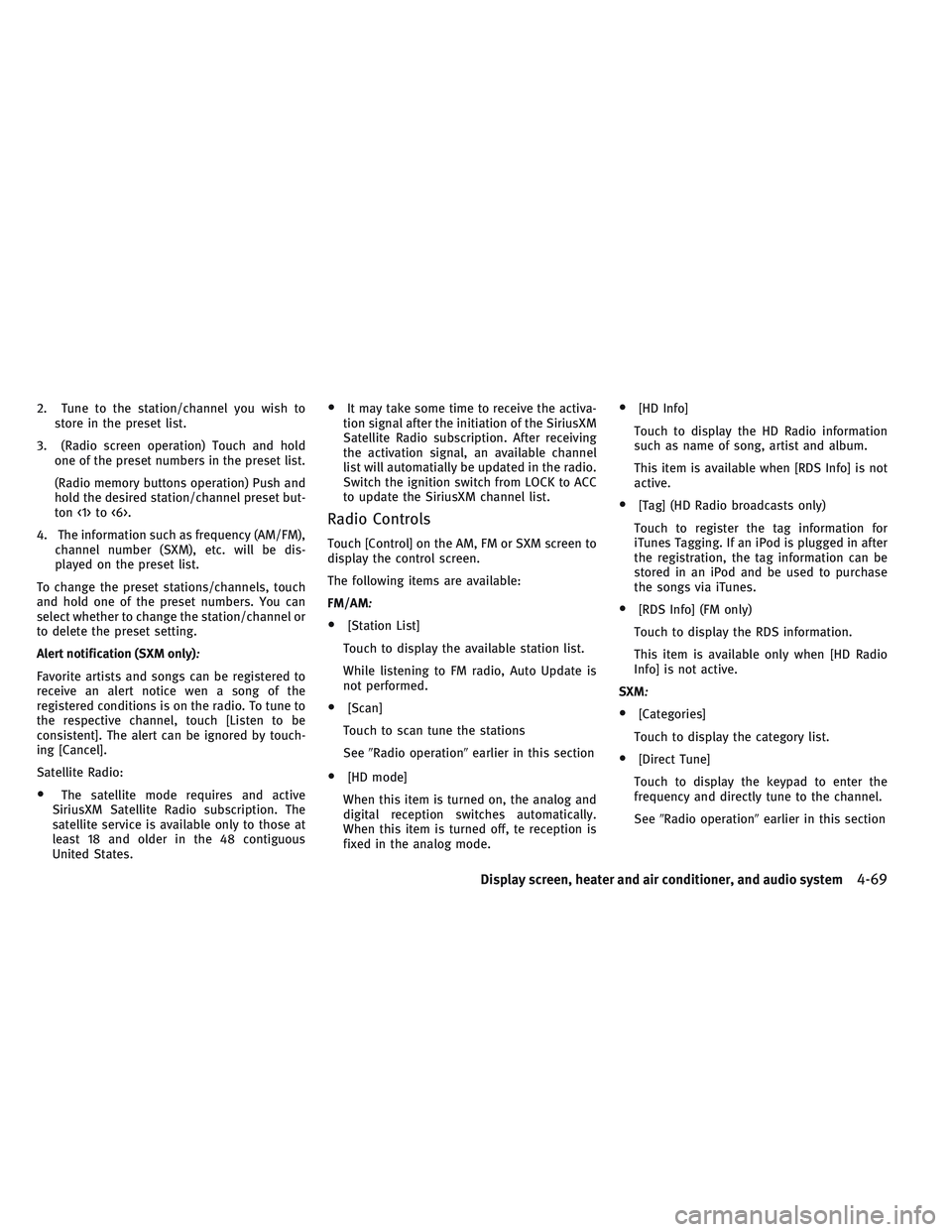
2. Tune to the station/channel you wish to
store in the preset list.
3. (Radio screen operation) Touch and hold
one of the preset numbers in the preset list.
(Radio memory buttons operation) Push and
hold the desired station/channel preset but-
ton <1> to <6>.
4. The information such as frequency (AM/FM),
channel number (SXM), etc. will be dis-
played on the preset list.
To change the preset stations/channels, touch
and hold one of the preset numbers. You can
select whether to change the station/channel or
to delete the preset setting.
Alert notification (SXM only)
:
Favorite artists and songs can be registered to
receive an alert notice wen a song of the
registered conditions is on the radio. To tune to
the respective channel, touch [Listen to be
consistent]. The alert can be ignored by touch-
ing [Cancel].
Satellite Radio:
•The satellite mode requires and active
SiriusXM Satellite Radio subscription. The
satellite service is available only to those at
least 18 and older in the 48 contiguous
United States.
•It may take some time to receive the activa-
tion signal after the initiation of the SiriusXM
Satellite Radio subscription. After receiving
the activation signal, an available channel
list will automatially be updated in the radio.
Switch the ignition switch from LOCK to ACC
to update the SiriusXM channel list.
Radio Controls
Touch [Control] on the AM, FM or SXM screen to
display the control screen.
The following items are available:
FM/AM
:
•[Station List]
Touch to display the available station list.
While listening to FM radio, Auto Update is
not performed.
•[Scan]
Touch to scan tune the stations
See�Radio operation�earlier in this section
•[HD mode]
When this item is turned on, the analog and
digital reception switches automatically.
When this item is turned off, te reception is
fixed in the analog mode.
•[HD Info]
Touch to display the HD Radio information
such as name of song, artist and album.
This item is available when [RDS Info] is not
active.
•[Tag] (HD Radio broadcasts only)
Touch to register the tag information for
iTunes Tagging. If an iPod is plugged in after
the registration, the tag information can be
stored in an iPod and be used to purchase
the songs via iTunes.
•[RDS Info] (FM only)
Touch to display the RDS information.
This item is available only when [HD Radio
Info] is not active.
SXM
:
•[Categories]
Touch to display the category list.
•[Direct Tune]
Touch to display the keypad to enter the
frequency and directly tune to the channel.
See�Radio operation�earlier in this section
Display screen, heater and air conditioner, and audio system4-69
Page 290 of 531
![INFINITI QX30 2017 Owners Manual App Garage Settings screen
Application settings can be changed on the App Garage Settings screen.
1. Push <MENU> and touch [Apps].
2. Touch [App Garage].
3. Touch [App Garage Settings].
Menu Item Acti INFINITI QX30 2017 Owners Manual App Garage Settings screen
Application settings can be changed on the App Garage Settings screen.
1. Push <MENU> and touch [Apps].
2. Touch [App Garage].
3. Touch [App Garage Settings].
Menu Item Acti](/manual-img/42/41113/w960_41113-289.png)
App Garage Settings screen
Application settings can be changed on the App Garage Settings screen.
1. Push
Page 306 of 531

The information screen sets or displays various information that is helpful for using the vehicle. Available items include vehicle information, traffic
information, current location information and navigation software version (if equipped).
1. Push
Page 319 of 531

iPod player
Symptom Possible cause Possible solution
The system does not recognize an iPod. The connector cable is not correctly connected or the
iPod does not correctly operate.Connect the connector cable again. If the system
does not recognize the iPod after performing the
procedure above, reset the iPod.
The iPod that is to be connected is not compatible
with the system.Check the iPod model and firmware versions
available for the system.
The USB extension cable is not correctly connected. Do not use a USB extension cable.
The cable is rapidly connected to or disconnected
from the USB connector.Slowly connect or disconnect the USB cable.
An iPod cannot be operated. The iPod is connected to the in-vehicle audio system
while headsets, etc. are connected to the iPod.Remove all equipment from the iPod after
disconnecting the iPod from the system, and then
connect it to the system again.
The iPod is not operating normally. Disconnect and re-connect the iPod to the in-vehicle
audio system.
The system plays back an album/track that includes
particular album art.Disconnect the iPod from the in-vehicle audio system
and then reset the iPod. Disable the album art and
then re-connect the iPod to the system.
An iPod does not respond. There are too many tracks in a category. Decrease the number of tracks in a category (less
than 3,000 tracks).
The shuffle function is turned on. Turn off the shuffle function if many tracks are stored
on the iPod.
Music cannot be played back. The connector is not connected to the iPod. Firmly connect the connector until it clicks.
Music stops playing. The sound cuts off due to vibration resulting from the
iPod being in an unstable location.Place the iPod in a stable location where it does not
roll over.
The sound is distorted. The EQ (equalizer) function of the iPod is turned on. Turn off the EQ (equalizer) function.
The iPod battery requires more time than usual to
charge.Charging the iPod battery may take longer while the
iPod is playing.If the iPod requires charging, it is recommended to
stop playback
4-130Display screen, heater and air conditioner, and audio system
Page 323 of 531

BLUETOOTH® HANDS-FREE PHONE SYSTEM
Symptom Possible cause Possible solution
A cellular phone cannot be registered. The cellular phone is not compatible with the
in-vehicle hands-free phone system.Use a cellular phone compatible with the system. Visit the
website (www.infinitiusa/bluetooth) for model
compatibility.
Registration of the cellular phone has been performed
incorrectly.Check the registration procedure, and then register the
cellular phone again.
A cellular phone cannot be connected or
becomes disconnected after registration is
complete.The Bluetooth® setting of the in-vehicle hands-free
phone system is turned off.Turn on the Bluetooth® setting of the system.
The Bluetooth® setting of the cellular phone is turned
off.Turn on the Bluetooth® setting of the cellular phone.
The remaining battery level of the cellular phone is
low.Charge the battery of the cellular phone.
The wireless Bluetooth® connection may be disrupted
depending on the location of the cellular phone.Do not place the cellular phone in an area surrounded by
metal or far away from the in-vehicle hand-free phone
system. Do not place the cellular phone close to the seats
or your body.
Registration of the cellular phone is not complete. Perform registration of the cellular phone.
A call to a particular phone number fails. If the system tries to make a call several times to the
same phone number (for example: the party does not
respond to the call, the party is out of the network
service area, or the call is abandoned before the party
responds), the system may reject a request to make a
call to the phone number.Turn the cellular phone off and then on again to reset the
connection.
4-134Display screen, heater and air conditioner, and audio system