2017 INFINITI Q70 HYBRID ESP
[x] Cancel search: ESPPage 19 of 268

.Home
. Address Book
. Previous Destinations
. Nearby places
. My places
. Map input
TOUCH SCREEN OPERATION
The same operations described for the
scrolling dial are possible using touch
screen operation.
MENU SCREEN AND OPERATION METHOD
MENU SCREENS AND THEIR PURPOSES
Push
menu screen.
How to select menu item
Example:
1. Highlight the preferred menu item using the INFINITI controller. 2. To select the highlighted menu item,
push
displayed.
3. Push
screen.
Push
Page 26 of 268
![INFINITI Q70 HYBRID 2017 Navigation Manual 2. Getting started
2-18
4. After finishing the entry, highlight [List]and push <ENTER>.
INFO:
.
Push <BACK> on the control panel to return
to the previous screen, but only after
deleting all the numbe INFINITI Q70 HYBRID 2017 Navigation Manual 2. Getting started
2-18
4. After finishing the entry, highlight [List]and push <ENTER>.
INFO:
.
Push <BACK> on the control panel to return
to the previous screen, but only after
deleting all the numbe](/manual-img/42/35071/w960_35071-25.png)
2. Getting started
2-18
4. After finishing the entry, highlight [List]and push
INFO:
.
Push
to the previous screen, but only after
deleting all the numbers entered.
.Touch [BACK] on the screen to return to the
previous screen even when numbers have
been entered.
MAP MENU SCREEN
Push
map screen or a scrolled map screen is
displayed to display the menu correspond-
ing to that screen.
This menu can be used to access helpful
functions quickly, such as setting a desti-
nation and searching for points of interest
nearby.
There are various methods used to select a
menu item. Use a method described earlier
in this manual.
“Menu screen and operation method”
(page 2-11)
INFO:
With the touch panel operation, the same
screen can be displayed by touching [Map
Menu] located on the map screen.
CURRENT LOCATION MAP SCREEN
If
location map screen is displayed, the
following options are available.
. [Store Location]:
Stores the current vehicle location in
the Address Book. The stored location
can be retrieved as necessary to set it
as a destination (waypoint).
“Storing location” (page 6-2)
. [Nearby Places]:
Searches for points of interest near the
current vehicle location, such as res-
taurants and gas stations, etc.
“Finding nearby place” (page 4-6)
. [Map View]:
Performs map operations such as the
switching of map type and the setting
of map orientation and scale.
Page 35 of 268

INFINITI VOICE RECOGNITION
INFINITI Voice Recognition allows hands-
free operation of the navigation system
and other systems equipped on this
vehicle, such as the phone, vehicle infor-
mation and audio.
INFINITI Voice Recognition can be used in
one of two selectable modes, Standard
Mode or Alternate Command Mode.
In Standard Mode, the commands that are
available are always shown on the display
and announced by the system. To perform
operations, simply follow the prompts
given by the system.
For advanced operations, change to Alter-
nate Command Mode. When this mode is
active, an expanded list of commands can
be spoken after pushing
steering wheel, and the voice command
menu prompts are turned off. Note that in
this mode the recognition success rate may
decrease because there are more com-
mands available and more ways of speak-
ing each command. Otherwise, it is
recommended that Alternate Command
Mode be turned off and Standard Mode
be used for the best recognition perfor-
mance.
INFO:
.
For U.S. customers, Standard Mode is
selected by default. For Canadian custo-
mers, Alternate Command Mode is the
default mode.
.For voice recognition system operations
related to the phone, audio or vehicle
information systems, refer to the vehicle
Owner’s Manual.
.When the system language is set to
“Français” (French) or “Español”(Spanish),
the available commands and functions may
differ from those that are available when
using the system in English.
USING VOICE RECOGNITION SYS-
TEM
Initialization
When the ignition switch is pushed to the
ON position, INFINITI Voice Recognition is
initialized, which may take up to one
minute. When completed, the system is
ready to accept voice commands. If
completes, the display will show the
message: “System not ready.”
BEFORE STARTING
To get the best recognition performance
from INFINITI Voice Recognition, observe
the following points.
. The interior of the vehicle should be as
quiet as possible. Close the windows to
eliminate the surrounding noises (traf-
fic noise, vibration sounds, etc.), which
may prevent the system from correctly
recognizing the voice commands.
. The voice recognition system cannot be
operated when the retractable hard top
is not closed (for G37 Convertible only).
. Wait until the tone sounds before
speaking a command.
. Speak in a natural conversational voice
without pausing between words.
. If the air conditioner is set to “AUTO”,
the fan speed is automatically lowered
so that commands can be recognized
more easily.
2. Getting started
2-27
Page 77 of 268
![INFINITI Q70 HYBRID 2017 Navigation Manual 9. Highlight the preferred destination fa-cility from the list, and then push
<ENTER>.
INFO:
.By highlighting [Sort] and pushing<ENTER>, sorting options can be selected
to re-sort the list.
.The searc INFINITI Q70 HYBRID 2017 Navigation Manual 9. Highlight the preferred destination fa-cility from the list, and then push
<ENTER>.
INFO:
.By highlighting [Sort] and pushing<ENTER>, sorting options can be selected
to re-sort the list.
.The searc](/manual-img/42/35071/w960_35071-76.png)
9. Highlight the preferred destination fa-cility from the list, and then push
INFO:
.By highlighting [Sort] and pushing
to re-sort the list.
.The search conditions can be changed by highlighting [Refine].
.By highlighting [Ratings] and pushing
ratings can be displayed.
10. The entire route is shown on the map. Highlight [Start] after confirming the
location of the displayed destination
and pushing
the destination to the selected location
and starts calculating a route.
INFO:
Even after setting a destination, the location
of the destination can be adjusted, the route
can be stored, etc.
“Procedures after setting destination”
(page 5-2)
*C2009 Zagat Survey, LLC. Zagat Survey is
a registered trademark of Zagat Survey,
LLC.
SETTING HOME AS DESTINATION
The home location can be set as the
destination to which the system calculates
a route. This function is especially useful
when searching for a route to return to the
home location.
1. Push
2. Highlight [Home] and push
3. The home location is displayed, and the
system sets the home location as the
destination.
4. Setting destination
4-11
Page 82 of 268
![INFINITI Q70 HYBRID 2017 Navigation Manual 4. Setting destination
4-16
3. Highlight [Sync All Information Feeds]and push <ENTER>. A list screen is
displayed. Highlight the preferred in-
formation feeds and push <ENTER>.
INFO:
The methods for s INFINITI Q70 HYBRID 2017 Navigation Manual 4. Setting destination
4-16
3. Highlight [Sync All Information Feeds]and push <ENTER>. A list screen is
displayed. Highlight the preferred in-
formation feeds and push <ENTER>.
INFO:
The methods for s](/manual-img/42/35071/w960_35071-81.png)
4. Setting destination
4-16
3. Highlight [Sync All Information Feeds]and push
displayed. Highlight the preferred in-
formation feeds and push
INFO:
The methods for setting a destination differ
depending on the specific service (Destination
Assistance, Destination Send-to-Vehicle and
Connected Search, etc.) and Infiniti Connection
services may be updated during ownership.
Please see www.infiniticonnection.com (for
U.S.)/https://canada.infiniticonnection.com (for
Canada) for the latest features and services, as
well as the most up-to-date user guide.
Searching by using IVR soft button
on map
It is possible to set a destination by
touching the IVR (Interactive Voice Re-
sponse) soft button
*1on the map. You
can choose from the options provided by
the voice guidance and speak your choice,
or ask the Infiniti Connection Response
Specialists directly to search for your
destination.
“ Connecting to Interactive Voice
Menu” (page 7-10)
SETTING PREVIOUS START POINT
It is possible to set the destination to the
start point of a previous route guidance
and have the system calculate a route.
1. Push
2. Highlight [Next Page] and push
3. Highlight [Previous Start Point] andpush
Page 96 of 268

5. Route guidance
5-6
2. The location is stored in the AddressBook. The corresponding icon is dis-
played at the set location on the map.
VIEWING INFORMATION ABOUT
SEARCHED LOCATION
Information (street address and phone
number) about places stored in the map
data can be displayed.
1. Select [Place Info] and push
2. Information about the location is dis-
played.
3. Push
screen.
INFO:
.
If [Call] is displayed on the right side of the
screen, it is possible to call the location
indicated.
.The Bluetooth®Hands-Free Phone system is
required to be active and the cellular phone
connected to call the location indicated.
.Information about locations is not displayed
while driving.
Page 117 of 268
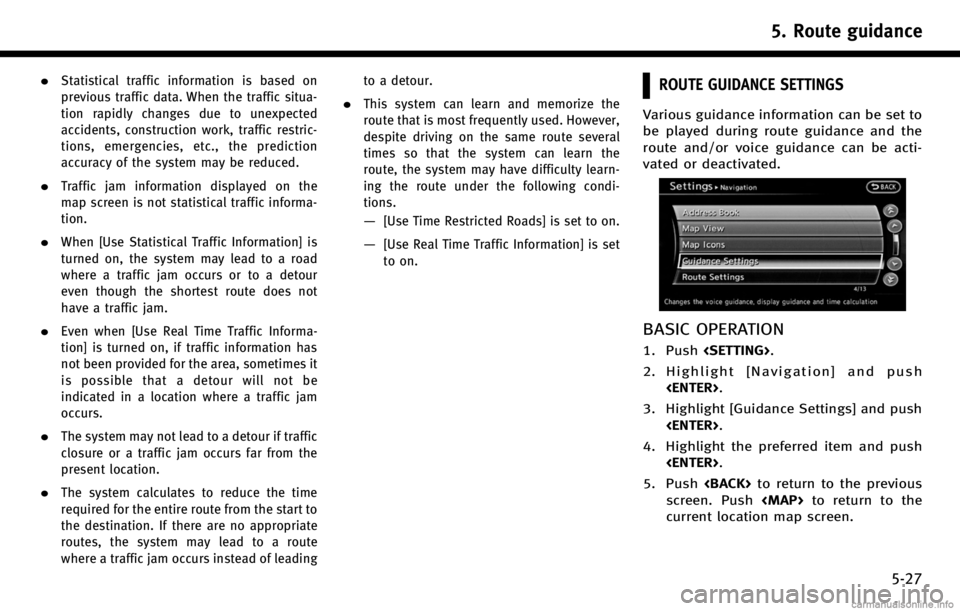
.Statistical traffic information is based on
previous traffic data. When the traffic situa-
tion rapidly changes due to unexpected
accidents, construction work, traffic restric-
tions, emergencies, etc., the prediction
accuracy of the system may be reduced.
.Traffic jam information displayed on the
map screen is not statistical traffic informa-
tion.
.When [Use Statistical Traffic Information] is
turned on, the system may lead to a road
where a traffic jam occurs or to a detour
even though the shortest route does not
have a traffic jam.
.Even when [Use Real Time Traffic Informa-
tion] is turned on, if traffic information has
not been provided for the area, sometimes it
is possible that a detour will not be
indicated in a location where a traffic jam
occurs.
.The system may not lead to a detour if traffic
closure or a traffic jam occurs far from the
present location.
.The system calculates to reduce the time
required for the entire route from the start to
the destination. If there are no appropriate
routes, the system may lead to a route
where a traffic jam occurs instead of leadingto a detour.
.This system can learn and memorize the
route that is most frequently used. However,
despite driving on the same route several
times so that the system can learn the
route, the system may have difficulty learn-
ing the route under the following condi-
tions.
—[Use Time Restricted Roads] is set to on.
—[Use Real Time Traffic Information] is set
to on.
ROUTE GUIDANCE SETTINGS
Various guidance information can be set to
be played during route guidance and the
route and/or voice guidance can be acti-
vated or deactivated.
BASIC OPERATION
1. Push
2. Highlight [Navigation] and push
3. Highlight [Guidance Settings] and push
4. Highlight the preferred item and push
5. Push
screen. Push
Page 149 of 268
![INFINITI Q70 HYBRID 2017 Navigation Manual —[GPS Position]:Displays GPS information regarding the
current vehicle location.
“Viewing GPS current location in-
formation” (page 7-32)
—[Voice Recognition]:
Displays information on how to u INFINITI Q70 HYBRID 2017 Navigation Manual —[GPS Position]:Displays GPS information regarding the
current vehicle location.
“Viewing GPS current location in-
formation” (page 7-32)
—[Voice Recognition]:
Displays information on how to u](/manual-img/42/35071/w960_35071-148.png)
—[GPS Position]:Displays GPS information regarding the
current vehicle location.
“Viewing GPS current location in-
formation” (page 7-32)
—[Voice Recognition]:
Displays information on how to use the
voice recognition.
“9. Voice recognition”
INFO:
The displayed items vary depending on the
options that are equipped on the vehicle.
INFINITI CONNECTIONTM(if so equipped)
LEGAL DISCLAIMER
Avoid operating Infiniti ConnectionTMand
Infiniti Connection Plus services in such a
way that you are distracted while driving.
Infiniti Connection Subscription Agreement
required to enroll.
Beginning on your date of purchase, for a
period of time, services are complimentary.
At the expiration of the complimentary
period, your credit card (if on file) will be
charged and your service will automatically
renew in accordance with the terms of your
Infiniti Connection Subscription Agree-
ment.
Services are dependent upon subscription
enrollment and the telematics device being
in operative condition, cellular connection
availability, navigation map data, and GPS
satellite signal reception, which can limit
the ability to reach Infiniti Connection or to
receive support. Requires compatible
GSM/GPRS cellular network. Should the
cellular provider terminate or restrict net-
work service, services will not be available.
Under this circumstance, your service may
be suspended or terminated without notice and without liability to Nissan, Nissan’s
third party service providers, the under-
lying wireless carrier or any third party
beneficiary. In the event a change of
telecommunications systems or services
becomes necessary, you are solely respon-
sible for replacing, as well as the cost of
replacing, any equipment in the vehicle
that is necessitated. Terms and conditions
of Infiniti Connection Subscription Agree-
ment apply.
INFINITI CONNECTION FEATURES
Infiniti Connection provides various types
of information and services by connecting
your vehicle to the Infiniti Connection Data
Center and Infiniti Connection Response
Center using TCU (Telematics Communica-
tion Unit) installed in your vehicle.
WARNING!
. Radio waves could adversely affect elec-
tric medical equipment. Those who use a
pacemaker should contact the electric
medical equipment manufacturer regard-
ing the possible influences before use.
. The TCU antenna is installed inside the
upper central part of the instrument
panel. An occupant should not get any
7. Viewing technical information
7-3