Page 3 of 20

Additional information about your vehicle is also available in your Owne\
r’s Manual, Navigation System Owner’s Manual and at www.InfinitiUSA.com.
Table of Contents
• A cellular telephone should not
be used for any purpose while
driving so full attention may be
given to vehicle operation.
• Always wear your seat belt.• Supplemental air bags do not
replace proper seat belt usage. •
Children 12 and under
should always ride in the
rear seat properly secured
in child restraints or seat
belts according to their age
and weight.
• Do not drink and drive. For more information, refer to the “Safety — Seats, seat
belts and supplemental restraint system (section 1)”, the
“Monitor, climate, audio, phone and voice recognition
systems (section 4)” and the “Starting and driving
(section 5)” of your Owner’s Manual.
PLEASE SEE YOUR OWNER’S MANUAL FOR IMPORTANT SAFETY INFORMATION AND S\
YSTEM OPERATION LIMITATIONS.
Cockpit Overview ........................................................................\
......1
Instrument Panel ........................................................................\
......3
Meters and Gauges ........................................................................\
...5
Locking and Unlocking your Vehicle via the Door Handle ..................7
Illumination Controls ........................................................................\
7
Wiper and Washer Switch .................................................................8
Seat Adjustments ........................................................................\
.....9
Clock Set/Adjustment .......................................................................9
Audio Control Menu ........................................................................\
10 Heater and Air Conditioner (automatic)
..........................................10
Connecting your Cellular Phone or Device via Bluetooth® ...............11
Voice Recognition ........................................................................\
..11
Bluetooth® Streaming Audio ..........................................................12
Trip Computer ........................................................................\
........12
Cruise Control (if so equipped) ......................................................12
Idle Stop/Start (ISS) (if so equipped) ............................................13
Navigation System (if so equipped) ...............................................14
Infiniti InTouch™ Services (if so equipped) ....................................15
Page 7 of 20
4
Instrument Panel
1 Infiniti™ Intouch upper touch-screen display
2 Intouch™ Intouch lower touch-screen display
3 Climate control panel
4 Audio system
5 Heated seat switches (if so equipped)
6 Shift lever
7 Infiniti controller
8 Lower instrument panel switches
• Vehicle Dynamic Control (VDC) OFF switch
• Idle Stop/Start (ISS) switch (if so equipped)
• Trunk release switch
For more information, refer to your Owner
Page 13 of 20
10
Audio Control Menu
To adjust the audio settings:
1. Press the button 1 on the bottom left of the
screen at any time.
2. Then, select the setting you
would like to adjust on the
screen
2.
1
2
Heater and Air Conditioner (automatic)
The climate controls can be adjusted using the buttons on either side of\
the lower
display or through the “CLIMATE” screen
1 on the lower display.
• To access the “CLIMATE” screen 1, press the CLIMATE button 2 below the
lower display.
HEATED STEERING WHEEL (if so equipped)
To turn the heated steering wheel on or off, touch the “Steering Heat\
er” key
3 on
the lower display.
1
2
3
For more information, refer to your Owner
Page 15 of 20

12
If you have a compatible Bluetooth® device with streaming audio (A2DP
and AVRCP profiles), you can set up a wireless connection between your \
Bluetooth
® device and the in-vehicle audio system, enabling you to listen to
the audio from your device through the vehicle’s audio system.
After connecting your Bluetooth
® device, press the DISC•AUX button on the
control panel to switch to Bluetooth® Streaming Audio.
For any Bluetooth
® connectivity issues, reboot your cellular phone or device.
Bluetooth® Streaming Audio Cruise Control (if so equipped)
SETTING A CRUISING SPEED
• Press the cruise control
button 1 to turn on
the system.
• With the vehicle at the
desired speed, push down
the control switch
1 to
SET – to enable cruise control.
• The cruising speed can be adjusted to
a higher or lower speed by toggling the
control switch
2 up or down.
CANCELING THE PRESET SPEED
• Push the CANCEL switch 2 or tap the
brake pedal.
INTELLIGENT CRUISE CONTROL (if so equipped)
The ICC system is designed to maintain a selected distance from the vehi\
cle
in front of you and reduce the speed to match a slower vehicle ahead.
• To increase the distance to the vehicle ahead to be maintained by the
ICC system, press the button 3 until the display shows the desired set
distance, which is shown by the number of lines on the indicator
4.
• When a vehicle is detected ahead, a car icon will illuminate on the
indicator 5 and your vehicle will reduce the speed to match the
slower vehicle.
2 1
3
4
5Trip Computer
The trip computer displays warnings and information for items such as
the following:
1 2
To change the displayed item on the trip computer 1, press the
or button 2 on the steering wheel.
• Fuel Economy
• Average Speed
• Trip Distance
• Range
• Coolant temp.
• Navigation
• Drive Aids
• Audio
• Tire Pressures
• Chassis Control
For more information, refer to your Owner
Page 17 of 20
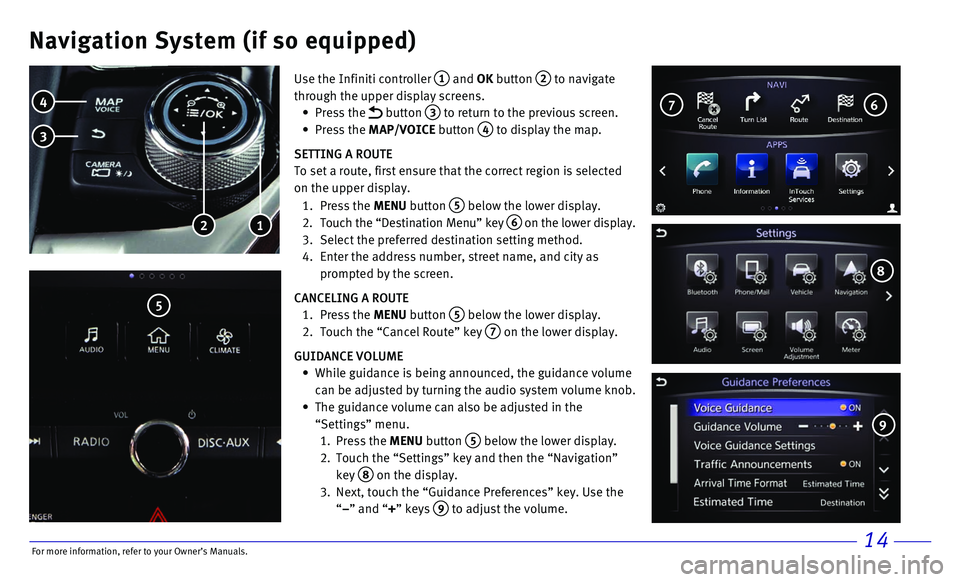
14
Navigation System (if so equipped)
Use the Infiniti controller 1 and OK button 2 to navigate
through the upper display screens.
• Press the button 3 to return to the previous screen.
• Press the MAP/VOICE button 4 to display the map.
SETTING A ROUTE
To set a route, first ensure that the correct region is selected
on the upper display.
1. Press the MENU button 5 below the lower display.
2. Touch the “Destination Menu” key 6 on the lower display.
3. Select the preferred destination setting method.
4. Enter the address number, street name, and city as
prompted by the screen.
CANCELING A ROUTE
1. Press the MENU button 5 below the lower display.
2. Touch the “Cancel Route” key 7 on the lower display.
GUIDANCE VOLUME
• While guidance is being announced, the guidance volume
can be adjusted by turning the audio system volume knob.
• The guidance volume can also be adjusted in the
“Settings” menu.
1. Press the MENU button 5 below the lower display.
2. Touch the “Settings” key and then the “Navigation”
key 8 on the display.
3. Next, touch the “Guidance Preferences” key. Use the
“–” and “+” keys 9 to adjust the volume.
1 2
4
3
5
6 7
8
9
For more information, refer to your Owner