2017 Hyundai Ioniq Hybrid charging
[x] Cancel search: chargingPage 2 of 24
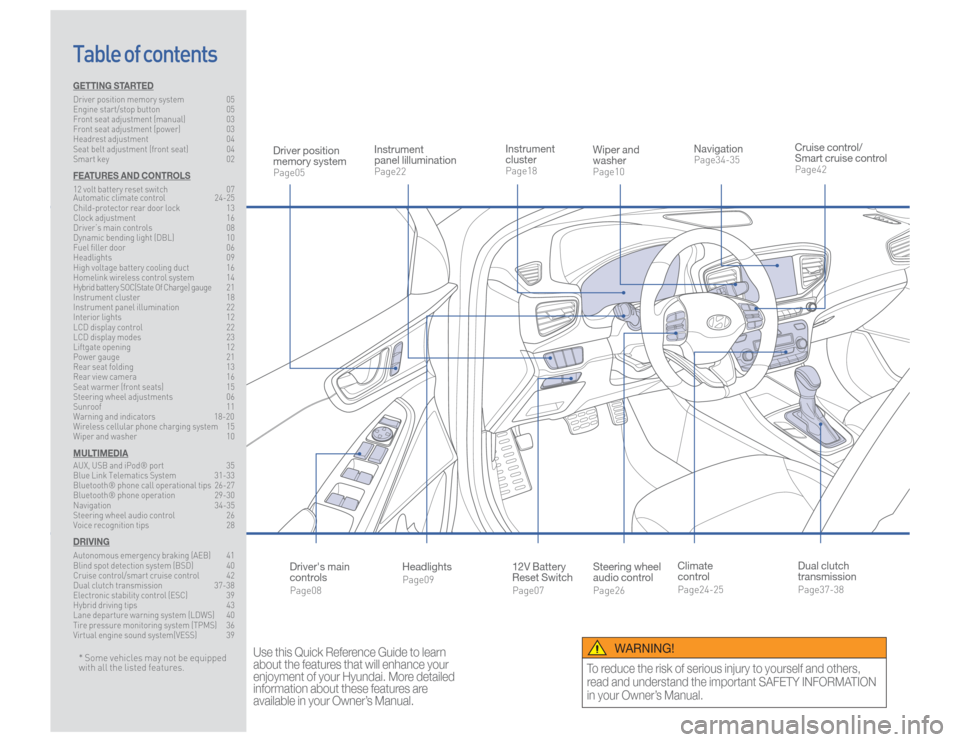
Steering wheel
audio controlPage26
12V Battery
Reset SwitchPage07 Instrument
clusterPage18
NavigationPage34-35
Instrument
panel lillumination Page22
Climate
controlPage24-25
HeadlightsPage09
Table of contents
Cruise control/
Smart cruise controlPage42
Wiper and
washerPage10
Dual clutch
transmissionPage37-38
Driver position
memory systemPage05
WARNING!
To reduce the risk of serious injury to yourself and others,
read and understand the important SAFETY INFORMATION
in your Owner’s Manual.
* Some vehicles may not be equipped
with all the listed features.
Use this Quick Reference Guide to learn
about the features that will enhance your
enjoyment of your Hyundai. More detailed
information about these features are
available in your Owner’s Manual.
Driver's main
controlsPage08
GETTING STARTEDDriver position memory system 05
Engine start/stop button 05
Front seat adjustment (manual) 03
Front seat adjustment (power) 03
Headrest adjustment 04
Seat belt adjustment (front seat) 04
Smart key 02FEATURES AND CONTROLS12 volt battery reset switch 07
Automatic climate control 24-25
Child-protector rear door lock 13
Clock adjustment 16
Driver’s main controls 08
Dynamic bending light (DBL) 10
Fuel filler door 06
Headlights 09
High voltage battery cooling duct 16
Homelink wireless control system 14
Hybrid battery SOC(State Of Charge) gauge 21
Instrument cluster 18
Instrument panel illumination 22
Interior lights 12
LCD display control 22
LCD display modes 23
Liftgate opening 12
Power gauge 21
Rear seat folding 13
Rear view camera 16
Seat warmer (front seats) 15
Steering wheel adjustments 06
Sunroof 11
Warning and indicators 18-20
Wireless cellular phone charging system 15
Wiper and washer 10MULTIMEDIAAUX, USB and iPod® port 35
Blue Link Telematics System 31-33
Bluetooth® phone call operational tips 26-27
Bluetooth® phone operation 29-30
Navigation 34-35
Steering wheel audio control 26
Voice recognition tips 28DRIVINGAutonomous emergency braking (AEB) 41
Blind spot detection system (BSD) 40
Cruise control/smart cruise control 42
Dual clutch transmission 37-38
Electronic stability control (ESC) 39
Hybrid driving tips 43
Lane departure warning system (LDWS) 40
Tire pressure monitoring system (TPMS) 36
Virtual engine sound system(VESS) 39
Page 9 of 24

Quick Reference Guide I 15
14 I Quick Reference Guide
IONIQ HYBRID HYUNDAI
Standard Programming To train most devices, follow these instructions:
1. For the first-time programming, press and hold the two outside
buttons, HomeLink
® Channel 1 and Channel 3 buttons, until the
indicator light begins to flash (after 10 seconds). Release both
buttons. Do not hold the buttons for over 20 seconds.
2. Position the end of your hand-held transmitter 1-3in. (2-8cm)
away from the HomeLink
® buttons while keeping the indicator
light in view.
3. Simultaneously press and hold both the HomeLink
® and the
hand-held transmitter button. DO NOT release the buttons until
step 4 has been completed.
4. While continuing to hold the buttons, the red indicator Status LED
will flash slowly and then rapidly after HomeLink
® successfully
trains to the frequency signal from the hand-held transmitter.
Release both buttons.
For more detailed information, please refer to your Owner’s Manual, or
visit www.homelink.com or call (800) 355-3515.
HOMELINK WIRELESS CONTROL SYSTEM
SEAT WARMER (Front seat)
Each time you push the button,
the setting is changed as follows:OFFMIDDLE HIGH
LOW
FEATURES AND CONTROLS
WIRELESS CELLULAR PHONE CHARGING SYSTEM
There is a wireless cellular phone
charging system inside the front
console. The system operates with
all doors closed, and the Engine
Start/Stop button in the ACC/ON/
START position.NOTE:The wireless cellular phone charging
system supports only the Qi-enabled
cellular phones (
).
NOTE:
Do not place any metallic items such as coins, keys on the
charger. Avoid placing credit cards on the charger as they may be
damaged by the magnetic field.
The charging area may be warm while using wireless charging.
If you want to turn it off immediately,
press and hold the button.
Page 12 of 24

Quick Reference Guide I 21
20 I Quick Reference Guide
IONIQ HYBRID HYUNDAI
WARNINGS AND INDICATORSReady indicator
Service warning
light
EV mode indicator
Air bag warning light
Electric Power Steering
(EPS) warning light
Electronic Brake force
Distribution (EBD)
System warning light
TPMS Malfunction /
Low tire pressure
warning light
Autonomous
Emergency Braking
(AEB) warning lightLane Departure
Warning System
(LDWS) Indicator
Exterior light warning
lightCharging system
warning light
Engine coolant
temperature warning
light
Anti-lock Brake
System (ABS)
warning light
Regenrative brake
warning light
Seat belt
warning lightTurn signal indicator
light
Immobilizer indicatorMaster warning light
Electronic Stability
Control (ESC) OFF
indicator light
Electronic Stability
Control (ESC)
Indicator Light
Light ON indicator
light
ECO mode indicatorCruise indicatorHigh beam indicator
light
Cruise SET indicator
SPORT mode
indicator
Engine oil pressure
warning light
Malfunction Indicator
Lamp (MIL)Low fuel level
warning lightFEATURES AND CONTROLS
The power gauge indicates whether
the current driving condition is fuel
efficient or not.CHARGEShows that the energy made by
the vehicle is being converted to
electrical energy. (Regenerated
energy)ECOShows that the vehicle is being
driven in an Eco-friendly manner.POWERShows that the vehicle is exceeding
the Eco-friendly range.
POWER GAUGE
This gauge indicates the remaining
hybrid battery power. If the SOC is
near the "L (Low)" level, the vehicle
automatically operates the engine to
charge the battery.
HYBRID BATTERY SOC(STATE OF CHARGE) GAUGE
Ready indicatorWhen the vehicle is ready to be driven, this indicator
is illuminated.
When the ready indicator goes off or blinks, we recommend
the vehicle be checked by an authorized HYUNDAI dealer.EV mode indicatorThis indicator illuminates when the vehicle is driven by the
electric motor.Service warning lightIf a problem with the hybrid vehicle control system
occurs, the service warning light will illuminate.
We recommend the vehicle be checked by an authorized
HYUNDAI dealer.
Main indicators in cluster for Hybrid Vehicle
Page 19 of 24

Quick Reference Guide I 35
34 I Quick Reference Guide
IONIQ HYBRID HYUNDAI
Use the input jack to connect an
external audio device and listen
to it through the audio system in
your vehicle.
iPod
® is a trademark of Apple, Inc.
Basic features on map screen1 Place button : Go to the Place menu.2 Home button : Go to the Home screen.3 Map button : Change the map view mode.4 NAV volume button : Adjusts the volume.5 Zoom in button : Zoom the map view screen in.6 Map scale display : Set the zoom level automatically according
to the guidance.7 Zoom out button : Zoom the map view screen out.8 Quick menu button : Quick and easy selection of a destination
and options.9 NAV button : Enter the navigation menu screen.10 Map scroll mark : Touch to scroll the map.
11 Destination button : Quick and easy selection of a destination
from the map screen.12 Waypoint button : Set a waypoint to the current route.13 Save button : Save frequently used address to address book.14 POI button : Find a POI(Point Of Interest) around the current position.15 Vehicle position mark : View the vehicle’s current position on
the map screen.
15
11
10
12
13
14
234
1
567
8
Destination search screen1 Address : Set destination by address search.2 Previous destinations : Select from previously inputted addresses
and POIs.3 Local search : Runs Google Local Search.4 POI categories : Select the desired item in the sub-categories.5 Charging stations : Select the desired destinations among the
searched charging stations.6 Restaurants : Select the desired destination among the searched
restaurants.7 Emergency : Select the desired destination among the searched
emergency facilities.8 Address Book : Search the destination with the address book.9 Phone Number : Search the destination by phone number.10 Freeway Exit/Entrance : Type freeway name and exit/entrance to
search by freeway exit/entrance.11 Intersection : Type 1st Street name, the State, 2nd Street name.12 Coordinates : You can find a destination by entering the
coordinates of latitude and longitude.
Press [NAV] on the map screen and, finds a destination by using the
[Destination] menu.
2
3
4
15
6
7
8
9
10
11
12
NAVIGATION
MULTIMEDIA
9
AUX, USB AND iPod
® PORT