2017 Hyundai Ioniq Hybrid bluetooth
[x] Cancel search: bluetoothPage 2 of 24
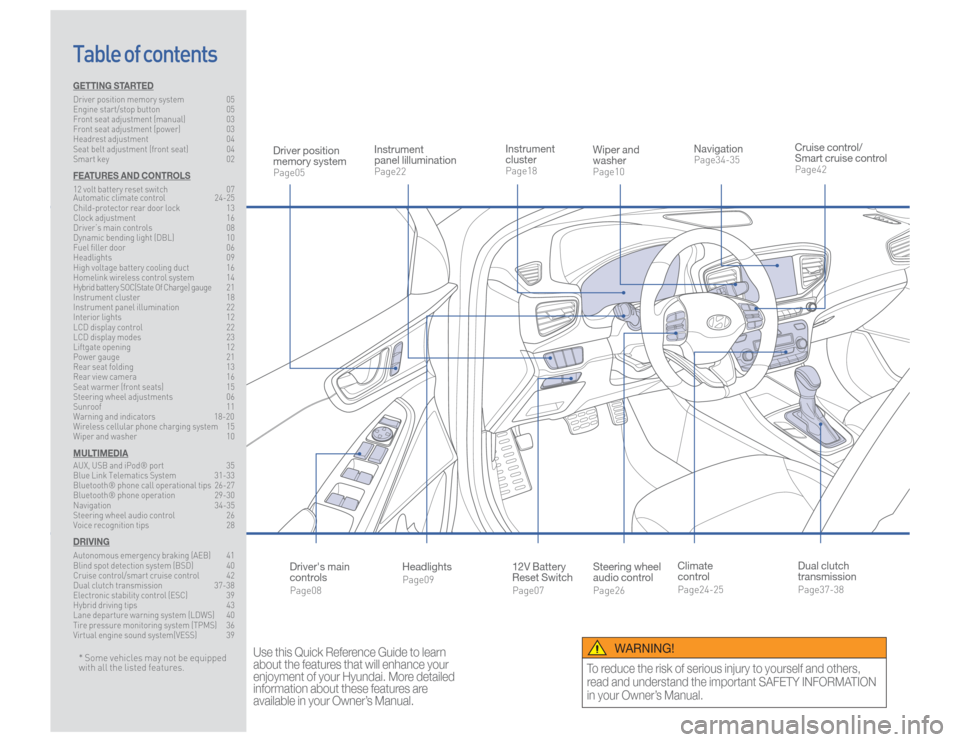
Steering wheel
audio controlPage26
12V Battery
Reset SwitchPage07 Instrument
clusterPage18
NavigationPage34-35
Instrument
panel lillumination Page22
Climate
controlPage24-25
HeadlightsPage09
Table of contents
Cruise control/
Smart cruise controlPage42
Wiper and
washerPage10
Dual clutch
transmissionPage37-38
Driver position
memory systemPage05
WARNING!
To reduce the risk of serious injury to yourself and others,
read and understand the important SAFETY INFORMATION
in your Owner’s Manual.
* Some vehicles may not be equipped
with all the listed features.
Use this Quick Reference Guide to learn
about the features that will enhance your
enjoyment of your Hyundai. More detailed
information about these features are
available in your Owner’s Manual.
Driver's main
controlsPage08
GETTING STARTEDDriver position memory system 05
Engine start/stop button 05
Front seat adjustment (manual) 03
Front seat adjustment (power) 03
Headrest adjustment 04
Seat belt adjustment (front seat) 04
Smart key 02FEATURES AND CONTROLS12 volt battery reset switch 07
Automatic climate control 24-25
Child-protector rear door lock 13
Clock adjustment 16
Driver’s main controls 08
Dynamic bending light (DBL) 10
Fuel filler door 06
Headlights 09
High voltage battery cooling duct 16
Homelink wireless control system 14
Hybrid battery SOC(State Of Charge) gauge 21
Instrument cluster 18
Instrument panel illumination 22
Interior lights 12
LCD display control 22
LCD display modes 23
Liftgate opening 12
Power gauge 21
Rear seat folding 13
Rear view camera 16
Seat warmer (front seats) 15
Steering wheel adjustments 06
Sunroof 11
Warning and indicators 18-20
Wireless cellular phone charging system 15
Wiper and washer 10MULTIMEDIAAUX, USB and iPod® port 35
Blue Link Telematics System 31-33
Bluetooth® phone call operational tips 26-27
Bluetooth® phone operation 29-30
Navigation 34-35
Steering wheel audio control 26
Voice recognition tips 28DRIVINGAutonomous emergency braking (AEB) 41
Blind spot detection system (BSD) 40
Cruise control/smart cruise control 42
Dual clutch transmission 37-38
Electronic stability control (ESC) 39
Hybrid driving tips 43
Lane departure warning system (LDWS) 40
Tire pressure monitoring system (TPMS) 36
Virtual engine sound system(VESS) 39
Page 15 of 24
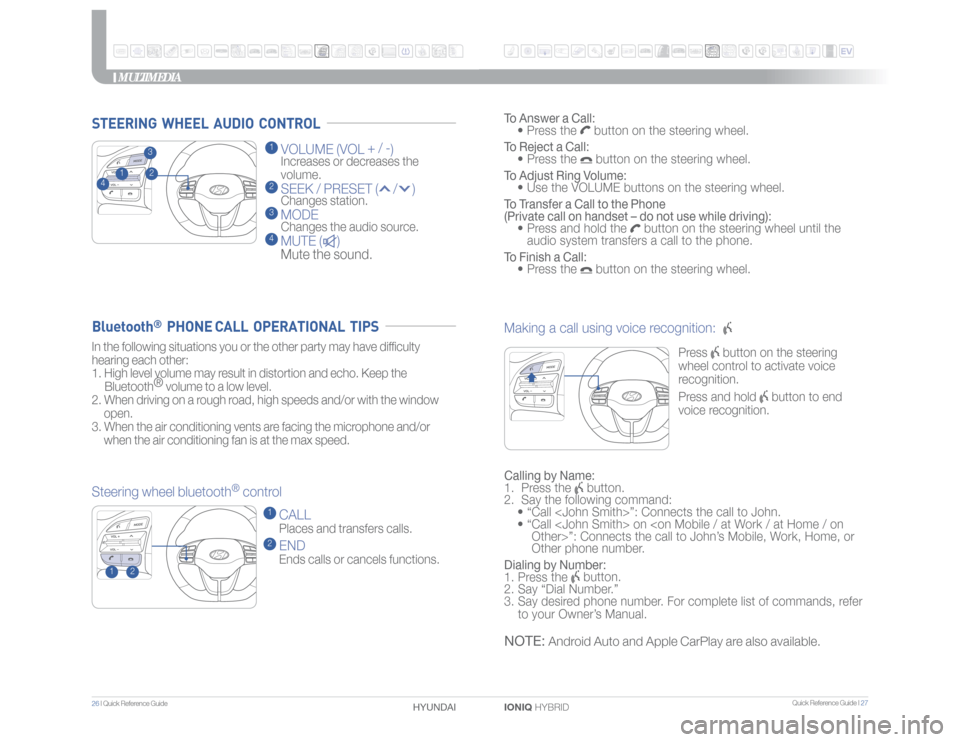
Quick Reference Guide I 27
26 I Quick Reference Guide
IONIQ HYBRID HYUNDAI
MULTIMEDIA
1 VOLUME (VOL + / -
)
Increases or decreases the
volume.
2 SEEK / PRESET ( / ) Changes station.3 MODE Changes the audio source.4 MUTE ( )
Mute the sound.
Making a call using voice recognition:
Press
button on the steering
wheel control to activate voice
recognition.
Press and hold
button to end
voice recognition.
Calling by Name:
1. Press the
button.
2. Say the following command:
• “Call
• “ Call
Other phone number.
Dialing by Number:
1. Press the button.
2. Say “Dial Number.”
3. Say desired phone number. For complete list of commands, refer
to your Owner’s Manual.
STEERING WHEEL AUDIO CONTROL
To Answer a Call:
• Press the
button on the steering wheel.
To Reject a Call:
• Press the button on the steering wheel.
To Adjust Ring Volume:
• Use the VOLUME buttons on the steering wheel.
To Transfer a Call to the Phone
(Private call on handset – do not use while driving):
• Press and hold the
button on the steering wheel until the
audio system transfers a call to the phone.
To Finish a Call:
• Press the
button on the steering wheel.
In the following situations you or the other party may have difficulty
hearing each other:
1. High level volume may result in distortion and echo. Keep the
Bluetooth®
volume to a low level.
2. When driving on a rough road, high speeds and/or with the window
open.
3. When the air conditioning vents are facing the microphone and/or
when the air conditioning fan is at the max speed.
Steering wheel bluetooth
® control
1 CALL Places and transfers calls.2 END Ends calls or cancels functions.
Bluetooth
® PHONE CALL OPERATIONAL TIPS
NOTE:
Android Auto and Apple CarPlay are also available.
2
1
23
1
4
Page 16 of 24
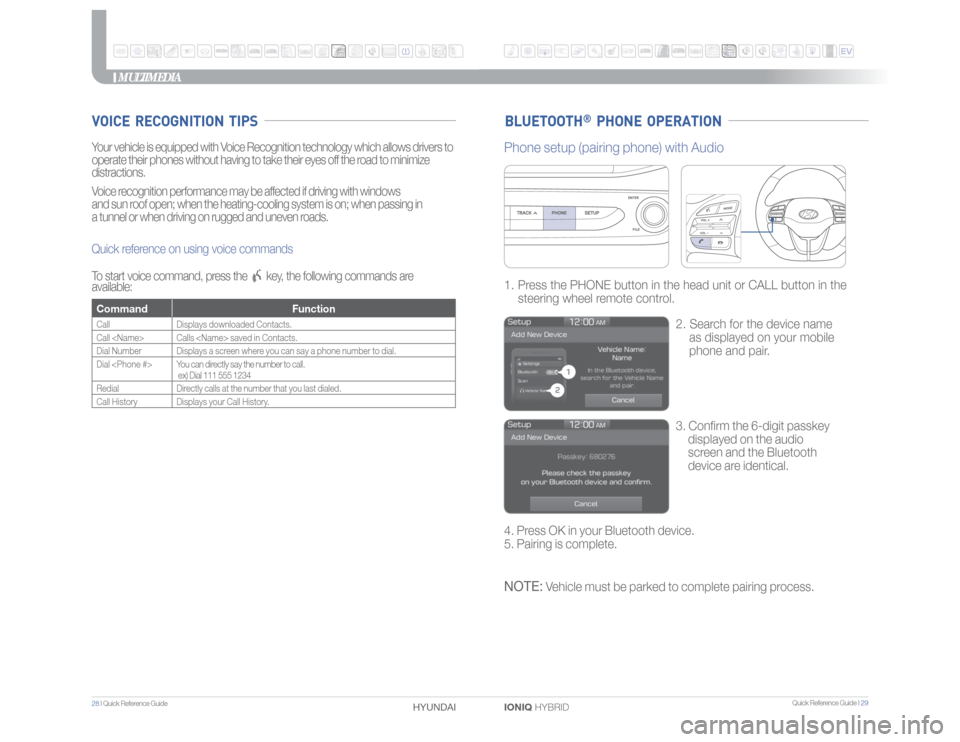
Quick Reference Guide I 29
28 I Quick Reference Guide
IONIQ HYBRID HYUNDAI
MULTIMEDIA
BLUETOOTH
® PHONE OPERATION
VOICE RECOGNITION TIPSYour vehicle is equipped with Voice Recognition technology which allows drivers to
operate their phones without having to take their eyes off the road to minimize
distractions.
Voice recognition performance may be affected if driving with windows
and sun roof open; when the heating-cooling system is on; when passing in
a tunnel or when driving on rugged and uneven roads.
Quick reference on using voice commands
To start voice command, press the
key, the following commands are
available:
Command FunctionCall Displays downloaded Contacts.
Call
Dial Number Displays a screen where you can say a phone number to dial.
Dial
ex) Dial 111 555 1234
RedialDirectly calls at the number that you last dialed.
Call History Displays your Call History.
3. Confirm the 6-digit passkey
displayed on the audio
screen and the Bluetooth
device are identical. 1. Press the PHONE button in the head unit or CALL button in the
steering wheel remote control.
2. Search for the device name
as displayed on your mobile
phone and pair.
Phone setup (pairing phone) with Audio4. Press OK in your Bluetooth device.
5. Pairing is complete.NOTE:
Vehicle must be parked to complete pairing process.
Page 17 of 24
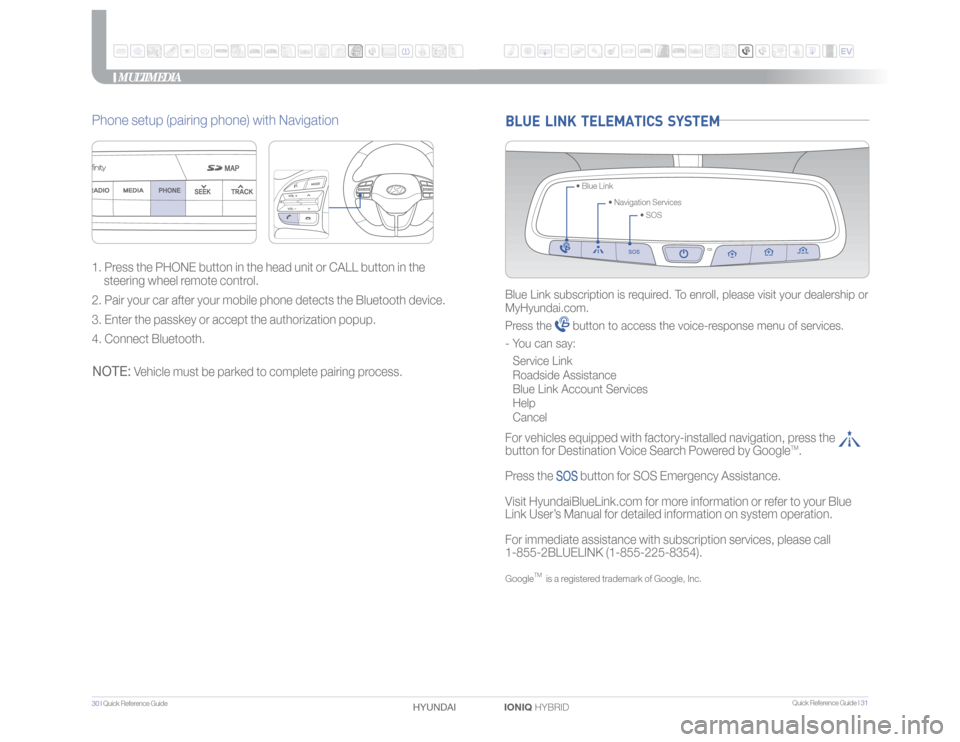
Quick Reference Guide I 31
30 I Quick Reference Guide
IONIQ HYBRID HYUNDAI BLUE LINK TELEMATICS SYSTEM
• SOS • Navigation Services • Blue Link
Blue Link subscription is required. To enroll, please visit your dealership or
MyHyundai.com.
Press the
button to access the voice-response menu of services.
- You can say:
Service Link
Roadside Assistance
Blue Link Account Services
Help
Cancel
For vehicles equipped with factory-installed navigation, press the
button for Destination Voice Search Powered by Google
TM.
Press the
button for SOS Emergency Assistance.
Visit HyundaiBlueLink.com for more information or refer to your Blue
Link User’s Manual for detailed information on system operation.
For immediate assistance with subscription services, please call
1-855-2BLUELINK (1-855-225-8354).
Google
TM
is a registered trademark of Google, Inc.
MULTIMEDIA
Phone setup (pairing phone) with Navigation1. Press the PHONE button in the head unit or CALL button in the
steering wheel remote control.
2. Pair your car after your mobile phone detects the Bluetooth device.
3. Enter the passkey or accept the authorization popup.
4. Connect Bluetooth.NOTE:
Vehicle must be parked to complete pairing process.