Page 271 of 586
![HYUNDAI ELANTRA SE 2017 Owners Manual 4-19
Multimedia System
4
(7) [1] ~ [6] (Preset)
Radio mode : Saves frequencies (channels) or receives saved fre-
quencies (channels).
CD, USB, iPod
®, My Music* mode
- [RPT] : Repeat
- [RDM] : Rand HYUNDAI ELANTRA SE 2017 Owners Manual 4-19
Multimedia System
4
(7) [1] ~ [6] (Preset)
Radio mode : Saves frequencies (channels) or receives saved fre-
quencies (channels).
CD, USB, iPod
®, My Music* mode
- [RPT] : Repeat
- [RDM] : Rand](/manual-img/35/56090/w960_56090-270.png)
4-19
Multimedia System
4
(7) [1] ~ [6] (Preset)
Radio mode : Saves frequencies (channels) or receives saved fre-
quencies (channels).
CD, USB, iPod
®, My Music* mode
- [RPT] : Repeat
- [RDM] : Random
In the Radio, Media, Setup, and
Menu pop up screen, the number
menu is selected.
* if equipped (8)
DISP
Each short press toggles through the following modes : Screen Off
➟
Screen On ➟Screen Off.
Audio operation is maintained and only the Screen will be turned Off.
In the Screen Off state, press any button to turn the Screen On again. (9)
SCAN
Radio mode - Short press : Previews eachbroadcast for 5 seconds each.
- Press and hold : Previews the broadcasts saved in Preset [1] ~
[6] for 5 seconds each.
- Press the [SCAN] button again
to continue listening to the cur-
rent frequency.
CD, USB, My Music* mode - Short press : Previews eachsong (file) for 10 seconds each.
- Press the [SCAN] button again
to continue listening to the cur-
rent song (file).
* if equipped
(10) SETUP/CLOCK
Moves to the Display, Sound, Clock, Phone, System setting
menu.
Page 275 of 586
![HYUNDAI ELANTRA SE 2017 Owners Manual 4-23
Multimedia System
4
(7) [1] ~ [6] (Preset)
Radio mode : Saves frequencies (channels) or receives saved fre-
quencies (channels).
CD, USB, iPod
®, My Music* mode
- [RPT] : Repeat
- [RDM] : Rand HYUNDAI ELANTRA SE 2017 Owners Manual 4-23
Multimedia System
4
(7) [1] ~ [6] (Preset)
Radio mode : Saves frequencies (channels) or receives saved fre-
quencies (channels).
CD, USB, iPod
®, My Music* mode
- [RPT] : Repeat
- [RDM] : Rand](/manual-img/35/56090/w960_56090-274.png)
4-23
Multimedia System
4
(7) [1] ~ [6] (Preset)
Radio mode : Saves frequencies (channels) or receives saved fre-
quencies (channels).
CD, USB, iPod
®, My Music* mode
- [RPT] : Repeat
- [RDM] : Random
In the Radio, Media, Setup, and
Menu pop up screen, the number
menu is selected.
* if equipped (8)
DISP
Each short press toggles through the following modes : Screen Off
➟
Screen On ➟Screen Off.
Audio operation is maintained and only the Screen will be turned Off.
In the Screen Off state, press any button to turn the Screen On again. (9)
SCAN
Radio mode - Short press : Previews eachbroadcast for 5 seconds each.
- Press and hold : Previews the broadcasts saved in Preset [1] ~
[6] for 5 seconds each.
- Press the [SCAN] button again
to continue listening to the cur-
rent frequency.
- XM Radio does not support the Preset scan feature.
CD, USB, My Music* mode - Short press : Previews eachsong (file) for 10 seconds each.
- Press the [SCAN] button again
to continue listening to the cur-
rent song (file).
* if equipped
(10) SETUP/CLOCK
Moves to the Display, Sound, Clock, Phone, System setting
menu.
Page 312 of 586
![HYUNDAI ELANTRA SE 2017 Owners Manual 4-60
Multimedia System
Phone Menu (if equipped)
Press the [SETUP/CLOCK] button
� Select [Phone]
Pair Phone
The following steps are the same as
those described in the section
“Pairing on the Steering HYUNDAI ELANTRA SE 2017 Owners Manual 4-60
Multimedia System
Phone Menu (if equipped)
Press the [SETUP/CLOCK] button
� Select [Phone]
Pair Phone
The following steps are the same as
those described in the section
“Pairing on the Steering](/manual-img/35/56090/w960_56090-311.png)
4-60
Multimedia System
Phone Menu (if equipped)
Press the [SETUP/CLOCK] button
� Select [Phone]
Pair Phone
The following steps are the same as
those described in the section
“Pairing on the Steering wheel con-
trols” on the previous page.
Bluetooth®Wireless Technology
features supported within the vehi-
cle are as follows. Some features
may not be supported depending
on your
Bluetooth®Wireless
Technology device.
- Outgoing/Incoming Handsfree calls
- Operations during a call (Switch to Private, Switch to call waiting,
MIC on/off)
- Downloading Call History - Downloading Mobile Contacts
-
Bluetooth®Wireless Technology
device auto connection
- Bluetooth
®Audio Streaming
Up to five
Bluetooth®Wireless
Technology devices can be paired
to the Car Handsfree system.
Only one
Bluetooth®Wireless
Technology device can be con-
nected at a time.
Other devices cannot be paired while a
Bluetooth®Wireless Technology
device is connected.
Only
Bluetooth®Wireless Technology
Handsfree and Bluetooth®audio
related features are supported.
Bluetooth
®related operations are
possible only within devices that
support Handsfree or audio fea-
tures, such as a
Bluetooth®
Wireless Technology mobile phone
or a Bluetooth®audio device. If a connected
Bluetooth®Wireless
Technology device becomes dis-
connected due to being out of
communication range, turning the
device OFF, or a
Bluetooth®
Wireless Technology communication
error, corresponding
Bluetooth®
Wireless Technology devices are
automatically searched and recon-
nected.
If the system becomes unstable due to communication errors
between the car Handsfree and the
Bluetooth®Wireless Technology
device, reset the device by turning
off and back on again. Upon reset-
ting
Bluetooth®Wireless Technology
device, the system will be restored.
After pairing is complete, a con- tacts download request is sent
once to the mobile phone. Some
mobile phones may require confir-
mation upon receiving a download
request, ensure your mobile phone
accepts the connection. Refer to
your phones user’s manual for
additional information regarding
phone pairing and connections.
Page 503 of 586
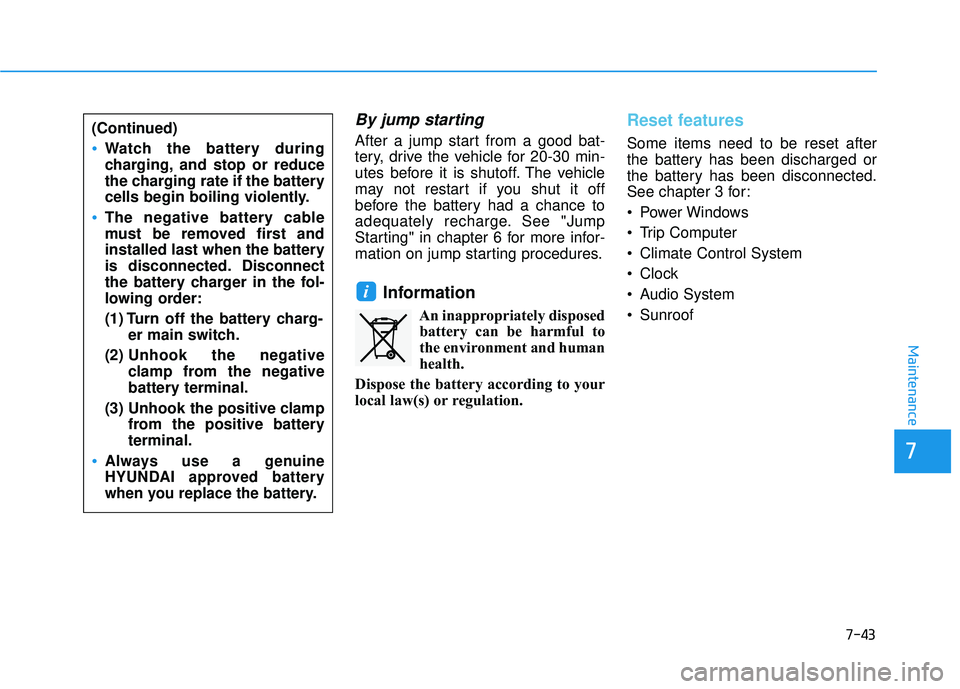
7-43
7
Maintenance
By jump starting
After a jump start from a good bat-
tery, drive the vehicle for 20-30 min-
utes before it is shutoff. The vehicle
may not restart if you shut it off
before the battery had a chance to
adequately recharge. See "Jump
Starting" in chapter 6 for more infor-
mation on jump starting procedures.
Information
An inappropriately disposedbattery can be harmful to
the environment and human
health.
Dispose the battery according to your
local law(s) or regulation.
Reset features
Some items need to be reset after
the battery has been discharged or
the battery has been disconnected.
See chapter 3 for:
Power Windows
Trip Computer
Climate Control System
Clock
Audio System
Sunroof
i
(Continued)
Watch the battery during
charging, and stop or reduce
the charging rate if the battery
cells begin boiling violently.
The negative battery cable
must be removed first and
installed last when the battery
is disconnected. Disconnect
the battery charger in the fol-
lowing order:
(1) Turn off the battery charg- er main switch.
(2) Unhook the negative
clamp from the negative
battery terminal.
(3) Unhook the positive clamp from the positive battery
terminal.
Always use a genuine
HYUNDAI approved battery
when you replace the battery.
Page 522 of 586
7-62
Maintenance
In an emergency, if you do not have
a spare fuse, use a fuse of the same
rating from a circuit you may not
need for operating the vehicle, such
as the cigarette lighter fuse.
If the headlamps or other electrical
components do not work and the
fuses are OK, check the fuse panel
in the engine compartment. If a fuse
is blown, it must be replaced with the
same rating.
Fuse switch
Always, place the fuse switch to the
ON position.
If you move the switch to the OFF
position, some items such as the
audio system and digital clock must
be reset and the smart key may not
work properly.
Information
If the fuse switch is OFF, the above
message will appear.
i
OAD075023OAD045144/OTL045155L
■ Conventional cluster ■Supervision cluster