2017 Hyundai Elantra multimedia
[x] Cancel search: multimediaPage 280 of 637

4-23
Multimedia System
4
Information
- Using the USB Device
• To use an external USB device,
make sure the device is not connect-
ed when starting up the vehicle.
Connect the device after starting up.
• If you start the engine when the
USB device is connected, it may
damage the USB device. (USB flash-
drives are very sensitive to electric
shock.)
• If the engine is started up or turned
off while the external USB device is
connected, the external USB device
may not work.
• The System may not play inauthen-
tic MP3 or WMA files.
1) It can only play MP3 files with the
compression rate between 8Kbps ~
320Kbps.
2) It can only play WMA music files
with the compression rate between
8Kbps ~ 320Kbps.
• Take precautions for static electrici-
ty when connecting or disconnecting
the external USB device.
(Continued)(Continued)
• An encrypted MP3 PLAYER is not
recognizable.
• Depending on the condition of the
external USB device, the connected
external USB device can be unrec-
ognizable.
• When the formatted byte/sector set-
ting of External USB device is not
either 512BYTE or 2048BYTE, then
the device will not be recognized.
• Use only a USB device formatted to
FAT 12/16/32.
• USB devices without USB I/F
authentication may not be recogniz-
able.
• Make sure the USB connection ter-
minal does not come in contact with
the human body or other objects.
• If you repeatedly connect or discon-
nect the USB device in a short peri-
od of time, it may break the device.
• You may hear a strange noise when
connecting or disconnecting a USB
device.
(Continued)(Continued)
• If you disconnect the external USB
device during playback in USB
mode, the external USB device can
be damaged or may malfunction.
Therefore, disconnect the external
USB device when the audio is
turned off or in another mode. (e.g,
Radio, CD)
• Depending on the type and capacity
of the external USB device or the
type of the files stored in the device,
there is a difference in the time
taken for recognition of the device.
• Do not use the USB device for pur-
poses other than playing music files.
• Playing videos through the USB is
not supported.
(Continued)
i
Page 281 of 637

4-24
Multimedia System
(Continued)
• Use of USB accessories such as
rechargers or heaters using USB I/F
may lower performance or cause
trouble.
• If you use devices such as a USB hub
purchased separately, the vehicle’s
audio system may not recognize the
USB device. In that case, connect
the USB device directly to the multi-
media terminal of the vehicle.
• If the USB device is divided by logi-
cal drives, only the music files on the
highest-priority drive are recog-
nized by car audio.
• Devices such as MP3 Player/
Cellular phone/Digital camera can
be unrecognizable by standard USB
I/F can be unrecognizable.
• Charging through the USB may not
be supported in some mobile
devices.
• USB HDD or USB types liable to
connection failures due to vehicle
vibrations are not supported. (i-
stick type)
(Continued)(Continued)
• Some non-standard USB devices
(METAL COVER TYPE USB) can
be unrecognizable.
• Some USB flash memory readers
(such as CF, SD, micro SD, etc.) or
external-HDD type devices can be
unrecognizable.
• Music files protected by DRM
(DIGITAL RIGHTS MANAGE-
MENT) are not recognizable.
• The data in the USB memory may
be lost while using this audio.
Always back up important data on a
personal storage device.
• Please avoid using USB
memory products which
can be used as key
chains or cellular phone
accessories as they could cause dam-
age to the USB jack. Please make
certain only to use plug type connec-
tor products.
Information
- Using the iPod®Device
• Some iPod
®models may not sup-
port communication protocol and
files may not properly play.
Supported iPod
®models :
- iPhone
®3GS/4
- iPod
®touch 1st~4th generation
- iPod
®nano 1st~6th generation
- iPod
®classic
• The order of search or playback of
songs in the iPod
®can be different
from the order searched in the audio
system.
• If the iPod
®disabled due to its own
malfunction, reset the iPod®. (Reset:
Refer to iPod®manual)
• An iPod
®may not operate normally
on low battery.
(Continued)
i
Page 282 of 637

4-25
Multimedia System
4
(Continued)
• Some iPod
®devices, such as the
iPhone®, can be connected through
the Bluetooth®Wireless Technology
interface. The device must have audio
Bluetooth
®Wireless Technology capa-
bility (such as for stereo headphone
Bluetooth
®Wireless Technology ). The
device can play, but it will not be con-
trolled by the audio system.
• To use iPod
®features within the
audio, use the cable provided upon
purchasing an iPod
®device.
• Skipping or improper operation
may occur depending on the charac-
teristics of your iPod
®/iPhone®
device.
• If your iPhone
®is connected to both
the Bluetooth®Wireless Technology
and USB, the sound may not be
properly played. In your iPhone
®,
select the Dock connector or
Bluetooth
®Wireless Technology to
change the sound output (source).
(Continued)(Continued)
• When connecting iPod
®with the
iPod®Power Cable, insert the con-
nector to the multimedia socket
completely. If not inserted complete-
ly, communications between iPod
®
and audio may be interrupted.
• When adjusting the sound effects of
the iPod
®and the audio system, the
sound effects of both devices will
overlap and might reduce or distort
the quality of the sound.
• Deactivate (turn off) the equalizer
function of an iPod
®when adjusting
the audio system’s volume, and turn
off the equalizer of the audio system
when using the equalizer of an
iPod
®.
• When not using iPod
®with car audio,
detach the iPod®cable from iPod®.
Otherwise, iPod
®may remain in
accessory mode, and may not work
properly.
• Beside support 1M cable when pur-
chasing iPod
®/iPhone®products,
Long Cable cannot be recognized.
Information
- Using the Bluetooth®Wireless
Technology Cellular Phone
(if equipped)
•Bluetooth
®Wireless Technology
Handsfree refers to a device which
allows the user to conveniently
make phone calls with Bluetooth
®
Wireless Technology mobile phones
through the audio system.
•Bluetooth
®Wireless Technology
allows devices to be connected in a
short distance, including hands-free
devices, stereo headsets, wireless
remote controllers, etc. For more
information, visit the Bluetooth
®
Wireless Technology website at
www
.Bluetooth.com. Before using
Bluetooth®Wireless Technology
audio features.
(Continued)
i
Page 283 of 637

4-26
Multimedia System
(Continued)
• The Bluetooth
®word mark and
logos are registered trademarks
owned by Bluetooth
®SIG, Inc. and
any use of such marks by Hyundai is
under license. Other trademarks
and trade names are those of their
respective owners. A Bluetooth
®
enabled cell phone is required to use
Bluetooth®Wireless Technology.
•Bluetooth
®Wireless Technology fea-
tures supported within the vehicle
are as follows. Some features may
not be supported depending on your
Bluetooth
®Wireless Technology
device.
- Answering and placing Bluetooth
®
Wireless Technology Handsfree
calls
- Menu operation during call
(Switch to Private, Switch to call
waiting, Outgoing volume)
- Download Call History
- Download Mobile Phone book
- Phone book/Call History Auto
Download
-Bluetooth
®Wireless Technology
device auto connection
(Continued)(Continued)
-Bluetooth
®Wireless Technology
Audio
• Before using Bluetooth
®Wireless
Technology related features of the
audio system, refer your phone’s
User’s Manual for phone-side
Bluetooth
®Wireless Technology
operations.
• The phone must be paired to the
audio system to use Bluetooth
®
Wireless Technology related fea-
tures.
• Pairing and connecting a Bluetooth
®
Wireless Technology enabled mobile
phone will work only when the
Bluetooth
®Wireless Technology
option within your mobile phone
has been turned on. (Methods of
turning on the Bluetooth
®Wireless
Technology enabled feature may
differ depending on the mobile
phone.)
• Do not use a cellular phone or per-
form Bluetooth
®Wireless Technology
settings (e.g. pairing a phone) while
driving.
(Continued)(Continued)
• Even if the phone supports
Bluetooth
®Wireless Technology, the
phone will not be found during
device searches if the phone has
been set to hidden state or the
Bluetooth
®Wireless Technology
power is turned off. Disable the hid-
den state or turn on the Bluetooth
®
Wireless Technology power prior to
searching/connecting with the car
audio system.
• You will not be able to use the
hands-free feature when your phone
(in the car) is outside of the cellular
service area (e.g. in a tunnel, in a
underground, in a mountainous
area, etc.).
• If the cellular phone signal is poor
or the vehicles interior noise is too
loud, it may be difficult to hear the
other person’s voice during a call.
• Do not place the phone near or
inside metallic objects, otherwise
communications with Bluetooth
®
Wireless Technology system or cel-
lular service stations can be dis-
turbed.
(Continued)
Page 284 of 637

4-27
Multimedia System
4
(Continued)
• Placing the audio system within an
electromagnetic environment may
result in noise interference.
• Some cellular phones or other devices
may cause interference noise or mal-
function to audio system. In this case,
store the device in a different location
may resolve the condition.
• While a phone is connected through
Bluetooth
®Wireless Technology your
phone may discharge quicker than
usual for additional Bluetooth
®
Wireless Technology-related opera-
tions.
• If Priority is set upon vehicle igni-
tion (IGN/ACC ON), the Bluetooth
®
Wireless Technology phone will be
automatically connected. Even if
you are outside, the Bluetooth
®
Wireless Technology phone will be
automatically connected once you
are in the vicinity of the vehicle. If
you do not want to automatically
connect yourBluetooth
®Wireless
Technology phone, try the following.
1) Turn off the Bluetooth
®Wireless
Technology feature in your
mobile phone.
(Continued)(Continued)
2) Turn off the Bluetooth
®Wireless
Technology feature in your car
audio system.
- To turn off the Bluetooth
®
Wireless Technology feature in
your car audio system, go to
[SETUP/CLOCK] > [Phone] and
[turn off] the Bluetooth
®Wireless
Technology feature.
•Bluetooth
®Wireless Technology
connection may become intermit-
tently disconnected in some mobile
phones. Follow these steps to try
again.
1) Turn the Bluetooth
®Wireless
Technology function within the
mobile phone off/on and try
again.
2) Turn the mobile phone power
Off/On and try again.
3) Completely remove the mobile
phone battery, reboot, and then
again.
4) Reboot the audio system and try
again.
5) Delete all paired devices, pair and
try again.
(Continued)(Continued)
• It is possible to pair up to five
Bluetooth
®Wireless Technology
devices to the car system.
• Phone contact names should be
saved in English or they may not be
displayed correctly.
• The Handsfree call volume and
quality may differ depending on the
mobile phone.
• Only one Bluetooth
®Wireless
Technology device can be connected
at a time.
• In some mobile phones, starting the
ignition while talking through
Bluetooth
®Wireless Technology
enabled handsfree call will result in
the call becoming disconnected.
(Switch the call back to your mobile
phone when starting the ignition.)
• If the mobile phone is not paired or
connected, it is not possible to enter
Phone mode. Once a phone is paired
or connected, the guidance screen
will be displayed.
Page 285 of 637
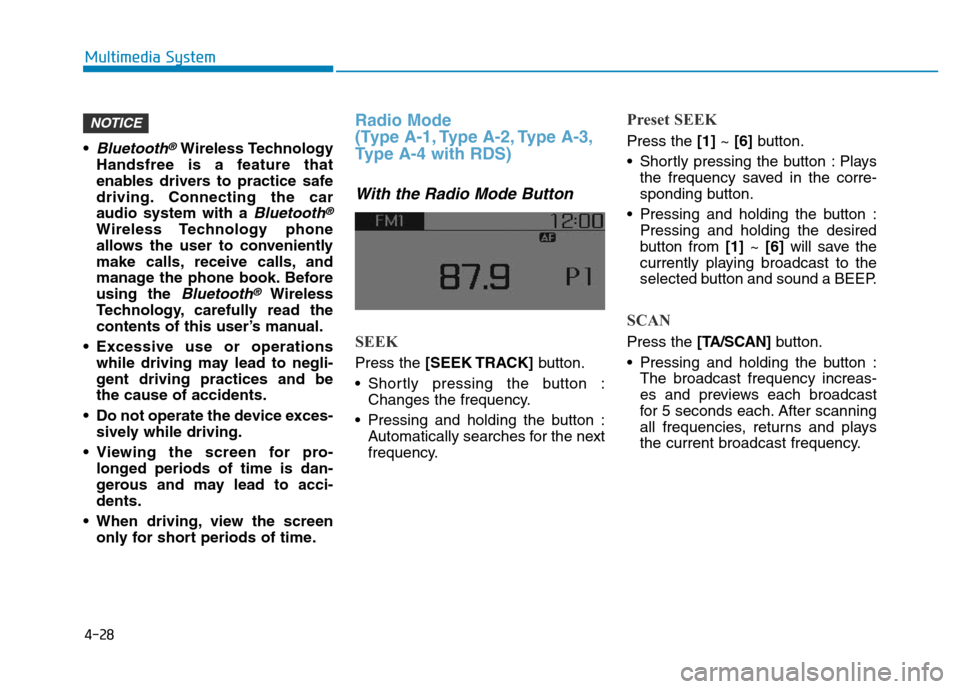
4-28
Multimedia System
•
Bluetooth®Wireless Technology
Handsfree is a feature that
enables drivers to practice safe
driving. Connecting the car
audio system with a
Bluetooth®
Wireless Technology phone
allows the user to conveniently
make calls, receive calls, and
manage the phone book. Before
using the
Bluetooth®Wireless
Technology, carefully read the
contents of this user’s manual.
• Excessive use or operations
while driving may lead to negli-
gent driving practices and be
the cause of accidents.
• Do not operate the device exces-
sively while driving.
• Viewing the screen for pro-
longed periods of time is dan-
gerous and may lead to acci-
dents.
• When driving, view the screen
only for short periods of time.
Radio Mode
(Type A-1, Type A-2, Type A-3,
Type A-4 with RDS)
With the Radio Mode Button
SEEK
Press the [SEEK TRACK]button.
• Shortly pressing the button :
Changes the frequency.
• Pressing and holding the button :
Automatically searches for the next
frequency.
Preset SEEK
Press the [1]~ [6]button.
• Shortly pressing the button : Plays
the frequency saved in the corre-
sponding button.
• Pressing and holding the button :
Pressing and holding the desired
button from [1]~ [6]will save the
currently playing broadcast to the
selected button and sound a BEEP.
SCAN
Press the [TA/SCAN]button.
• Pressing and holding the button :
The broadcast frequency increas-
es and previews each broadcast
for 5 seconds each. After scanning
all frequencies, returns and plays
the current broadcast frequency.
NOTICE
Page 286 of 637
![Hyundai Elantra 2017 Owners Manual 4-29
Multimedia System
4
Selecting through manual search
Turn the TUNE knob left/right to
adjust the frequency.
Traffic Announcement (TA)
Shortly pressing the [TA/SCAN]button
: Set [On/Off] TA (Traff Hyundai Elantra 2017 Owners Manual 4-29
Multimedia System
4
Selecting through manual search
Turn the TUNE knob left/right to
adjust the frequency.
Traffic Announcement (TA)
Shortly pressing the [TA/SCAN]button
: Set [On/Off] TA (Traff](/manual-img/35/14543/w960_14543-285.png)
4-29
Multimedia System
4
Selecting through manual search
Turn the TUNE knob left/right to
adjust the frequency.
Traffic Announcement (TA)
Shortly pressing the [TA/SCAN]button
: Set [On/Off] TA (Traffic Announcement)
mode.
MENU : Radio
Within [MENU] button are the AST
(Auto Store) and Info functions.
AST (Auto Store) : [1]Button
Select AST (Auto Store) to save fre-
quencies with superior reception to
presets[1] ~[6]. If no frequencies
are received, then the most recently
received frequency will be broad-
cast.
Saves only to the Preset memory [1]
~ [6]of FMA or AMA mode.
AF (Alternative Frequency) :
[2]Button
The Alternative Frequency option
can be turned On/Off.
Region : [3]Button
The Region option can be turned
On/Off.
News : [4]Button
The News option can be turned
On/Off.
Page 287 of 637
![Hyundai Elantra 2017 Owners Manual 4-30
Multimedia System
Radio Mode
(Type A-5, Type A-6)
With the Radio Mode Button
SEEK
Press the [SEEK TRACK]button
• Shortly pressing the button :
Changes the frequency.
• Pressing and holding th Hyundai Elantra 2017 Owners Manual 4-30
Multimedia System
Radio Mode
(Type A-5, Type A-6)
With the Radio Mode Button
SEEK
Press the [SEEK TRACK]button
• Shortly pressing the button :
Changes the frequency.
• Pressing and holding th](/manual-img/35/14543/w960_14543-286.png)
4-30
Multimedia System
Radio Mode
(Type A-5, Type A-6)
With the Radio Mode Button
SEEK
Press the [SEEK TRACK]button
• Shortly pressing the button :
Changes the frequency.
• Pressing and holding the button :
Automatically searches for the next
frequency.
Preset SEEK
Press the [1] ~[6]button
• Shortly pressing the button : Plays
the frequency saved in the corre-
sponding button.
• Pressing and holding the button :
Pressing and holding the desired
button from [1] ~[6]will save the
currently playing broadcast to the
selected button and sound a BEEP.
SCAN
Press the [SCAN] button
• Shortly pressing the button : The
broadcast frequency increases
and previews each broadcast for 5
seconds each. After scanning all
frequencies, returns and plays the
current broadcast frequency.
• Pressing and holding the button :
Previews the broadcasts saved in
Preset [1] ~[6]for 5 seconds
each.
Selecting through manual search
Turn the TUNE knob left/right to
adjust the frequency.
MENU : Radio
Within [MENU]button is the A.Store
(Auto Store).
A.Store (Auto Store) : [1] Button
Select A.Store(Auto Store) to save
frequencies with superior reception
to presets [1] ~[6]. If no frequencies
are received, then the most recently
received frequency will be broad-
cast.