Page 279 of 571
![Hyundai Elantra 2017 Owners Manual - RHD (UK. Australia) 4-30
Multimedia System
Radio Mode
(Type A-1, Type A-2, Type A-3,
Ty p e A - 4 w i t h R D S )
With the Radio Mode Button
SEEK
Press the [SEEK TRACK]button.
•Press the button for a short time : Hyundai Elantra 2017 Owners Manual - RHD (UK. Australia) 4-30
Multimedia System
Radio Mode
(Type A-1, Type A-2, Type A-3,
Ty p e A - 4 w i t h R D S )
With the Radio Mode Button
SEEK
Press the [SEEK TRACK]button.
•Press the button for a short time :](/manual-img/35/14544/w960_14544-278.png)
4-30
Multimedia System
Radio Mode
(Type A-1, Type A-2, Type A-3,
Ty p e A - 4 w i t h R D S )
With the Radio Mode Button
SEEK
Press the [SEEK TRACK]button.
•Press the button for a short time :
Changes the frequency.
•Press the button for a short time :
Automatically searches for the next
frequency.
Preset SEEK
Press the [1]~ [6]button.
•Press the button for a short time :
Plays the frequency saved in the
corresponding button.
•Pressing and holding the button:
Pressing and holding the desired
button from [1]~ [6]will save the
currently playing broadcast to the
selected button and sound a BEEP.
SCAN
Press the [TA/SCAN]button.
•Pressing and holding the button:
The broadcast frequency increas-
es and previews each broadcast
for 5 seconds each. After scanning
all frequencies, returns and plays
the current broadcast frequency.
Selecting through manual search
Tu r n t h e TUNE knob left/right to
adjust the frequency.
Traffic Announcement (TA)
Press the [TA/SCAN]button for a shor t
time : Set [On/Off] TA (Traffic
Announcement) mode.
Page 281 of 571
![Hyundai Elantra 2017 Owners Manual - RHD (UK. Australia) 4-32
Multimedia System
Radio Mode
(Type A-5, Type A-6)
With the Radio Mode Button
SEEK
Press the [SEEK TRACK]button
•Press the button for a short time :
Changes the frequency.
•Pressing and holdin Hyundai Elantra 2017 Owners Manual - RHD (UK. Australia) 4-32
Multimedia System
Radio Mode
(Type A-5, Type A-6)
With the Radio Mode Button
SEEK
Press the [SEEK TRACK]button
•Press the button for a short time :
Changes the frequency.
•Pressing and holdin](/manual-img/35/14544/w960_14544-280.png)
4-32
Multimedia System
Radio Mode
(Type A-5, Type A-6)
With the Radio Mode Button
SEEK
Press the [SEEK TRACK]button
•Press the button for a short time :
Changes the frequency.
•Pressing and holding the button :
Automatically searches for the next
frequency.
Preset SEEK
Press the [1] ~[6]button
•Press the button for a short time :
Plays the frequency saved in the
corresponding button.
•Pressing and holding the button:
Pressing and holding the desired
button from [1] ~[6]will save the
currently playing broadcast to the
selected button and sound a BEEP.
SCAN
Press the [SCAN] button
•Press the button for a short time :
The broadcast frequency increas-
es and previews each broadcast
for 5 seconds each. After scanning
all frequencies, returns and plays
the current broadcast frequency.
•Pressing and holding the button:
Previews the broadcasts saved in
Preset [1] ~[6]for 5 seconds
each.
Selecting through manual search
Tu r n t h e TUNE knob left/right to
adjust the frequency.
MENU : Radio
Within [MENU]button is the A.Store
(Auto Store).
A.Store (Auto Store) : [1] Button
Select A.Store(Auto Store) to save
frequencies with superior reception
to presets [1] ~[6].If no frequencies
are received, then the most recently
received frequency will be broad-
cast.
Page 288 of 571
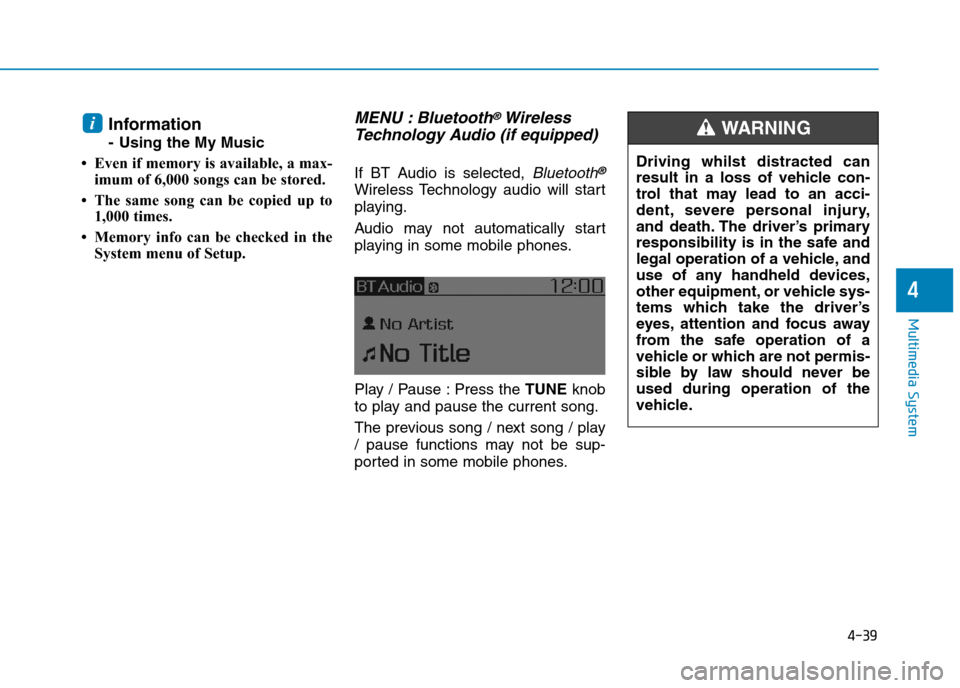
4-39
Multimedia System
4
Information
-Using theMy Music
• Even if memory is available, a max-
imum of 6,000 songs can be stored.
• The same song can be copied up to
1,000 times.
• Memory info can be checked in the
System menu of Setup.
MENU : Bluetooth®Wireless
Te ch n o l o g y Au d i o ( i f e q u i p p e d )
If BT Audio is selected, Bluetooth®
Wireless Technology audio will start
playing.
Audio may not automatically star t
playing in some mobile phones.
Play / Pause : Press the TUNEknob
to play and pause the current song.
The previous song / next song / play
/ pause functions may not be sup-
ported in some mobile phones.
i
Driving whilst distracted can
result in a loss of vehicle con-
trol that may lead to an acci-
dent, severe personal injury,
and death. The driver’s primary
responsibility is in the safe and
legal operation of a vehicle, and
use of any handheld devices,
other equipment, or vehicle sys-
tems which take the driver’s
eyes, attention and focus away
from the safe operation of a
vehicle or which are not permis-
sible by law should never be
used during operation of the
vehicle.
WA R N I N G
Page 306 of 571
4-57
Multimedia System
4
With the System Button
Press the [SETUP/CLOCK]button to
select [System]
Memory Information (if equipped)
Displays currently used memory and
total system memory.
Select [Memory Information] !OK
The currently used memory is dis-
played on the left side whilst the total
system memory is displayed on the
right side.
Language
This menu is used to set the display.
Select [Language]
The system will reboot after the lan-
guage is changed.
•Language support by region.
English, Português, Español
Page 322 of 571
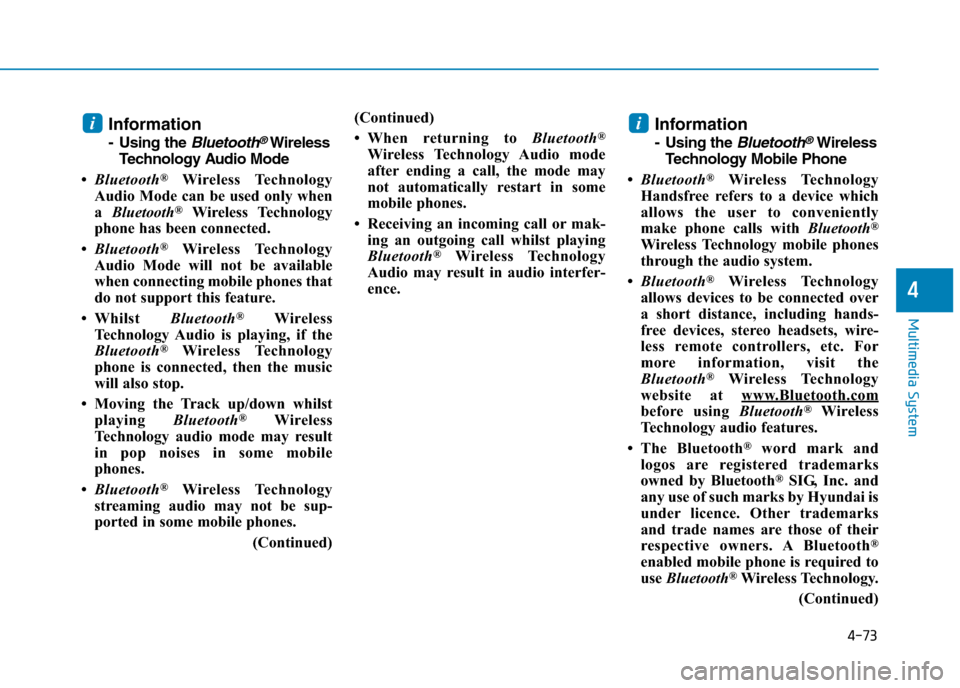
4-73
Multimedia System
4
Information
-Usingthe Bluetooth®Wireless
Te ch n o l o g y Au d i o M o d e
•Bluetooth®Wireless Technology
Audio Mode can be used only when
a Bluetooth®Wireless Technology
phone has been connected.
•Bluetooth®Wireless Technology
Audio Mode will not be available
when connecting mobile phones that
do not support this feature.
•Whilst Bluetooth®Wireless
Technology Audio is playing, if the
Bluetooth®Wireless Technology
phone is connected, then the music
will also stop.
• Moving the Track up/down whilst
playing Bluetooth®Wireless
Technology audio mode may result
in pop noises in some mobile
phones.
•Bluetooth®Wireless Technology
streaming audio may not be sup-
ported in some mobile phones.
(Continued)
(Continued)
•When returning to Bluetooth®
Wireless Technology Audio mode
after ending a call, the mode may
not automatically restart in some
mobile phones.
• Receiving an incoming call or mak-
ing an outgoing call whilst playing
Bluetooth®Wireless Technology
Audio may result in audio interfer-
ence.
Information
-Using the Bluetooth®Wireless
Te ch n o l o g y M o b i l e P h o n e
•Bluetooth®Wireless Technology
Handsfree refers to a device which
allows the user to conveniently
make phone calls with Bluetooth®
Wireless Technology mobile phones
through the audio system.
•Bluetooth®Wireless Technology
allows devices to be connected over
a short distance, including hands-
free devices, stereo headsets, wire-
less remote controllers, etc. For
more information, visit the
Bluetooth®Wireless Technology
website at www.Bluetooth.com
before using Bluetooth®Wireless
Technology audio features.
•The Bluetooth®word mark and
logos are registered trademarks
owned by Bluetooth®SIG, Inc. and
any use of such marks by Hyundai is
under licence. Other trademarks
and trade names are those of their
respective owners. A Bluetooth®
enabled mobile phone is required to
use Bluetooth®Wireless Technology.
(Continued)
ii
Page 331 of 571
4-82
Multimedia System
Media Mode
Media Mode Screen
Pressing the [MEDIA]buttonwill
change the operating mode in order
of CD ➟ USB(iPod®) ➟ AUX ➟ My
Music ➟BT Audio.
If [Pop-up Mode] / [Mode Pop-up] is
turned on within [SETUP]!
[Display], then pressing the [MEDIA]
buttonwill display the Media Pop-up
Mode screen.
Tu r n t h e TUNEknob to move
between selections. Press the knob to
select.
The media mode pop up screen can
be displayed only when there are two
or more media modes turned on.
Mode Display on the Status Bar
When a Bluetooth®Wireless
Te c h n o l o g y, i P o d®, USB or AUX
device is connected or a CD is
inserted, the corresponding mode
icon will be displayed.
IconTitle
Bluetooth®Wireless Technology
CD
iPod®
USB
AUX
Page 376 of 571
4-127
Multimedia System
4
With the System Button
Press the [SETUP]button !Select
[System]
Yo u c a n s e l e c t a n d c o n t r o l o p t i o n s
related to [Memory Information] and
[Language].
Memory Information
This feature displays information
related to system memory.
•Using :Displays capacity currently
in use
•Capacity :Displays total capacity
Language
This feature is used to change the
system language.
If the language is changed, the sys-
tem will restart and apply the select-
ed language.
•Language support by region.
English, Português, Español.
Page 380 of 571
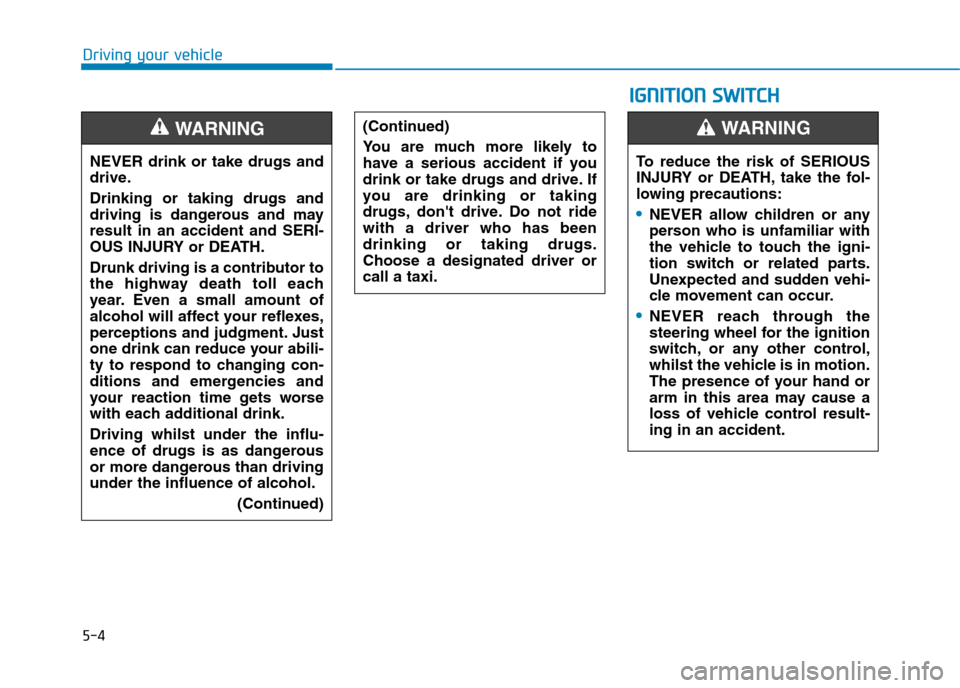
5-4
Driving your vehicle
NEVER drink or take drugs and
drive.
Drinking or taking drugs and
driving is dangerous and may
result in an accident and SERI-
OUS INJURY or DEATH.
Drunk driving is a contributor to
the highway death toll each
year. Even a small amount of
alcohol will affect your reflexes,
perceptions and judgment. Just
one drink can reduce your abili-
ty to respond to changing con-
ditions and emergencies and
your reaction time gets worse
with each additional drink.
Driving whilst under the influ-
ence of drugs is as dangerous
or more dangerous than driving
under the influence of alcohol.
(Continued)
WA R N I N G (Continued)
Yo u a r e m u c h m o r e l i k e l y t o
have a serious accident if you
drink or take drugs and drive. If
you are drinking or taking
drugs, don't drive. Do not ride
with a driver who has been
drinking or taking drugs.
Choose a designated driver or
call a taxi.
IIGGNNIITTIIOONN SSWWIITTCCHH
To r e d u c e t h e r i s k o f S E R I O U S
INJURY or DEATH, take the fol-
lowing precautions:
•NEVER allow children or any
person who is unfamiliar with
the vehicle to touch the igni-
tion switch or related parts.
Unexpected and sudden vehi-
cle movement can occur.
•NEVER reach through the
steering wheel for the ignition
switch, or any other control,
whilst the vehicle is in motion.
The presence of your hand or
arm in this area may cause a
loss of vehicle control result-
ing in an accident.
WA R N I N G