2017 HONDA RIDGELINE set clock
[x] Cancel search: set clockPage 3 of 85

TABLE OF CONTENTS
INTRODUCTION
This Owner’s Guide is intended to help you quickly get acquainted with your 2017
Honda Ridgeline. It provides basic information and instructions on technology and
convenience features, as well as emergency procedures and how to get ass\
istance.
This guide is for vehicles sold in the United States and Canada. It cove\
rs all models, so you may find descriptions of features and equipment that are not in yo\
ur vehicle. Images throughout this guide are from U.S. vehicles and represent features and \
equipment that
are available on some, but not all, models.
This guide is not intended to be a substitute for the Owner’s Manual. The Owner Information CD enclosed in your glove box kit includes the Owner’s Manual, Navigation Manual, and vehicle and tire warranties in electronic format. This infor\
mation can be
viewed on a computer (PC or Mac platform) and saved or printed for you\
r reference.
You can also visit owners.honda.com (U.S.) or myhonda.ca (Canada) to view the complete and most current information.
If you are the first registered owner of your vehicle, you may request\
a complimentary printed copy of the Owner’s Manual, Navigation Manual, or Vehicle Warranty within the first six months of vehicle purchase. To request a copy, visit owners.honda.com and
create or log in to your account. In Canada, please request a copy from \
your Honda dealer.
American Honda Motor Company strives to be proactive in protecting our e\
nvironment and natural resources. By using electronic delivery for a considerable p\
ortion of the information typically found in a vehicle Owner’s Manual, we are further reducing our
impact on the environment.
Honda Automobile Customer Service
Your authorized Honda dealer should be able to answer any questions you h\
ave about your vehicle. However, if you are dissatisfi ed with the information you receive, you can
call Honda Automobile Customer Service (see page 157).
Call (800) 999-1009 (U.S.) or (888) 946-6329 (Canada)
Honda Roadside Assistance
24-hour emergency road service is available to you in the United States \
and Canada throughout your 3-year/36,000-mile warranty term. Services include jump starting,
flat tire and lockout assistance, towing, and more (limitations apply\
).
Call (866) 864-5211 (U.S.) or (800) 465-7587 (Canada)
VISUAL INDEX .............................................................. 1
Steering Wheel and Nearby Controls ................... 1
Dashboard and Nearby Controls ............................ 3
PHONE PAIRING QUICK START
................................. 4
HANDS-FREE PHONE QUICK START
........................ 5
VOICE RECOGNITION QUICK START
........................ 6
SAFETY INFORMATION
.............................................. 7
Important Safety Information .................................. 7
Seat Belts ................................................................... 9
Airbags ...................................................................... 12
Child Safety .............................................................. 18
Safety Label Locations ........................................... 25
Reporting Safety Defects....................................... 25
INSTRUMENT PANEL
................................................ 26
Malfunction Indicators .......................................... 26
Condition Indicators ............................................... 28
On/Off Indicators ..................................................... 29
Multi-Information Display (MID).......................... 30
VEHICLE CONTROLS
.................................................. 31
Using the Remote Transmitter .............................. 31
Smart Entry System ................................................. 32
Tailgate and Trunk Operation ............................... 33
In-Bed Conveniences ............................................. 34
Door Operation ........................................................ 35
Power Window Operation .................................... 36
Power Moonroof Operation* ................................ 37
Interior and Exterior Lights ................................... 38
One-Touch Turn Signal .......................................... 39
Auto High Beam System* ...................................... 40
Wiper Operation ...................................................... 41
Adjusting the Seats ................................................ 43
Rear Seats ................................................................ 46
Driving Position Memory System* ...................... 47
Adjusting the Steering Wheel .............................. 47
Adjusting the Mirrors ............................................. 48
Homelink® Garage Opener* .................................. 49
Air Conditioning System* ..................................... 50
Climate Control System* ...................................... 51
Seat Heaters* .......................................................... 53
Customized Features .............................................. 54
Setting the Clock. .................................................... 55AUDIO AND CONNECTIVITY
....................................
56
Color Audio System ................................................ 60
FM/AM Radio ........................................................ 61
iPod® ...................................................................... 62
USB Flash Drive .................................................... 63
Bluetooth® Audio .................................................. 64
Touchscreen Operation ......................................... 65
HondaLink® ........................................................... 67
Wi-Fi Connection .................................................. 68
Apple CarPlay® ........................................................................\
....................... 69
Android Auto™ .....................................................70
FM/AM Radio ....................................................... 72
SiriusXM® Radio* ................................................. 73
Compact Disc (CD)* ............................................ 74
iPod® ...................................................................... 75
USB Flash Drive .................................................... 76
Bluetooth® Audio ................................................. 77
Pandora®* ............................................................. 78
Truck Bed Audio System* ................................... 79
BLUETOOTH
® HANDSFREELINK® (HFL) ................. 80
Color Audio System ................................................ 80
Basic HFL Operation ............................................ 80
Pairing a Phone .................................................... 81
Making a Call ........................................................ 82
Touchscreen ............................................................ 83
Basic HFL Operation ............................................ 83
Pairing a Phone .................................................... 85
Making a Call ........................................................ 86
HondaLink Assist .................................................. 87
SMS Text Messaging and E-Mail* .................... 88
Siri™ Eyes Free ...................................................... 89
NAVIGATION*
............................................................. 90
Entering a Destination ........................................... 92
Routing ...................................................................... 95
*if equipped
Page 31 of 85

VEHICLE CONTROLS
54 || 55
V
EHICLE CONTROLS
Customized Features
Use the Settings menu to customize certain features when the vehicle is \
stopped.
Models with color audio system
Use the selector knob to make and enter selections.
MENU/CLOCK button
Selector knob
1. Press and hold the MENU/CLOCK button.
2.
Select Settings.
3.
Select a setting option, and make your preferred changes.
4.
Press the Back button to exit the menus.
Models with touchscreen
Select items on the touchscreen to make selections.
1. From the HOME screen, select Settings.
2.
Select a setting option, and make your preferred changes.
3.
Press BACK to exit the menus.
Setting the Clock.
Adjust the time using the steps described for your system type.
Models with color audio system
Use the selector knob to make and enter selections.
1.
Press and hold the MENU/CLOCK button.
2.
Select Adjust Clock.
3.
Select the hour and adjust as necessary.
4.
Select the minutes and adjust as necessary.
5.
Select Set when complete.
6.
Press the Back button to exit the menu.
Models with touchscreen
Select items on the touchscreen to make selections.
1.
From the HOME screen, select Settings.
2.
Select Clock/Info.
3.
Select Clock Adjustment.
4.
Adjust the hour and minute values.
5.
Select OK when complete.
On vehicles with navigation, the time is automatically set using GPS sig\
nals.
Page 34 of 85

AUDIO AND CONNECTIVITY
60 || 61
A
UDIO AND CONNECTIVITY
FM/AM Radio
Play FM or AM radio stations.
Preset buttons (1–6): Press and hold a
preset button to store the current station.
Press a preset button to select
a previously stored station.
RADIO
button:
Select a band.
Seek/Skip buttons:
Search up and
down the selected
band for a station
with a strong signal. Selector knob:
Rotate to tune
radio frequency
.
Press for more
options.
Color Audio System
Use the buttons to control the display and audio system.
Selector knob:
Make and enter
selections.
Volume knob/
power button
MENU/CLOCK button:
Display menu
options.
BACK
button:
Go back to the previous display.
Day/Night
button:
Adjust display
brightness. Sound button:
Adjust sound.
Page 64 of 85
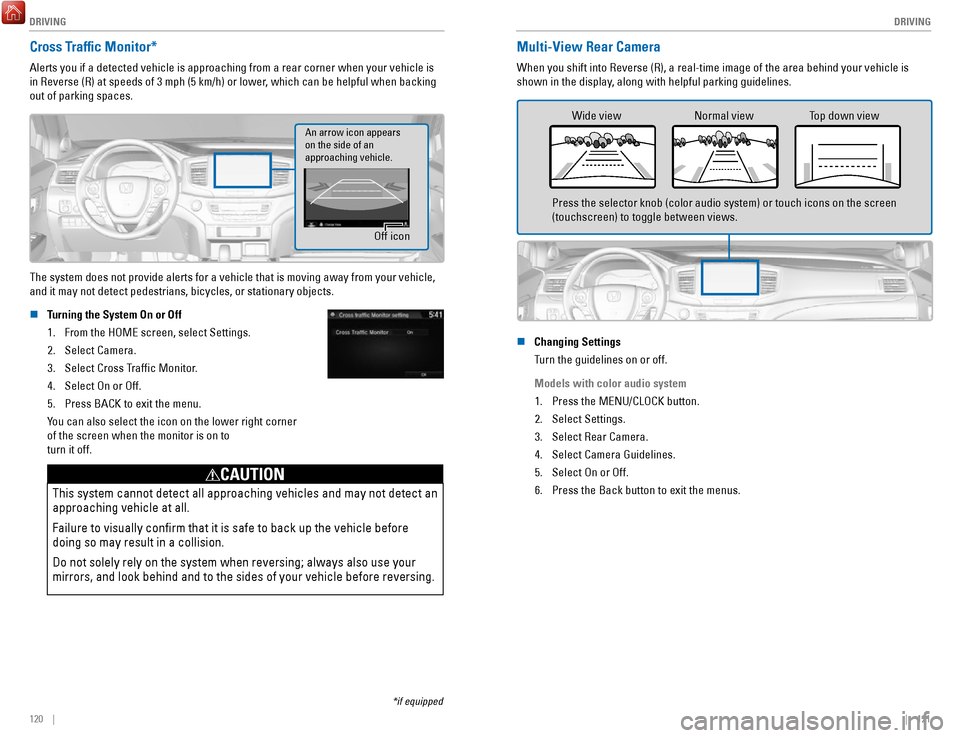
DRIVING
120 || 121
D
RIVING
*if equipped
Cross Traffic Monitor*
Alerts you if a detected vehicle is approaching from a rear corner when \
your vehicle is
in Reverse (R) at speeds of 3 mph (5 km/h) or lower, which can be helpful when backing
out of parking spaces.
Off icon
An arrow icon appears
on the side of an
approaching vehicle.
The system does not provide alerts for a vehicle that is moving away fro\
m your vehicle,
and it may not detect pedestrians, bicycles, or stationary objects.
n
Turning the System On or Off
1.
From the HOME screen, select Settings.
2.
Select Camera.
3.
Select Cross Traffic Monitor.
4.
Select On or Off.
5.
Press BACK to exit the menu.
You can also select the icon on the lower right corner
of the screen when the monitor is on to
turn it off.
This system cannot detect all approaching vehicles and may not detect an\
approaching vehicle at all.
Failure to visually confirm that it is safe to back up the vehicle bef\
ore
doing so may result in a collision.
Do not solely rely on the system when reversing; always also use your
mirrors, and look behind and to the sides of your vehicle before reversi\
ng.
CAUTION
Multi-View Rear Camera
When you shift into Reverse (R), a real-time image of the area behind \
your vehicle is
shown in the display, along with helpful parking guidelines.
Wide view Normal view Top down view
Press the selector knob (color audio system) or touch icons on the scr\
een
(touchscreen) to toggle between views.
n
Changing Settings
Turn the guidelines on or off.
Models with color audio system 1.
Press the MENU/CLOCK button.
2.
Select Settings.
3.
Select Rear Camera.
4.
Select Camera Guidelines.
5.
Select On or Off.
6.
Press the Back button to exit the menus.
Page 70 of 85

HANDLING THE UNEXPECTED
132 || 133
H
ANDLING THE UNEXPECTED
n Setting Up the Jack
1.
Place the jack under the jacking point closest to
the tire to be changed.
2. Turn the end bracket clockwise (as shown in the
image) until the top of the jack contacts the jacking
point. Make sure that the jacking point tab is
resting in the jack notch.
3. Raise the vehicle, using the jack handle bar and the
jack handle, until the tire is off the ground.
Jack handle bar
Wheel nut wrench as jack handle
The vehicle can easily roll off the jack, seriously injuring anyone
underneath.
Follow the directions for changing a tire exactly, and never get under the
vehicle when it is supported only by the jack.
WARNING
Do not use the jack if it doesn’t work properly. Call your dealer or a professional
towing service.
NOTICE
The following instructions must be followed to use the jack safely: •
Do not use the jack with people or luggage in the vehicle.
•
Use the jack provided in your vehicle. Other jacks may not support the w\
eight (load) or fit the jacking point.
•
Do not use while the engine is running.
•
Use only where the ground is firm and level.
•
Use only at the jacking points.
•
Do not get in the vehicle while using the jack.
•
Do not put anything on top of or underneath the jack. n
Replacing the Flat Tire
1.
Remove the wheel nuts and flat tire.
2.
Mount the compact spare tire. Replace the wheel
nuts, and lightly tighten them.
3.
Lower the vehicle and remove the jack. Tighten the
wheel nuts in the order indicated in the image. Go
around, tightening the nuts, two to three times in
this order. Do not overtighten the wheel nuts.
If you drive with the spare tire installed, the low tire
pressure/TPMS indicator appears. The indicator
stays on until a regular tire is installed.
n Storing the Flat Tire
1.
Remove the cap using a cloth-wrapped, flat-tipped
screwdriver.Cap
2. Place the spacer cone on the flat tire’s wheel
center, then mount the wheel using the wing bolt.
3.
Store the jack in the tire tray using the strap. Close
the tire tray and tighten the holding bolts.
4.
Store the center cap and tool kit in the in-bed trunkWing BoltSpacer Cone
Loose items can fly around the interior in a crash and can seriously i\
njure
the occupants.
Store the wheel, jack, and tools securely before driving.
WARNING
Page 82 of 85

CUSTOMER INFORMATION
156 || 157
C
USTOMER INFORMATION
*if equipped
CUSTOMER INFORMATION
Learn about information specific to you as a Honda customer and how to\
get help.
Frequently Asked Questions/Troubleshooting
Below are some frequently asked questions and troubleshooting items that\
you may
have about the vehicle.
Q:
How do I set the vehicle clock?
A:
See page 55. For vehicles with navigation, the time is automatically set\
using
GPS signals.
Q:
Why doesn’t the vehicle start when I press the ENGINE START/STOP button?
A:
The brake pedal must be pressed to start the engine.
Q:
What is the AUTO setting on my headlight lever?
A:
When in the AUTO position, the vehicle’s exterior lights will automatically turn
on or off depending on the ambient lighting.
Q:
Why won’t the driver’s door unlock when I grab the door handle, even though
the keyless access remote* is within range?
A:
If you pull the handle too quickly, the system may not have time to confirm the
door is unlocked. Wait to hear a beep to confirm the door is unlocked. If you are
wearing gloves, the system may be slow to respond.
Q:
After my battery was disconnected or went dead, the audio system is aski\
ng for a
code. Where do I find this?
A:
In most cases, you do not need to enter a code. Turn on the vehicle, then press
and hold the audio power button until the system reactivates.
Q:
Why can’t I operate Pandora* through the audio system?
A:
Audio may be streaming through Bluetooth Audio. Make sure Pandora mode
is selected and the phone cable is properly connected to the USB adapter\
.
Some phones may prompt you to “Allow” a connection.
Q:
Is my phone compatible with Bluetooth features? How do I pair my phone?
A:
To check phone compatibility, visit handsfreelink.honda.com (U.S.) or www.
handsfreelink.ca (Canada). Once there, select your vehicle and phone, \
then click the
image of your phone to check feature compatibility. For pairing instructions,
see page 80 in this book.
Q:
Every time I press the Talk button, the system gives me voice prompts. Can I turn
these off?
A:
You can press the Talk button a second time to interrupt the guidance. Or, you can
turn guidance on or off permanently via System settings. See page 54 . Q:
Why can’t I select an item using the selector knob or touchscreen?
A:
To prevent driver distraction, certain items are limited or inoperable wh\
ile the vehicle
is moving. Use voice commands or pull over to select the items.
Q: Where can I find the vehicle identification number (VIN)?
A: Check the label on the driver’
s doorjamb (the upright piece to which the door latches).
Contact Us
Honda dealer personnel are trained professionals. They should be able to\
answer
all your questions. If you encounter a problem that your dealership does\
not solve to
your satisfaction, please discuss it with the dealership’s service manager or general
manager. If you are dissatisfied with the decision made by the dealership’\
s management,
contact Honda Automobile Customer Service.
U.S. owners
American Honda Motor Co., Inc.
Honda Automobile Customer Service
1919 Torrance Blvd.
Mail Stop 500-2N-7A
Torrance, CA 90501-2746
Tel: (800) 999-1009
In Puerto Rico and the U.S. Virgin Islands
Bella International
P.O. Box 190816
San Juan, PR 00919-0816
Tel: (787) 620-7546Canadian owners
Honda Canada, Inc.
Customer Relations
180 Honda Blvd.
Markham, ON
L6C 0H9
Tel: (888) 946-6329
Fax: (877) 939-0909
e-mail: [email protected]
When you call or write, please give us the following information: •
Vehicle Identification Number
•
Date of purchase
•
Odometer reading of your vehicle
•
Your name, address, and telephone number
•
A detailed description of the problem
•
Name of the dealer who sold the vehicle to you
*if equipped
Page 84 of 85

VOICE COMMAND INDEX
160 || 161
INDEX
n Audio Commands*
The system accepts these commands on most screens. Audio volume levels c\
annot
be controlled using voice commands.
FM/AM Radio Commands •
Audio on**
•
Audio off**
•
Radio FM
•
Radio AM
•
Radio tune to # FM (#: frequency,
e.g., 95.5)
•
Radio tune to # AM (#: frequency,
e.g., 1020)
•
Radio FM preset # (#: 1 to 12)
•
Radio AM preset # (#: 1 to 6)
SiriusXM Radio Commands •
Radio SXM
•
SXM channel # (#: 0 to 255)
•
SXM channel (channel name)
•
Radio SXM preset # (#: 1 to 12)
Pandora Commands (U.S. only) •
Pandora
•
Pandora play Disc (CD) Commands
*1
• Disc
•
Disc play
•
Disc play track # (#: 1 to 30)
USB Commands •
USB
•
USB play
•
USB play track # (#: 1 to 30)
iPod Commands •
iPod
•
iPod play
•
iPod play track # (#: 1-30)
Bluetooth Audio Commands •
Bluetooth audio play (may not
work on all phones)
AUX Commands •
Aux audio play
•
Music search
•
List album (specify album)
•
List artist (specify artist)
•
List composer (specify composer)
•
List genre (specify genre)
•
List playlist (specify playlist)
•
Play album (specify album)
•
Play artist (specify artist)
•
Play composer (specify composer) •
Play genre (specify genre)
•
Play playlist (specify playlist)
•
Play song (specify song)
•
What/Who am I listening to?
•
Who is this?
•
What’s playing?
•
Who’s playing?
•
What album is this?
Song By Voice
™ Commands
Available for tracks stored on an iPod or USB device.
*models with navigation *1 if equipped
**These commands toggle the function on and off, so the command may not match your intended action.
INDEX
Airbags................................................................ 12–17Advanced airbags ................................................ 12
Airbag care ............................................................ 17
Airbag system components ................................ 16
Airbag System Indicators ................................... 14
Front Airbags ......................................................... 12
Side airbags .......................................................... 13
Side-curtain airbags ............................................ 13
Android Auto ............................................................ 70
Apple CarPlay .......................................................... 69
Audio operation ................................................. 56–77
Android Auto ......................................................... 70
Apple CarPlay ....................................................... 69
Auxiliary input jack (AUX) ................................... 57
Bluetooth audio .............................................. 64, 77
Compact Disc ........................................................ 74
FM/AM radio ................................................... 61, 72
iPod ................................................................... 62, 75
MENU button ................................................... 74–79
Pandora .................................................................. 78
SiriusXM Radio ..................................................... 73
Song by Voice ..................................................... 160
Sound ..................................................................... 59
SOURCE ............................................................ 72–79
Steering-wheel controls ..................................... 58
Truck Bed Audio ................................................... 79
USB flash drive ............................................... 63, 76
USB port ................................................................. 56
Braking Anti-Lock Brake System (ABS)
........................ 108
Brake Assist System .......................................... 108
Collision Mitigation Braking System (CMBS) 117
Foot brake ............................................................ 108
Parking brake ...................................................... 108
Brightness control .................................................. 38
Carbon monoxide ...................................................... 8
Cargo lights .............................................................. 39
Child safety......................................................... 18–24 Childproof door locks
........................................... 35
Child seat Child seat with lap/shoulder belt
.................... 22
Child seat with tether ........................................ 23
LATCH-compatible ............................................. 21
Selecting a child seat ....................................... 20
Climate control .................................................. 50–53
Heated seats ......................................................... 53
Heated steering wheel ........................................ 52
Heated windshield ............................................... 52
Clock........................................................................\
.. 55 Contact us
.............................................................. 157
Cruise control ................................................ 111–113
Adaptive Cruise Control .................................... 112
Customized features ............................................... 54
Doors ........................................................................\
. 35Front-door inner handle
......................................
35
Lock tab .................................................................. 35
Master door-lock switch ..................................... 35
Engine Emergency engine stop
..................................... 128
Engine compartment cover .............................. 141
ENGINE START/STOP ................................ 106, 128
Floor mats ................................................................. 46
Forward Collision Warning (FCW) ...................... 117
Frequently-asked questions ................................ 156
Fuel Fuel information
.................................................. 122
Refueling ...................................................... 123–124
Fuses ............................................................... 134–136
Changing .............................................................. 136
Location ............................................................... 134
Gear selection ............................................... 107–109
Shifting ................................................................. 107
HandsFreeLink ................................................... 80–89
Dialing .............................................................. 82, 86
E-mail ...................................................................... 88
Making a call ................................................... 82, 86
Pairing a phone ............................................... 81, 85
Phonebook ....................................................... 82, 86
Siri Eyes-Free ........................................................ 89
SMS text messaging ............................................ 88
Speed dial ........................................................ 82, 87
Steering-wheel controls ............................... 80, 83
TALK button ........................................................... 84
Voice prompt ................................................... 86, 87
Headlights .......................................................... 39–40
Headlight-wiper integration ............................... 41
High beams ...................................................... 39–40
HomeLink .................................................................. 49
HondaLink................................................................. 67 Assist
...................................................................... 87
Immobilizer ............................................................... 28
INFO button .............................................................. 30
Instrument panel indicators ............................ 26–29
Jump starting ......................................................... 126
Keyless Access System ......................................... 32
Lane Keeping Assist System (LKAS).................. 115
LaneWatch
............................................................. 114
Lights ................................................................... 38–39
Cargo area lights .................................................. 39
Exterior lights ........................................................ 39
Fog lights ................................................................ 39
Interior lights ......................................................... 38
Light bulbs ........................................................... 154
Maintenance.................................................. 137–152 Battery
.................................................................. 145
Brake fluid ........................................................... 145
Engine oil ..................................................... 142–143
Maintenance Minder ................................. 138–139