Page 106 of 143
105
uuChanging Your Destination uEditing the Destination List
Continued
Navigation
H u (Back) uApps uTrip Planner (when en route)
1. Select Unsaved Trip .
2. Select .
3. Select Save Trip .
4. Enter a route name.
5. Select Done.
H u (Back) uApps uTrip Planner
Automatically order the waypoi nts in the destination list.
1.Select the trip you want to edit.
2. Select .
3. Select Optimize Order .
4. Select Map to display the
destination and waypoints on the
map screen.
■ Saving Your Route
■Reorder Your Destination List Automatically
16 RIDGELINE HMA NAVI-31T6Z8000.book 105 ページ 2016年2月9日 火曜日 午後
1時34分
Page 109 of 143
108
Other Features
About Apps Menu
Hu (Back) uApps
Display the useful functions incorpor ated into the navigation system.
Select an option.
The following options are available:
• Help : Displays the Help function.
2Help P. 117
•ecoRouteTM: Allows for mileage and fuel cost entry and displays fuel economy
information, mileage reports, your dr iving habits, and vehicle information.
2ecoRouteTM P. 109
•Trip Planner : Sets the trip planner to create and save a trip with multiple
destinations.
2 Editing the Destination List P. 102
2 Entering a New Destination from Trip Planner P. 98
•Where I've Been : Displays your previous routes and places you have stopped on
the map.
2 Where I've Been P. 118
•Calculator : Displays the ca lculator function.
2Calculator P. 119
•Unit Converter : Displays the unit converter function.
2Unit Converter P. 120
16 RIDGELINE HMA NAVI-31T6Z8000.book 108 ページ 2016年2月9日 火曜日 午後 1時34分
Page 110 of 143
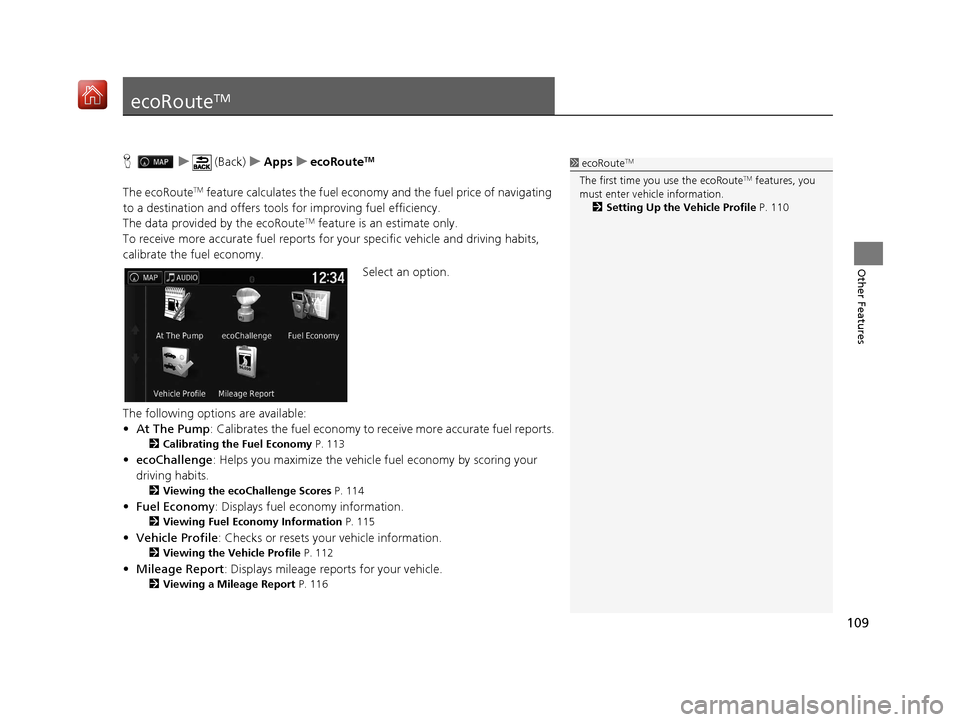
109
Other Features
ecoRouteTM
Hu (Back) uApps uecoRouteTM
The ecoRouteTM feature calculates the fuel econom y and the fuel price of navigating
to a destination and of fers tools for improving fuel efficiency.
The data provided by the ecoRoute
TM feature is an estimate only.
To receive more accurate fuel reports for your specific vehicle and driving habits,
calibrate the fuel economy.
Select an option.
The following options are available:
• At The Pump : Calibrates the fuel economy to re ceive more accurate fuel reports.
2Calibrating the Fuel Economy P. 113
•ecoChallenge : Helps you maximize the vehicle fuel economy by scoring your
driving habits.
2 Viewing the ecoChallenge Scores P. 114
•Fuel Economy : Displays fuel economy information.
2Viewing Fuel Economy Information P. 115
•Vehicle Profile: Checks or resets your vehicle information.
2 Viewing the Vehicle Profile P. 112
•Mileage Report : Displays mileage repo rts for your vehicle.
2Viewing a Mileage Report P. 116
1ecoRouteTM
The first time you use the ecoRouteTM features, you
must enter vehicle information.
2 Setting Up the Vehicle Profile P. 110
16 RIDGELINE HMA NAVI-31T6Z8000.book 109 ページ 2016年2月9日 火曜日 午後 1時34分
Page 115 of 143
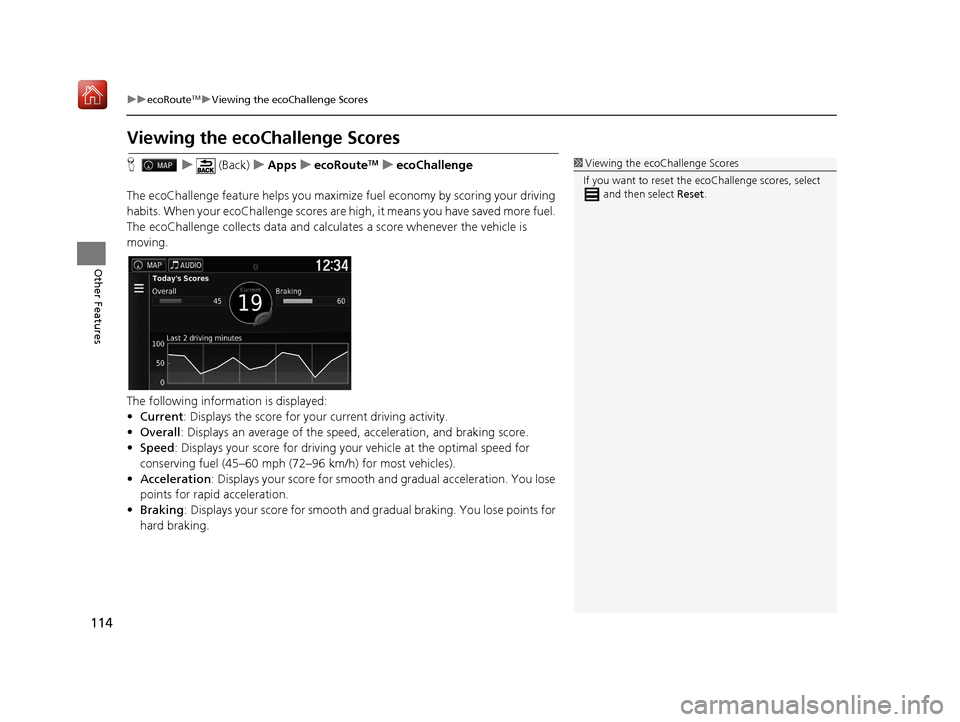
114
uuecoRouteTMuViewing the ecoChallenge Scores
Other Features
Viewing the ecoChallenge Scores
H u (Back) uApps uecoRouteTMuecoChallenge
The ecoChallenge feature help s you maximize fuel economy by scoring your driving
habits. When your ecoChallenge scores are high, it means you have saved more fuel.
The ecoChallenge collects da ta and calculates a score whenever the vehicle is
moving.
The following information is displayed:
• Current : Displays the score for your current driving activity.
• Overall : Displays an average of the speed, acceleration, and braking score.
• Speed : Displays your score for driving yo ur vehicle at the optimal speed for
conserving fuel (45–60 mph (72–96 km/h) for most vehicles).
• Acceleration : Displays your score for smooth and gradual acceleration. You lose
points for rapid acceleration.
• Braking : Displays your score for smooth and gradual braking. You lose points for
hard braking.1 Viewing the ecoChallenge Scores
If you want to reset the ec oChallenge scores, select
and then select Reset.
16 RIDGELINE HMA NAVI-31T6Z8000.book 114 ページ 2016年2月9日 火曜日 午後 1時34分
Page 117 of 143
116
uuecoRouteTMuViewing a Mileage Report
Other Features
Viewing a Mileage Report
H u (Back) uApps uecoRouteTMuMileage Report
You can view the mileage reports on the system.
Select a report.
uDisplay the Mileage Report.1Viewing a Mileage Report
Mileage Reports
Mileage reports provide th e distance, the time, the
average fuel economy, and the fuel cost of
navigating to a destination.
A mileage report is created for every route that you
drive. If you stop a rout e on the system, a mileage
report is created for the distance you traveled.
16 RIDGELINE HMA NAVI-31T6Z8000.book 116 ページ 2016年2月9日 火曜日 午後 1時34分
Page 118 of 143
117Continued
Other Features
Information Functions
Help
Hu (Back) uApps uHelp
Select a help topic you want to
display.
H u (Back) uApps uHelp u
1.Enter a keyword. Select Done.1Help
You can also display the he lp topic to select on
each menu screen.
■ Searching Help Topics
16 RIDGELINE HMA NAVI-31T6Z8000.book 117 ページ 2016年2月9日 火曜日 午後
1時34分
Page 119 of 143
uuInformation Functions uWhere I've Been
118
Other Features
2. Select a help topic you want to
display.
Where I've Been
H u (Back) uApps uWhere I've Been
Before you can use this feature, you must enable the travel history feature. You can
view your previous routes and places you have stopped on the map.1 Where I've Been
If you want to delete the re corded information, select
and then select Clear Travel History .
If you select , you ca n select the day to
display the travel history.
16 RIDGELINE HMA NAVI-31T6Z8000.book 118 ページ 2016年2月9日 火曜日 午後 1時34分
Page 122 of 143
121
uuInformation Functions uGPS Information
Other Features
GPS Information
H u (Back)
The GPS info screen displays the satellites' status. Select and hold .
uA solid bar indicates that the GPS
satellite is ready for use.
16 RIDGELINE HMA NAVI-31T6Z8000.book 121 ページ 2016年2月9日 火曜日 午後 1時34分