Page 51 of 143
50
uuOther Settings uDevice
System Setup
Device
H u (Back) uSettings uDevice
Select an option.
The following options are available:
• About : Displays the device information.
2About P. 51
•Travel History : Allows the system to record information for suggested routes,
previous routes and destinat ions, and Trip Log features.
• Clear Travel History : Deletes the recorded information.
• Update Map : Displays the description screen of map update.
2Obtaining a Navigation Update P. 132
16 RIDGELINE HMA NAVI-31T6Z8000.book 50 ページ 2016年2月9日 火曜日 午後1時34分
Page 54 of 143
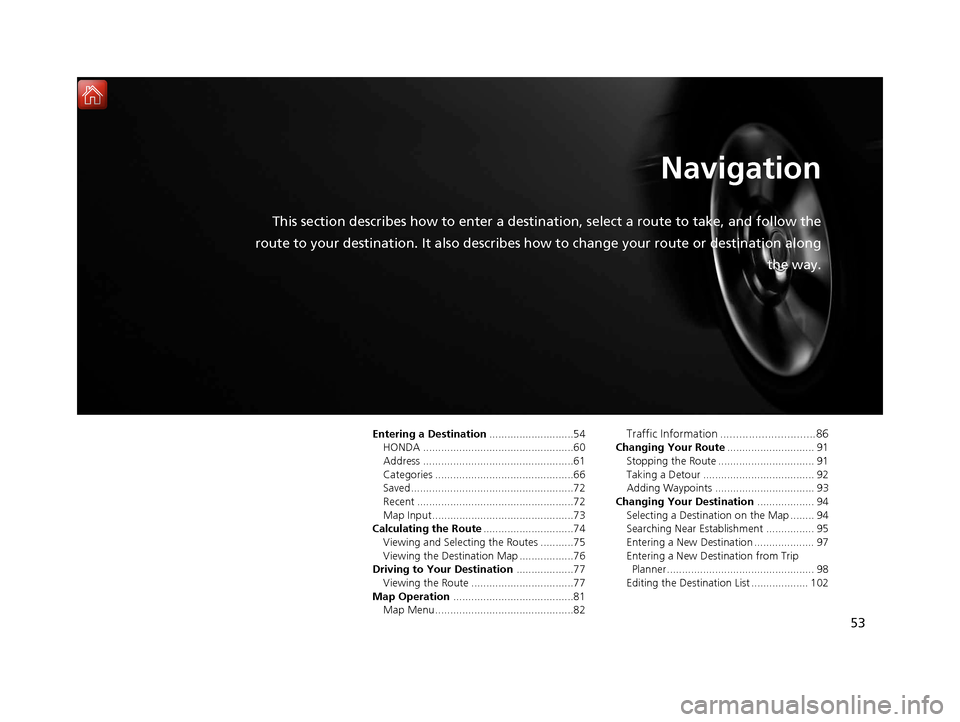
53
Navigation
This section describes how to enter a destination, select a route to take, and follow the
route to your destination. It also describes how to change your route or destination along
the way.
Entering a Destination............................54
HONDA ..................................................60
Address ..................................................61
Categories ..............................................66
Saved......................................................72
Recent ....................................................72
Map Input...............................................73
Calculating the Route ..............................74
Viewing and Selecting the Routes ...........75
Viewing the Destination Map ..................76
Driving to Your Destination ...................77
Viewing the Route ..................................77
Map Operation ........................................81
Map Menu..............................................82Traffic Information ..............................86
Changing Your Route ............................. 91
Stopping the Route ................................ 91
Taking a Detour ..................................... 92
Adding Waypoints ................................. 93
Changing Your Destination ................... 94
Selecting a Destination on the Map ........ 94
Searching Near Establishment ................ 95
Entering a New Destination .................... 97
Entering a New Destination from Trip
Planner................................................. 98
Editing the Destination List ................... 102
16 RIDGELINE HMA NAVI-31T6Z8000.book 53 ページ 2016年2月9日 火曜日 午後1時34分
Page 55 of 143
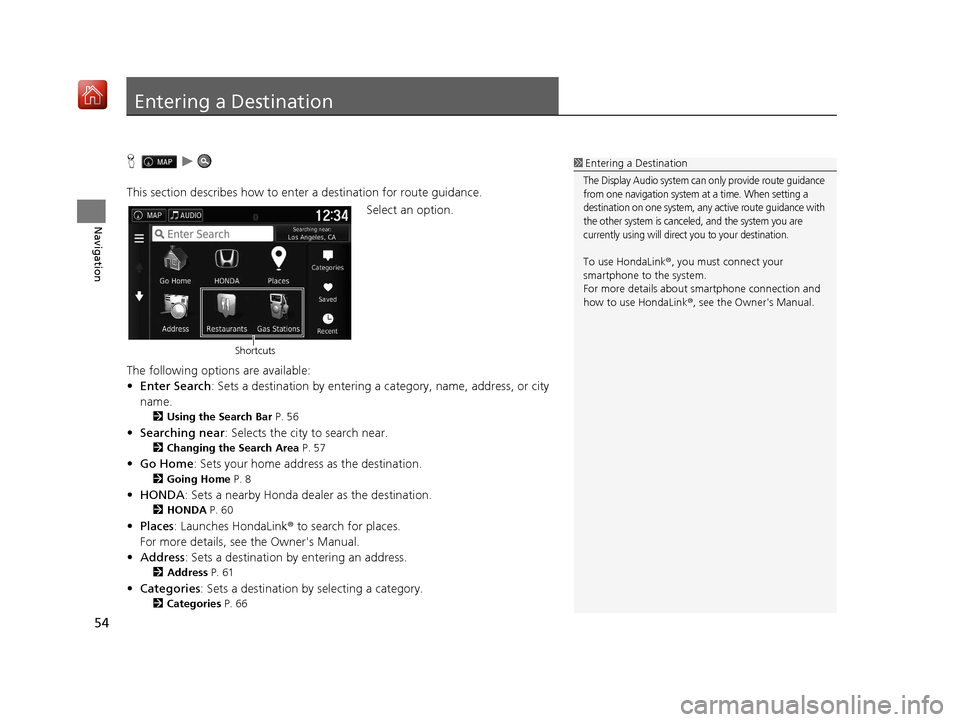
54
Navigation
Entering a Destination
Hu
This section describes how to enter a destination for route guidance. Select an option.
The following options are available:
• Enter Search : Sets a destination by entering a category, name, address, or city
name.
2 Using the Search Bar P. 56
•Searching near : Selects the city to search near.
2Changing the Search Area P. 57
•Go Home : Sets your home address as the destination.
2Going Home P. 8
•HONDA: Sets a nearby Honda dealer as the destination.
2 HONDA P. 60
•Places: Launches HondaLink ® to search for places.
For more details, see the Owner's Manual.
• Address : Sets a destination by entering an address.
2Address P. 61
•Categories : Sets a destination by selecting a category.
2Categories P. 66
1Entering a Destination
The Display Audio system can only provide route guidance
from one navigation system at a time. When setting a
destination on one system, any active route guidance with
the other system is canceled, and the system you are
currently using will direct you to your destination.
To use HondaLink ®, you must connect your
smartphone to the system.
For more details about sm artphone connection and
how to use HondaLink ®, see the Owner's Manual.
Shortcuts
16 RIDGELINE HMA NAVI-31T6Z8000.book 54 ページ 2016年2月9日 火曜日 午後1時34分
Page 56 of 143
55
uuEntering a Destination u
Continued
Navigation
•Saved : Sets a destination by selecting a place stored in the Saved list.
2Saved P. 72
•Recent : Sets a destination by select ing a previous destination.
2Recent P. 72
•Add Shortcut : Adds shortcuts to the Where To? menu.
2Adding Shortcuts P. 58
16 RIDGELINE HMA NAVI-31T6Z8000.book 55 ページ 2016年2月9日 火曜日 午後1時34分
Page 57 of 143
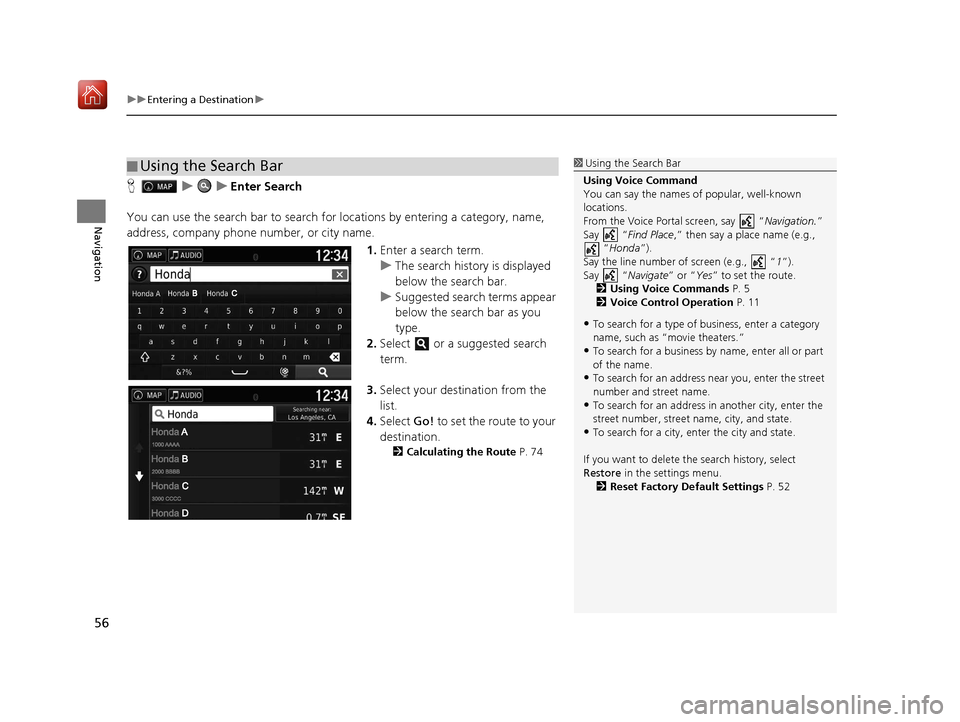
uuEntering a Destination u
56
Navigation
HuuEnter Search
You can use the search bar to search for locations by entering a category, name,
address, company phone number, or city name.
1.Enter a search term.
u The search history is displayed
below the search bar.
u Suggested search terms appear
below the search bar as you
type.
2. Select or a suggested search
term.
3. Select your destination from the
list.
4. Select Go! to set the route to your
destination.
2 Calculating the Route P. 74
■Using the Search Bar1
Using the Search Bar
Using Voice Command
You can say the names of popular, well-known
locations.
From the Voice Portal screen, say “ Navigation.”
Say “ Find Place ,” then say a place name (e.g.,
“Honda ”).
Say the line number of screen (e.g., “ 1”).
Say “ Navigate” or “Yes” to set the route.
2 Using Voice Commands P. 5
2 Voice Control Operation P. 11
•To search for a type of business, enter a category
name, such as “movie theaters.”
•To search for a business by name, enter all or part
of the name.
•To search for an address near you, enter the street
number and street name.
•To search for an address in another city, enter the
street number, street name, city, and state.
•To search for a city, enter the city and state.
If you want to delete th e search history, select
Restore in the settings menu.
2 Reset Factory Default Settings P. 52
16 RIDGELINE HMA NAVI-31T6Z8000.book 56 ページ 2016年2月9日 火曜日 午後1時34分
Page 58 of 143
Continued57
uuEntering a Destination u
Navigation
HuuSearching near
By default, your system finds locations closest to your current location. You can find
a location near another city or location. Select an option.
The following options are available:
• Where I Am Now : Searches near your current location.
• My Active Route : Searches along your current route.
• My Destination : Searches near your current destination.
• A Different City : Searches near the city you enter.
• Recent Destination : Searches near a recent destination.
• Saved Place : Searches near a saved place.
■Changing the Search Area1
Changing the Search Area
My Active Route and My Destination can be set
when the route is active.
16 RIDGELINE HMA NAVI-31T6Z8000.book 57 ページ 2016年2月9日 火曜日 午後1時34分
Page 59 of 143
58
uuEntering a Destination u
Navigation
HuuAdd Shortcut
Up to 36 shortcut icons can be stored. Select an option you want to add as
a shortcut.
■Adding Shortcuts
16 RIDGELINE HMA NAVI-31T6Z8000.book 58 ページ 2016年2月9日 火曜日 午後1時34分
Page 60 of 143
59
uuEntering a Destination u
Navigation
Huu (Menu)uRemove Shortcut(s)
1.Select a shortcut with if you
want to delete it.
2. Select Touch to Remove .
3. Select Save.
■Deleting Shortcuts
16 RIDGELINE HMA NAVI-31T6Z8000.book 59 ページ 2016年2月9日 火曜日 午後1時34分