Page 12 of 143
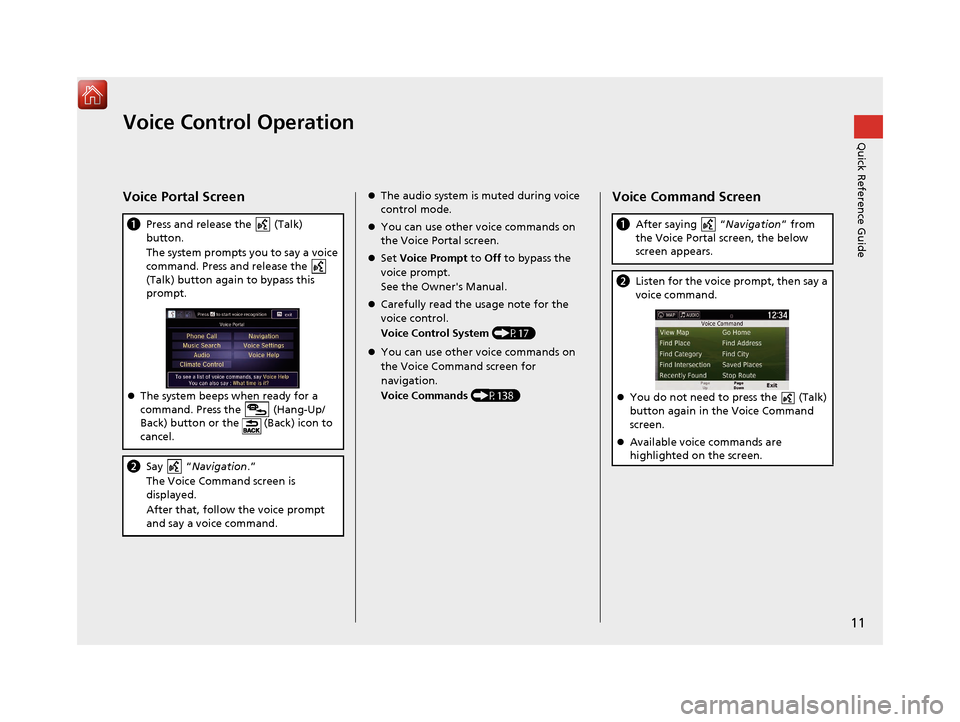
11
Quick Reference GuideVoice Control Operation
Voice Portal Screen
aPress and release the (Talk)
button.
The system prompts you to say a voice
command. Press and release the
(Talk) button again to bypass this
prompt.
The system beeps when ready for a
command. Press the (Hang-Up/
Back) button or the (Back) icon to
cancel.
b Say “ Navigation .”
The Voice Command screen is
displayed.
After that, follow the voice prompt
and say a voice command.
The audio system is muted during voice
control mode.
You can
use other voice commands on
the Voice Portal screen.
Set Voice Prompt
to Off to bypass the
voice prompt.
See the Owner's Manual.
Carefully read the usage note for the
voice control.
Voice Control System (P17)
You can use other voice commands on
the Voice Command screen for
navigation.
Voice Commands (P138)
Voice Command Screen
a After saying “Navigation ” from
the Voice Portal screen, the below
screen appears.
b Listen for the voice prompt, then say a
voice command.
You do not need to press the (Talk)
button again in the Voice Command
screen.
Available voice commands are
highlighted on the screen.
16 RIDGELINE HMA NAVI-31T6Z8000.book 11 ページ 2016年2月9日 火曜日 午後1時34分
Page 13 of 143
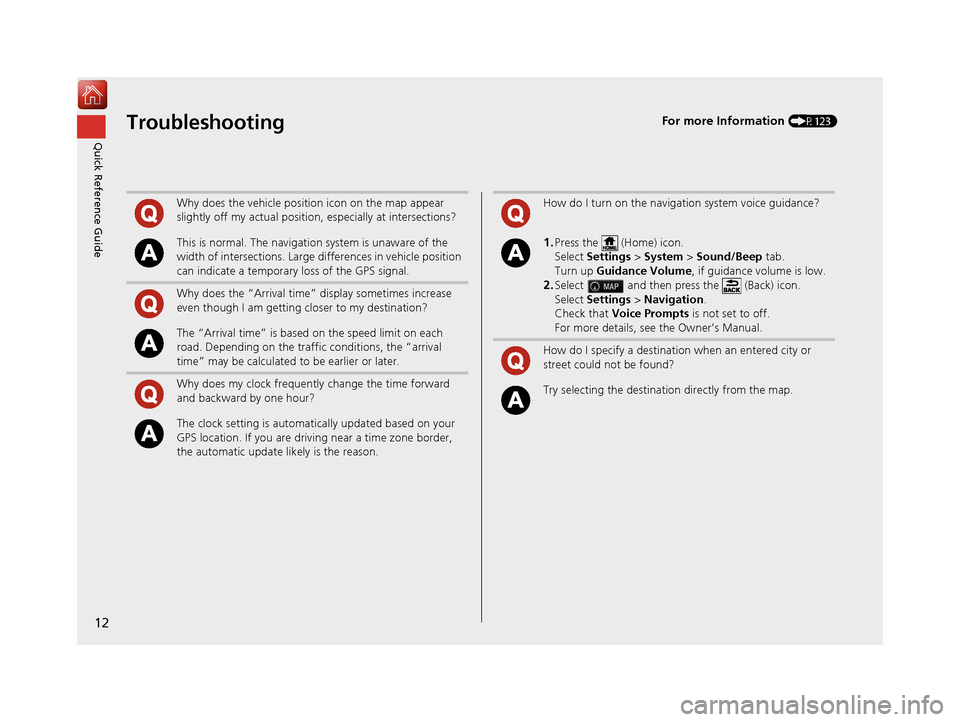
12
Quick Reference GuideTroubleshootingFor more Information (P123)
Why does the vehicle position icon on the map appear
slightly off my actual position, especially at intersections?
This is normal. The navigation system is unaware of the
width of intersections. Large di fferences in vehicle position
can indicate a temporary loss of the GPS signal.
Why does the “Arrival time” display sometimes increase
even though I am getting closer to my destination?
The “Arrival time” is based on the speed limit on each
road. Depending on the traffic conditions, the “arrival
time” may be calculated to be earlier or later.
Why does my clock frequently change the time forward
and backward by one hour?
The clock setting is automatically updated based on your
GPS location. If you are driving near a time zone border,
the automatic update likely is the reason.
How do I turn on the navigation system voice guidance?
1.Press the (Home) icon.
Select Settings > System > Sound/Beep tab.
Turn up Guidance Volume , if guidance volume is low.
2.Select and then press the (Back) icon.
Select Settings > Navigation .
Check that Voice Prompts is not set to off.
For more details, see the Owner’s Manual.
How do I specify a destination when an entered city or
street could not be found?
Try selecting the destinat ion directly from the map.
16 RIDGELINE HMA NAVI-31T6Z8000.book 12 ページ 2016年2月9日 火曜日 午後1時34分
Page 14 of 143
13
How to Use This Manual
This section explains different methods on how you can easily find information in this manual.
Searching the Table of Contents
(P1)First, find the general chapter related to
what you are looking for (e.g., entering
a destination from the Saved Places).
Then, go to that chapter to view a more
specific table of contents.
Searching the Index (P141) This more detailed
table of contents
shows you exactly what information is
listed by section and title.
The Index consists of
main terms and sub-
entries. The sub-entries
help you get to the
desired page depending
on what you are looking
for.
Table of Contents
Chapter Contents
Navigation Screen Index
Two types of Tables of Contents help
you find your desired information.
Menu items displayed on the
navigation screen (e.g., Saved) can be
found individually in the Index.
More Detailed Contents
Go to the
Next Page
16 RIDGELINE HMA NAVI-31T6Z8000.book 13 ページ 2016年2月9日 火曜日 午後1時34分
Page 16 of 143
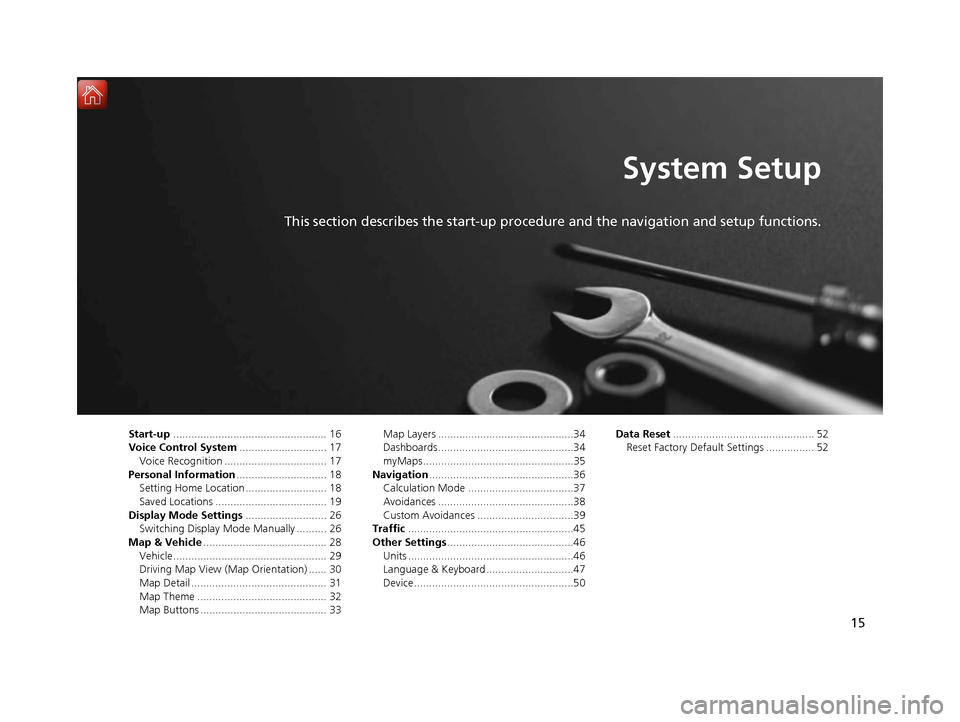
15
System Setup
This section describes the start-up procedure and the navigation and setup functions.
Start-up................................................... 16
Voice Control System ............................. 17
Voice Recognition .................................. 17
Personal Information .............................. 18
Setting Home Location ........................... 18
Saved Locations ..................................... 19
Display Mode Settings ........................... 26
Switching Display Mode Manually .......... 26
Map & Vehicle ......................................... 28
Vehicle ................................................... 29
Driving Map View (Map Orientation) ...... 30
Map Detail ............................................. 31
Map Theme ........................................... 32
Map Buttons .......................................... 33 Map Layers .............................................34
Dashboards.............................................34
myMaps..................................................35
Navigation ................................................36
Calculation Mode ...................................37
Avoidances .............................................38
Custom Avoidances ................................39
Traffic .......................................................45
Other Settings ..........................................46
Units .......................................................46
Language & Keyboard .............................47
Device.....................................................50 Data Reset
............................................... 52
Reset Factory Default Settings ................ 52
16 RIDGELINE HMA NAVI-31T6Z8000.book 15 ページ 2016年2月9日 火曜日 午後1時34分
Page 17 of 143
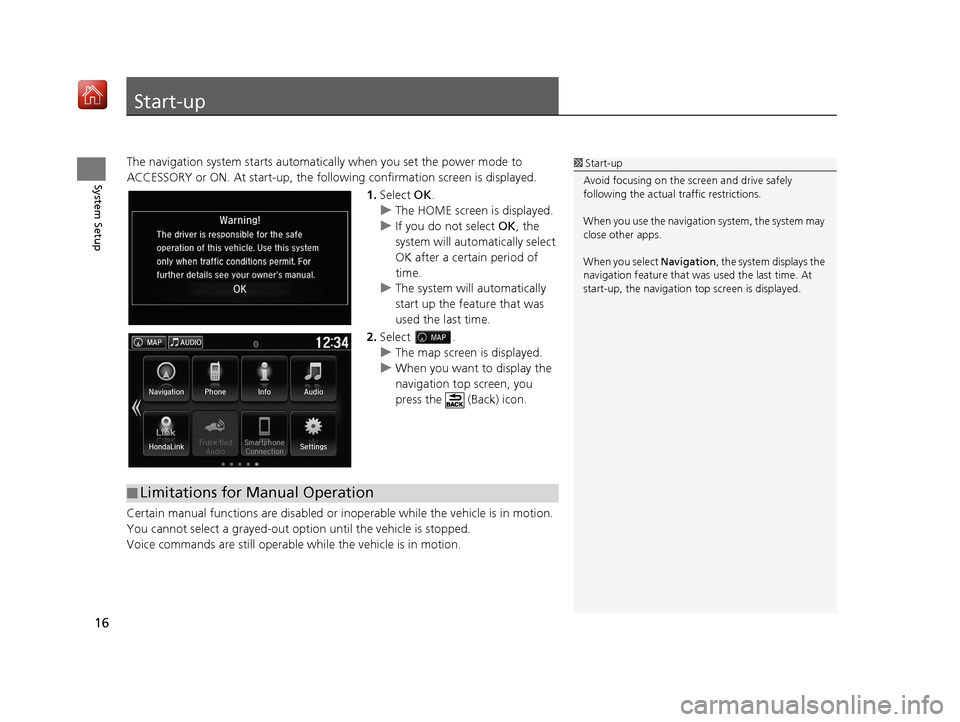
16
System Setup
Start-up
The navigation system starts automatically when you set the power mode to
ACCESSORY or ON. At start-up, the follow ing confirmation screen is displayed.
1. Select OK.
u The HOME screen is displayed.
u If you do not select OK, the
system will automatically select
OK after a certain period of
time.
u The system will automatically
start up the feature that was
used the last time.
2. Select .
u The map screen is displayed.
u When you want to display the
navigation top screen, you
press the (Back) icon.
Certain manual functions are disabled or inoperable while the ve hicle is in motion.
You cannot select a grayed-out option until the vehicle is stopped.
Voice commands are still operable while the vehicle is in motion.1 Start-up
Avoid focusing on the scre en and drive safely
following the actual traffic restrictions.
When you use the navigation system, the system may
close other apps.
When you select Navigation , the system displays the
navigation feature that was used the last time. At
start-up, the navigation top screen is displayed.
■Limitations for Manual Operation
16 RIDGELINE HMA NAVI-31T6Z8000.book 16 ページ 2016年2月9日 火曜日 午後1時34分
Page 19 of 143
18
System Setup
Personal Information
Setting Home Location
Huu (Menu)
Use the personal information menu to set your home location. 1.Select Set Home Location .
2. Select an option.
u Select Use Current Location
to set home location.
u Select Enter My Address or
Recently Found, proceed to
steps 3 and 4.
3. Select the home location.
4. Select Select.
The following options are available:
• Enter My Address : Sets the home location by entering the address.
2Storing Your Home Address P. 8
•Use Current Location : Sets your current location as your home location.
• Recently Found: Sets the home location from a recently found location.
1Personal Information
You can also display the same screen by selecting
on the Where To? screen.
If you want to delete a shortcut(s), select Remove
Shortcut(s) .
2 Deleting Shortcuts P. 59
The home location ca n be overwritten.
16 RIDGELINE HMA NAVI-31T6Z8000.book 18 ページ 2016年2月9日 火曜日 午後1時34分
Page 22 of 143
Continued21
uuPersonal Information uSaved Locations
System SetupH u (Back) uView Map
1.Select the vehicle icon.
2. Select Save.
3. Enter a name of the location.
4. Select Done.
5. Select OK.
■Saving Your Current Location1
Saving Your Current Location
Vehicle position may not be displayed when:
•The vehicle is traveling off-road.
•The vehicle position da ta cannot be updated.
16 RIDGELINE HMA NAVI-31T6Z8000.book 21 ページ 2016年2月9日 火曜日 午後1時34分
Page 27 of 143
26
System Setup
Display Mode Settings
Switching Display Mode Manually
Set the screen brightness separately for Day and Night modes. Press the
(Display Mode) icon to cycle through the display modes (Day to Night to Off).
Press the (Display Mode) icon.
uThe Brightness bar is displayed for
a few seconds.
u Select or to adjust the
brightness.1Switching Display Mode Manually
You can also adjust the display brightness by sliding
or swiping on the Brightness bar.
16 RIDGELINE HMA NAVI-31T6Z8000.book 26 ページ 2016年2月9日 火曜日 午後1時34分