2017 HONDA FIT set clock
[x] Cancel search: set clockPage 3 of 76

Honda Automobile Customer Service
Your authorized Honda dealer should be able to answer any questions you h\
ave
about your vehicle. However, if you are dissatisfied with the information you receive,
you can call Honda Automobile Customer Service (see page 133).
Honda Roadside Assistance
24-hour emergency road service is available to you in the United States \
and Canada
throughout your 3-year/36,000-mile warranty term. Services include jump starting,
flat tire and lockout assistance, towing, and more (limitations apply\
). This Owner’s Guide is intended to help you quickly get acquainted with your
2017 Honda Fit. It provides basic information and instructions on technology and
convenience features, as well as emergency procedures and how to get ass\
istance.
This guide is for vehicles sold in the United States and Canada. It cove\
rs all Fit
models, so you may find descriptions of features and equipment that ar\
e not in your
vehicle. Images throughout this guide are from U.S. vehicles and represe\
nt features
and equipment that are available on some, but not all, models.
This guide is not intended to be a substitute for the Owner’s Manual. The Owner
Information CD enclosed in your glove box kit includes the Owner’s Manual,
Navigation Manual, and vehicle and tire warranties in electronic format.\
This
information can be viewed on a computer (PC
or Mac platform) and saved or printed
for your reference. You can also visit
owners.honda.com (U.S.) or myhonda.ca
(Canada) to view the complete and most current information.
If you are the first registered owner of your vehicle, you may request\
a complimentary
printed copy of the Owner’s Manual, Navigation Manual, or Vehicle Warranty within
the first six months of vehicle purchase. To request a copy, visit owners.honda.com
(U.S.) and create or log in to your account. In Canada, please request\
a copy from
your Honda dealer.
American Honda Motor Company strives to be proactive in protecting our
environment and natural resources. By using electronic delivery for a co\
nsiderable
portion of the information typically found in a vehicle owner’s manual, we are further
reducing our impact on the environment.
INTRODUCTION TABLE OF CONTENTS
Call (800) 999-1009 (U.S.) or (888) 946-6329 (Canada)
Call (866) 864-5211 (U.S.) or (800) 465-7587 (Canada)
*if equipped
VISUAL INDEX
..............................................................
1
Steering Wheel and Nearby Controls ................... 1
Dashboard and Other Controls ............................... 2
SAFETY INFORMATION
.............................................. 3
Important Safety Information .................................. 3
Seat Belts ................................................................... 5
Airbags ........................................................................\
9
Child Safety .............................................................. 15
Safety Label Locations ........................................... 22
Reporting Safety Defects....................................... 23
INSTRUMENT PANEL
................................................ 24
Malfunction Indicators .......................................... 24
Condition Indicators ............................................... 26
On/Off Indicators ..................................................... 27
Information Display ................................................ 28
VEHICLE CONTROLS
.................................................. 29
Using the Key or Remote Transmitter .................. 29
Smart Entry System* ............................................... 30
Door Operation ........................................................ 31
Tailgate Operation .................................................. 32
Power Window Operation .................................... 33
Power Moonroof Operation* ............................... 34
Interior and Exterior Lights ................................... 35
One-Touch T
urn Signal
..........................................
36
Wiper Operation ...................................................... 37
Adjusting the Seats ................................................ 38
Rear Seats ............................................................... 41
Adjusting the Mirrors ............................................. 42
Adjusting the Steering Wheel .............................. 43
Heating and Cooling System* ..............................
43
Climate Control System*
...................................... 44
Seat Heaters* .......................................................... 44
Setting the Clock ..................................................... 45
Customized Features .............................................. 46AUDIO AND CONNECTIVITY
....................................
47
Basic Audio Operation ........................................... 47
Models with color audio system ......................... 50
Color Audio System* ........................................... 50
FM/AM Radio ........................................................ 51
Compact Disc (CD) ............................................... 52
iPod® ...................................................................... 53
USB Flash Drive .................................................... 54
Bluetooth® Audio ................................................. 55
Models with touchscreen ..................................... 56
Touchscreen Operation* ..................................... 56
HondaLink™ ......................................................... 57
FM/AM Radio ....................................................... 58
SiriusXM® Radio* ................................................ 59
Compact Disc (CD) .............................................. 60
iPod® ...................................................................... 61
USB Flash Drive .................................................... 62
Bluetooth® Audio ................................................. 63
Pandora® ............................................................... 64
HDMI Video ........................................................... 65
BLUETOOTH
® HANDSFREELINK® (HFL) ................. 66
Models with color audio system ......................... 66
Basic HFL Operation ............................................... 66
Pairing a Phone ....................................................... 67
Making a Call .......................................................... 68
Models with touchscreen ..................................... 69
Basic HFL Operation ............................................... 69
Pairing a Phone ....................................................... 71
Making a Call .......................................................... 72
HondaLink™ Assist ................................................ 73
SMS Text Messaging and E-Mail* ...................... 74
Siri® Eyes Free ......................................................... 75
NAVIGATION*
............................................................. 76
Basic Navigation Operation ................................. 76
Entering a Destination ........................................... 79
Routing ...................................................................... 81
Page 18 of 76

28 || 29
V
EHICLE CONTROLSINSTRUMENT PANEL
Information Display
Consists of several displays that provide you with useful information.
Press the select/reset knob to change information in the center of the d\
isplay.
Select/reset knob
Odometer
Trip meter A
Engine oil life Range
Trip meter A
Average fuel economy A Trip meter A
Average fuel economy B
Trip meter B
Instant fuel economy
Clock
Outside temperature*
Fuel gauge
These items are always displayed.
*if equipped
Learn about the various controls necessary for operating and driving the\
vehicle.
Using the Key or Remote Transmitter
Lock or unlock the doors and tailgate.
Unlock button: Press once to
unlock the driver’s door. Press
again to unlock all doors and
the tailgate.
Built-in key: Slide the release
knob on the back of the
transmitter and pull out the
built-in key.
Lock button: Press to lock the
doors and tailgate. Press again
for audible verification.
Panic button: Press and
hold to sound the alarm for
30 seconds. Press again to
cancel.
VEHICLE CONTROLS
Release knob
Built-in key
*if equipped
Leaving the key or remote transmitter in the vehicle can result in theft\
or
accidental movement of the vehicle. Always take it with you whenever you\
leave
the vehicle unattended.
NOTICE
Page 26 of 76
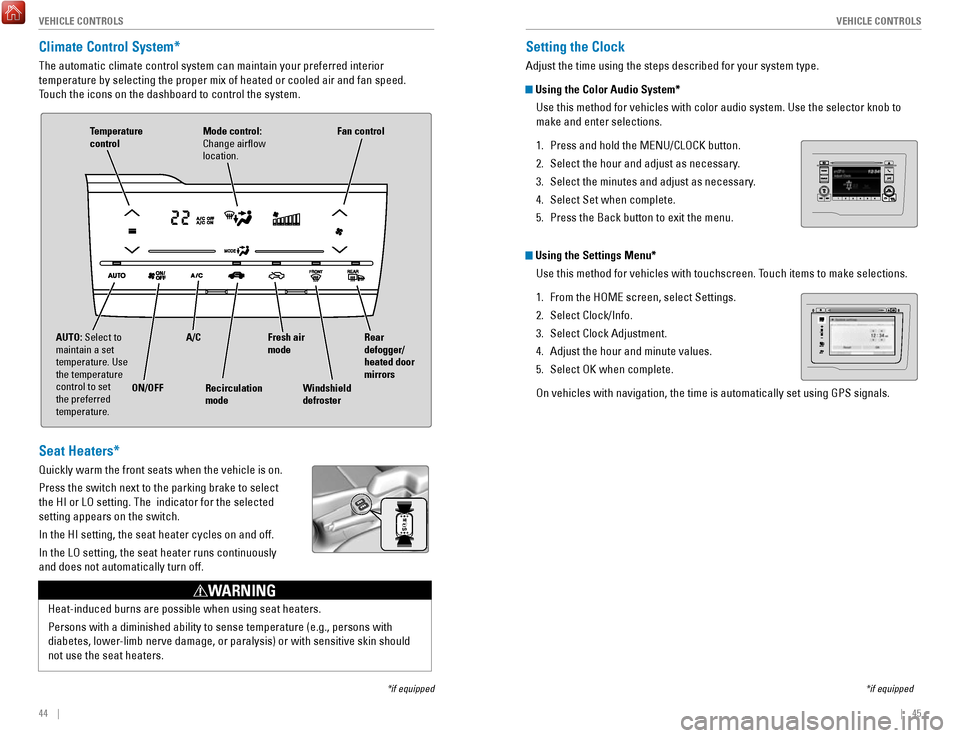
44 || 45
V
EHICLE CONTROLSVEHICLE CONTROLS
Climate Control System*
The automatic climate control system can maintain your preferred interio\
r
temperature by selecting the proper mix of heated or cooled air and fan \
speed.
Touch the icons on the dashboard to control the system.
*if equipped
AUTO: Select to
maintain a set
temperature. Use
the temperature
control to set
the preferred
temperature.
ON/OFFA/C
Recirculation
mode Rear
defogger/
heated door
mirrors
Windshield
defroster Fan control
Mode control:
Change airflow
location.Temperature
control
Fresh air
mode
Seat Heaters*
Quickly warm the front seats when the vehicle is on.
Press the switch next to the parking brake to select
the HI or LO setting. The indicator for the selected
setting appears on the switch.
In the HI setting, the seat heater cycles on and off.
In the LO setting, the seat heater runs continuously
and does not automatically turn off.
Heat-induced burns are possible when using seat heaters.
Persons with a diminished ability to sense temperature (e.g., persons w\
ith
diabetes, lower-limb nerve damage, or paralysis) or with sensitive skin should
not use the seat heaters.
WARNING
Setting the Clock
Adjust the time using the steps described for your system type.
Using the Color Audio System*
Use this method for vehicles with color audio system. Use the selector k\
nob to
make and enter selections.
1.
Press and hold the MENU/CLOCK button.
2.
Select the hour and adjust as necessary.
3.
Select the minutes and adjust as necessary.
4.
Select Set when complete.
5.
Press the Back button to exit the menu.
Using the Settings Menu* Use this method for vehicles with touchscreen. Touch items to make selections.
1.
From the HOME screen, select Settings.
2.
Select Clock/Info.
3.
Select Clock Adjustment.
4.
Adjust the hour and minute values.
5.
Select OK when complete.
On vehicles with navigation, the time is automatically set using GPS sig\
nals.
*if equipped
VO LHOME
MENU
BA CK
Page 27 of 76
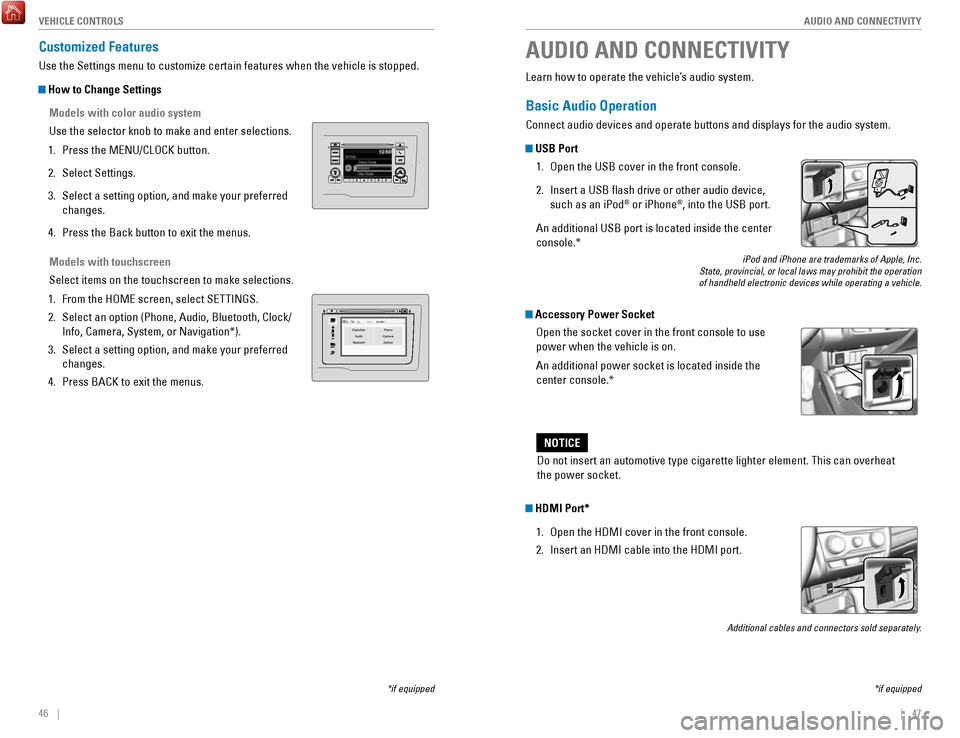
46 || 47
AUDIO AND CONNECTIVITY
V
EHICLE CONTROLS
Models with touchscreen
Select items on the touchscreen to make selections.
1.
From the HOME screen, select SETTINGS.
2.
Select an option (Phone, Audio, Bluetooth, Clock/
Info, Camera, System, or Navigation*).
3.
Select a setting option, and make your preferred
changes.
4.
Press BACK to exit the menus.
Customized Features
Use the Settings menu to customize certain features when the vehicle is \
stopped.
How to Change Settings
Models with color audio system
Use the selector knob to make and enter selections.
1.
Press the MENU/CLOCK button.
2.
Select Settings.
3.
Select a setting option, and make your preferred
changes.
4.
Press the Back button to exit the menus.
VO LHOME
MENU
BA CKClock/Info Phone
Audio Camera
BluetoothS ystem
Learn how to operate the vehicle’s audio system.
Basic Audio Operation
Connect audio devices and operate buttons and displays for the audio sys\
tem.
USB Port
1.
Open the USB cover in the front console.
2.
Insert a USB flash drive or other audio device,
such as an iPod® or iPhone®, into the USB port.
An additional USB port is located inside the center
console.*
iPod and iPhone are trademarks of Apple, Inc.
State, provincial, or local laws may prohibit the operation
of handheld electronic devices while operating a vehicle.
Accessory Power Socket
Open the socket cover in the front console to use
power when the vehicle is on.
An additional power socket is located inside the
center console.*
AUDIO AND CONNECTIVITY
*if equipped
Do not insert an automotive type cigarette lighter element. This can ove\
rheat
the power socket.
NOTICE
HDMI Port*
1.
Open the HDMI cover in the front console.
2.
Insert an HDMI cable into the HDMI port.
Additional cables and connectors sold separately.
*if equipped
Page 29 of 76

50 || 51
AUDIO AND CONNECTIVITY
AUDIO AND CONNECTIVITY
Models with color audio system
Color Audio System*
Use the buttons to control the display and audio system.
Selector knob:
Make and enter
selections.
Volume/power
knob MENU/CLOCK
button:
Display menu
options. Press
and hold for clock
adjustment.
BACK
button:
Go back to the
previous display
.
Day/Night button:
Adjust display
brightness. Sound button:
Adjust sound.
Models with color audio system
FM/AM Radio
Play FM or AM radio stations.
Radio button:
Select a band.
Preset
buttons (1–6): Press and hold
a preset button to store the current
station. Press a preset button to
select a previously stored station.
Seek/Skip buttons:
Search up and
down the selected
band for a station
with a strong signal. Selector knob:
Rotate to tune
radio frequency.
Press for more
options.
*if equipped
Page 51 of 76

94 || 95
DRIVING
DRIVING
LaneWatch™*
Check the passenger-side rear areas in the upper display when the right turn signal
is activated.
LaneWatch display
Activating LaneWatch
Activate the right turn signal. The LaneWatch display
appears. Check the display for blind spots, and
visually confirm that it is safe to change lanes.
You can also press the LaneWatch button on the end
of the turn signal switch to view a constant real-time
display. Press it again to turn the display off.
Changing SettingsCustomize the display and how and when the display appears.
1.
From the HOME screen, select Settings.
2.
Select Camera.
3.
Select LaneWatch.
4.
Select an option and make the preferred changes.
5.
Press BACK to exit the menu.
Important Safety Reminder
Like all assistance systems, LaneWatch has limitations. Over-reliance on the
system may result in a collision.
Failure to visually confirm that it is safe to change lanes before doi\
ng so may
result in a crash and serious injury or death.
Do not rely only on LaneWatch while driving. Always look in your mirrors, to
either side of your vehicle, and behind you for other vehicles before ch\
anging
lanes.
WARNING
*if equipped
Multi-View Rear Camera
When you shift into Reverse (R), a real-time image of the area behind \
your vehicle is
shown in the display, along with helpful parking guidelines.
Models with color audio system
Wide view Normal viewTop down view
Changing Camera Settings
Turn the guidelines on or off. Use the selector knob to make and enter se\
lections.
1.
Press the MENU/CLOCK button.
2.
Select Settings.
3.
Select Rear Camera.
4.
Select Camera Guideline.
5.
Select On or Off.
6.
Press the Back button to exit the menu.
Press the selector knob to change views.
Page 70 of 76

132 || 133
CUSTOMER INFORMATION
CUSTOMER INFORMATION
Learn about information specific to you as a Honda customer and how to\
get help.
Frequently Asked Questions/Troubleshooting
Below are some frequently asked questions and troubleshooting items that\
you may
have about the vehicle.
Q:
How do I set the vehicle clock?
A:
For vehicles without navigation, see page 45. For vehicles with navigati\
on, the
time is automatically set using GPS signals.
Q:
Why doesn’t the vehicle start when I press the ENGINE START/STOP button?*
A:
The brake pedal must be pressed to start the engine.
Q:
What is the AUTO* setting on my headlight lever?
A:
When in the AUTO position, the vehicle’s exterior lights will automatically turn
on or off depending on the ambient lighting.
Q:
Why won’t the driver’s door unlock when I grab the door handle, even though
the keyless access remote is within range?*
A:
If you pull the handle too quickly, the system may not have time to confirm the
door is unlocked. Wait to hear a beep to confirm the door is unlocked. If you are
wearing gloves, the system may be slow to respond.
Q:
After my battery was disconnected or went dead, the audio system is aski\
ng for
a code. Where do I find this?
A:
In most cases, you do not need to enter a code. Turn on the vehicle and the
audio system, and press and hold the power button until the system react\
ivates.
Q:
Why can’t I operate Pandora® through the audio system?
A:
Audio may be streaming through Bluetooth® Audio. Make sure Pandora mode
is selected and the phone cable is properly connected to the USB adapter\
.
Some phones may prompt you to “Allow” a connection.
Q:
Is my phone compatible with Bluetooth features?
A:
Visit handsfreelink.com (U.S.) or
handsfreelink.ca (Canada) to check phone
compatibility for Bluetooth® Audio, Bluetooth® HandsFreeLink®, and SMS text
messaging.
Q:
Every time I press the Talk button, the system gives me voice prompts. Can I turn
these off?*
A:
From the Home screen, select Settings. Select the Voice Recog tab, then select
Voice Prompt. Select Off.
CUSTOMER INFORMATION
*if equipped
Contact Us
Honda dealer personnel are trained professionals. They should be able to\
answer
all your questions. If you encounter a problem that your dealership does\
not solve
to your satisfaction, please discuss it with the dealership’s service manager or
general manager. If you are dissatisfied with the decision made by the dealership’\
s
management, contact Honda Automobile Customer Service.
U.S. owners
American Honda Motor Co., Inc.
Honda Automobile Customer Service
1919 Torrance Blvd.
Mail Stop 500-2N-7A
Torrance, CA 90501-2746
Tel: (800) 999-1009
In Puerto Rico and
the U.S. Virgin Islands
Bella International
P.O. Box 190816
San Juan, PR 00919-0816
Tel: (787) 620-7546
When you call or write, please give us the following information:
•
Vehicle Identification Number
•
Date of purchase
•
Odometer reading of your vehicle
•
Your name, address, and telephone number
•
A detailed description of the problem
•
Name of the dealer who sold the vehicle to you
Q:
Why can’t I select an item using the selector knob or touchscreen*?
A:
To prevent driver distraction, certain items are limited or inoperable wh\
ile the
vehicle is moving. Use voice commands or pull over to select the items.
Q:
Where can I find the vehicle identification number (VIN)?
A:
Check the label on the driver’s doorjamb.
*if equipped
Canadian owners
Honda Canada, Inc.
Customer Relations
180 Honda Blvd.
Markham, ON
L6C 0H9
Tel: (888) 946-6329
Fax: (877) 939-0909
e-mail: [email protected]
Page 74 of 76

140 || 141
INDEX
VOICE COMMAND INDEX
Phone Commands
The system accepts these commands on most screens.
Info CommandsThe system accepts these commands on most screens.
•
Trip computer
•
Display traffic list*
•
Display traffic on my route* •
Display clock
•
Display wallpaper
On-screen Commands
The system accepts these commands on any screen where applicable. All
available commands are highlighted in yellow when you press the Talk button.
•
Next (or previous)
•
Up (or down)
•
Right (or left)
•
Return
•
OK (excluding Startup Confirmation screen)
•
Delete
*if equipped
• Dial/call by number
•
Dial/call by name
•
Call (phone number or name)
INDEX
ABS........................................................................\
...... 25
Accessory Power Socket ........................................ 47
Airbags........................................................................\
.. 9 About Your Airbags
................................................ 11
Advanced Airbags .................................................... 9
Airbag Care ............................................................. 14
Airbag System Components ................................. 13
Airbag System Indicators ..................................... 11
Front Airbags (SRS) .................................................. 9
Passenger Airbag Off Indicator ........................... 12
Side Airbags ............................................................ 10
Side Curtain Airbags .............................................. 10
SRS Indicator .......................................................... 11
Anti-Lock Brake System (ABS) ......................... 25,
91
Audio Commands
.................................................... 138
Audio Operation ........................................................ 47
Accessory Power Socket ..................................... 47
Auxiliary Input Jack ............................................... 48
Bluetooth Audio ................................................ 55,
63
Color Audio System
................................................ 50
Compact Disc (CD) ........................................... 52, 60
FM/AM Radio .................................................... 51,
58
HDMI Port
................................................................ 47
HDMI Video ............................................................. 65
HondaLink ................................................................ 57
iPod ..................................................................... 53,
61
Pandora
.................................................................... 64
SiriusXM Radio ....................................................... 59
Sound ....................................................................... 49
Steering Wheel Controls ....................................... 48
Touchscreen Operation ......................................... 56
USB Flash Drive ................................................ 54,
62
USB Port
.................................................................. 47
AUX Commands.......................................................
139
Auxiliary Input Jack
.................................................. 48
Battery ...................................................................... 120
Bluetooth Audio...................................................
55, 63
Bluetooth Audio Commands.................................. 139
Bluetooth Handsfreelink (HFL)
................................ 66
E-Mail ....................................................................... 74
HFL Controls ...................................................... 66,
69
HondaLink Assist
.................................................... 73
Making a Call .................................................... 68,
72
Pairing a Phone
................................................ 67,
71
Phonebook
......................................................... 68,
72
Siri Eyes Free
.......................................................... 75
SMS Text Messaging ............................................. 74
Speed Dial ......................................................... 68,
73
Talk Button Tips
...................................................... 70Brake Assist System.................................................
91
Brake Fluid ............................................................... 119
Brake system ....................................................... 24,
25
Braking........................................................................\
90 Brightness Control
.................................................... 35
Calibration ................................................................ 102
Carbon Monoxide Gas................................................
4
Changing a Flat Tire
................................................ 104
Changing Settings ..................................................... 46
Changing Wiper Blades ......................................... 121
Charging system........................................................ 24 Child Safety
................................................................ 15
Childproof Door Locks ........................................... 31
Installing a LATCH-Compatible Child Seat ......... 18
Child Seat ................................................................... 17
Adding Security with a Tether .............................. 20
Installing a LATCH-Compatible Child Seat ......... 18
Selecting a Child Seat ........................................... 17
Climate Control Commands ................................... 137
Climate Control System ............................................ 44
Clock........................................................................\
.... 45
Color Audio System
.................................................. 50
Compact Disc (CD) .............................................. 52,
60
Compact Disc (CD) Commands
............................. 138
Contact Us ................................................................ 133
Continuously Variable T
ransmission (CVT)
...........88
Coolant ...................................................................... 118
Cruise Control ............................................................ 93
CRUISE MAIN ............................................................ 27
CUSTOMER Information.........................................
132
Customized Features
................................................ 46
CVT ........................................................................\
...... 88
Dashboard and Other Controls ................................. 2
Destination ................................................................. 79
Detour ........................................................................\
. 82
Dialing a Number ................................................ 68,
72
Door Mirrors
.............................................................. 42
Door Operation .......................................................... 31
Doors ........................................................................\
... 30
Door/tailgate open .................................................... 26
DOT Tire Quality Grading ....................................... 127