2017 HONDA FIT buttons
[x] Cancel search: buttonsPage 4 of 76

| 1
V
ISUAL INDEX
Quickly locate items in the vehicle’s interior.
Steering Wheel and Nearby Controls
1 Lights/turn signals/LaneWatch
button* p. 35, p. 36, p. 94
2 SEL/RESET knob* p. 28
Brightness control p. 35
3 Wipers/washers p. 37
4 Cruise control buttons* p. 93
5 Horn
6 Bluetooth® HandsFreeLink®/
voice control buttons p. 66,
p. 69, p. 77
7 Instrument panel p. 24
8 Information display p. 28
9 Audio controls p. 48
MENU button* p. 48
Display button* p. 56
10 ENGINE START/STOP button* p. 88
11 ECON button* p. 92
12 Vehicle Stability Assist (VSA®) OFF
button p. 92
Tire Pressure Monitoring System
(TPMS) button* p. 102
Paddle shifters* p. 89
VISUAL INDEX
*if equipped
*if equipped
7
125641013
14111283
13
14
9
DRIVING....................................................................... 83
Before Driving ......................................................... 83
Maximum Load Limit .............................................. 85
Starting to Drive ...................................................... 87
Shifting ...................................................................... 88
Braking ..................................................................... 90
Vehicle Stability Assist (VSA®) ............................ 92
ECON Button* .......................................................... 92
Cruise Control* ........................................................ 93
LaneWatch™* ......................................................... 94
Multi-View Rear Camera.......................................
95
Refueling
.................................................................. 97
HANDLING THE UNEXPECTED
................................ 98
Smart Entry Remote Battery Strength* ............... 98
Jump Starting .......................................................... 98
Shift Lever Does Not Move* ................................. 99
Overheating ............................................................ 100
Emergency Engine Stop* ..................................... 101
Emergency Towing ............................................... 101
Tire Pressure Monitoring System (TPMS)........
102
Changing a Flat Tire.............................................. 104
Fuse Locations
....................................................... 108MAINTENANCE
........................................................
112
Safety Precautions ............................................... 112
Maintenance Minder™ ....................................... 113
Under the Hood ...................................................... 115
Engine Oil ............................................................... 116
Engine Coolant ...................................................... 118
Brake Fluid ............................................................. 119
Window Washer Fluid ......................................... 119
Checking the Battery ............................................ 120
Changing Wiper Blades ....................................... 121
Tire Information ..................................................... 123
Tire Labeling .......................................................... 126
DOT Tire Quality Grading
..................................... 127
Testing of Readiness Codes
................................ 129
SPECIFICATIONS
...................................................... 130
CUSTOMER INFORMATION
................................... 132
Frequently Asked Questions/Troubleshooting 132
Contact Us .............................................................. 133
Honda Roadside Assistance ............................... 134
Warranty Coverages ............................................. 134
VOICE COMMAND INDEX
...................................... 135
INDEX
........................................................................\
. 141
Page 25 of 76
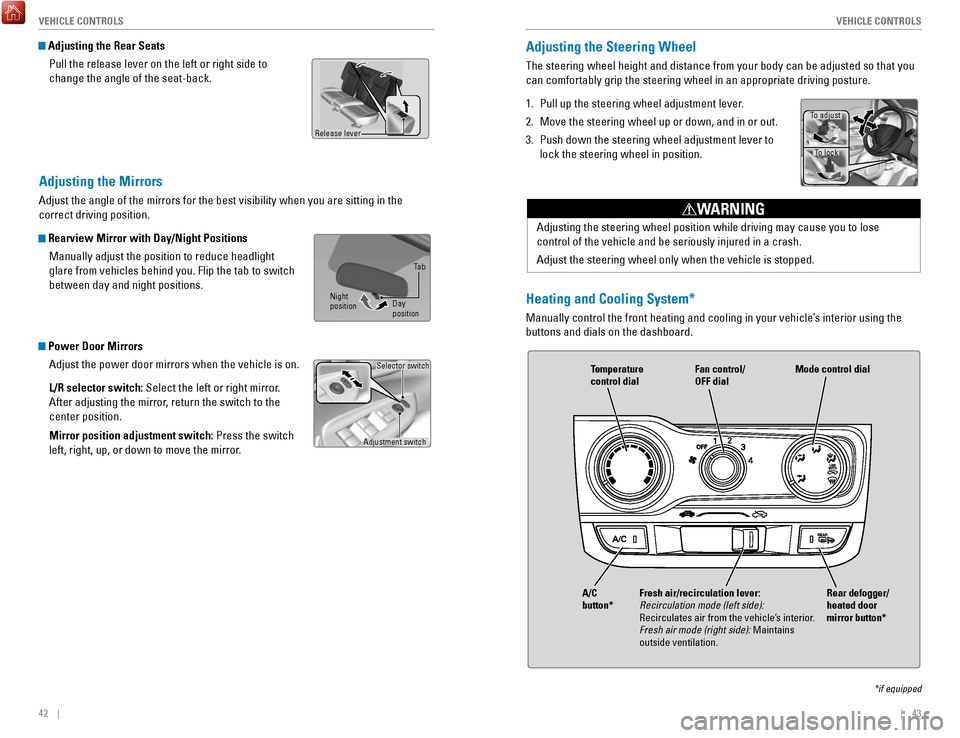
42 || 43
V
EHICLE CONTROLSVEHICLE CONTROLS
Adjusting the Mirrors
Adjust the angle of the mirrors for the best visibility when you are sit\
ting in the
correct driving position.
Rearview Mirror with Day/Night Positions
Manually adjust the position to reduce headlight
glare from vehicles behind you. Flip the tab to switch
between day and night positions.
Power Door MirrorsAdjust the power door mirrors when the vehicle is on.
L/R selector switch: Select the left or right mirror.
After adjusting the mirror, return the switch to the
center position.
Mirror position adjustment switch: Press the switch
left, right, up, or down to move the mirror.
Adjustment switch Selector switch
Adjusting the Rear Seats
Pull the release lever on the left or right side to
change the angle of the seat-back.
Release lever
Adjusting the Steering Wheel
The steering wheel height and distance from your body can be adjusted so\
that you
can comfortably grip the steering wheel in an appropriate driving postur\
e.
1.
Pull up the steering wheel adjustment lever.
2.
Move the steering wheel up or down, and in or out.
3.
Push down the steering wheel adjustment lever to
lock the steering wheel in position.
Adjusting the steering wheel position while driving may cause you to los\
e
control of the vehicle and be seriously injured in a crash.
Adjust the steering wheel only when the vehicle is stopped.
WARNING
To adjust To lock
Night
position Ta b
Day
positionHeating and Cooling System*
Manually control the front heating and cooling in your vehicle’s interior using the
buttons and dials on the dashboard.
Fan control/
OFF dial
A/C
button* Temperature
control dial
Fresh air/recirculation lever:
Recirculation mode (left side):
Recirculates air from the vehicle’s interior.
Fresh air mode (right side): Maintains
outside ventilation. Rear defogger/
heated door
mirror button*Mode control dial
*if equipped
Page 27 of 76
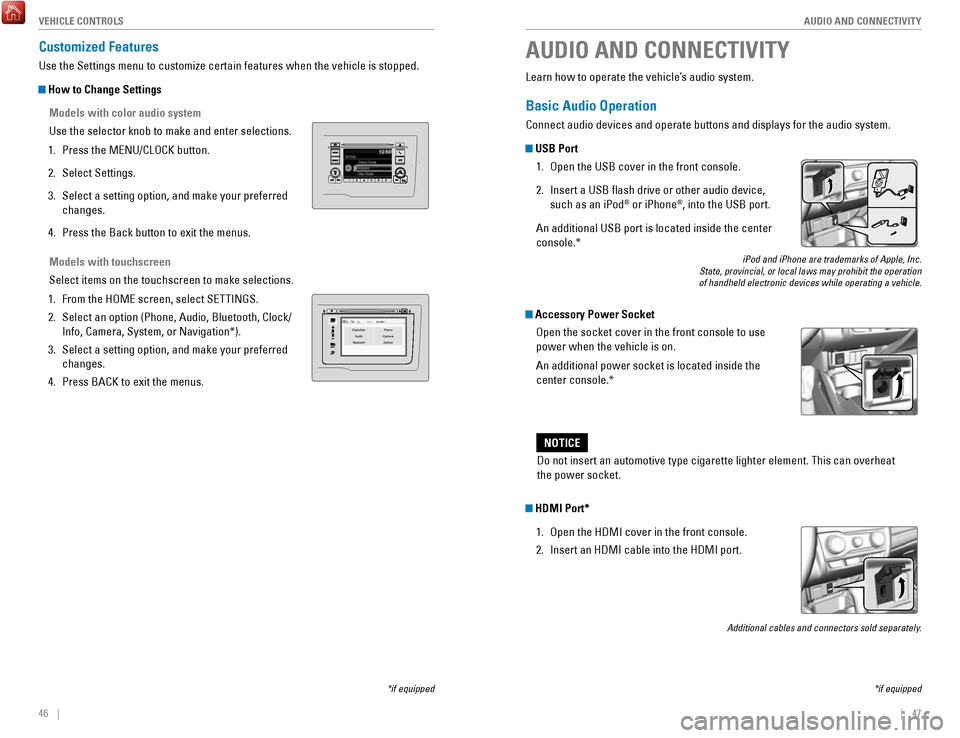
46 || 47
AUDIO AND CONNECTIVITY
V
EHICLE CONTROLS
Models with touchscreen
Select items on the touchscreen to make selections.
1.
From the HOME screen, select SETTINGS.
2.
Select an option (Phone, Audio, Bluetooth, Clock/
Info, Camera, System, or Navigation*).
3.
Select a setting option, and make your preferred
changes.
4.
Press BACK to exit the menus.
Customized Features
Use the Settings menu to customize certain features when the vehicle is \
stopped.
How to Change Settings
Models with color audio system
Use the selector knob to make and enter selections.
1.
Press the MENU/CLOCK button.
2.
Select Settings.
3.
Select a setting option, and make your preferred
changes.
4.
Press the Back button to exit the menus.
VO LHOME
MENU
BA CKClock/Info Phone
Audio Camera
BluetoothS ystem
Learn how to operate the vehicle’s audio system.
Basic Audio Operation
Connect audio devices and operate buttons and displays for the audio sys\
tem.
USB Port
1.
Open the USB cover in the front console.
2.
Insert a USB flash drive or other audio device,
such as an iPod® or iPhone®, into the USB port.
An additional USB port is located inside the center
console.*
iPod and iPhone are trademarks of Apple, Inc.
State, provincial, or local laws may prohibit the operation
of handheld electronic devices while operating a vehicle.
Accessory Power Socket
Open the socket cover in the front console to use
power when the vehicle is on.
An additional power socket is located inside the
center console.*
AUDIO AND CONNECTIVITY
*if equipped
Do not insert an automotive type cigarette lighter element. This can ove\
rheat
the power socket.
NOTICE
HDMI Port*
1.
Open the HDMI cover in the front console.
2.
Insert an HDMI cable into the HDMI port.
Additional cables and connectors sold separately.
*if equipped
Page 28 of 76
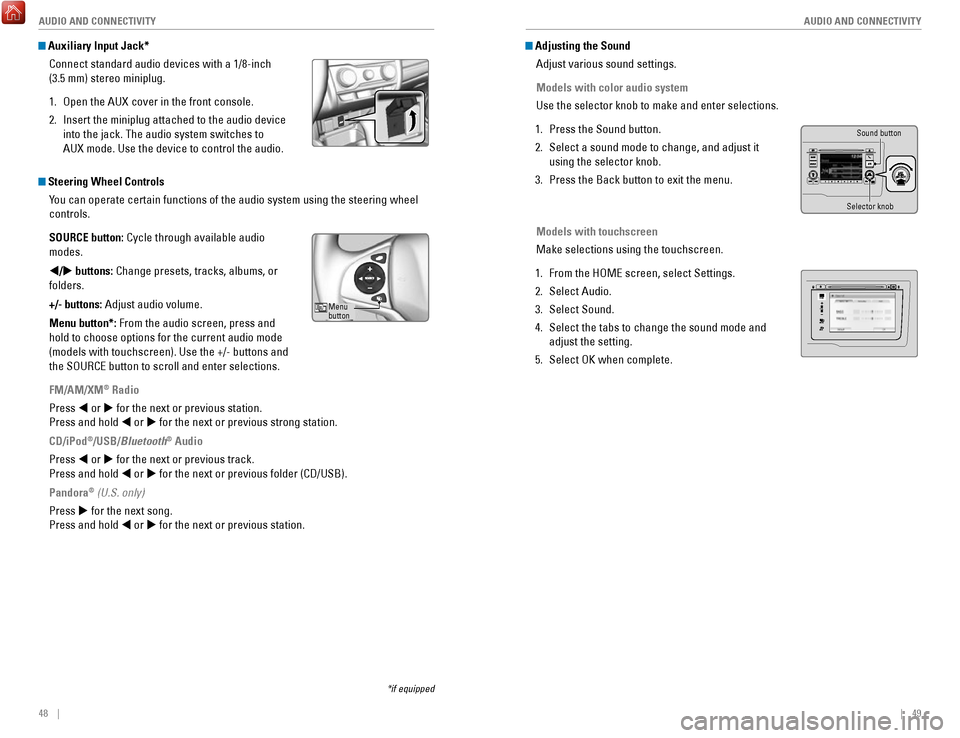
48 || 49
AUDIO AND CONNECTIVITY
AUDIO AND CONNECTIVITY
*if equipped
Auxiliary Input Jack*
Connect standard audio devices with a 1/8-inch
(3.5 mm) stereo miniplug.
1.
Open the AUX cover in the front console.
2.
Insert the miniplug attached to the audio device
into the jack. The audio system switches to
AUX
mode. Use the device to control the audio.
Steering Wheel Controls You can operate certain functions of the audio system using the steering \
wheel
controls.
SOURCE button: Cycle through available audio
modes.
t/u buttons: Change presets, tracks, albums, or
folders.
+/- buttons: Adjust audio volume.
Menu button*: From the audio screen, press and
hold to choose options for the current audio mode
(models with touchscreen). Use the +/- buttons and
the SOURCE button to scroll and enter selections.
FM/AM/XM
® Radio
Press t or u for the next or previous station.
Press and hold t or u for the next or previous strong station.
CD/iPod
®/USB/Bluetooth® Audio
Press t or u for the next or previous track.
Press and hold t or u for the next or previous folder (CD/USB).
Pandora
® (U.S. only)
Press u for the next song.
Press and hold t or u for the next or previous station.
Adjusting the Sound Adjust various sound settings.
Models with color audio system
Use the selector knob to make and enter selections.
1.
Press the Sound button.
2.
Select a sound mode to change, and adjust it
using the selector knob.
3.
Press the Back button to exit the menu.
Models with touchscreen
Make selections using the touchscreen.
1.
From the HOME screen, select Settings.
2.
Select Audio.
3.
Select Sound.
4.
Select the tabs to change the sound mode and
adjust the setting.
5.
Select OK when complete.
Menu
button
Selector knob Sound button
VO
LHOME
MENU
BA CK
Page 29 of 76

50 || 51
AUDIO AND CONNECTIVITY
AUDIO AND CONNECTIVITY
Models with color audio system
Color Audio System*
Use the buttons to control the display and audio system.
Selector knob:
Make and enter
selections.
Volume/power
knob MENU/CLOCK
button:
Display menu
options. Press
and hold for clock
adjustment.
BACK
button:
Go back to the
previous display
.
Day/Night button:
Adjust display
brightness. Sound button:
Adjust sound.
Models with color audio system
FM/AM Radio
Play FM or AM radio stations.
Radio button:
Select a band.
Preset
buttons (1–6): Press and hold
a preset button to store the current
station. Press a preset button to
select a previously stored station.
Seek/Skip buttons:
Search up and
down the selected
band for a station
with a strong signal. Selector knob:
Rotate to tune
radio frequency.
Press for more
options.
*if equipped
Page 30 of 76
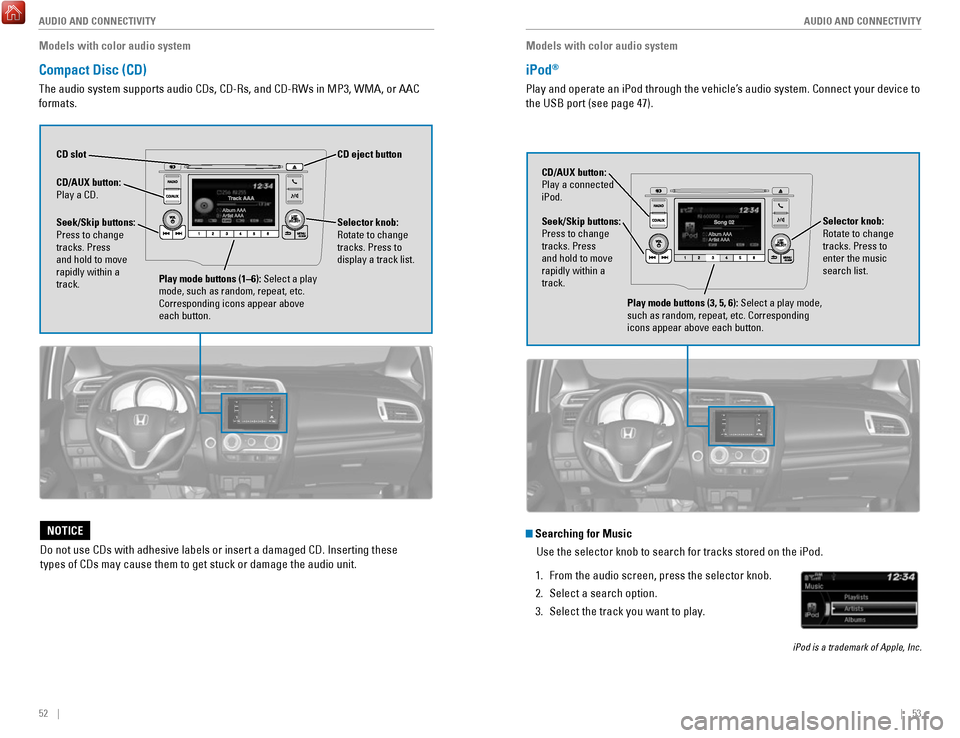
52 || 53
AUDIO AND CONNECTIVITY
AUDIO AND CONNECTIVITY
Models with color audio system
Compact Disc (CD)
The audio system supports audio CDs, CD-Rs, and CD-RWs in MP3, WMA, or AAC
formats.
CD eject button
CD slot
CD/AUX
button:
Play a CD.
Do not use CDs with adhesive labels or insert a damaged CD. Inserting th\
ese
types of CDs may cause them to get stuck or damage the audio unit.
NOTICE
Selector knob:
Rotate to change
tracks. Press to
display a track list.Seek/Skip buttons:
Press to change
tracks. Press
and hold to move
rapidly within a
track.
Play mode buttons (1–6): Select a play
mode, such as random, repeat, etc.
Corresponding icons appear above
each button.
Models with color audio system
iPod®
Play and operate an iPod through the vehicle’s audio system. Connect your device to
the USB port (see page 47).
Seek/Skip buttons:
Press to change
tracks. Press
and hold to move
rapidly within a
track. CD/AUX button:
Play a connected
iPod.
Selector knob:
Rotate to change
tracks. Press to
enter the music
search list.
Play mode buttons (3, 5, 6): Select a play mode,
such as random, repeat, etc. Corresponding
icons appear above each button.
Searching for MusicUse the selector knob to search for tracks stored on the iPod.
1.
From the audio screen, press the selector knob.
2.
Select a search option.
3.
Select the track you want to play.
iPod is a trademark of Apple, Inc.
Page 31 of 76
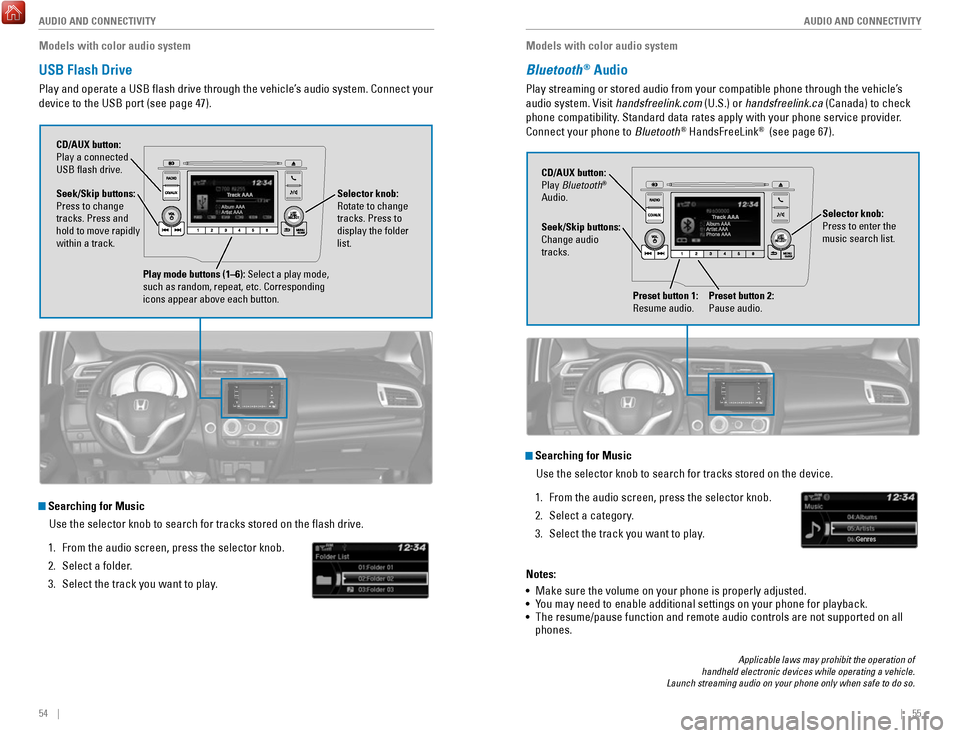
54 || 55
AUDIO AND CONNECTIVITY
AUDIO AND CONNECTIVITY
Models with color audio system
USB Flash Drive
Play and operate a USB flash drive through the vehicle’s audio system. Connect your
device to the USB port (see page 47).
Selector knob:
Rotate to change
tracks. Press to
display the folder
list.
CD/AUX button:
Play a connected
USB flash drive.
Seek/Skip buttons:
Press to change
tracks. Press and
hold to move rapidly
within a track.
Play mode buttons (1–6): Select a play mode,
such as random, repeat, etc. Corresponding
icons appear above each button.
Searching for Music
Use the selector knob to search for tracks stored on the flash drive.
1.
From the audio screen, press the selector knob.
2.
Select a folder.
3.
Select the track you want to play. Models with color audio system
Bluetooth® Audio
Play streaming or stored audio from your compatible phone through the ve\
hicle’s
audio system. Visit handsfreelink.com (U.S.) or handsfreelink.ca (Canada) to check
phone compatibility. Standard data rates apply with your phone service provider.
Connect your phone to Bluetooth
® HandsFreeLink® (see page 67).
Seek/Skip buttons:
Change audio
tracks. CD/AUX button:
Play Bluetooth
®
Audio.
Preset button 1:
Resume audio.
Preset button 2:
Pause audio.
Applicable laws may prohibit the operation of
handheld electronic devices while operating a vehicle.
Launch streaming audio on your phone only when safe to do so.
Searching for Music
Use the selector knob to search for tracks stored on the device.
1.
From the audio screen, press the selector knob.
2.
Select a category.
3.
Select the track you want to play.
Notes:
•
Make sure the volume on your phone is properly adjusted.
• You may need to enable additional settings on your phone for playback.
• The resume/pause function and remote audio controls are not supported on\
all
phones.
Selector knob:
Press to enter the
music search list.
Page 38 of 76
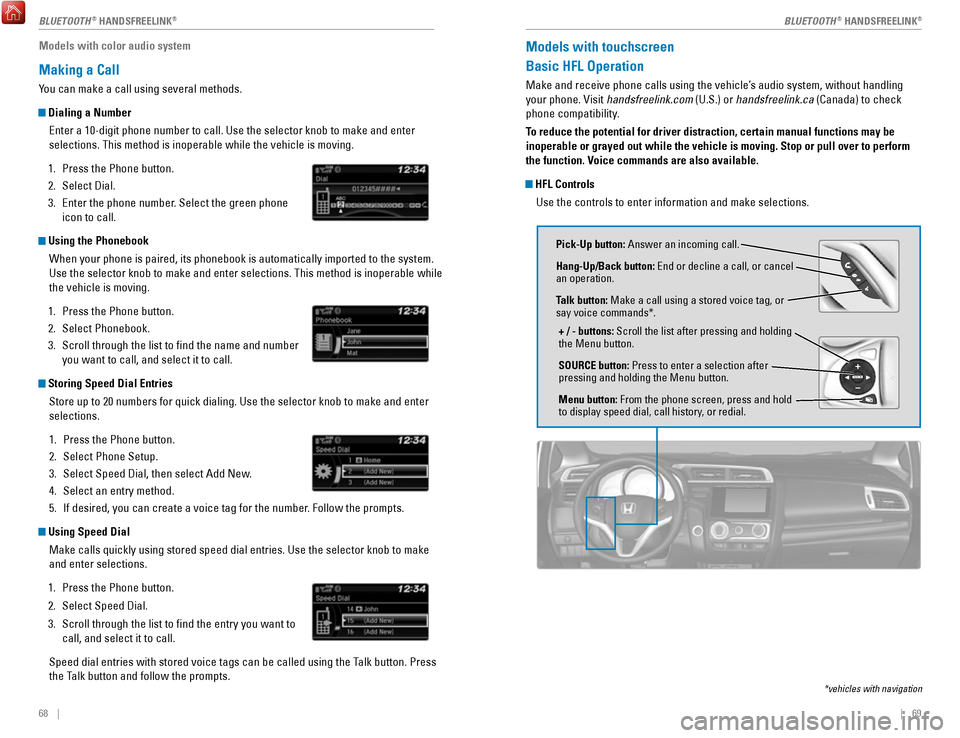
68 || 69
Models with color audio system
Making a Call
You can make a call using several methods.
Dialing a Number
Enter a 10-digit phone number to call. Use the selector knob to make and\
enter
selections. This method is inoperable while the vehicle is moving.
1.
Press the Phone button.
2.
Select Dial.
3.
Enter the phone number. Select the green phone
icon to call.
Using the Phonebook
When your phone is paired, its phonebook is automatically imported to th\
e system.
Use the selector knob to make and enter selections. This method is inope\
rable while
the vehicle is moving.
1.
Press the Phone button.
2.
Select Phonebook.
3.
Scroll through the list to find the name and number
you want to call, and select it to call.
Storing Speed Dial Entries
Store up to 20 numbers for quick dialing. Use the selector knob to make \
and enter
selections.
1.
Press the Phone button.
2.
Select Phone Setup.
3.
Select Speed Dial, then select Add New.
4.
Select an entry method.
5.
If desired, you can create a voice tag for the number. Follow the prompts.
Using Speed Dial
Make calls quickly using stored speed dial entries. Use the selector kno\
b to make
and enter selections.
1.
Press the Phone button.
2.
Select Speed Dial.
3.
Scroll through the list to find the entry you want to
call, and select it to call.
Speed dial entries with stored voice tags can be called using the Talk button. Press
the Talk button and follow the prompts.
Models with touchscreen
Basic HFL Operation
Make and receive phone calls using the vehicle’s audio system, without handling
your phone. Visit handsfreelink.com (U.S.) or handsfreelink.ca (Canada) to check
phone compatibility.
To reduce the potential for driver distraction, certain manual functions \
may be
inoperable or grayed out while the vehicle is moving. Stop or pull over \
to perform
the function. Voice commands are also available.
HFL Controls Use the controls to enter information and make selections.
Pick-Up button: Answer an incoming call.
Hang-Up/Back button: End or decline a call, or cancel
an operation.
Talk button: Make a call using a stored voice tag, or
say voice commands*.
+ / - buttons: Scroll the list after pressing and holding
the Menu button.
SOURCE button: Press to enter a selection after
pressing and holding the Menu button.
Menu button: From the phone screen, press and hold
to display speed dial, call history, or redial.
*vehicles with navigation
BLUETOOTH® HANDSFREELINK®BLUETOOTH® HANDSFREELINK®