2017 HONDA FIT AUX
[x] Cancel search: AUXPage 5 of 76

2 || 3
S
AFETYVISUAL INDEX
Dashboard and Other Controls
1 Touchscreen* p. 56
2 Hazard warning button
3 Heating/air-conditioning* system p. 43
4 USB/HDMI®* port p. 47
Auxiliary input jack* p. 48
Accessory power socket p. 47
5 Hood release handle p. 115
6 Fuel fill door release p. 97
7 Power window switches p. 33
Door lock switches p. 31
Door mirror controls p. 42
8 CVT shift lever* p. 88
Manual shift lever* p. 90
*if equipped
Your safety—and the safety of others—is very important, and operati\
ng this vehicle
safely is an important responsibility. While we strive to help you make informed
decisions about safety, it is not practical or possible to warn you about all the
hazards associated with operating or maintaining your vehicle. Therefore\
, you must
use your own good judgment.
Important Safety Information
This guide explains many of your vehicle’s safety features and how to use them.
Please read this information carefully. Following the instructions below will also help
to keep you and your passengers safe.
Important Safety Precautions •
Always wear your seat belt.
•
Secure all children in the proper restraint system.
•
Be aware of airbag hazards.
•
Don’t drink and drive.
•
Pay appropriate attention to the task of driving safely.
•
Control your speed.
•
Keep your vehicle in safe condition.
Engaging in cell phone conversation or other activities that keep you fr\
om paying
close attention to the road, other vehicles, and pedestrians could lead \
to a crash.
Remember, situations can change quickly, and only you can decide when it is safe
to divert some attention away from driving.
Safety Messages When you see the following messages throughout this guide, pay close att\
ention.
You WILL be KILLED or SERIOUSLY HURT if you don’
t follow
instructions.
You CAN be KILLED or SERIOUSLY HURT if you don’
t follow
instructions.
You CAN be HURT if you don’t follow instructions.
This information is intended to help you avoid damage to your
vehicle, other property, or the environment.
DANGER
WARNING
CAUTION
NOTICE
SAFETY INFORMATION
17
64
3
5
2
8
Page 28 of 76
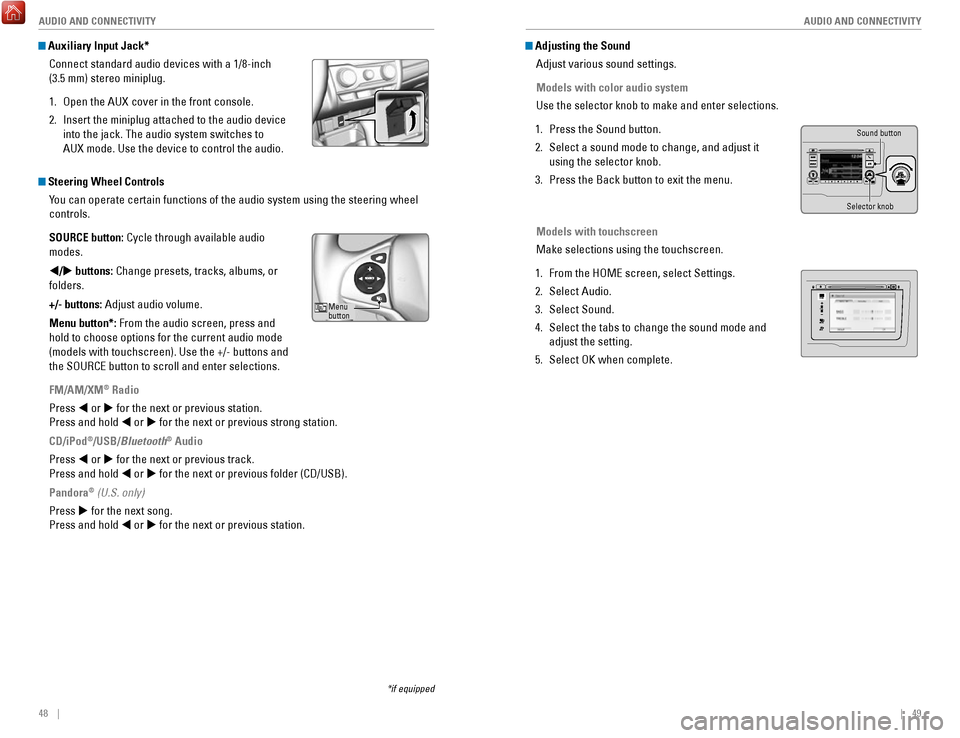
48 || 49
AUDIO AND CONNECTIVITY
AUDIO AND CONNECTIVITY
*if equipped
Auxiliary Input Jack*
Connect standard audio devices with a 1/8-inch
(3.5 mm) stereo miniplug.
1.
Open the AUX cover in the front console.
2.
Insert the miniplug attached to the audio device
into the jack. The audio system switches to
AUX
mode. Use the device to control the audio.
Steering Wheel Controls You can operate certain functions of the audio system using the steering \
wheel
controls.
SOURCE button: Cycle through available audio
modes.
t/u buttons: Change presets, tracks, albums, or
folders.
+/- buttons: Adjust audio volume.
Menu button*: From the audio screen, press and
hold to choose options for the current audio mode
(models with touchscreen). Use the +/- buttons and
the SOURCE button to scroll and enter selections.
FM/AM/XM
® Radio
Press t or u for the next or previous station.
Press and hold t or u for the next or previous strong station.
CD/iPod
®/USB/Bluetooth® Audio
Press t or u for the next or previous track.
Press and hold t or u for the next or previous folder (CD/USB).
Pandora
® (U.S. only)
Press u for the next song.
Press and hold t or u for the next or previous station.
Adjusting the Sound Adjust various sound settings.
Models with color audio system
Use the selector knob to make and enter selections.
1.
Press the Sound button.
2.
Select a sound mode to change, and adjust it
using the selector knob.
3.
Press the Back button to exit the menu.
Models with touchscreen
Make selections using the touchscreen.
1.
From the HOME screen, select Settings.
2.
Select Audio.
3.
Select Sound.
4.
Select the tabs to change the sound mode and
adjust the setting.
5.
Select OK when complete.
Menu
button
Selector knob Sound button
VO
LHOME
MENU
BA CK
Page 30 of 76
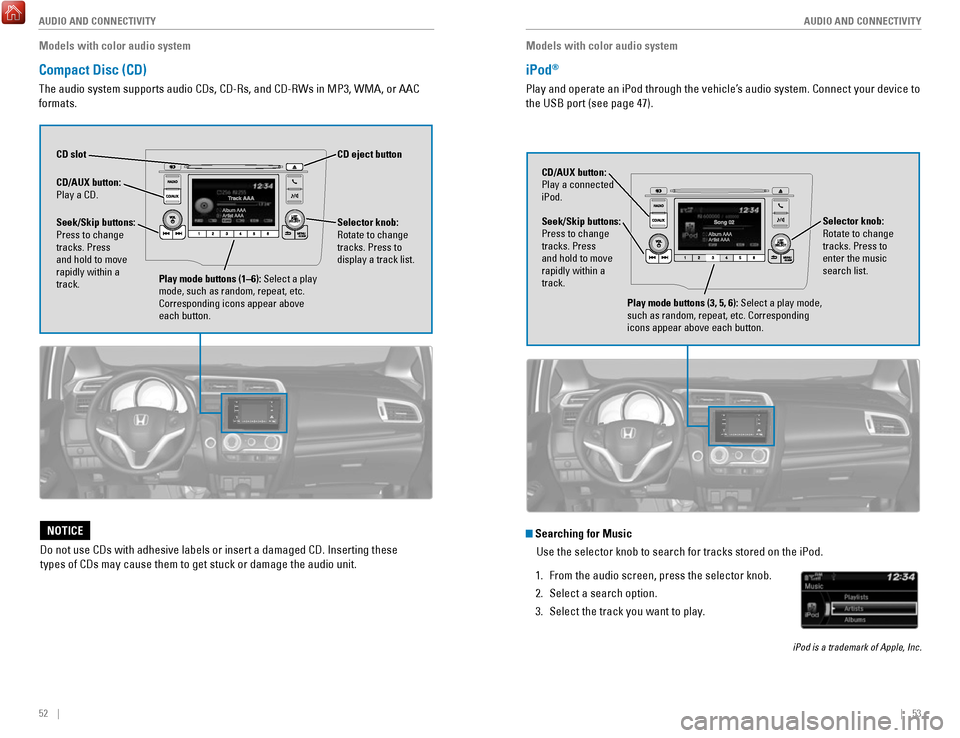
52 || 53
AUDIO AND CONNECTIVITY
AUDIO AND CONNECTIVITY
Models with color audio system
Compact Disc (CD)
The audio system supports audio CDs, CD-Rs, and CD-RWs in MP3, WMA, or AAC
formats.
CD eject button
CD slot
CD/AUX
button:
Play a CD.
Do not use CDs with adhesive labels or insert a damaged CD. Inserting th\
ese
types of CDs may cause them to get stuck or damage the audio unit.
NOTICE
Selector knob:
Rotate to change
tracks. Press to
display a track list.Seek/Skip buttons:
Press to change
tracks. Press
and hold to move
rapidly within a
track.
Play mode buttons (1–6): Select a play
mode, such as random, repeat, etc.
Corresponding icons appear above
each button.
Models with color audio system
iPod®
Play and operate an iPod through the vehicle’s audio system. Connect your device to
the USB port (see page 47).
Seek/Skip buttons:
Press to change
tracks. Press
and hold to move
rapidly within a
track. CD/AUX button:
Play a connected
iPod.
Selector knob:
Rotate to change
tracks. Press to
enter the music
search list.
Play mode buttons (3, 5, 6): Select a play mode,
such as random, repeat, etc. Corresponding
icons appear above each button.
Searching for MusicUse the selector knob to search for tracks stored on the iPod.
1.
From the audio screen, press the selector knob.
2.
Select a search option.
3.
Select the track you want to play.
iPod is a trademark of Apple, Inc.
Page 31 of 76
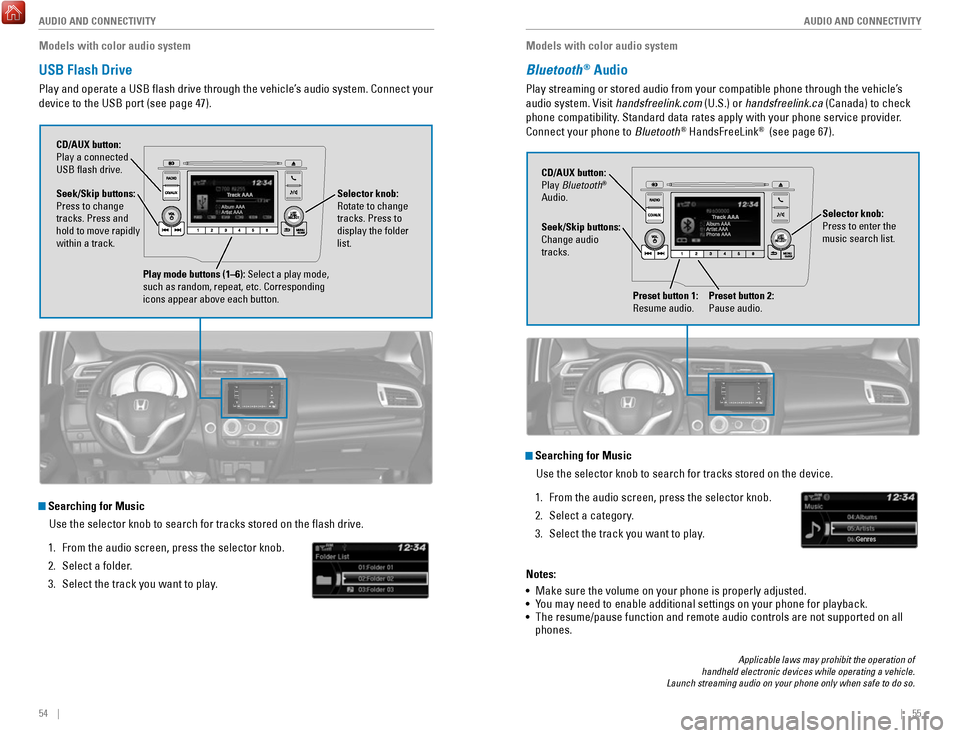
54 || 55
AUDIO AND CONNECTIVITY
AUDIO AND CONNECTIVITY
Models with color audio system
USB Flash Drive
Play and operate a USB flash drive through the vehicle’s audio system. Connect your
device to the USB port (see page 47).
Selector knob:
Rotate to change
tracks. Press to
display the folder
list.
CD/AUX button:
Play a connected
USB flash drive.
Seek/Skip buttons:
Press to change
tracks. Press and
hold to move rapidly
within a track.
Play mode buttons (1–6): Select a play mode,
such as random, repeat, etc. Corresponding
icons appear above each button.
Searching for Music
Use the selector knob to search for tracks stored on the flash drive.
1.
From the audio screen, press the selector knob.
2.
Select a folder.
3.
Select the track you want to play. Models with color audio system
Bluetooth® Audio
Play streaming or stored audio from your compatible phone through the ve\
hicle’s
audio system. Visit handsfreelink.com (U.S.) or handsfreelink.ca (Canada) to check
phone compatibility. Standard data rates apply with your phone service provider.
Connect your phone to Bluetooth
® HandsFreeLink® (see page 67).
Seek/Skip buttons:
Change audio
tracks. CD/AUX button:
Play Bluetooth
®
Audio.
Preset button 1:
Resume audio.
Preset button 2:
Pause audio.
Applicable laws may prohibit the operation of
handheld electronic devices while operating a vehicle.
Launch streaming audio on your phone only when safe to do so.
Searching for Music
Use the selector knob to search for tracks stored on the device.
1.
From the audio screen, press the selector knob.
2.
Select a category.
3.
Select the track you want to play.
Notes:
•
Make sure the volume on your phone is properly adjusted.
• You may need to enable additional settings on your phone for playback.
• The resume/pause function and remote audio controls are not supported on\
all
phones.
Selector knob:
Press to enter the
music search list.
Page 73 of 76

138 || 139
VOICE COMMAND INDEX
VOICE COMMAND INDEX
Audio Commands
The system accepts these commands on most screens. Audio volume levels
cannot be controlled using voice commands.
FM/AM Radio Commands
•
Audio on*
•
Audio off*
•
Radio on*
•
Radio off*
•
Radio select FM
•
Radio select AM
•
Radio tune to # FM (#: frequency,
e.g., 95.5)
•
Radio tune to # AM (#: frequency,
e.g., 1020)
•
Radio seek up
•
Radio seek down
•
Radio next station
•
Radio preset # (#: 1 to 12)
•
Radio FM preset # (#: 1 to 12)
•
Radio AM preset # (#: 1 to 6)
•
Radio scan*
SiriusXM
® Radio Commands
•
Radio select XM
•
XM channel # (#: 0 to 255)
•
XM channel up
•
XM channel down
•
XM category up
•
XM category down
•
XM preset # (#: 1 to 12)
•
XM scan*
•
XM category scan*
•
XM channel scan*
•
XM category mode
•
XM channel mode Disc Commands
•
Disc play
•
Disc play track # (#: 1 to 30)
•
Disc skip forward
•
Disc skip back
•
Disc track random*
•
Disc track repeat*
•
Disc track scan*
•
Disc folder up
•
Disc folder down
•
Disc folder random*
•
Disc folder repeat*
•
Disc folder scan*
•
Disc normal play
*These commands toggle the function on and off, so the command may not match your intended action.
Song By Voice™ Commands
Available for iPod and USB music
search.
•
Music search
•
What am I listening to?
•
Who am I listening to?
•
Who is this?
•
Who’s playing?
•
What’s playing?
•
What album is this?
•
Play artist (name)
•
Play track/song (name)
•
Play album (name)
•
Play genre/category (name)
•
Play playlist (name)
•
Play composer (name)
•
List artist (name)
•
List album (name)
•
List genre/category (name)
•
List playlist (name)
•
List composer (name)
Audio Commands (continued)
USB Commands
•
Music search
•
USB play
•
USB play track # (#: 1 to 30)
•
USB skip forward
•
USB skip back
•
USB track random*
•
USB track repeat*
•
USB track scan*
•
USB folder up
•
USB folder down
•
USB folder random*
•
USB folder repeat*
•
USB folder scan*
•
USB normal play Pandora
® Commands**
•
Pandora play*
•
Pandora skip forward
•
Pandora station up
•
Pandora station down
•
Pandora pause*
•
Pandora resume*
•
Pandora thumbs up
•
Pandora thumbs down
*These commands toggle the function on and off, so the command may not match your intended action.
**U.S. models only
iPod® Commands
•
Music search
•
iPod play
•
iPod play track # (#: 1-30)
•
iPod skip forward
•
iPod skip back
•
iPod track shuffle*
•
iPod album shuffle*
•
iPod track repeat*
•
iPod normal play
•
What/Who am I listening to?
•
Who is this?
•
What’s playing?
•
Who’s playing?
•
What album is this? Bluetooth
® Audio Commands
•
Bluetooth audio play
•
Bluetooth audio skip forward
•
Bluetooth audio skip back
•
Bluetooth audio pause
•
Bluetooth audio resume
•
Bluetooth audio group up
•
Bluetooth audio group down
Commands may not work on some
phones or devices.
AUX Commands
•
Auxiliary play
Page 74 of 76

140 || 141
INDEX
VOICE COMMAND INDEX
Phone Commands
The system accepts these commands on most screens.
Info CommandsThe system accepts these commands on most screens.
•
Trip computer
•
Display traffic list*
•
Display traffic on my route* •
Display clock
•
Display wallpaper
On-screen Commands
The system accepts these commands on any screen where applicable. All
available commands are highlighted in yellow when you press the Talk button.
•
Next (or previous)
•
Up (or down)
•
Right (or left)
•
Return
•
OK (excluding Startup Confirmation screen)
•
Delete
*if equipped
• Dial/call by number
•
Dial/call by name
•
Call (phone number or name)
INDEX
ABS........................................................................\
...... 25
Accessory Power Socket ........................................ 47
Airbags........................................................................\
.. 9 About Your Airbags
................................................ 11
Advanced Airbags .................................................... 9
Airbag Care ............................................................. 14
Airbag System Components ................................. 13
Airbag System Indicators ..................................... 11
Front Airbags (SRS) .................................................. 9
Passenger Airbag Off Indicator ........................... 12
Side Airbags ............................................................ 10
Side Curtain Airbags .............................................. 10
SRS Indicator .......................................................... 11
Anti-Lock Brake System (ABS) ......................... 25,
91
Audio Commands
.................................................... 138
Audio Operation ........................................................ 47
Accessory Power Socket ..................................... 47
Auxiliary Input Jack ............................................... 48
Bluetooth Audio ................................................ 55,
63
Color Audio System
................................................ 50
Compact Disc (CD) ........................................... 52, 60
FM/AM Radio .................................................... 51,
58
HDMI Port
................................................................ 47
HDMI Video ............................................................. 65
HondaLink ................................................................ 57
iPod ..................................................................... 53,
61
Pandora
.................................................................... 64
SiriusXM Radio ....................................................... 59
Sound ....................................................................... 49
Steering Wheel Controls ....................................... 48
Touchscreen Operation ......................................... 56
USB Flash Drive ................................................ 54,
62
USB Port
.................................................................. 47
AUX Commands.......................................................
139
Auxiliary Input Jack
.................................................. 48
Battery ...................................................................... 120
Bluetooth Audio...................................................
55, 63
Bluetooth Audio Commands.................................. 139
Bluetooth Handsfreelink (HFL)
................................ 66
E-Mail ....................................................................... 74
HFL Controls ...................................................... 66,
69
HondaLink Assist
.................................................... 73
Making a Call .................................................... 68,
72
Pairing a Phone
................................................ 67,
71
Phonebook
......................................................... 68,
72
Siri Eyes Free
.......................................................... 75
SMS Text Messaging ............................................. 74
Speed Dial ......................................................... 68,
73
Talk Button Tips
...................................................... 70Brake Assist System.................................................
91
Brake Fluid ............................................................... 119
Brake system ....................................................... 24,
25
Braking........................................................................\
90 Brightness Control
.................................................... 35
Calibration ................................................................ 102
Carbon Monoxide Gas................................................
4
Changing a Flat Tire
................................................ 104
Changing Settings ..................................................... 46
Changing Wiper Blades ......................................... 121
Charging system........................................................ 24 Child Safety
................................................................ 15
Childproof Door Locks ........................................... 31
Installing a LATCH-Compatible Child Seat ......... 18
Child Seat ................................................................... 17
Adding Security with a Tether .............................. 20
Installing a LATCH-Compatible Child Seat ......... 18
Selecting a Child Seat ........................................... 17
Climate Control Commands ................................... 137
Climate Control System ............................................ 44
Clock........................................................................\
.... 45
Color Audio System
.................................................. 50
Compact Disc (CD) .............................................. 52,
60
Compact Disc (CD) Commands
............................. 138
Contact Us ................................................................ 133
Continuously Variable T
ransmission (CVT)
...........88
Coolant ...................................................................... 118
Cruise Control ............................................................ 93
CRUISE MAIN ............................................................ 27
CUSTOMER Information.........................................
132
Customized Features
................................................ 46
CVT ........................................................................\
...... 88
Dashboard and Other Controls ................................. 2
Destination ................................................................. 79
Detour ........................................................................\
. 82
Dialing a Number ................................................ 68,
72
Door Mirrors
.............................................................. 42
Door Operation .......................................................... 31
Doors ........................................................................\
... 30
Door/tailgate open .................................................... 26
DOT Tire Quality Grading ....................................... 127