Page 25 of 76
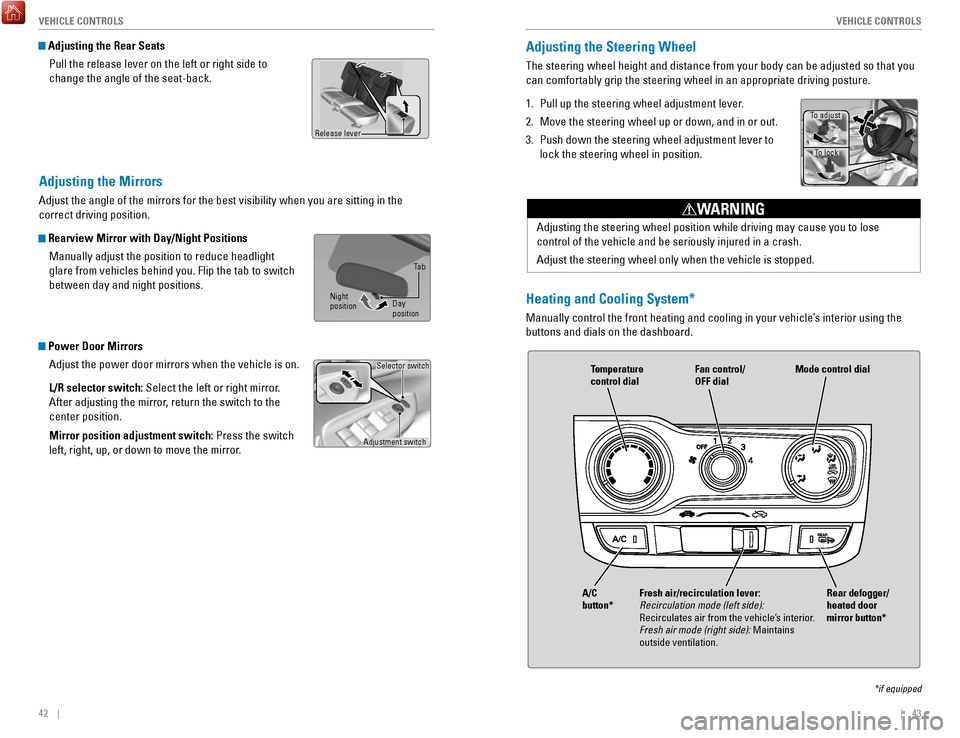
42 || 43
V
EHICLE CONTROLSVEHICLE CONTROLS
Adjusting the Mirrors
Adjust the angle of the mirrors for the best visibility when you are sit\
ting in the
correct driving position.
Rearview Mirror with Day/Night Positions
Manually adjust the position to reduce headlight
glare from vehicles behind you. Flip the tab to switch
between day and night positions.
Power Door MirrorsAdjust the power door mirrors when the vehicle is on.
L/R selector switch: Select the left or right mirror.
After adjusting the mirror, return the switch to the
center position.
Mirror position adjustment switch: Press the switch
left, right, up, or down to move the mirror.
Adjustment switch Selector switch
Adjusting the Rear Seats
Pull the release lever on the left or right side to
change the angle of the seat-back.
Release lever
Adjusting the Steering Wheel
The steering wheel height and distance from your body can be adjusted so\
that you
can comfortably grip the steering wheel in an appropriate driving postur\
e.
1.
Pull up the steering wheel adjustment lever.
2.
Move the steering wheel up or down, and in or out.
3.
Push down the steering wheel adjustment lever to
lock the steering wheel in position.
Adjusting the steering wheel position while driving may cause you to los\
e
control of the vehicle and be seriously injured in a crash.
Adjust the steering wheel only when the vehicle is stopped.
WARNING
To adjust To lock
Night
position Ta b
Day
positionHeating and Cooling System*
Manually control the front heating and cooling in your vehicle’s interior using the
buttons and dials on the dashboard.
Fan control/
OFF dial
A/C
button* Temperature
control dial
Fresh air/recirculation lever:
Recirculation mode (left side):
Recirculates air from the vehicle’s interior.
Fresh air mode (right side): Maintains
outside ventilation. Rear defogger/
heated door
mirror button*Mode control dial
*if equipped
Page 26 of 76
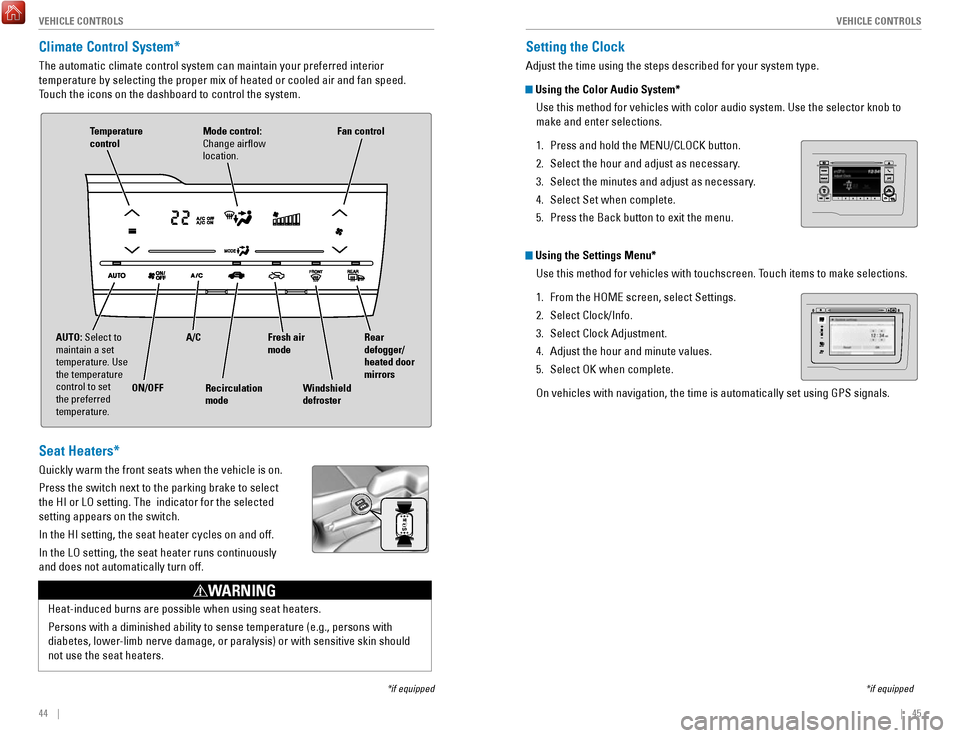
44 || 45
V
EHICLE CONTROLSVEHICLE CONTROLS
Climate Control System*
The automatic climate control system can maintain your preferred interio\
r
temperature by selecting the proper mix of heated or cooled air and fan \
speed.
Touch the icons on the dashboard to control the system.
*if equipped
AUTO: Select to
maintain a set
temperature. Use
the temperature
control to set
the preferred
temperature.
ON/OFFA/C
Recirculation
mode Rear
defogger/
heated door
mirrors
Windshield
defroster Fan control
Mode control:
Change airflow
location.Temperature
control
Fresh air
mode
Seat Heaters*
Quickly warm the front seats when the vehicle is on.
Press the switch next to the parking brake to select
the HI or LO setting. The indicator for the selected
setting appears on the switch.
In the HI setting, the seat heater cycles on and off.
In the LO setting, the seat heater runs continuously
and does not automatically turn off.
Heat-induced burns are possible when using seat heaters.
Persons with a diminished ability to sense temperature (e.g., persons w\
ith
diabetes, lower-limb nerve damage, or paralysis) or with sensitive skin should
not use the seat heaters.
WARNING
Setting the Clock
Adjust the time using the steps described for your system type.
Using the Color Audio System*
Use this method for vehicles with color audio system. Use the selector k\
nob to
make and enter selections.
1.
Press and hold the MENU/CLOCK button.
2.
Select the hour and adjust as necessary.
3.
Select the minutes and adjust as necessary.
4.
Select Set when complete.
5.
Press the Back button to exit the menu.
Using the Settings Menu* Use this method for vehicles with touchscreen. Touch items to make selections.
1.
From the HOME screen, select Settings.
2.
Select Clock/Info.
3.
Select Clock Adjustment.
4.
Adjust the hour and minute values.
5.
Select OK when complete.
On vehicles with navigation, the time is automatically set using GPS sig\
nals.
*if equipped
VO LHOME
MENU
BA CK
Page 27 of 76
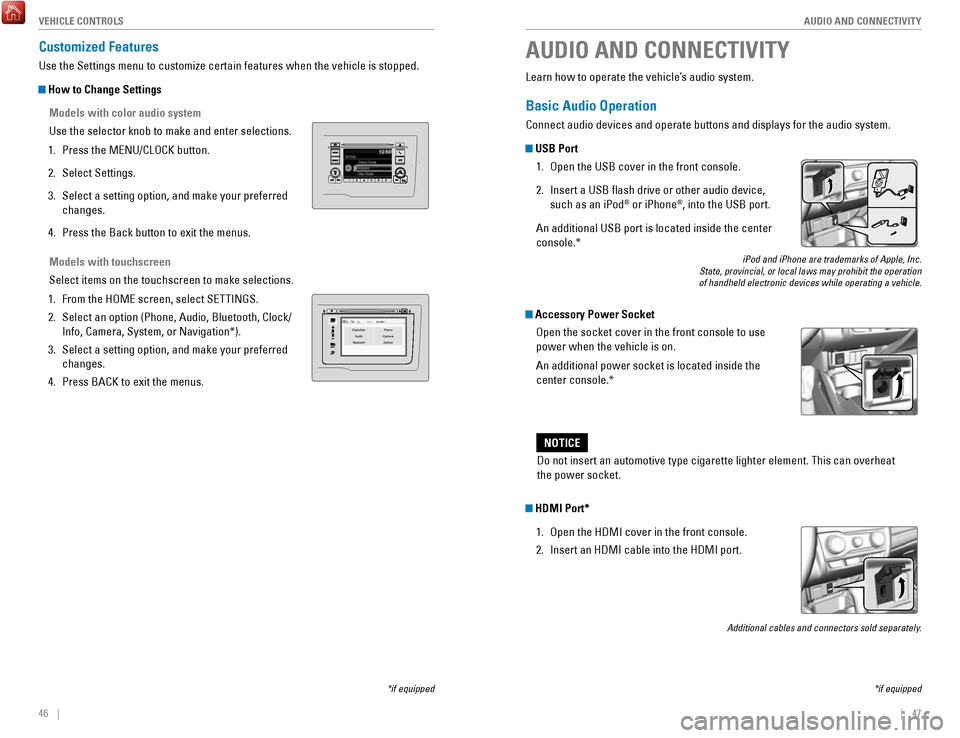
46 || 47
AUDIO AND CONNECTIVITY
V
EHICLE CONTROLS
Models with touchscreen
Select items on the touchscreen to make selections.
1.
From the HOME screen, select SETTINGS.
2.
Select an option (Phone, Audio, Bluetooth, Clock/
Info, Camera, System, or Navigation*).
3.
Select a setting option, and make your preferred
changes.
4.
Press BACK to exit the menus.
Customized Features
Use the Settings menu to customize certain features when the vehicle is \
stopped.
How to Change Settings
Models with color audio system
Use the selector knob to make and enter selections.
1.
Press the MENU/CLOCK button.
2.
Select Settings.
3.
Select a setting option, and make your preferred
changes.
4.
Press the Back button to exit the menus.
VO LHOME
MENU
BA CKClock/Info Phone
Audio Camera
BluetoothS ystem
Learn how to operate the vehicle’s audio system.
Basic Audio Operation
Connect audio devices and operate buttons and displays for the audio sys\
tem.
USB Port
1.
Open the USB cover in the front console.
2.
Insert a USB flash drive or other audio device,
such as an iPod® or iPhone®, into the USB port.
An additional USB port is located inside the center
console.*
iPod and iPhone are trademarks of Apple, Inc.
State, provincial, or local laws may prohibit the operation
of handheld electronic devices while operating a vehicle.
Accessory Power Socket
Open the socket cover in the front console to use
power when the vehicle is on.
An additional power socket is located inside the
center console.*
AUDIO AND CONNECTIVITY
*if equipped
Do not insert an automotive type cigarette lighter element. This can ove\
rheat
the power socket.
NOTICE
HDMI Port*
1.
Open the HDMI cover in the front console.
2.
Insert an HDMI cable into the HDMI port.
Additional cables and connectors sold separately.
*if equipped
Page 28 of 76
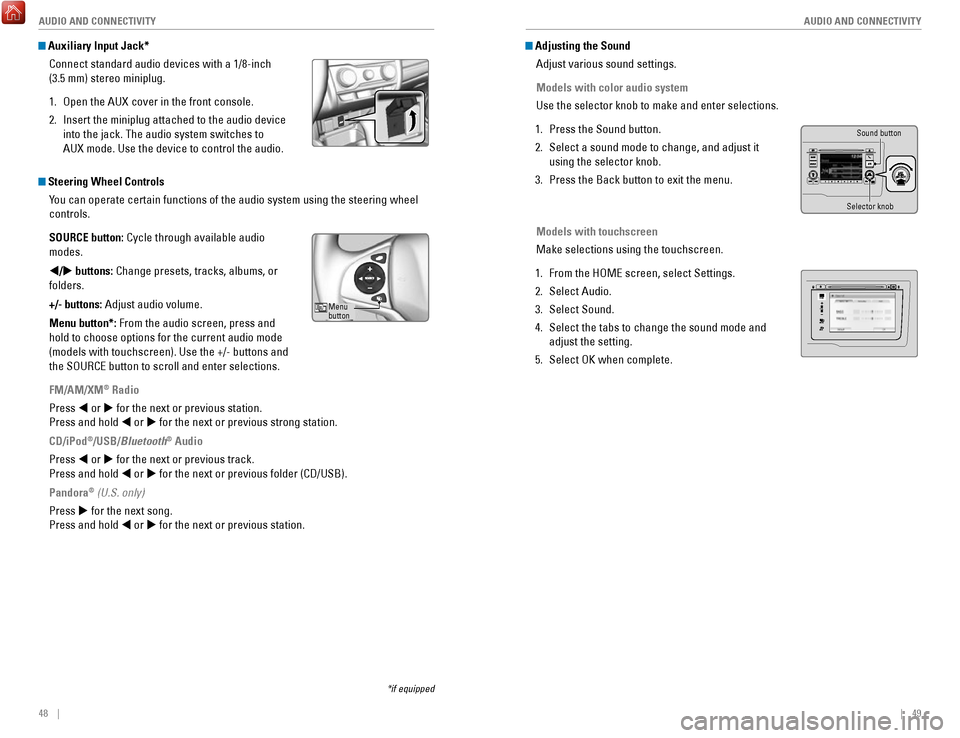
48 || 49
AUDIO AND CONNECTIVITY
AUDIO AND CONNECTIVITY
*if equipped
Auxiliary Input Jack*
Connect standard audio devices with a 1/8-inch
(3.5 mm) stereo miniplug.
1.
Open the AUX cover in the front console.
2.
Insert the miniplug attached to the audio device
into the jack. The audio system switches to
AUX
mode. Use the device to control the audio.
Steering Wheel Controls You can operate certain functions of the audio system using the steering \
wheel
controls.
SOURCE button: Cycle through available audio
modes.
t/u buttons: Change presets, tracks, albums, or
folders.
+/- buttons: Adjust audio volume.
Menu button*: From the audio screen, press and
hold to choose options for the current audio mode
(models with touchscreen). Use the +/- buttons and
the SOURCE button to scroll and enter selections.
FM/AM/XM
® Radio
Press t or u for the next or previous station.
Press and hold t or u for the next or previous strong station.
CD/iPod
®/USB/Bluetooth® Audio
Press t or u for the next or previous track.
Press and hold t or u for the next or previous folder (CD/USB).
Pandora
® (U.S. only)
Press u for the next song.
Press and hold t or u for the next or previous station.
Adjusting the Sound Adjust various sound settings.
Models with color audio system
Use the selector knob to make and enter selections.
1.
Press the Sound button.
2.
Select a sound mode to change, and adjust it
using the selector knob.
3.
Press the Back button to exit the menu.
Models with touchscreen
Make selections using the touchscreen.
1.
From the HOME screen, select Settings.
2.
Select Audio.
3.
Select Sound.
4.
Select the tabs to change the sound mode and
adjust the setting.
5.
Select OK when complete.
Menu
button
Selector knob Sound button
VO
LHOME
MENU
BA CK
Page 29 of 76
50 || 51
AUDIO AND CONNECTIVITY
AUDIO AND CONNECTIVITY
Models with color audio system
Color Audio System*
Use the buttons to control the display and audio system.
Selector knob:
Make and enter
selections.
Volume/power
knob MENU/CLOCK
button:
Display menu
options. Press
and hold for clock
adjustment.
BACK
button:
Go back to the
previous display
.
Day/Night button:
Adjust display
brightness. Sound button:
Adjust sound.
Models with color audio system
FM/AM Radio
Play FM or AM radio stations.
Radio button:
Select a band.
Preset
buttons (1–6): Press and hold
a preset button to store the current
station. Press a preset button to
select a previously stored station.
Seek/Skip buttons:
Search up and
down the selected
band for a station
with a strong signal. Selector knob:
Rotate to tune
radio frequency.
Press for more
options.
*if equipped
Page 30 of 76
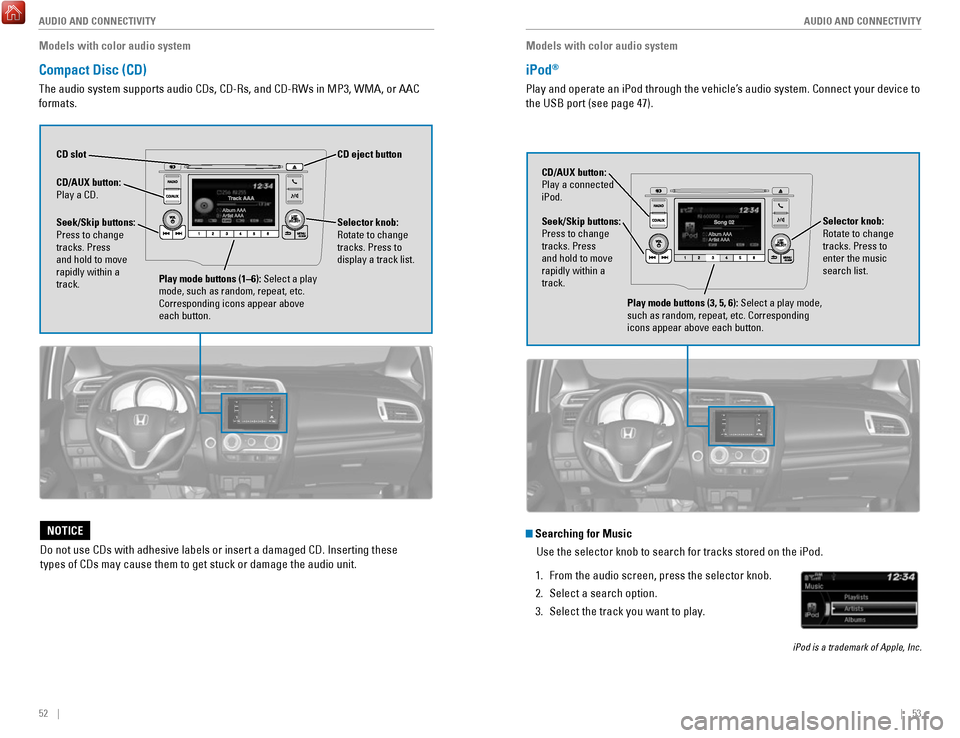
52 || 53
AUDIO AND CONNECTIVITY
AUDIO AND CONNECTIVITY
Models with color audio system
Compact Disc (CD)
The audio system supports audio CDs, CD-Rs, and CD-RWs in MP3, WMA, or AAC
formats.
CD eject button
CD slot
CD/AUX
button:
Play a CD.
Do not use CDs with adhesive labels or insert a damaged CD. Inserting th\
ese
types of CDs may cause them to get stuck or damage the audio unit.
NOTICE
Selector knob:
Rotate to change
tracks. Press to
display a track list.Seek/Skip buttons:
Press to change
tracks. Press
and hold to move
rapidly within a
track.
Play mode buttons (1–6): Select a play
mode, such as random, repeat, etc.
Corresponding icons appear above
each button.
Models with color audio system
iPod®
Play and operate an iPod through the vehicle’s audio system. Connect your device to
the USB port (see page 47).
Seek/Skip buttons:
Press to change
tracks. Press
and hold to move
rapidly within a
track. CD/AUX button:
Play a connected
iPod.
Selector knob:
Rotate to change
tracks. Press to
enter the music
search list.
Play mode buttons (3, 5, 6): Select a play mode,
such as random, repeat, etc. Corresponding
icons appear above each button.
Searching for MusicUse the selector knob to search for tracks stored on the iPod.
1.
From the audio screen, press the selector knob.
2.
Select a search option.
3.
Select the track you want to play.
iPod is a trademark of Apple, Inc.
Page 31 of 76
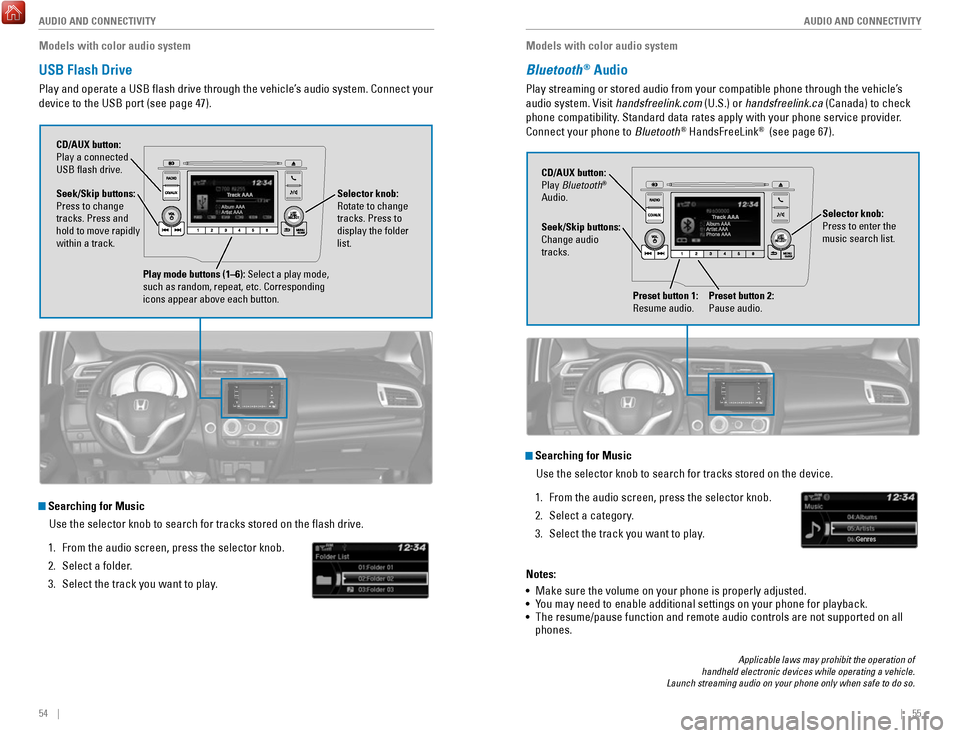
54 || 55
AUDIO AND CONNECTIVITY
AUDIO AND CONNECTIVITY
Models with color audio system
USB Flash Drive
Play and operate a USB flash drive through the vehicle’s audio system. Connect your
device to the USB port (see page 47).
Selector knob:
Rotate to change
tracks. Press to
display the folder
list.
CD/AUX button:
Play a connected
USB flash drive.
Seek/Skip buttons:
Press to change
tracks. Press and
hold to move rapidly
within a track.
Play mode buttons (1–6): Select a play mode,
such as random, repeat, etc. Corresponding
icons appear above each button.
Searching for Music
Use the selector knob to search for tracks stored on the flash drive.
1.
From the audio screen, press the selector knob.
2.
Select a folder.
3.
Select the track you want to play. Models with color audio system
Bluetooth® Audio
Play streaming or stored audio from your compatible phone through the ve\
hicle’s
audio system. Visit handsfreelink.com (U.S.) or handsfreelink.ca (Canada) to check
phone compatibility. Standard data rates apply with your phone service provider.
Connect your phone to Bluetooth
® HandsFreeLink® (see page 67).
Seek/Skip buttons:
Change audio
tracks. CD/AUX button:
Play Bluetooth
®
Audio.
Preset button 1:
Resume audio.
Preset button 2:
Pause audio.
Applicable laws may prohibit the operation of
handheld electronic devices while operating a vehicle.
Launch streaming audio on your phone only when safe to do so.
Searching for Music
Use the selector knob to search for tracks stored on the device.
1.
From the audio screen, press the selector knob.
2.
Select a category.
3.
Select the track you want to play.
Notes:
•
Make sure the volume on your phone is properly adjusted.
• You may need to enable additional settings on your phone for playback.
• The resume/pause function and remote audio controls are not supported on\
all
phones.
Selector knob:
Press to enter the
music search list.
Page 32 of 76
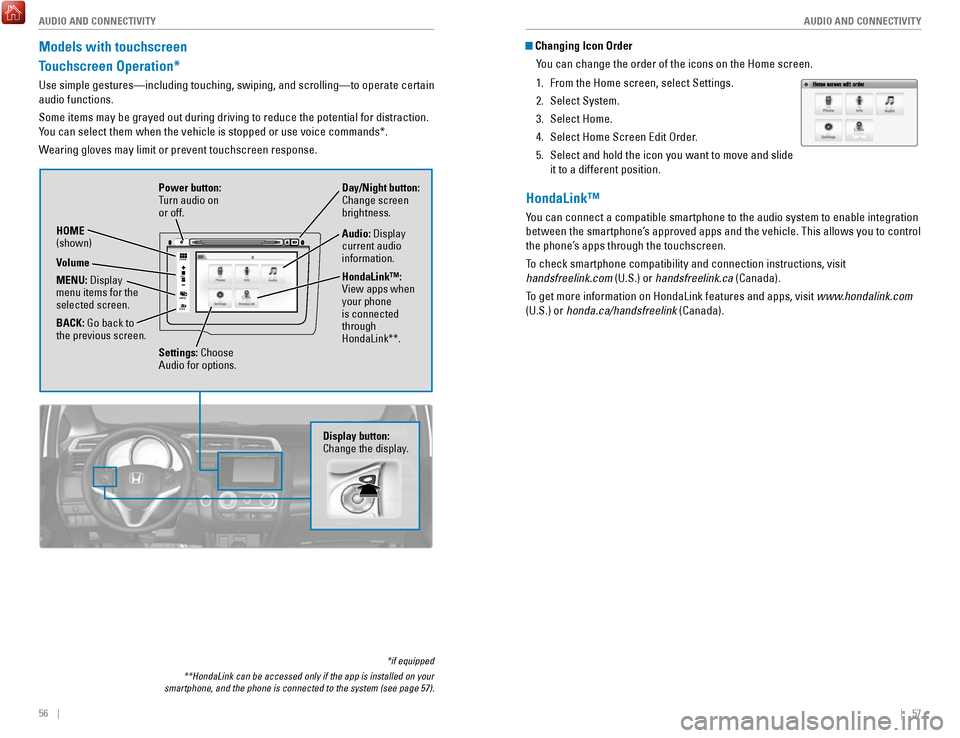
56 || 57
AUDIO AND CONNECTIVITY
AUDIO AND CONNECTIVITY
Models with touchscreen
Touchscreen Operation*
Use simple gestures—including touching, swiping, and scrolling—to \
operate certain
audio functions.
Some items may be grayed out during driving to reduce the potential for \
distraction.
You can select them when the vehicle is stopped or use voice commands*.
Wearing gloves may limit or prevent touchscreen response.
*if equipped
**HondaLink can be accessed only if the app is installed on your
smartphone, and the phone is connected to the system (see page 57).
VO L
HOME
MENU
BA CK
Power button:
Turn audio on
or off.
HOME
(shown)
MENU: Display
menu items for the
selected screen.
BACK: Go back to
the previous screen. Day/Night button:
Change screen
brightness.
Settings: Choose
Audio for options. HondaLink™:
View apps when
your phone
is connected
through
HondaLink**. Audio: Display
current audio
information.
Volume
Display button:
Change the display.
Changing Icon Order
You can change the order of the icons on the Home screen.
1.
From the Home screen, select Settings.
2.
Select System.
3.
Select Home.
4.
Select Home Screen Edit Order.
5.
Select and hold the icon you want to move and slide
it to a different position.
HondaLink™
You can connect a compatible smartphone to the audio system to enable int\
egration
between the smartphone’s approved apps and the vehicle. This allows you to control
the phone’s apps through the touchscreen.
To check smartphone compatibility and connection instructions, visit
handsfreelink.com (U.S.) or handsfreelink.ca (Canada).
To get more information on HondaLink features and apps, visit www.hondalink.com
(U.S.) or honda.ca/handsfreelink (Canada).