Page 286 of 465
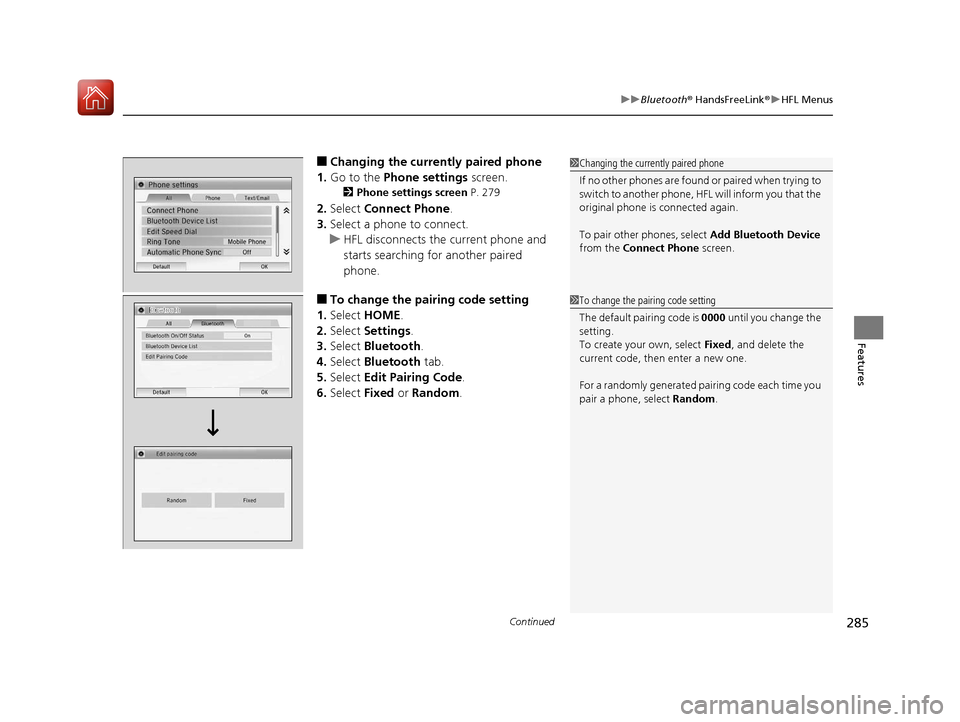
Continued285
uuBluetooth ® HandsFreeLink ®u HFL Menus
Features
■Changing the curren tly paired phone
1. Go to the Phone settings screen.
2Phone settings screen P. 279
2.Select Connect Phone .
3. Select a phone to connect.
u HFL disconnects the current phone and
starts searching for another paired
phone.
■To change the pairing code setting
1. Select HOME .
2. Select Settings .
3. Select Bluetooth .
4. Select Bluetooth tab.
5. Select Edit Pairing Code .
6. Select Fixed or Random .
1Changing the currently paired phone
If no other phones are found or paired when trying to
switch to another phone, HFL will inform you that the
original phone is connected again.
To pair other phones, select Add Bluetooth Device
from the Connect Phone screen.
1To change the pairing code setting
The default pair ing code is 0000 until you change the
setting.
To create your own, select Fixed, and delete the
current code, then enter a new one.
For a randomly generated pa iring code each time you
pair a phone, select Random .
17 FIT -31T5A6200.book 285 ページ 2016年5月27日 金曜日 午後6時33分
Page 287 of 465
286
uuBluetooth ® HandsFreeLink ®u HFL Menus
Features
■To edit an already-paired phone name
1. Go to the Phone settings screen.
2Phone settings screen P. 279
2.Select Phone tab.
3. Select Bluetooth Device List .
4. Select a paired phone you want to edit.
5. Select Edit Device Name .
6. Edit the name and select OK.
7. A notification appears if the change is
successful.
17 FIT -31T5A6200.book 286 ページ 2016年5月27日 金曜日 午後6時33分
Page 288 of 465
287
uuBluetooth ® HandsFreeLink ®u HFL Menus
Continued
Features
■To delete a paired phone
1. Go to the Phone settings screen.
2Phone settings screen P. 279
2.Select Phone tab.
3. Select Bluetooth Device List .
4. Select a phone you want to delete.
5. Select Delete This Device .
6. You will receive a confirmation message on
the screen. Select Yes.
7. A notification appears if the deletion is
successful.
17 FIT -31T5A6200.book 287 ページ 2016年5月27日 金曜日 午後6時33分
Page 289 of 465
uuBluetooth ® HandsFreeLink ®u HFL Menus
288
Features
■To turn on or off the text/e-mail
message function
1. Go to the Phone settings screen.
2Phone settings screen P. 279
2.Select Text/Email tab, then Enable Text/
Email .
u A pop-up menu appears on the screen.
3. Select On or Off .
■To turn on or off the text/e-mail
message notice
1. Go to the Phone settings screen.
2Phone settings screen P. 279
2.Select Text/Email tab, then New
Message Notification .
u A pop-up menu appears on the screen.
3. Select On or Off .
■To Set Up a Text/E-mail Message Options
1To turn on or off the text/e-mail message notice
On: A pop-up notification comes on every time you
receive a new message.
Off: The message you receive is stored in the system
without not ification.
17 FIT -31T5A6200.book 288 ページ 2016年5月27日 金曜日 午後6時33分
Page 290 of 465
Continued289
uuBluetooth ® HandsFreeLink ®u HFL Menus
Features
You can change the ring tone setting.
1.Go to the Phone settings screen.
2Phone settings screen P. 279
2.Select Phone tab, then Ring Tone .
3. Select Fixed or Mobile Phone .
■Ring Tone1Ring Tone
Fixed: The fixed ring tone sounds from the speaker.
Mobile Phone: The ring tone stored in the
connected cell phone is heard through the vehicle
speakers.
17 FIT -31T5A6200.book 289 ページ 2016年5月27日 金曜日 午後6時33分
Page 291 of 465
uuBluetooth ® HandsFreeLink ®u HFL Menus
290
Features
■When Automatic Phon e Sync is set to
On:
When your phone is paired, the contents of its
phonebook and call history are automatically
imported to the system.
■Changing the Automatic Phone Sync
setting
1. Go to the Phone settings screen.
2Phone settings screen P. 279
2.Select Phone tab, then Automatic Phone
Sync .
3. Select On or Off .
■Automatic Import of Cellular Phonebook and Call History1Automatic Import of Cellular Phonebook and Call History
When you select a person from the list in the cellular
phonebook, you can see up to three category icons.
The icons indicate what types of numbers are stored
for that name.
On some phones, it may not be possible to import the
category icons to the system.
The phonebook is updated af ter every connection.
Call history is updated after every connection or call.
Pref
Home
Mobile
Work
PagerFax
Car
Other
Voice
17 FIT -31T5A6200.book 290 ページ 2016年5月27日 金曜日 午後6時33分
Page 292 of 465
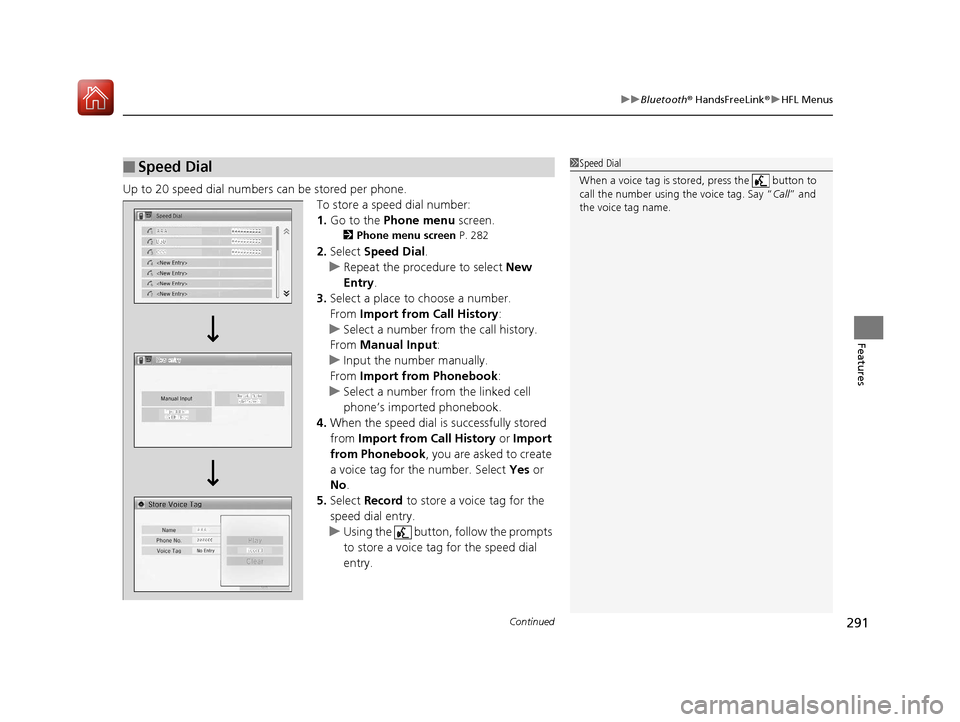
Continued291
uuBluetooth ® HandsFreeLink ®u HFL Menus
Features
Up to 20 speed dial numbers can be stored per phone.
To store a speed dial number:
1.Go to the Phone menu screen.
2Phone menu screen P. 282
2.Select Speed Dial .
u Repeat the procedure to select New
Entry .
3. Select a place to choose a number.
From Import from Call History :
u Select a number from the call history.
From Manual Input :
u Input the number manually.
From Import from Phonebook :
u Select a number from the linked cell
phone’s imported phonebook.
4. When the speed dial is successfully stored
from Import from Call History or Import
from Phonebook, you are asked to create
a voice tag for the number. Select Yes or
No .
5. Select Record to store a voice tag for the
speed dial entry.
u Using the button, follow the prompts
to store a voice tag for the speed dial
entry.
■Speed Dial1Speed Dial
When a voice tag is stored, press the button to
call the number using the voice tag. Say “ Call” and
the voice tag name.
17 FIT -31T5A6200.book 291 ページ 2016年5月27日 金曜日 午後6時33分
Page 293 of 465
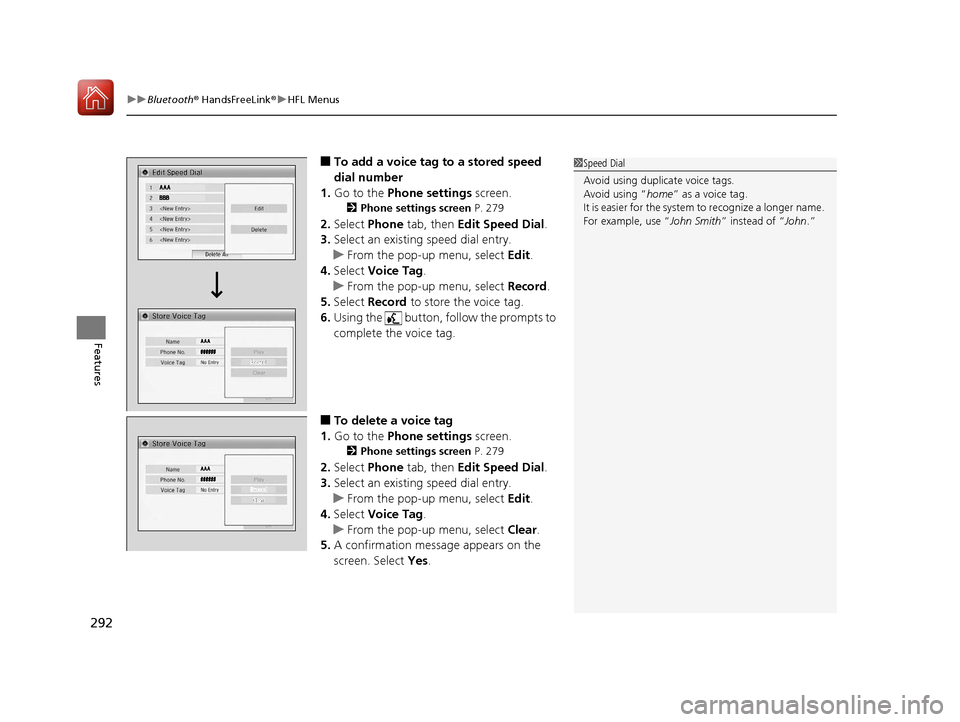
uuBluetooth ® HandsFreeLink ®u HFL Menus
292
Features
■To add a voice tag to a stored speed
dial number
1. Go to the Phone settings screen.
2Phone settings screen P. 279
2.Select Phone tab, then Edit Speed Dial .
3. Select an existing speed dial entry.
u From the pop-up menu, select Edit.
4. Select Voice Tag .
u From the pop-up menu, select Record.
5. Select Record to store the voice tag.
6. Using the button, follow the prompts to
complete the voice tag.
■To delete a voice tag
1. Go to the Phone settings screen.
2Phone settings screen P. 279
2.Select Phone tab, then Edit Speed Dial .
3. Select an existing speed dial entry.
u From the pop-up menu, select Edit.
4. Select Voice Tag .
u From the pop-up menu, select Clear.
5. A confirmation message appears on the
screen. Select Yes.
1Speed Dial
Avoid using duplicate voice tags.
Avoid using “home ” as a voice tag.
It is easier for the system to recognize a longer name.
For example, use “ John Smith” instead of “John .”
17 FIT -31T5A6200.book 292 ページ 2016年5月27日 金曜日 午後6時33分