Page 208 of 465
207
uuAudio System Basic Operation uPlaying a CD
Features
You can select scan, repeat, and random modes when playing a track or file.
1.Select MENU .
2. Select Scan or Random/Repeat .
3. Select a mode.
■To turn off a play mode
1. Select MENU .
2. Select the mode you want to turn off.
■How to Select a Play Mode1How to Select a Play Mode
Play Mode Menu Items
Scan
Scan Folders (MP3/WMA/AAC): Provides 10-
second sampling of the first f ile in each of the main
folders.
Scan Tracks: Provides 10-second sampling of all
tracks on the CD (all files in the current folder in MP3,
WMA, or AAC).
Random/Repeat
Repeat Folder (MP3/WMA/AAC): Repeats all files
in the current folder.
Repeat Track: Repeats the current track/file.
Random in Folder (MP3/WMA/AAC): Plays all files
in the current folder in random order.
Random All Tracks: Plays all tracks/files in random
order.
Random/Repeat is selected.
17 FIT -31T5A6200.book 207 ページ 2016年5月27日 金曜日 午後6時33分
Page 210 of 465
Continued209
uuAudio System Basic Operation uPlaying an iPod
Features
1. Select MENU and select Music Search .
2. Select the items on that menu.
■How to Select a Song from the Music Search List1How to Select a Song from the Music Search List
Available operating functi ons vary on models or
versions. Some functions ma y not be available on the
vehicle’s audio system.
If there is a problem, you may see an error message
on the audio/information screen. 2 iPod/USB Flash Drive P. 223
If you operate the musi c app on your iPhone/iPod
while the phone is connecte d to the display audio
system, you may no longer be able to operate the
same app on the display audi o. Reconnect the device
if necessary.
Track
Selection Folder
Selection
17 FIT -31T5A6200.book 209 ページ 2016年5月27日 金曜日 午後6時33分
Page 214 of 465
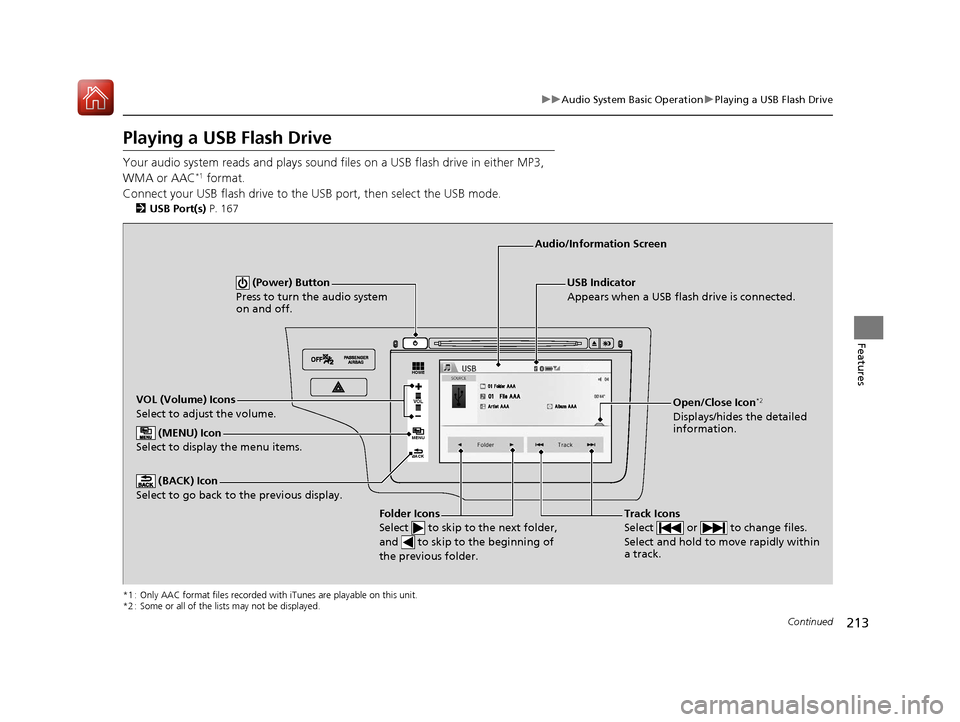
213
uuAudio System Basic Operation uPlaying a USB Flash Drive
Continued
Features
Playing a USB Flash Drive
Your audio system reads and plays sound files on a USB flash drive in either MP3,
WMA or AAC*1 format.
Connect your USB flash drive to the USB port, then select the USB mode.
2 USB Port(s) P. 167
*1 : Only AAC format files recorded with iTunes are playable on this unit.
*2 : Some or all of the lists may not be displayed.
VOL
HOME
MENU
BACK
USB Indicator
Appears when a USB flash drive is connected.
Track Icons
Select or to change files.
Select and hold to move rapidly within
a track.
Audio/Information Screen
VOL (Volume) Icons
Select to adjust the volume. (BACK) Icon
Select to go back to the previous display.
(Power) Button
Press to turn the audio system
on and off.
Open/Close Icon*2
Displays/hides the detailed
information.
(MENU) Icon
Select to display the menu items.
Folder Icons
Select to skip to the next folder,
and to skip to the beginning of
the previous folder.
17 FIT -31T5A6200.book 213 ページ 2016年5月27日 金曜日 午後6時33分
Page 216 of 465
215
uuAudio System Basic Operation uPlaying a USB Flash Drive
Features
You can select scan, repeat, and random modes when playing a file.
1.Select MENU .
2. Select Scan or Random/Repeat .
3. Select a mode.
■To turn off a play mode
1. Select MENU .
2. Select the mode you want to turn off.
■How to Select a Play Mode1How to Select a Play Mode
Play Mode Menu Items
Scan
Scan Folders: Provides 10-second sampling of the
first file in each of the main folders.
Scan Tracks: Provides 10-second sa mpling of all files
in the current folder.
Random/Repeat
Repeat Folder: Repeats all files in the current folder.
Repeat Track: Repeats the current file.
Random in Folder: Plays all files in the current
folder in random order.
Random All Tracks: Plays all files in random order.
Random/Repeat is selected.
17 FIT -31T5A6200.book 215 ページ 2016年5月27日 金曜日 午後6時33分
Page 218 of 465
217
uuAudio System Basic Operation uPlaying Bluetooth ® Audio
Features
1. Make sure that your phone is paired and
connected to HFL.
2 Phone Setup P. 284
2.Press the Bluetooth ® Audio mode.
If the phone is not recognized, another HFL-
compatible phone, which is not compatible
for Bluetooth ® Audio, may already be
connected.
■To pause or resume a file
Select the pause icon or play icon, respectively.
1.Select MENU .
2. Select Music Search.
3. Select a search catego ry (e.g., Albums).
4. Select an item.
u The selection begins playing.
■To Play Bluetooth ® Audio Files1 To Play Bluetooth ® Audio Files
To play the audio files, y ou may need to operate your
phone. If so, follow the phone maker's operating
instructions.
Switching to another mode pauses the music playing
from your phone.
�Û�Û
■Searching for Music1 Searching for Music
Depending on the Bluetooth device you connect,
some or all of the list s may not be displayed.
17 FIT -31T5A6200.book 217 ページ 2016年5月27日 金曜日 午後6時33分
Page 229 of 465

228
uuGeneral Information on the Audio System uCompatible iPod, iPhone, and USB Flash Drives
Features
Compatible iPod, iPhone, and USB Flash Drives
• A USB flash drive of 256 MB or higher is recommended.
• Some digital audio players may not be compatible.
• Some USB flash drives (e.g., a device with security lockout) may not work.
• Some software files may not allow for audio play or text data display.
• Some versions of MP3, WMA, or AAC formats may be unsupported.
■iPod and iPhone Model Compatibility
Model
iPod (5th generation)
iPod classic 80GB/160GB (launch in 2007)
iPod classic 120GB (launch in 2008)
iPod classic 160GB (launch in 2009)
iPod nano (1st to 7th generation) released between 2005 and 2012
iPod touch (1st to 5th generation) released between 2005 and 2012
iPhone 3G/iPhone 3GS/iPhone 4/iPhone 4s/iPhone 5
■USB Flash Drives
1iPod and iPhone Model Compatibility
This system may not work with all software versions
of these devices.
1USB Flash Drives
Files on the USB flash drive are played in their stored
order. This order may be different from the order
displayed on your PC or device.
17 FIT -31T5A6200.book 228 ページ 2016年5月27日 金曜日 午後6時33分
Page 238 of 465
237
uuCustomized Features u
Continued
Features
■Customization Flow
Models with display audio system
Select HOME.
Select Settings .
Clock/Info Phone
Audio Camera
Bluetooth System
HomeHome Screen Edit Order
Background Color
DisplayDisplay SettingsBrightness
Contrast
Black Level
Beep Volume
Sound/BeepVolume
Volume
Voice RecogVoice Prompt
Automatic Phone Sync
Phonebook Phonetic Modification
Default
Factory Data Reset
Clock Format
ClockClock/Wallpaper TypeClock
Wallpaper
Clock Adjustment
Clock Display
Clock Location
Clock Reset
Keyboard Layout
OthersLanguage
Remember Last Screen
Voice Command Tips
System
17 FIT -31T5A6200.book 237 ページ 2016年5月27日 金曜日 午後6時33分
Page 249 of 465
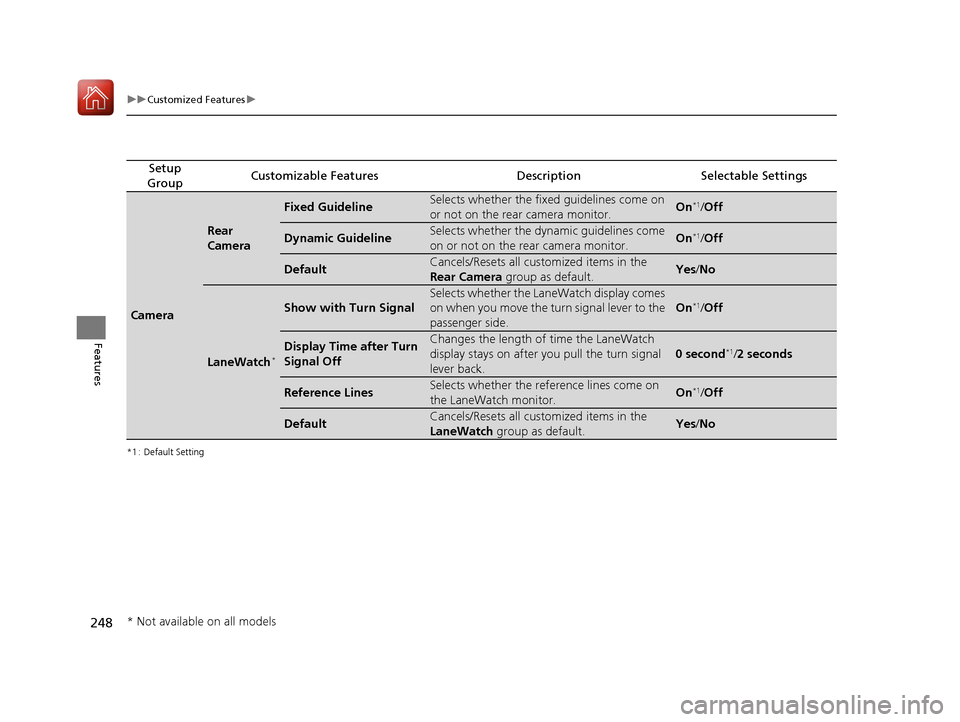
248
uuCustomized Features u
Features
*1 : Default Setting
Setup
GroupCustomizable FeaturesDescriptionSelectable Settings
Camera
Rear
Camera
Fixed GuidelineSelects whether the fixed guidelines come on
or not on the rear camera monitor.On*1/ Off
Dynamic GuidelineSelects whether the dynamic guidelines come
on or not on the rear camera monitor.On*1/Off
DefaultCancels/Resets all customized items in the
Rear Camera group as default.Yes/No
LaneWatch*
Show with Turn Signal
Selects whether the LaneWatch display comes
on when you move the tu rn signal lever to the
passenger side.
On*1/ Off
Display Time after Turn
Signal OffChanges the length of time the LaneWatch
display stays on after yo u pull the turn signal
lever back.
0 second*1/ 2 seconds
Reference LinesSelects whether the refe rence lines come on
the LaneWatch monitor.On*1/ Off
DefaultCancels/Resets all customized items in the
LaneWatch group as default.Yes/No
* Not available on all models
17 FIT -31T5A6200.book 248 ページ 2016年5月27日 金曜日 午後6時33分