Page 200 of 465
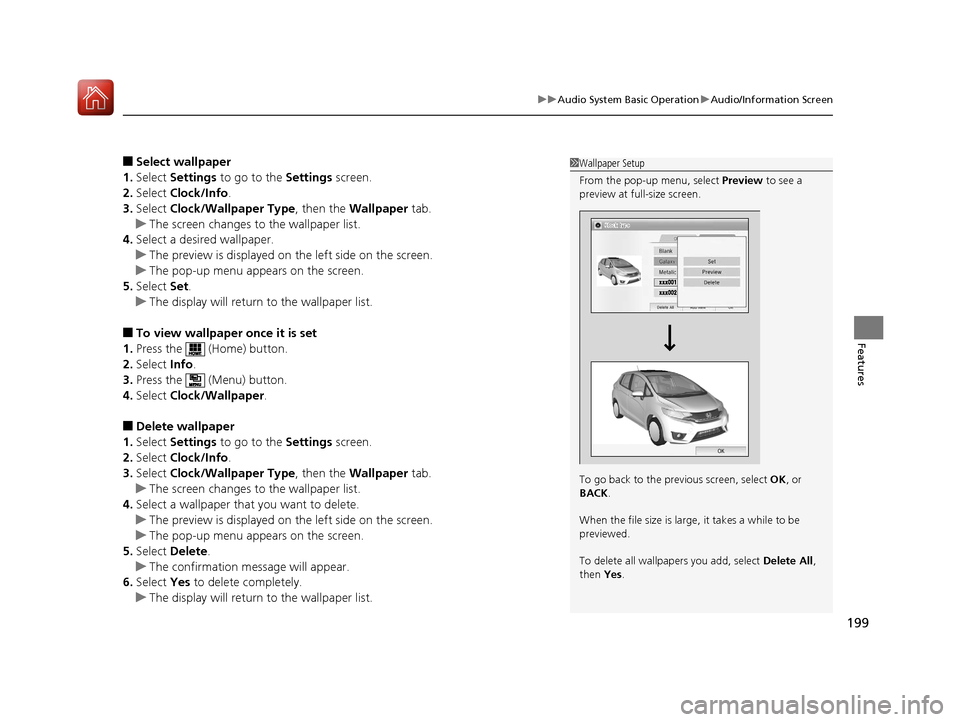
199
uuAudio System Basic Operation uAudio/Information Screen
Features
■Select wallpaper
1. Select Settings to go to the Settings screen.
2. Select Clock/Info .
3. Select Clock/Wallpaper Type , then the Wallpaper tab.
u The screen changes to the wallpaper list.
4. Select a desired wallpaper.
u The preview is displayed on the left side on the screen.
u The pop-up menu appears on the screen.
5. Select Set.
u The display will return to the wallpaper list.
■To view wallpaper once it is set
1. Press the (Home) button.
2. Select Info.
3. Press the (Menu) button.
4. Select Clock/Wallpaper .
■Delete wallpaper
1. Select Settings to go to the Settings screen.
2. Select Clock/Info .
3. Select Clock/Wallpaper Type , then the Wallpaper tab.
u The screen changes to the wallpaper list.
4. Select a wallpaper that you want to delete.
u The preview is displayed on the left side on the screen.
u The pop-up menu appears on the screen.
5. Select Delete .
u The confirmation me ssage will appear.
6. Select Yes to delete completely.
u The display will return to the wallpaper list.
1Wallpaper Setup
From the pop-up menu, select Preview to see a
preview at full-size screen.
To go back to the previous screen, select OK, or
BACK .
When the file size is large, it takes a while to be
previewed.
To delete all wallpapers you add, select Delete All,
then Yes.
17 FIT -31T5A6200.book 199 ページ 2016年5月27日 金曜日 午後6時33分
Page 201 of 465
200
uuAudio System Basic Operation uAdjusting the Sound
Features
Adjusting the Sound
1. Select HOME .
2. Select Settings .
3. Select Audio .
4. Select Sound.
Select the tabs to adjust the following choices:
BASS , TREBLE , FADER , BALANCE , SVC
(Speed-sensitive Volume Compensation)1 Adjusting the Sound
The SVC has four modes: Off, Low , Mid , and High.
SVC adjusts the volume level based on the vehicle
speed. As you go faster, audio volume increases. As
you slow down, audi o volume decreases.
17 FIT -31T5A6200.book 200 ページ 2016年5月27日 金曜日 午後6時33分
Page 202 of 465
201
uuAudio System Basic Operation uDisplay Setup
Features
Display Setup
You can change the brightness or color theme of the audio/information screen.
1. Select HOME .
2. Select Settings to go to the Settings
screen.
3. Select System.
4. Select the Display tab.
5. Select Display Settings .
6. Select the setting you want.
7. Select OK.
1. Select HOME .
2. Select Settings to go to the Settings
screen.
3. Select System.
4. Select the Display tab.
5. Select Background Color .
6. Select the setting you want.
7. Select OK.
■Changing the Screen Brightness1Changing the Screen Brightness
You can change the Contrast and Black level
settings in the same manner.
■Changing the Screen’s Color Theme
17 FIT -31T5A6200.book 201 ページ 2016年5月27日 金曜日 午後6時33分
Page 203 of 465
202
uuAudio System Basic Operation uPlaying AM/FM Radio
Features
Playing AM/FM Radio
*1 : Some or all of the lists may not be displayed.
VOL
HOME
MENU
BACK
VOL (Volume) Icons
Select to adjust the volume. (BACK) Icon
Select to go back to the previous display.
Seek Icons
Select or to search up and down the
selected band for a stat ion with a strong signal.
(Power) Button
Press to turn the audio system on and off.Open/Close Icon*1
Displays/hides the detailed information.
(MENU) Icon
Select to display the menu items.
Audio/Information Screen
Tune Icons
Select or to tune the radio frequency.
Scan
Select to scan each station with a strong signal.
Preset Icons
Tune the radio frequency for preset memory.
Select and hold the preset icon to store that station.
Select to display preset 7 onwards.
17 FIT -31T5A6200.book 202 ページ 2016年5月27日 金曜日 午後6時33分
Page 204 of 465
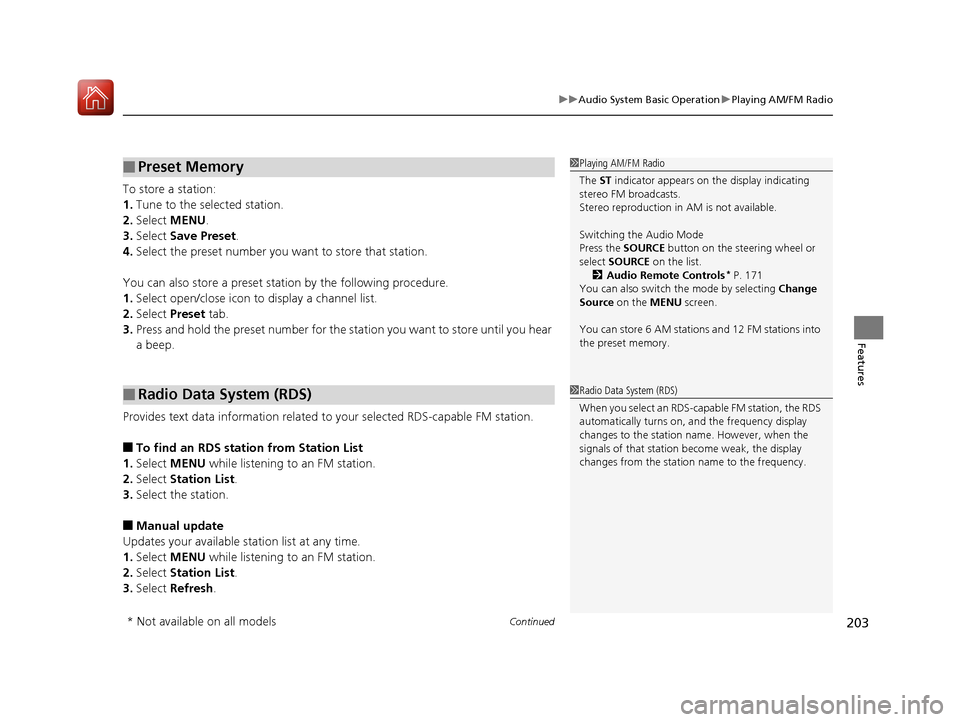
Continued203
uuAudio System Basic Operation uPlaying AM/FM Radio
Features
To store a station:
1. Tune to the selected station.
2. Select MENU .
3. Select Save Preset .
4. Select the preset number you want to store that station.
You can also store a preset station by the following procedure.
1. Select open/close icon to display a channel list.
2. Select Preset tab.
3. Press and hold the preset number for the station you want to store until you hear
a beep.
Provides text data information related to your selected RDS-capable FM station.
■To find an RDS station from Station List
1. Select MENU while listening to an FM station.
2. Select Station List .
3. Select the station.
■Manual update
Updates your available st ation list at any time.
1. Select MENU while listening to an FM station.
2. Select Station List .
3. Select Refresh .
■Preset Memory
■Radio Data System (RDS)
1Playing AM/FM Radio
The ST indicator appears on the display indicating
stereo FM broadcasts.
Stereo reproduction in AM is not available.
Switching the Audio Mode
Press the SOURCE button on the steering wheel or
select SOURCE on the list.
2 Audio Remote Controls
* P. 171
You can also switch the mode by selecting Change
Source on the MENU screen.
You can store 6 AM stations and 12 FM stations into
the preset memory.
1 Radio Data System (RDS)
When you select an RDS-capable FM station, the RDS
automatically turns on, and the frequency display
changes to the station name. However, when the
signals of that station become weak, the display
changes from the statio n name to the frequency.
* Not available on all models
17 FIT -31T5A6200.book 203 ページ 2016年5月27日 金曜日 午後6時33分
Page 205 of 465
204
uuAudio System Basic Operation uPlaying AM/FM Radio
Features
■Radio text
Displays the radio text informat ion of the selected RDS station.
1. Select MENU .
2. Select View Radio Text .
■Scan
Samples each of the strongest stations on the selected band for 10 seconds.
1. Select MENU .
2. Select Scan.
To turn off scan, select Cancel.
17 FIT -31T5A6200.book 204 ページ 2016年5月27日 金曜日 午後6時33分
Page 206 of 465
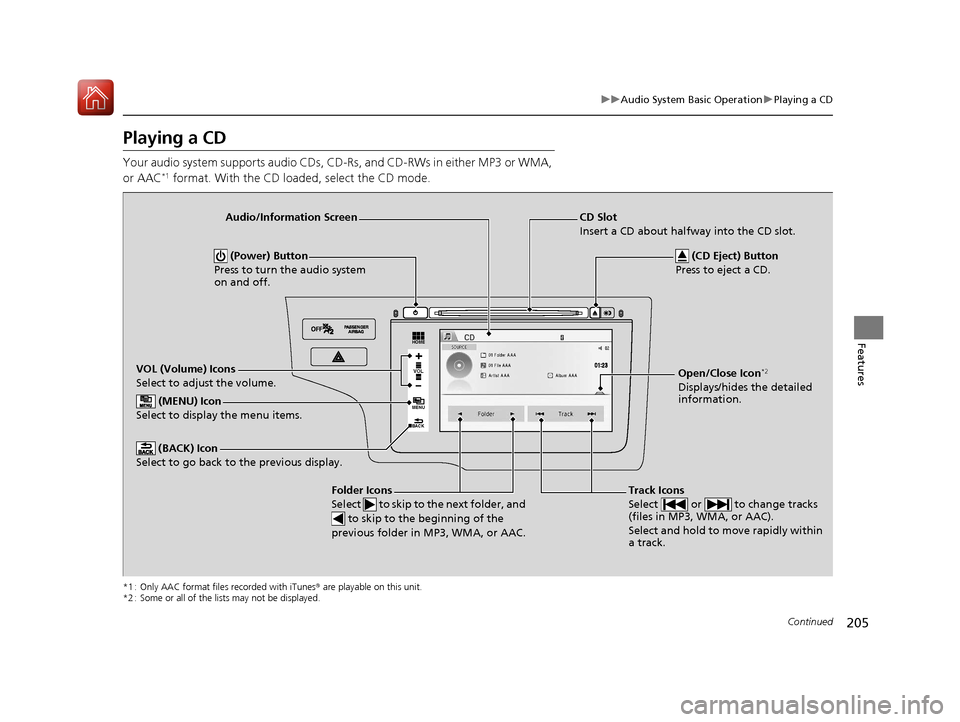
205
uuAudio System Basic Operation uPlaying a CD
Continued
Features
Playing a CD
Your audio system supports audio CDs, CD-Rs , and CD-RWs in either MP3 or WMA,
or AAC*1 format. With the CD loaded, select the CD mode.
*1 : Only AAC format files recorded with iTunes ® are playable on this unit.
*2 : Some or all of the lists may not be displayed.
VOL
HOME
MENU
BACK�N�O�>�d��N�O�>�d�‡�Š�ƒ�>�_�_�_
�_� �_�Š�€�“�‹�>�_�_�_VOL (Volume) Icons
Select to adjust the volume. (BACK) Icon
Select to go back to the previous display.
Track Icons
Select or to change tracks
(files in MP3, WMA, or AAC).
Select and hold to move rapidly within
a track.
(Power) Button
Press to turn the audio system
on and off.
Open/Close Icon*2
Displays/hides the detailed
information.
(MENU) Icon
Select to display the menu items.
Audio/Information Screen
Folder Icons
Select to skip to the next folder, and to skip to the beginning of the
previous folder in MP3, WMA, or AAC.
(CD Eject) Button
Press to eject a CD.
CD Slot
Insert a CD about halfway into the CD slot.
17 FIT -31T5A6200.book 205 ページ 2016年5月27日 金曜日 午後6時33分
Page 207 of 465
uuAudio System Basic Operation uPlaying a CD
206
Features
1. Select MENU and select Music Search .
2. Select a folder.
3. Select a track.
■How to Select a File from the Music Search List (MP3/WMA/
AAC)1Playing a CD
NOTICE
Do not use CDs with adhesive labels. The label can
cause the CD to jam in the unit.
WMA files protected by di gital rights management
(DRM) cannot be played.
The audio system displays Unplayable File, then
skips to the next file.
Text data appears on the di splay under the following
circumstances:
•When you select a new folder, file, or track.
•When you change the audio mode to CD.
•When you insert a CD.
If you eject the CD but do not remove it from the slot,
the system reloads the CD automatically after several
seconds.
Track
Selection Folder
Selection
17 FIT -31T5A6200.book 206 ページ 2016年5月27日 金曜日 午後6時33分