Page 197 of 465
196
uuAudio System Basic Operation uAudio/Information Screen
Features
Select HOME to go to the HOME screen.
Select Phone , Info , Audio , Settings , or HondaLink .
■Phone
Shows the HFL information.
2 Bluetooth® HandsFreeLink ® P. 251
■Info
Shows the Trip Computer , Clock/Wallpaper , Voice Info, or System/Device
Information .
Using the HOME screen
HOME screen
17 FIT -31T5A6200.book 196 ページ 2016年5月27日 金曜日 午後6時33分
Page 198 of 465
197
uuAudio System Basic Operation uAudio/Information Screen
Continued
Features
■Audio
Shows the current audio information.
■Settings
Enters the customizing menu screen.
2 Customized Features P. 229
■HondaLink Apps
Connects with your smartphone*1 to play personalized music, information, and
social media streams.
2 Smartphone Apps P. 220
1.Select HOME .
2. Select Settings to go to the Settings
screen.
3. Select System.
4. Select the Home tab.
5. Select Home Screen Edit Order .
6. Select and hold the icon then, drag it to the
desired position.
*1 : Available on specific phones only. Check handsfreelink.honda.com for compatible phones and
hondalink.com for feature details.
■Changing the Home screen icon Layout
17 FIT -31T5A6200.book 197 ページ 2016年5月27日 金曜日 午後6時33分
Page 210 of 465
Continued209
uuAudio System Basic Operation uPlaying an iPod
Features
1. Select MENU and select Music Search .
2. Select the items on that menu.
■How to Select a Song from the Music Search List1How to Select a Song from the Music Search List
Available operating functi ons vary on models or
versions. Some functions ma y not be available on the
vehicle’s audio system.
If there is a problem, you may see an error message
on the audio/information screen. 2 iPod/USB Flash Drive P. 223
If you operate the musi c app on your iPhone/iPod
while the phone is connecte d to the display audio
system, you may no longer be able to operate the
same app on the display audi o. Reconnect the device
if necessary.
Track
Selection Folder
Selection
17 FIT -31T5A6200.book 209 ページ 2016年5月27日 金曜日 午後6時33分
Page 212 of 465
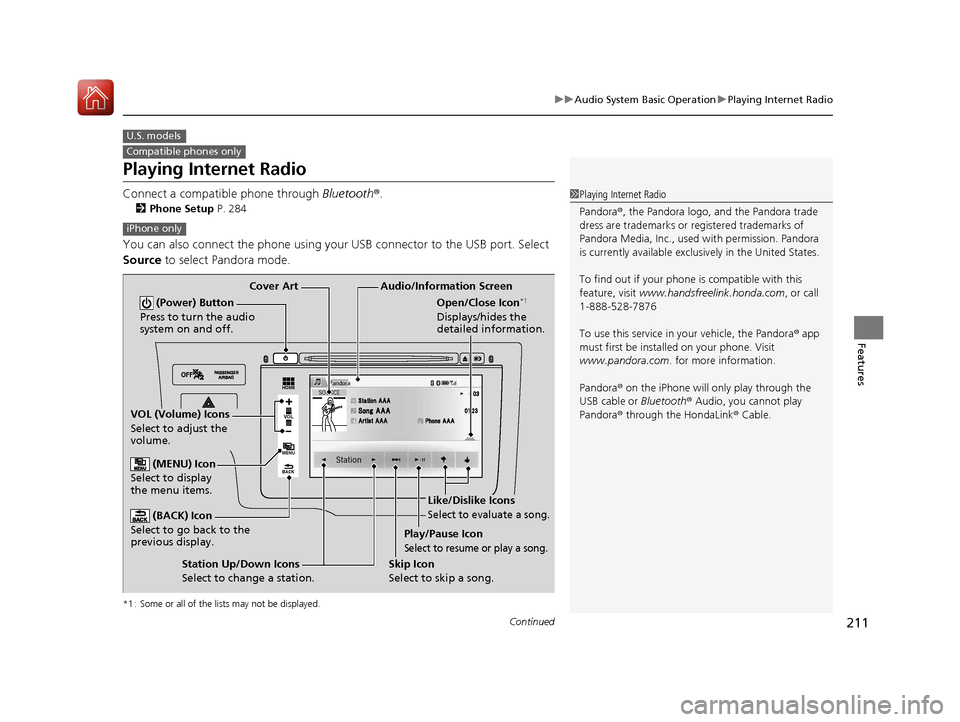
211
uuAudio System Basic Operation uPlaying Internet Radio
Continued
Features
Playing Internet Radio
Connect a compatible phone through Bluetooth®.
2Phone Setup P. 284
You can also connect the phone using your USB connector to the USB port. Select
Source to select Pandora mode.
*1 : Some or all of the lists may not be displayed.
U.S. models
Compatible phones only
1Playing Internet Radio
Pandora ®, the Pandora logo, and the Pandora trade
dress are trademarks or registered trademarks of
Pandora Media, Inc., used with permission. Pandora
is currently available exclusively in the United States.
To find out if your phone is compatible with this
feature, visit www.handsfreelink.honda.com , or call
1-888-528-7876
To use this service in your vehicle, the Pandora ® app
must first be installed on your phone. Visit
www.pandora.com . for more information.
Pandora ® on the iPhone will only play through the
USB cable or Bluetooth® Audio, you cannot play
Pandora ® through the HondaLink ® Cable.
iPhone only
VOL
HOME
MENU
BACK
Audio/Information Screen
Cover Art
VOL (Volume) Icons
Select to adjust the
volume.
(BACK) Icon
Select to go back to the
previous display.
(Power) Button
Press to turn the audio
system on and off.
(MENU) Icon
Select to display
the menu items.
Play/Pause Icon
Select to resume or play a song.
Open/Close Icon*1
Displays/hides the
detailed information.
Station Up/Down Icons
Select to change a station. Skip Icon
Select to skip a song.
Like/Dislike Icons
Select to evaluate a song.
17 FIT -31T5A6200.book 211 ページ 2016年5月27日 金曜日 午後6時33分
Page 217 of 465
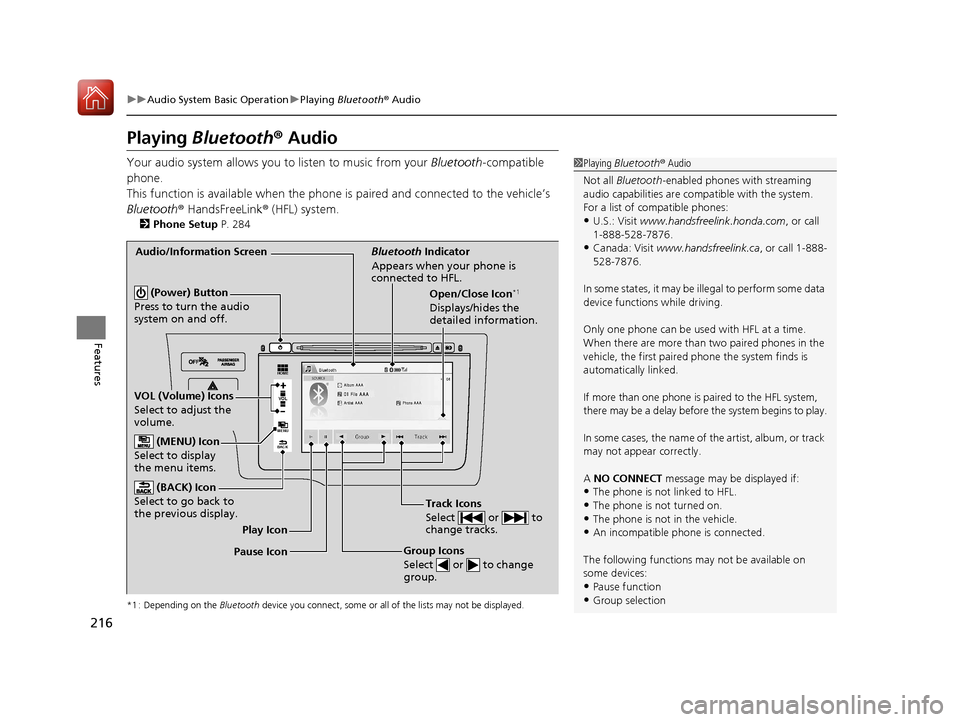
216
uuAudio System Basic Operation uPlaying Bluetooth ® Audio
Features
Playing Bluetooth® Audio
Your audio system allows you to listen to music from your Bluetooth-compatible
phone.
This function is available when the phone is paired and connected to the vehicle’s
Bluetooth ® HandsFreeLink ® (HFL) system.
2 Phone Setup P. 284
*1 : Depending on the Bluetooth device you connect, some or all of the lists may not be displayed.
1Playing Bluetooth ® Audio
Not all Bluetooth -enabled phones with streaming
audio capabilities are compatible with the system.
For a list of compatible phones:
•U.S.: Visit www.handsfreelink.honda.com , or call
1-888-528-7876.
•Canada: Visit www.handsfreelink.ca , or call 1-888-
528-7876.
In some states, it may be illegal to perform some data
device functions while driving.
Only one phone can be used with HFL at a time.
When there are more than two paired phones in the
vehicle, the first paired phone the system finds is
automatically linked.
If more than one phone is paired to the HFL system,
there may be a delay before the system begins to play.
In some cases, the name of the artist, album, or track
may not appear correctly.
A NO CONNECT message may be displayed if:
•The phone is not linked to HFL.
•The phone is not turned on.
•The phone is not in the vehicle.•An incompatible phone is connected.
The following functions may not be available on
some devices:
•Pause function
•Group selection
VOL
HOME
MENU
BACK
�_� �_�Š�€�“�‹�>�_�_�_�N�O�>�d�‡�Š�ƒ�>�_�_�_�n�†�
�Û�Û
Audio/Information Screen Bluetooth Indicator
Appears when your phone is
connected to HFL.
Track Icons
Select or to
change tracks.
VOL (Volume) Icons
Select to adjust the
volume. (BACK) Icon
Select to go back to
the previous display.
(Power) Button
Press to turn the audio
system on and off.Open/Close Icon*1
Displays/hides the
detailed information.
(MENU) Icon
Select to display
the menu items.
Group Icons
Select or to change
group.Pause Icon Play Icon
17 FIT -31T5A6200.book 216 ページ 2016年5月27日 金曜日 午後6時33分
Page 218 of 465
217
uuAudio System Basic Operation uPlaying Bluetooth ® Audio
Features
1. Make sure that your phone is paired and
connected to HFL.
2 Phone Setup P. 284
2.Press the Bluetooth ® Audio mode.
If the phone is not recognized, another HFL-
compatible phone, which is not compatible
for Bluetooth ® Audio, may already be
connected.
■To pause or resume a file
Select the pause icon or play icon, respectively.
1.Select MENU .
2. Select Music Search.
3. Select a search catego ry (e.g., Albums).
4. Select an item.
u The selection begins playing.
■To Play Bluetooth ® Audio Files1 To Play Bluetooth ® Audio Files
To play the audio files, y ou may need to operate your
phone. If so, follow the phone maker's operating
instructions.
Switching to another mode pauses the music playing
from your phone.
�Û�Û
■Searching for Music1 Searching for Music
Depending on the Bluetooth device you connect,
some or all of the list s may not be displayed.
17 FIT -31T5A6200.book 217 ページ 2016年5月27日 金曜日 午後6時33分
Page 221 of 465
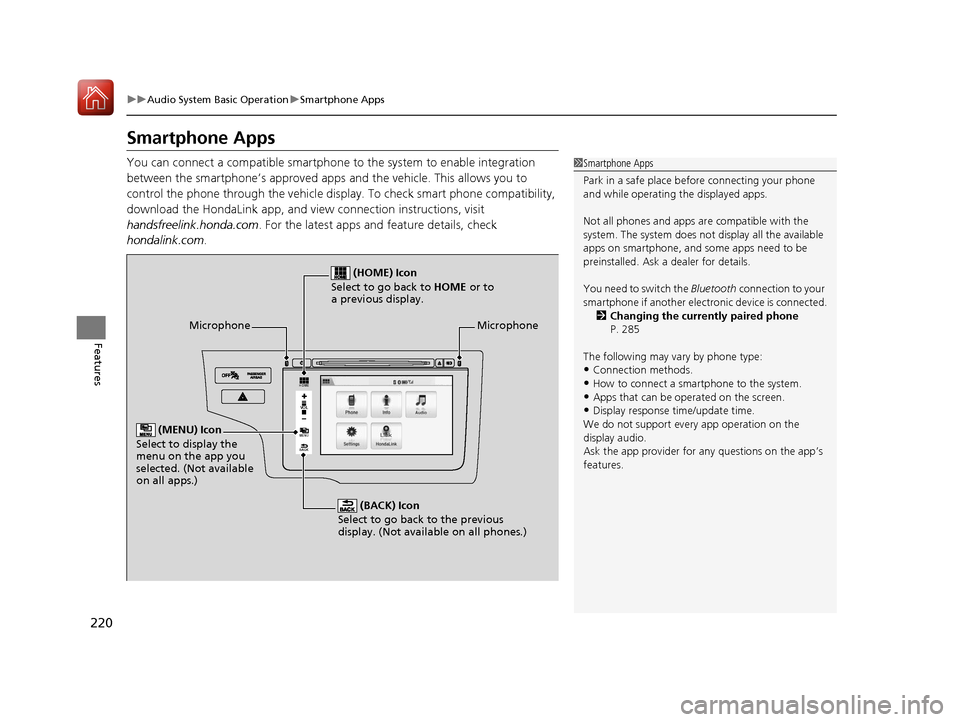
220
uuAudio System Basic Operation uSmartphone Apps
Features
Smartphone Apps
You can connect a compatible smartphone to the system to enable integration
between the smartphone’s approved apps and the vehicle. This allows you to
control the phone through the vehicle display. To check smart phone compatibility,
download the HondaLink app, and view connection instructions, visit
handsfreelink.honda.com . For the latest apps and feature details, check
hondalink.com .1Smartphone Apps
Park in a safe place be fore connecting your phone
and while operating the displayed apps.
Not all phones and apps ar e compatible with the
system. The system does not display all the available
apps on smartphone, and so me apps need to be
preinstalled. Ask a dealer for details.
You need to switch the Bluetooth connection to your
smartphone if another electr onic device is connected.
2 Changing the currently paired phone
P. 285
The following may vary by phone type:
•Connection methods.
•How to connect a smartphone to the system.•Apps that can be operated on the screen.
•Display response ti me/update time.
We do not support every app operation on the
display audio.
Ask the app provider for an y questions on the app’s
features.VOL
HOME
MENU
BACK
Microphone
(BACK) Icon
Select to go back to the previous
display. (Not available on all phones.)
(HOME) Icon
Select to go back to HOME or to
a previous display.
(MENU) Icon
Select to display the
menu on the app you
selected. (Not available
on all apps.)
Microphone
17 FIT -31T5A6200.book 220 ページ 2016年5月27日 金曜日 午後6時33分
Page 222 of 465
221
uuAudio System Basic Operation uSiri ® Eyes Free
Features
Siri® Eyes Free
You can talk to Siri® using the Talk button on the steering wheel when your iPhone
is paired to Bluetooth® HandsFreeLink ®.
2Phone Setup P. 284
■Using Eyes Free
1Siri ® Eyes Free
Siri ® is a trademark of Apple Inc.
Check Apple Inc. website for features available for
Siri ®.
When operating the ve hicle, only use Siri® through
the Talk button.
1 Using Eyes Free
Some commands work only on specific phone
features or apps.
(Hang-up/back) button:
Press to deactivate Siri ®.
(Talk) button:
Press and hold until the display changes as shown.
Appears
when Siri®
is activated
in Eyes Free
While in Eyes Free:
The display remains the same.
No feedback or commands
appear.
17 FIT -31T5A6200.book 221 ページ 2016年5月27日 金曜日 午後6時33分