Page 29 of 139
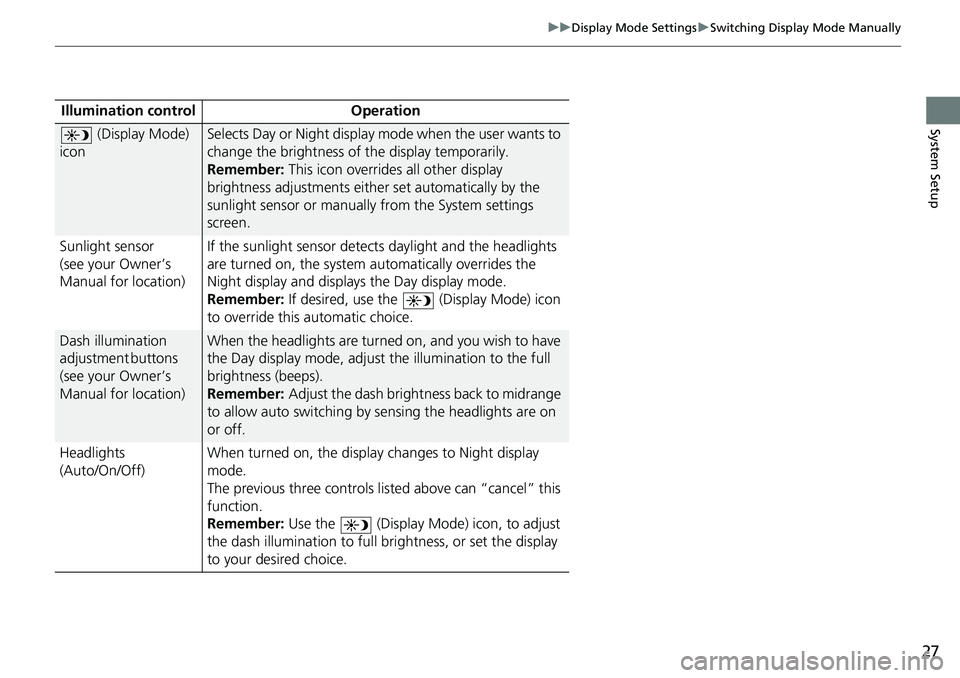
27
uuDisplay Mode Settings uSwitching Display Mode Manually
System SetupIllumination control Operation
(Display Mode)
iconSelects Day or Night display m ode when the user wants to
change the brightness of the display temporarily.
Remember: This icon overrides all other display
brightness adjustments either set automatically by the
sunlight sensor or manually from the System settings
screen.
Sunlight sensor
(see your Owner’s
Manual for location) If the sunlight sensor detects daylight and the headlights
are turned on, the system
automatically overrides the
Night display and displays the Day display mode.
Remember: If desired, use the (Display Mode) icon
to override this automatic choice.
Dash illumination
a d j u s t m e n t b u t t o n s
(see your Owner’s
Manual for location)When the headlights are turned on, and you wish to have
the Day display mode, adjust the illumination to the full
brightness (beeps).
Remember: Adjust the dash brightness back to midrange
to allow auto switching by sensing the headlights are on
or off.
Headlights
(Auto/On/Off) When turned on, the display changes to Night display
mode.
The previous three controls li
sted above can “cancel” this
function.
Remember: Use the (Display Mo de) icon, to adjust
the dash illumination to full brightness, or set the display
to your desired choice.
Page 32 of 139
30
uuMap & Vehicle uDriving Map View (Map Orientation)
System Setup
Driving Map View (Map Orientation)
H u (Back) uSettings uMap & Vehicle uDriving Map View
Select the map orientation. 1.Select an option.
2. Select Save.
The following options are available:
• Track Up : Displays the map with your di rection of travel facing upwards.
• North Up: Displays the map with no rth always pointing up.
• 3-D (factory default): Displays the map in 3D with your direction of travel facing
upwards.
Page 42 of 139
40
uuNavigation uCustom Avoidances
System SetupH u (Back) uSettings uNavigation uCustom Avoidances
u Add Avoid Area
1.Select the upper-left (right) corner
of the area to avoid. Select Next.
u The icon is displayed on the
map.
2. Select the lower-right (left) corner
of the area to avoid. Select Next.
u The selected area is shaded on
the map.
■Adding an Avoid Area
Page 43 of 139
41
uuNavigation uCustom Avoidances
Continued
System Setup
3. Select Done.
H u (Back) uSettings uNavigation uCustom Avoidances
u Add Avoid Road
1.Select the starting point of the
section of road to avoid. Select
Next .
u The icon is displayed on the
map.
■Adding an Avoid Road
Page 45 of 139
43
uuNavigation uCustom Avoidances
Continued
System SetupH u (Back) uSettings uNavigation uCustom Avoidances
1. Select the area or road to edit
from the list.
2. Select .
u The menu screen is displayed.
3. Select an item.
The following items are available:
• Rename : Enters a new name.
• Delete: Deletes a selected area or road.
• Disable : Disables the avoidance.
■Editing a Custom Avoidance
Page 47 of 139
45
System Setup
Traffic
Hu (Back) uSettings uTraffic
Sets the traffic feature. Select an option.
The following options are available:
• Traffic : Enables the traffic feature.
2Traffic Information P. 87
•Current Provider : Sets the traffic provider to use for traffic data.
• Subscriptions : Displays the lists of the current traffic subscriptions.
• Optimize Route : Sets whether to use optimized alternate routes On Request
(factory default) or Automatic.
Page 48 of 139
46
System Setup
Other Settings
Units
Hu (Back) uSettings uUnits uUnits
Set the units and display on the map of the navigation system. 1.Select an option.
2. Select Save.
The following options are available:
• Miles (factory default): Sets the units to miles.
• Kilometers : Sets the units to kilometers.
Page 52 of 139
50
uuOther Settings uDevice
System Setup
Device
H u (Back) uSettings uDevice
Select an option.
The following options are available:
• About : Displays the device information.
2About P. 51
•Travel History : Allows the system to record information for suggested routes,
previous routes and destinations, and Trip Log features.
• Clear Travel History : Deletes the recorded information.
• Update Map : Displays the description screen of map update.
2Obtaining a Navigation Update P. 126