Page 6 of 543
4
Quick Reference Guide
Quick Reference Guide
Visual Index
❙Steering Wheel Adjustments (P 163)
❙ (Vehicle Stability Assist (VSA®)
System OFF) Button
(P 396)
❙Road Departure Mitigation (RDM)
Button
(P 370)
❙System Indicators (P 80)
❙Gauges (P 114)
❙Collision Mitigation Braking SystemTM
(CMBSTM) OFF Button (P 414)
❙Charge Lid Release Button
(P 425, 427)
❙Driver Information Interface
(P 118)
❙Navigation System
() See the Navigation System Manual
❙Climate Control System (P 183)
❙Rear Window Defogger (P 160)
❙POWER Button (P 149)
❙Seat Heater Buttons (P 181)
❙Audio System (P 192)
❙Hazard Warning Button
❙Heated Door Mirror Button (P160 )
17 CLARITY BEV CSS-31TRV6000.book 4 ページ 2017年4月14日 金曜日 午前11時8分
Page 24 of 543
22
Quick Reference Guide
Controls (P 127)
Clock (P 128)
The navigation system receives signals from
GPS satellites, updating the clock
automatically.
You can also adjust the time manually.
aSelect the (Home) icon, then select
Settings .
bSelect Clock, then Clock Adjustment .
cTouch the respective / icon to
adjust the hours or minutes up or
down.
dSelect OK.
43
POWER Button (P 149)
Press the button to changes the vehicle’s
power mode.Turn Signals (P 152)
Lights (P 153)
Turn Signal Control Lever
Right
Left
Light Control Switches
Low Beam High Beam
Flashing
17 CLARITY BEV CSS-31TRV6000.book 22 ページ 2017年4月14日 金曜日 午前11時 8分
Page 30 of 543
28
Quick Reference Guide
Audio System (P 192)
For navigation system operation () See the Navigation System Manual
(Menu) Icon
VOL (Volume) Icons
(Home) Icon
(Back) Icon
Audio/Information Screen /AUDIO
(Power/Audio) Icon
Driver Information Interface
(Instrument Panel) Icon
(Day/Night) Icon
17 CLARITY BEV CSS-31TRV6000.book 28 ページ 2017年4月14日 金曜日 午前11時 8分
Page 120 of 543
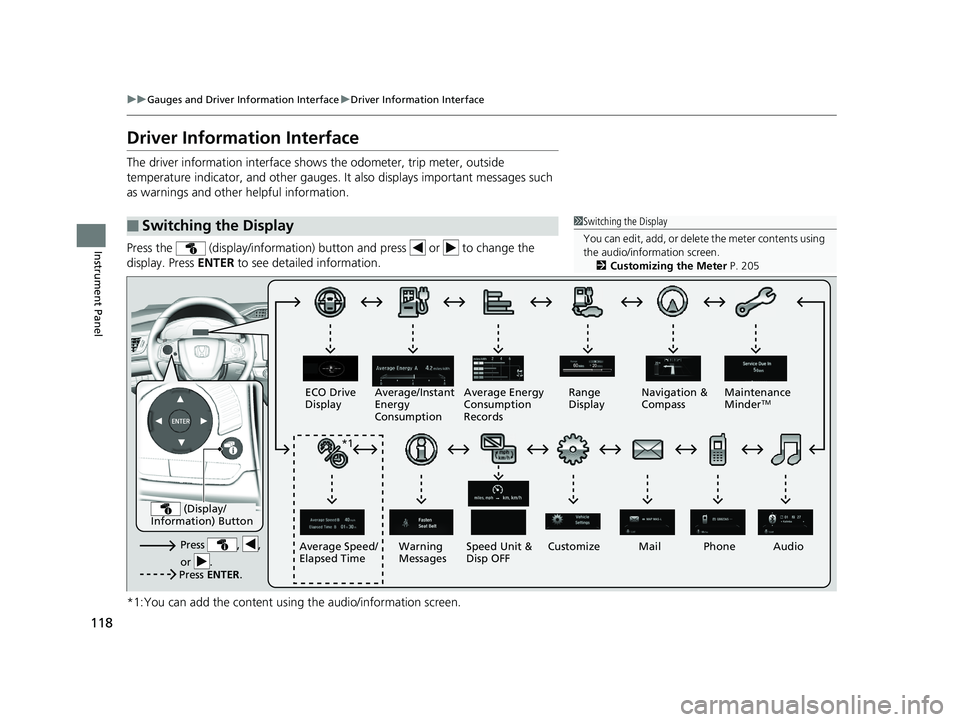
118
uuGauges and Driver Information Interface uDriver Information Interface
Instrument Panel
Driver Information Interface
The driver information interface shows the odometer, trip meter, outside
temperature indicator, and other gauges. It also displays important messages such
as warnings and other helpful information.
Press the (display/information) button and press or to change the
display. Press ENTER to see detailed information.
*1:You can add the content using the audio/information screen.
■Switching the Display1Switching the Display
You can edit, add, or delete the meter contents using
the audio/information screen. 2 Customizing the Meter P. 205
Press , ,
or .Speed Unit &
Disp OFF
ECO Drive
Display
Average/Instant
Energy
Consumption
Mail
Warning
Messages Audio
Average Speed/
Elapsed Time Average Energy
Consumption
Records
Navigation &
Compass
Maintenance
Minder
TMRange
Display
Phone
Press ENTER .
(Display/
Information) Button
*1
Customize
17 CLARITY BEV CSS-31TRV6000.book 118 ページ 2017年4月14日 金曜日 午前11 時8分
Page 123 of 543
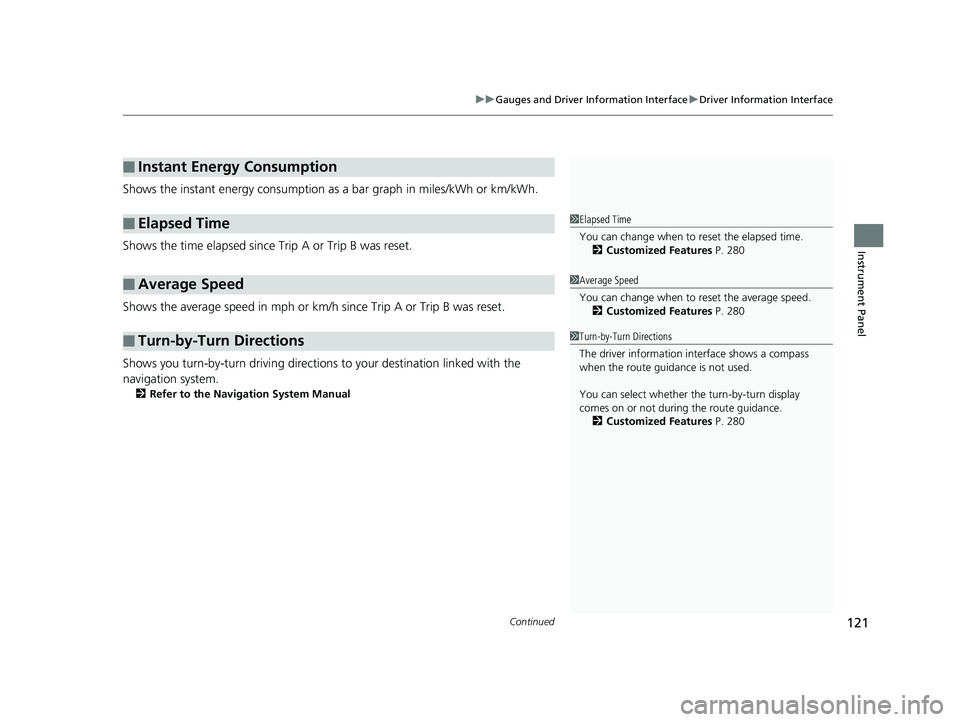
Continued121
uuGauges and Driver Information Interface uDriver Information Interface
Instrument Panel
Shows the instant energy consumption as a bar graph in miles/kWh or km/kWh.
Shows the time elapsed since Trip A or Trip B was reset.
Shows the average speed in mph or km/h since Trip A or Trip B was reset.
Shows you turn-by-turn driv ing directions to your destination linked with the
navigation system.
2 Refer to the Navigation System Manual
■Instant Energy Consumption
■Elapsed Time
■Average Speed
■Turn-by-Turn Directions
1Elapsed Time
You can change when to reset the elapsed time.
2 Customized Features P. 280
1Average Speed
You can change when to reset the average speed.
2 Customized Features P. 280
1Turn-by-Turn Directions
The driver information in terface shows a compass
when the route guidance is not used.
You can select whether the turn-by-turn display
comes on or not during the route guidance. 2 Customized Features P. 280
17 CLARITY BEV CSS-31TRV6000.book 121 ページ 2017年4月14日 金曜日 午前11 時8分
Page 130 of 543
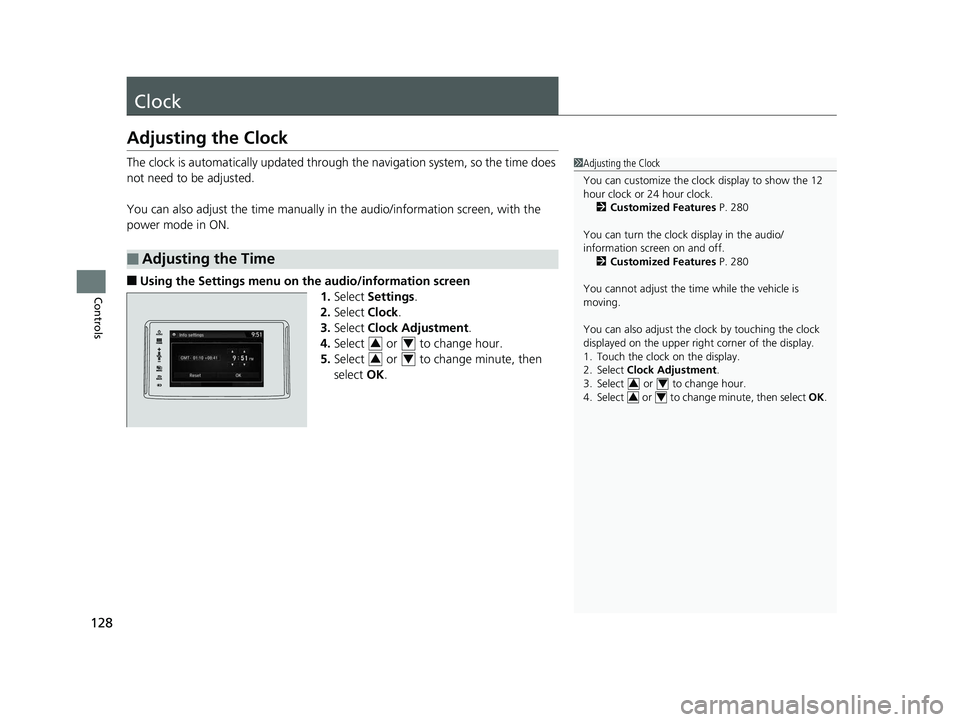
128
Controls
Clock
Adjusting the Clock
The clock is automatically updated through the navigation system, so the time does
not need to be adjusted.
You can also adjust the time manually in the audio/information screen, with the
power mode in ON.
■Using the Settings menu on th e audio/information screen
1. Select Settings .
2. Select Clock.
3. Select Clock Adjustment .
4. Select or to change hour.
5. Select or to change minute, then
select OK.
■Adjusting the Time
1Adjusting the Clock
You can customize the clock display to show the 12
hour clock or 24 hour clock.
2 Customized Features P. 280
You can turn the clock display in the audio/
information screen on and off. 2 Customized Features P. 280
You cannot adjust the time while the vehicle is
moving.
You can also adjust the clock by touching the clock
displayed on the upper right corner of the display.
1. Touch the clock on the display.
2. Select Clock Adjustment .
3. Select or to change hour.
4. Select or to change minute, then select OK.
34
34
34
34
17 CLARITY BEV CSS-31TRV6000.book 128 ページ 2017年4月14日 金曜日 午前11 時8分
Page 202 of 543
200
uuAudio System Basic Operation uAudio/Information Screen
Features
■Using the audio/information screen
Select to go to the home screen.
Select Phone, Info, Audio , Settings , Navigation , HondaLink, Smartphone
Connection ( Apple CarPlay , Android Auto ), App List, or Instrument Panel .
■Phone
Displays the HFL information.
2 Bluetooth® HandsFreeLink ® P. 309
Home Screen
17 CLARITY BEV CSS-31TRV6000.book 200 ページ 2017年4月14日 金曜日 午前11 時8分
Page 204 of 543
202
uuAudio System Basic Operation uAudio/Information Screen
Features
■Settings
Enters the customiz ing menu screen.
2Customized Features P. 280
■Navigation
Displays the navigation screen.
2 Refer to the Navigation System Manual
■HondaLink®
Connects with your smartphone*1 to play personalized music, information, and
social media streams.
2 HondaLink® P. 255
■Smartphone Connection
Connects with your smartphone*1 and allows some apps on your smartphone to be
used on the audio system.
2 Apple CarPlay P. 263
2 Android Auto P. 266
■App List
Adds or removes apps or widgets on the Home screen.
2 Home Screen P. 211
■Instrument Panel
Selects from three customizable settings for the driver information interface.
*1: Available on specific phones only. Check automobiles.honda.com /handsfreelink/ for
compatible phones and
hondalink.com for U.S. feature details.
17 CLARITY BEV CSS-31TRV6000.book 202 ページ 2017年4月14日 金曜日 午前11 時8分