Page 315 of 543
313
uuBluetooth ® HandsFreeLink ®u HFL Menus
Continued
Features
Manual InputNew Entry
Import from Call History
Import from Phonebook
Edit
Delete
(Existing entry list)Edit Speed Dial
Delete All
Enter a phone number to store as a speed
dial number.
Select a phone number from the call history
to store as a speed dial number.
Delete all of the previously stored speed dial numbers. Select a phone number from the phonebook
to store as a speed dial number. Edit a previously stored speed dial number.
●Change a name.●Change a number.●Create or delete a voice tag.
Delete a previously stored speed dial number.
Ring ToneSelect the fixed or mobile phone.
Automatic Phone SyncSet phonebook and call history data to be automa
tically imported when a phone is paired to HFL.
Turn HondaLink Assist on and off.HondaLink Assist
17 CLARITY BEV CSS-31TRV6000.book 313 ページ 2017年4月14日 金曜日 午前11 時8分
Page 316 of 543
314
uuBluetooth ® HandsFreeLink ®u HFL Menus
Features
Select Account
Enable Text/EmailText/Email
New Message NotificationSelect whether a pop-up alert co mes on the screen when HFL
receives a new text/e-mail message.
Turn the text/e-mail message function on and off.
Select a mail or te xt message account.
DefaultCancel/Reset all customized items in the Phone settings group as default.
17 CLARITY BEV CSS-31TRV6000.book 314 ページ 2017年4月14日 金曜日 午前11 時8分
Page 317 of 543
315
uuBluetooth ® HandsFreeLink ®u HFL Menus
Continued
Features
■Phone Menu screen
1.Select .
2. Select Phone.
3. Select .
Select a phone number from the call history to
store as a speed dial number.
Speed Dial
Manual InputNew Entry
Import from Call History
Import from PhonebookSelect a phone number from the phonebook
to store as a speed dial number. Enter a phone number to store as a speed
dial number.
(Existing entry list)Dial the selected number in the speed dial list.
Select a phone number from the call history to
store as a speed dial number.
Manual InputNew Entry
Import from Call History
Import from PhonebookSelect a phone number from the phonebook
to store as a speed dial number. Enter a phone number to store as a speed
dial number.
(Existing entry list)Dial the selected number in the speed dial list.Edit Speed Dial
17 CLARITY BEV CSS-31TRV6000.book 315 ページ 2017年4月14日 金曜日 午前11 時8分
Page 318 of 543
316
uuBluetooth ® HandsFreeLink ®u HFL Menus
Features
See the previous message.
Text/EmailRead/Stop(Existing message list)
See the next message. System reads received message aloud, or
stop message from being read.
Select AccountSelect a mail or text message account.
Reply to a received message using one of six
fixed phrases.
DialMake a call to the sender.
Reply
Display the last outgoing, incoming and missed calls.Call HistoryAll
Dialed
Received
Display the last outgoing calls.
Display the last incoming calls.
MissedDisplay the last missed calls.
Dial
Redial
Enter a phone number to dial. Redial the last number dialed.
PhonebookDisplay the paired phone’s phonebook.
17 CLARITY BEV CSS-31TRV6000.book 316 ページ 2017年4月14日 金曜日 午前11 時8分
Page 319 of 543
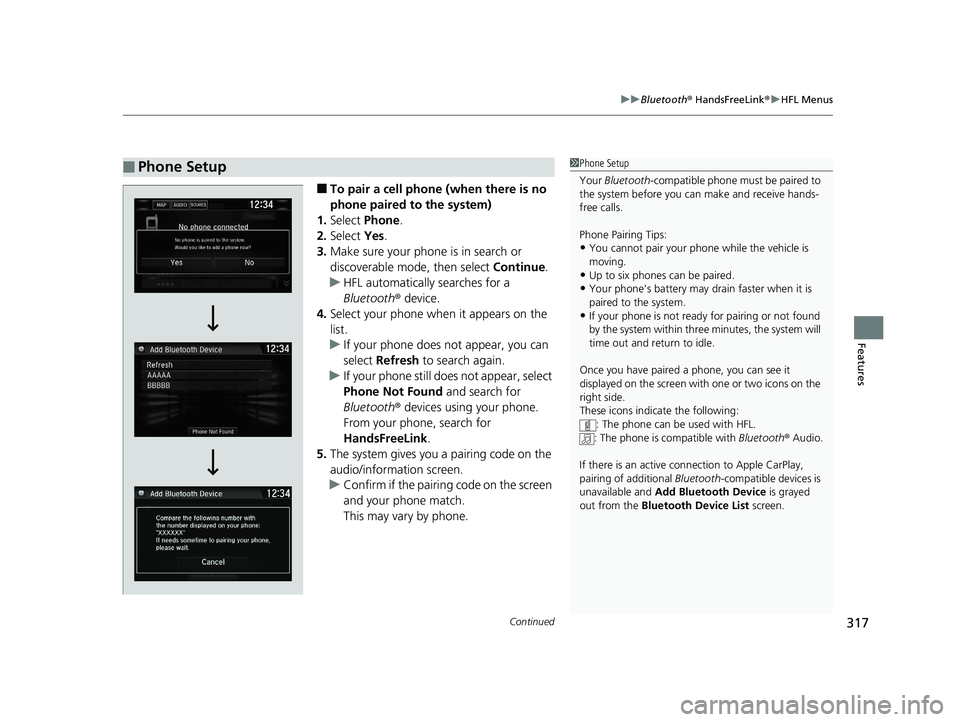
Continued317
uuBluetooth ® HandsFreeLink ®u HFL Menus
Features
■To pair a cell phone (when there is no
phone paired to the system)
1. Select Phone.
2. Select Yes.
3. Make sure your phone is in search or
discoverable mode, then select Continue.
u HFL automatically searches for a
Bluetooth ® device.
4. Select your phone when it appears on the
list.
u If your phone does not appear, you can
select Refresh to search again.
u If your phone still do es not appear, select
Phone Not Found and search for
Bluetooth ® devices using your phone.
From your phone, search for
HandsFreeLink .
5. The system gives you a pairing code on the
audio/information screen.
u Confirm if the pairing code on the screen
and your phone match.
This may vary by phone.
■Phone Setup1Phone Setup
Your Bluetooth -compatible phone must be paired to
the system before you ca n make and receive hands-
free calls.
Phone Pairing Tips:
•You cannot pair your phone while the vehicle is
moving.
•Up to six phones can be paired.
•Your phone's battery may dr ain faster when it is
paired to the system.
•If your phone is not ready for pairing or not found
by the system within three minutes, the system will
time out and return to idle.
Once you have paired a phone, you can see it
displayed on the screen with one or two icons on the
right side.
These icons indicate the following: : The phone can be used with HFL.
: The phone is compatible with Bluetooth® Audio.
If there is an active c onnection to Apple CarPlay,
pairing of additional Bluetooth-compatible devices is
unavailable and Add Bluetooth Device is grayed
out from the Bluetooth Device List screen.
17 CLARITY BEV CSS-31TRV6000.book 317 ページ 2017年4月14日 金曜日 午前11 時8分
Page 320 of 543
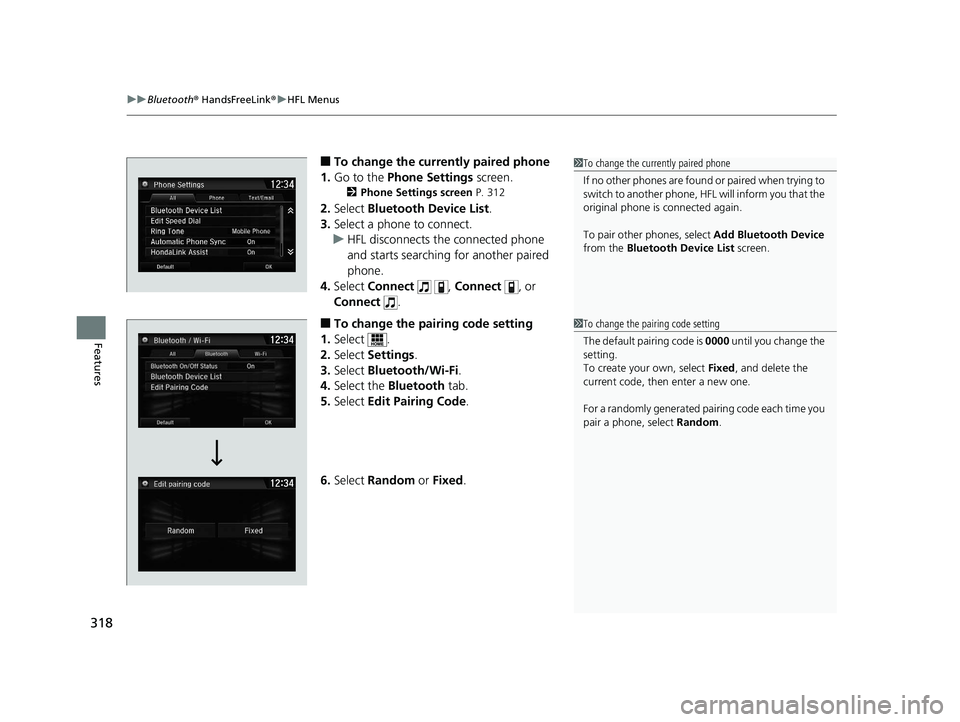
uuBluetooth ® HandsFreeLink ®u HFL Menus
318
Features
■To change the currently paired phone
1. Go to the Phone Settings screen.
2Phone Settings screen P. 312
2.Select Bluetooth Device List .
3. Select a phone to connect.
u HFL disconnects the connected phone
and starts searching for another paired
phone.
4. Select Connect , Connect , or
Connect .
■To change the pairing code setting
1. Select .
2. Select Settings .
3. Select Bluetooth/Wi-Fi .
4. Select the Bluetooth tab.
5. Select Edit Pairing Code .
6. Select Random or Fixed .
1To change the currently paired phone
If no other phones are found or paired when trying to
switch to another phone, HFL will inform you that the
original phone is connected again.
To pair other phones, select Add Bluetooth Device
from the Bluetooth Device List screen.
1To change the pairing code setting
The default pair ing code is 0000 until you change the
setting.
To create your own, select Fixed, and delete the
current code, then enter a new one.
For a randomly generated pa iring code each time you
pair a phone, select Random.
17 CLARITY BEV CSS-31TRV6000.book 318 ページ 2017年4月14日 金曜日 午前11 時8分
Page 321 of 543
319
uuBluetooth ® HandsFreeLink ®u HFL Menus
Continued
Features
■To delete a paired phone
1. Go to the Phone Settings screen.
2Phone Settings screen P. 312
2.Select Bluetooth Device List .
3. Select a phone you want to delete.
4. Select Delete .
5. A confirmation message appears on the
screen. Select Yes.
17 CLARITY BEV CSS-31TRV6000.book 319 ページ 2017年4月14日 金曜日 午前11 時8分
Page 322 of 543
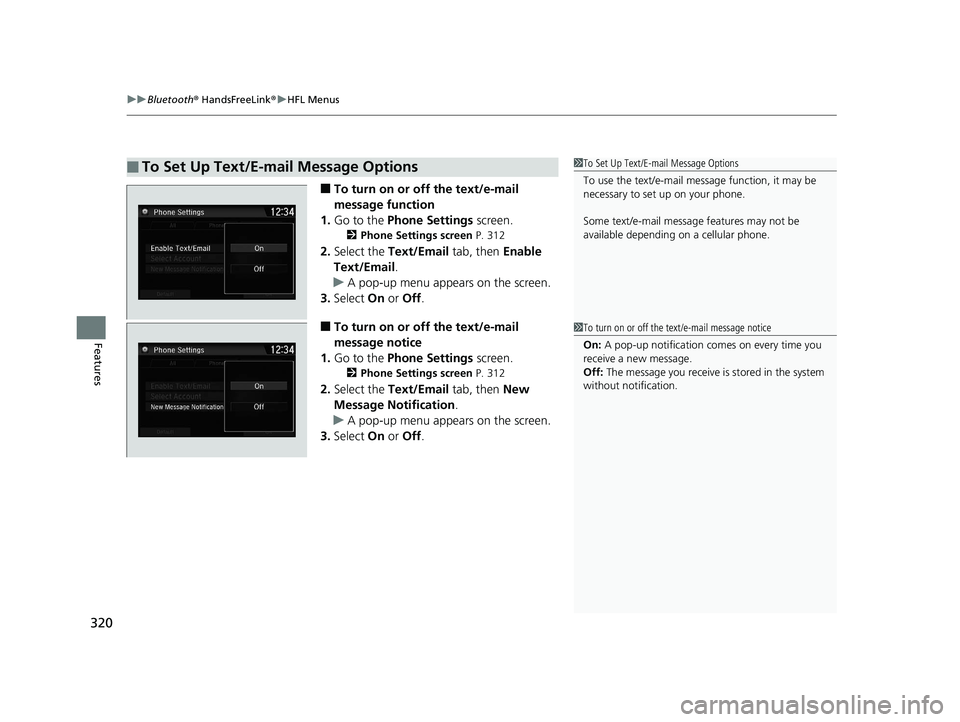
uuBluetooth ® HandsFreeLink ®u HFL Menus
320
Features
■To turn on or off the text/e-mail
message function
1. Go to the Phone Settings screen.
2Phone Settings screen P. 312
2.Select the Text/Email tab, then Enable
Text/Email.
u A pop-up menu appears on the screen.
3. Select On or Off .
■To turn on or off the text/e-mail
message notice
1. Go to the Phone Settings screen.
2Phone Settings screen P. 312
2.Select the Text/Email tab, then New
Message Notification .
u A pop-up menu appears on the screen.
3. Select On or Off .
■To Set Up Text/E-mail Message Options1To Set Up Text/E-mail Message Options
To use the text/e-mail message function, it may be
necessary to set up on your phone.
Some text/e-mail message features may not be
available depending on a cellular phone.
1To turn on or off the text/e-mail message notice
On: A pop-up notification comes on every time you
receive a new message.
Off: The message you receive is stored in the system
without not ification.
17 CLARITY BEV CSS-31TRV6000.book 320 ページ 2017年4月14日 金曜日 午前11 時8分