Page 1 of 147
Page 2 of 147
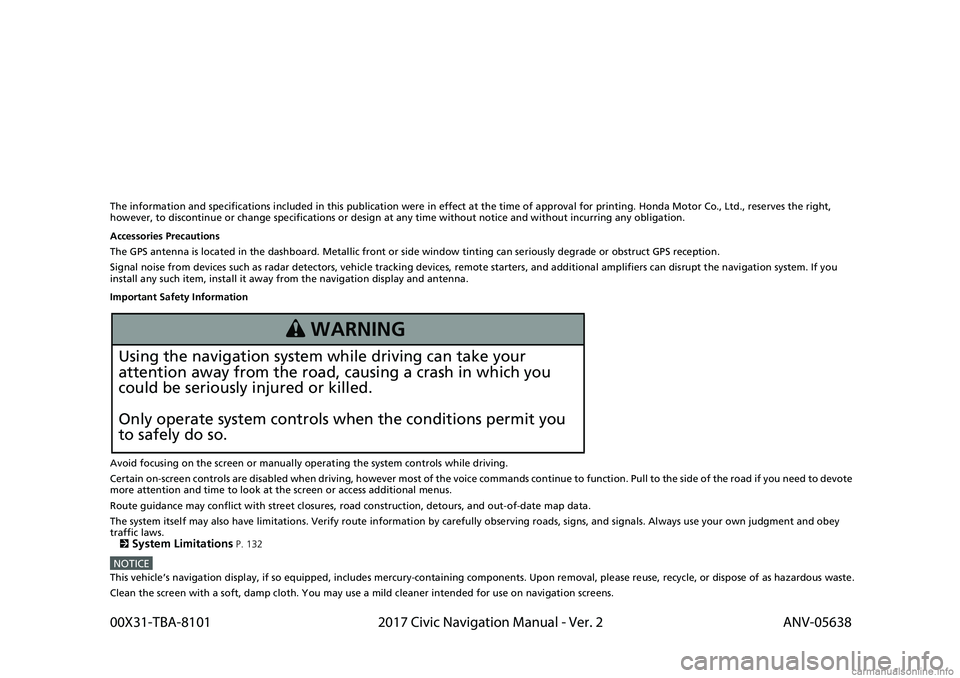
The information and specifications included in this publication were in effect at the time of approval for printing. Honda Motor Co., Ltd., reserves the right,
however, to discontinue or change specifications or design at any time without notice and without incurring any obligation.
Accessories Precautions
The GPS antenna is located in the dashboard. Metallic front or side window tinting can seriously degrade or obstruct GPS reception.
Signal noise from devices such as radar detectors, vehicle tracking devices, remote starters, and additional amplifiers can dis rupt the navigation system. If you
install any such item, install it away from the navigation display and antenna.
Important Safety Information
Avoid focusing on the screen or manually operating the system controls while driving.
Certain on-screen controls are disabled when driving, however most of the voice commands continue to function. Pull to the side of the road if you need to devote
more attention and time to look at the screen or access additional menus.
Route guidance may conflict with street closures, road construction, detours, and out-of-date map data.
The system itself may also have limitations. Verify route info rmation by carefully observing roads, signs, and signals. Always use your own judgment and obey
traffic laws.
2
System Limitations P. 132
NOTICEThis vehicle’s navigation display, if so equipped, includes mercury-containing components. Upon removal, please reuse, recycle, or dispose of as hazardous waste.
Clean the screen with a soft, damp cloth. You may use a mild cleaner intended for use on navigation screens.
3 WARNING
Using the navigation system while driving can take your
attention away from the road, causing a crash in which you
could be seriously injured or killed.
Only operate system controls when the conditions permit you
to safely do so.
00X31-TBA-8101 2017 Civic Navigation Manual - Ver. 2
ANV-05638
Page 3 of 147
Contents
2System Setup P. 15Start-up 16 Personal Information 18 Display Mode Settings 26 Map & Vehicle 28
Navigation 36 Traffic 45 Other Settings 46Data Reset 52
2Navigation P. 53Entering a Destination 54 Calculating the Route 74 Driving to Your Destination 77 Map Operation 81
Changing Your Route 91 Changing Your Destination 95
2 Other Features P. 109About Apps Menu 110 ecoRouteTM111Information Functions 119
2Troubleshooting P. 125Troubleshooting 126
2Reference Information P. 131System Limitations 132 Customer Assistance 134 Legal Information 136
2Voice Commands P. 139Voice Commands 140 List of Categories 142
Quick Reference GuideP. 2
System SetupP. 15
NavigationP. 53
Other FeaturesP. 109
TroubleshootingP. 125
Reference InformationP. 131
Voice CommandsP. 139
IndexP. 143
Page 4 of 147
2
Quick Reference Guide
Quick Reference Guide
Overview—Functions at a Glance
NavigationYou can select any place/landmark as a destination by using the touchscreen. The navigation system gives you
turn-by-turn driving directions to your destination.
Store home address (P18)
Register 1 home address.
Track route (P77)
Follow your route in real-time with voice guidance.
Store contacts (P19)
Store locations to us e as the destination.
Enter destination (P54)
Select your destination using several methods.
Select route (P75)
Set route preferences and select one of the available routes.
Avoid certain areas (P39)
Set streets an d areas to detour around.
Add waypoints (P94)
Add “pit stops” along your route. Traffic Information
* (P86)
View and avoid congestion and traffic incidents.
*: Available only in certain areas.
Page 5 of 147

3
Quick Reference GuideHOME Screen The system displays various functions from the HOME screen. Press the (Home) icon at an y time to return to the main HOME screen.
Navigation Top Screen
Display the map screen and operate the naviga tion features. From the HOME screen, select and then pr ess the (Back) icon. The
navigation top screen is displayed.
(Home)
Display the HOME screen.
VOL (Volume)
Increase or decrease the audio volume. (Menu)
Display the map menu.
(Back)
Go back to the previous screen.
Display the map screen.
Navigation
Display the navigation feature that was
used the last time.
At start-up, the navigation top screen is
displayed.
(Display Mode)
Switch between Day and Night modes
manually.
GPS signal strength (P123)Display the satellites’ status.
Where To? (P54)Select search methods to enter a destination for
route guidance.
Apps (P110)Display the useful functions incorporated into the
navigation system.
View Map (P6)Display the map screen.
Settings (P15)Change the settings for the navigation
functions.
Page 7 of 147

5
Quick Reference GuideHow to Enter InformationYou can enter information (e.g., city names, street names, numbers, and symbols) when prompted on input screens.
Using Voice CommandsWhen you see in this manual, voice commands are available for
that feature.
The system recognizes only certain commands.
Available navigation voice commands (P140)
Press the (Talk) button, and say the letter, number, or symbol
(e.g., say “ 1”).
If a voice command is not recognized, a list is displayed with
possible options.
On list screens:
Say the number of the list item (e.g., say “ Three” to select
item 3).
Say “ Main menu ” to return to the voice command menu
screen.
Say “ Back” to return to the previous screen.
Say “ Page Up” to scroll up one page.
Say “ Page Down ” to scroll down one page.
Say “ Exit” to end the voice command function.
Using the TouchscreenSelect a character or icon on the screen to select it.
Select to remove the last entered character.
Select to remove all entered characters.
Select to display upper/lower case characters.
Select to enter a space character.
Select to display other types of characters.
Select to change the keypad language.
On input search screens, th e suggested search terms are
displayed. Select to disp lay a list of possible entries.
Page 10 of 147
8
Quick Reference GuideNavigation—Home Addresses and Going HomeThe “Home” feature automatica lly routes you to your home address from any location simply by selecting Go Home.
You can store one home address. (P18)
The order of the steps may ch ange depending on the map data loaded on your system.
Storing Your Home Address
aSelect .
bSelect .
cPress the (Menu) icon and then
select Set Home Location .
dSelect Enter My Address .
eSelect Search All.
fEnter a house number and then select
Done .
gEnter a street and then select Done.
hSelect a street from the list.
If the select city screen is displayed,
select a city.
iSelect an address from the list.
jSelect Select.
Going Home
aSelect .
bSelect .
cSelect Go Home.
Alternatively, you can say
“Navigation ” and then “ Go
Home” from any screen.
Page 11 of 147
9
Quick Reference GuideNavigation—Entering a DestinationEnter your destination using one of several methods, th en follow route guidance on the map to your destination.
The order of the steps may change depending on the map data loaded on your system.
a Select .
bSelect .
cSelect Address .
dSelect Search All .
eEnter the house number and select
Done if necessary.
fEnter the name of your destination
street and select Done.
gSelect your destination street from
the list.
If the select city screen is displayed,
select a city.
hSelect an addres s from the list.
iSelect Go!.
Route guidance to the destination
begins.
Routes : Choose one of multiple routes.
: Display your destination map and
save a place.