2017 HONDA CIVIC SEDAN display
[x] Cancel search: displayPage 127 of 147

125
Troubleshooting
Troubleshooting................................... 126
Map, Voice, Entering De stinations ........ 126
Traffic .................................................. 127
Guidance, Routing ........ ....................... 128
Update, Coverage, Map Errors ............. 129
Display, Accessories.............................. 129
Miscellaneous Questions ...................... 130
Page 128 of 147
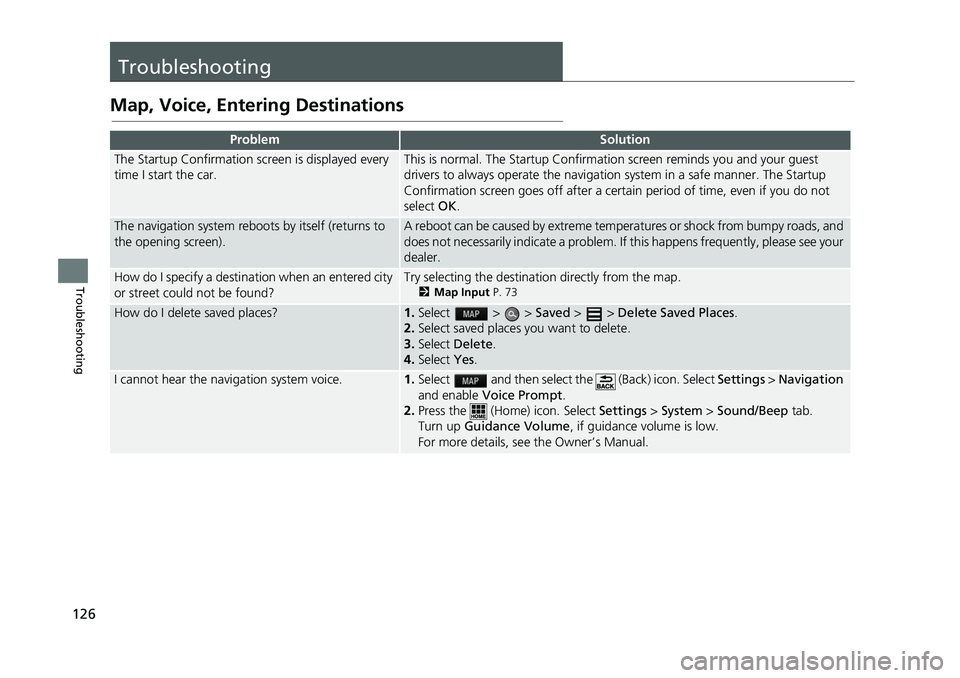
126
Troubleshooting
Troubleshooting
Map, Voice, Entering Destinations
ProblemSolution
The Startup Confirmation screen is displayed every
time I start the car.This is normal. The Startup Confirmation screen reminds you and your guest
drivers to always operate the navigation system in a safe manner. The Startup
Confirmation screen goes off after a certain period of time, even if you do not
select OK.
The navigation system reboots by itself (returns to
the opening screen).A reboot can be caused by extreme temp eratures or shock from bumpy roads, and
does not necessarily indicate a problem. If this happens frequently, please see your
dealer.
How do I specify a destinat ion when an entered city
or street could not be found?Try selecting the destination directly from the map.2 Map Input P. 73
How do I delete saved places?1.Select > > Saved > > Delete Saved Places .
2. Select saved places you want to delete.
3. Select Delete .
4. Select Yes.
I cannot hear the navigation system voice.1.Select and then select the (Back) icon. Select Settings > Navigation
and enable Voice Prompt .
2. Press the (Home) icon. Select Settings > System > Sound/Beep tab.
Turn up Guidance Volume , if guidance volume is low.
For more details, see the Owner’s Manual.
Page 129 of 147

127
uuTroubleshooting uTraffic
Troubleshooting
Traffic
ProblemSolution
Traffic information is missing or is not displaying
properly. What is wrong?Verify the following:●Traffic information relies on a clear signal. If signal strength is low, traffic data
may not be available.
●Check that the traffic icons are turned on.2Traffic In formation P. 86●It is possible that there is a temporary technical problem with your metropolitan
area traffic provider. You can call Honda Automobile Customer Service to see if
there is an outage.
2 Honda Automobile Customer Service Contact Information P. 134●If the situation persists, see your Honda dealer for assistance.●Traffic information is available only in certain areas.
Page 130 of 147
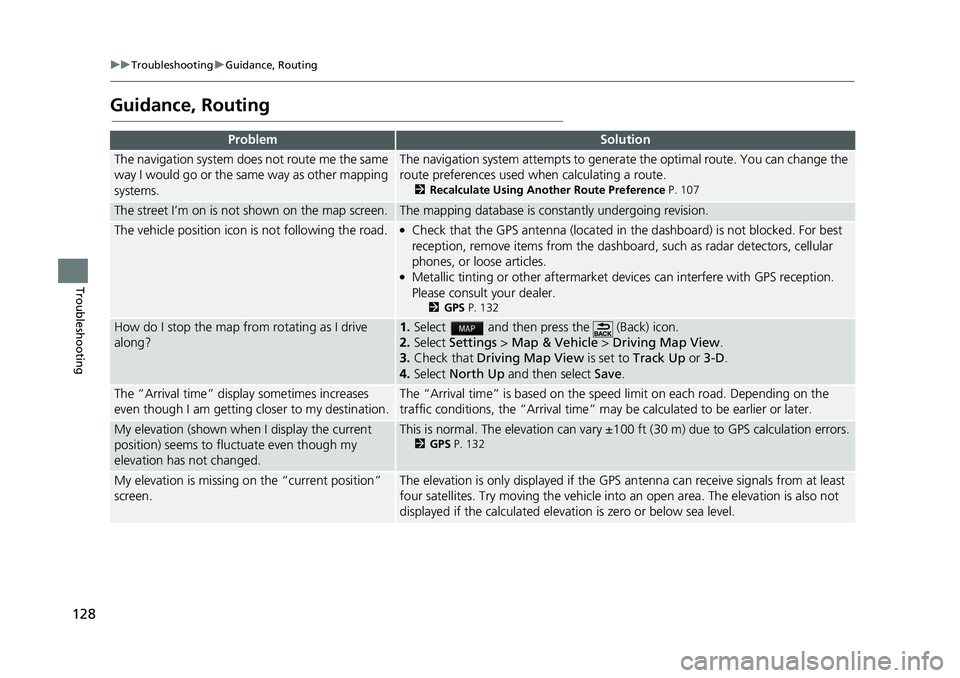
128
uuTroubleshooting uGuidance, Routing
Troubleshooting
Guidance, Routing
ProblemSolution
The navigation system does not route me the same
way I would go or the same way as other mapping
systems.The navigation system attempts to genera te the optimal route. You can change the
route preferences used when calculating a route.
2 Recalculate Using Another Route Preference P. 107
The street I’m on is not shown on the map screen.The mapping database is constantly undergoing revision.
The vehicle position icon is not following the road. ●Check that the GPS antenna (located in the dashboard) is not blocked. For best
reception, remove items from the dashboar d, such as radar detectors, cellular
phones, or loose articles.
●Metallic tinting or other aftermarket devices can interfere with GPS reception.
Please consult your dealer.
2 GPS P. 132
How do I stop the map from rotating as I drive
along?1. Select and then press the (Back) icon.
2. Select Settings > Map & Vehicle > Driving Map View .
3. Check that Driving Map View is set to Track Up or 3-D.
4. Select North Up and then select Save .
The “Arrival time” displa y sometimes increases
even though I am getting closer to my destination.The “Arrival time” is based on the speed limit on each road. Depending on the
traffic conditions, the “Arrival time” may be calculated to be earlier or later.
My elevation (shown when I display the current
position) seems to fluc tuate even though my
elevation has not changed.This is normal. The elevation can vary ±100 ft (30 m) due to GPS calculation errors.2GPS P. 132
My elevation is missing on the “current position”
screen.The elevation is only displayed if the G PS antenna can receive signals from at least
four satellites. Try moving the vehicle into an open area. The elevation is also not
displayed if the calculated elevat ion is zero or below sea level.
Page 131 of 147

129
uuTroubleshooting uUpdate, Coverage, Map Errors
Troubleshooting
Update, Coverage, Map Errors
Display, Accessories
ProblemSolution
My city is not part of a fully verified detailed
coverage area.The mapping database is constantly undergoing revision.
Does the navigation system work outside North
America?The system contains maps for the United States of America, Canada, Mexico,
Puerto Rico, US Virgin islands, Cayman Islands, Bahamas, French Guyana,
Guadeloupe, Martinique, Saint Barthelemy, and Jamaica. The navigation system
will not work in other countries.
2 Map Coverage P. 135
ProblemSolution
The display appears dim when starting the car in
really cold weather.This is normal. The display will be come brighter after a few minutes.
Page 145 of 147

Index
143
Index
Index
Symbols
a (Display Mode) Button ............. 3, 7, 26
d (Talk) Button .............................. 5, 11, 17
Numbers
3D Map....................................................... 30
A
Adding Waypoints ..................................... 94
Apps Menu ............................................... 110
Avoidances ................................................. 38
C
Calculating the Route ................................ 74
Calculation Mode ....................................... 37
Calculator ................................................. 121
Cancel Route .............................................. 10
Categories List of Categories .................................... 142
Changing Your Destination ...................... 95
Changing Your Route ................................ 91
Custom Avoidances .................................... 39
Customer Assistance ................................ 134
D
Dashboards................................................. 34
Data Reset .................................................. 52 Detour
......................................................... 92
Device .......................................................... 50
Display Mode Settings ................................ 26
Driving to Your Destination ...................... 77
E
ecoChallenge............................................ 116
ecoRouteTM................................................ 111
Editing the Destination List ..................... 103
Entering a Destination ............................... 54
Address ..................................................... 61
Categories ................................................. 66
HONDA ..................................................... 60
Map Input ................................................. 73
Recent ....................................................... 72
Saved ........................................................ 72
Entering a New Destination ...................... 98
F
Fuel Economy.................................... 115, 117
G
Go Home....................................................... 8
GPS Information ....................................... 123
H
Help..................................................... 10, 119
Home Location ........................................... 18 HOME Screen
................................................ 3
Honda Customer Service .......................... 134
I
Information Functions............................. 119
L
Language & Keyboard............................... 47
Legal Information .................................... 136
M
Map & Vehicle............................................ 28
Map Buttons ............................................... 33
Map Coverage .......................................... 135
Map Detail .................................................. 31
Map Layers .................................................. 34
Map Legend .................................................. 6
Map Menu .................................................. 82
Map Operation ........................................... 81
Map Screen ................................................. 77
Icon............................................................. 6
Map Theme ................................................. 32
Map Update Obtaining Update Data ........................... 134
Map view .................................................... 30
Mileage Report ......................................... 118
myMaps....................................................... 35
Page 146 of 147

144
Index
N
Navigation................................................... 36
Navigation Top Screen ................................. 3
North Up ..................................................... 30
O
Other Settings ............................................. 46
P
Personal Information .................................. 18
S
Saved Locations.......................................... 19
Deleting............................................... 24, 25
Editing ....................................................... 22
Saving ....................................................... 19
Setting
Data Reset ................................................. 52
Device ....................................................... 50
Display Mode Settings ............................... 26
Language & Keyboard ............................... 47
Map & Vehicle ........................................... 28
Navigation ................................................. 36
Other Settings ........................................... 46
Personal Information.................................. 18
Traffic ........................................................ 45
Start-up ....................................................... 16
Stopping the Route .................................... 91
System Limitations .................................... 132
T
Track Up...................................................... 30
Traffic Indicator...................................................... 6
Setting ...................................................... 45
Traffic Information .................................... 86
Troubleshooting ................................. 12, 126
U
Unit Converter.......................................... 122
Units ............................................................ 46
Update System Software
Obtaining Update Data ........................... 134
V
Vehicle ........................................................ 29
Vehicle Profile .............................. .... 112, 114
Voice Commands
Basic Operation ........................................... 5
Voice Commands List .............................. 140
Voice Control System ................................ 17
Voice Contro l Operation............................ 11
Voice Recognition ...................................... 17
W
Where I’ve Been....................................... 120