Page 94 of 147
92
uuChanging Your Route uTaking a Detour
Navigation
Taking a Detour
H u (Menu) uDetour (when en route)
Calculate a new route to avoid something ahead of you. The system creates a new
route if possible. The system attempts to get you back on your original route as
quickly as possible.
You can take a detour for a specified distan ce along your route or detour around
specific roads. This is useful if you encounter construction zones, closed roads, or
poor road conditions.
Select an option.
■Taking a Detour Around Specified Areas
1
Taking a Detour
“Detour ”
2 Using Voice Commands P. 5
2 Voice Control Operation P. 11
If your current route is the only reasonable option,
the system might not calculate a detour.
1 Taking a Detour Around Specified Areas
You can use this feature when Advanced Detours is
set to On. 2 Navigation P. 36
Select to dele te all detours.
Page 96 of 147
94
uuChanging Your Route uAdding Waypoints
Navigation
Adding Waypoints
Add waypoints (pit stops) along the route to your destination.
1.While en route, select a search
method to add a new destination
or waypoint.
2 Entering a Destination P. 54
2.Select a place. Select Go!.
3. Select Add to Active Route .
u Select Start New Route to set
the location as your new
destination.
2 Entering a New Destination
P. 98
4. Select and hold , or
and then move the destination to
the desired position.
5. Select Done.
u The route is automatically
recalculated and displayed on
the map screen.
1Adding Waypoints
When you add a waypoint, the system may take
some time to update the arrival time.
Page 111 of 147
109
Other Features
This section describes the useful functions incorporated into the
navigation system.
About Apps Menu ................................ 110
ecoRouteTM............................................ 111
Setting Up the Vehicle Profile ............... 112
Viewing the Vehicle Profile ................... 114
Calibrating the Fuel Ec onomy ............... 115
Viewing the ecoChallenge Scores ......... 116
Viewing Fuel Economy Information ...... 117
Viewing a Mileage Report .................... 118
Information Functions .......................... 119
Help ..................................................... 119
Where I've Been ................................... 120
Calculator ............................................ 121
Unit Converter ..................................... 122
GPS Information................................... 123
Page 112 of 147
110
Other Features
About Apps Menu
Hu (Back) uApps
Display the useful functions incorporated into the navigation system. Select an option.
The following options are available:
• Help: Displays the Help function.
2 Help P. 119
•ecoRouteTM: Allows for mileage and fuel cost entry and displays fuel economy
information, mileage reports, your driving habits, and vehicle information.
2 ecoRouteTM P. 111
•Trip Planner : Sets the trip planner to create and save a trip with multiple
destinations.
2 Editing the Destination List P. 103
2 Entering a New Destinat ion from Trip Planner P. 99
•Where I've Been : Displays your previous routes and places you have stopped on
the map.
2 Where I've Been P. 120
•Calculator : Displays the calc ulator function.2Calculator P. 121
•Unit Converter : Displays the unit converter function.2Unit Converter P. 122
Page 128 of 147
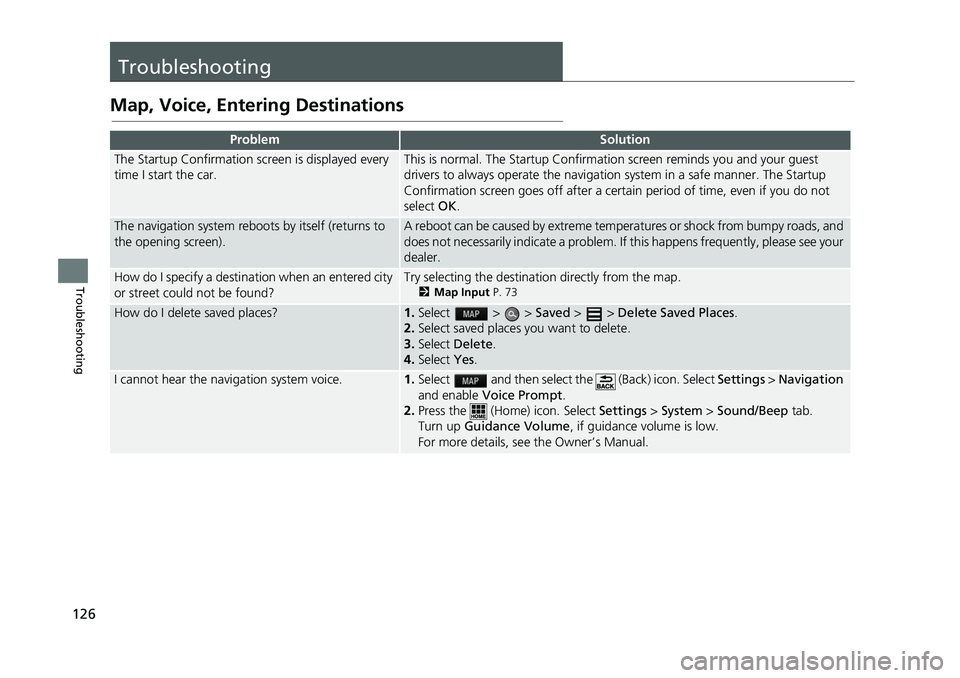
126
Troubleshooting
Troubleshooting
Map, Voice, Entering Destinations
ProblemSolution
The Startup Confirmation screen is displayed every
time I start the car.This is normal. The Startup Confirmation screen reminds you and your guest
drivers to always operate the navigation system in a safe manner. The Startup
Confirmation screen goes off after a certain period of time, even if you do not
select OK.
The navigation system reboots by itself (returns to
the opening screen).A reboot can be caused by extreme temp eratures or shock from bumpy roads, and
does not necessarily indicate a problem. If this happens frequently, please see your
dealer.
How do I specify a destinat ion when an entered city
or street could not be found?Try selecting the destination directly from the map.2 Map Input P. 73
How do I delete saved places?1.Select > > Saved > > Delete Saved Places .
2. Select saved places you want to delete.
3. Select Delete .
4. Select Yes.
I cannot hear the navigation system voice.1.Select and then select the (Back) icon. Select Settings > Navigation
and enable Voice Prompt .
2. Press the (Home) icon. Select Settings > System > Sound/Beep tab.
Turn up Guidance Volume , if guidance volume is low.
For more details, see the Owner’s Manual.
Page 130 of 147
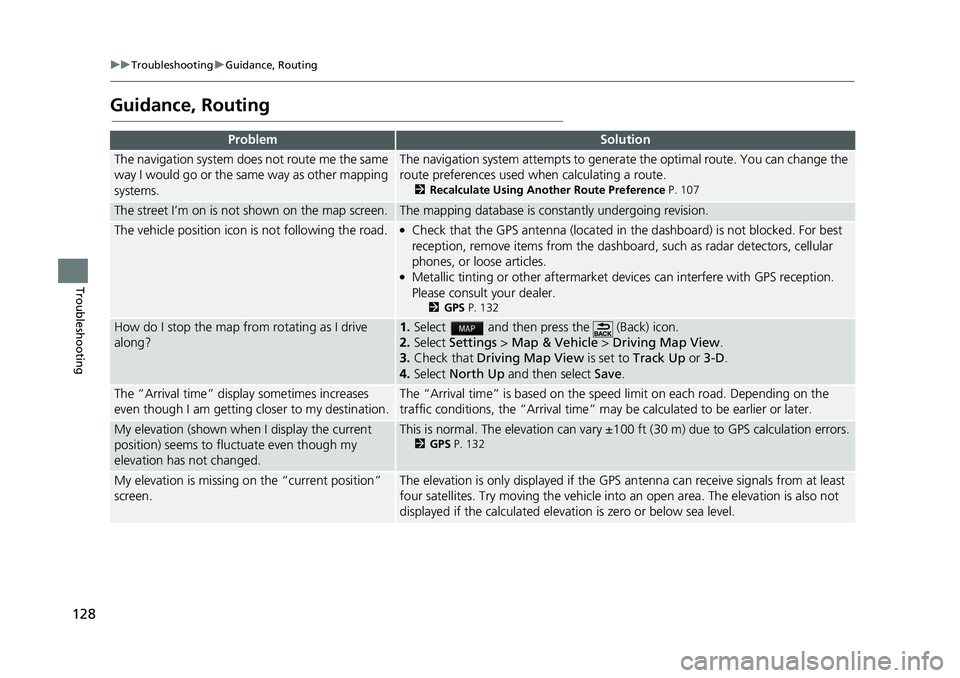
128
uuTroubleshooting uGuidance, Routing
Troubleshooting
Guidance, Routing
ProblemSolution
The navigation system does not route me the same
way I would go or the same way as other mapping
systems.The navigation system attempts to genera te the optimal route. You can change the
route preferences used when calculating a route.
2 Recalculate Using Another Route Preference P. 107
The street I’m on is not shown on the map screen.The mapping database is constantly undergoing revision.
The vehicle position icon is not following the road. ●Check that the GPS antenna (located in the dashboard) is not blocked. For best
reception, remove items from the dashboar d, such as radar detectors, cellular
phones, or loose articles.
●Metallic tinting or other aftermarket devices can interfere with GPS reception.
Please consult your dealer.
2 GPS P. 132
How do I stop the map from rotating as I drive
along?1. Select and then press the (Back) icon.
2. Select Settings > Map & Vehicle > Driving Map View .
3. Check that Driving Map View is set to Track Up or 3-D.
4. Select North Up and then select Save .
The “Arrival time” displa y sometimes increases
even though I am getting closer to my destination.The “Arrival time” is based on the speed limit on each road. Depending on the
traffic conditions, the “Arrival time” may be calculated to be earlier or later.
My elevation (shown when I display the current
position) seems to fluc tuate even though my
elevation has not changed.This is normal. The elevation can vary ±100 ft (30 m) due to GPS calculation errors.2GPS P. 132
My elevation is missing on the “current position”
screen.The elevation is only displayed if the G PS antenna can receive signals from at least
four satellites. Try moving the vehicle into an open area. The elevation is also not
displayed if the calculated elevat ion is zero or below sea level.
Page 131 of 147
129
uuTroubleshooting uUpdate, Coverage, Map Errors
Troubleshooting
Update, Coverage, Map Errors
Display, Accessories
ProblemSolution
My city is not part of a fully verified detailed
coverage area.The mapping database is constantly undergoing revision.
Does the navigation system work outside North
America?The system contains maps for the United States of America, Canada, Mexico,
Puerto Rico, US Virgin islands, Cayman Islands, Bahamas, French Guyana,
Guadeloupe, Martinique, Saint Barthelemy, and Jamaica. The navigation system
will not work in other countries.
2 Map Coverage P. 135
ProblemSolution
The display appears dim when starting the car in
really cold weather.This is normal. The display will be come brighter after a few minutes.
Page 133 of 147
131
Reference Information
System Limitations................................132
GPS ......................................................132
Address Calculation ..............................132
Database ..............................................132
Customer Assistance .............................134
Resolving Problems ...............................134
Obtaining a Navigation Update .............134
Honda Automobile Customer Service Contact Information ..... .......................134
Visiting Your Dealer .... ..........................135
Map Coverage ......................................135
Traffic Information ...... ..........................135 Legal Information
................................. 136
User Agreement ................................... 136