2017 HONDA ACCORD android auto
[x] Cancel search: android autoPage 186 of 613

185
Features
This chapter describes how to operate technology features.
Audio SystemAbout Your Audio System ................ 186
USB Port(s
*) ..................................... 187
Auxiliary Input Jack*........................ 188
Audio System Theft Protection*....... 189
Audio Remote Controls .................... 190
Audio System Basic Operation ........ 192
Audio/Information Screen ................ 193
Display Setup ................................... 198
Playing AM/FM Radio ....................... 199
Playing a CD .................................... 201
Playing an iPod ................................ 204
Playing Internet Radio ...................... 207
Playing a USB Flash Drive ................. 210
Playing Bluetooth ® Audio ................. 213
Models with one display
Audio System Basic Operation ........ 215
Audio/Information Screen ................ 216
Audio/Information Touch Screen ...... 218
Adjusting the Sound ........................ 232
Display Setup ................................... 233
Voice Control Operation .................. 235
Playing AM/FM Radio ....................... 239
Playing SiriusXM ® Radio
*................. 243
Playing a CD .................................... 251
Playing an iPod ................................ 254
Song By Voice
TM (SBV) ...................... 257
Playing Pandora ®*............................ 261
Playing AhaTM................................... 263
Playing a USB Flash Drive ................. 264
Playing Bluetooth ® Audio................. 267
Models with two displaysHondaLink ®..................................... 269
Wi-Fi Connection ............................. 274
Apple CarPlay
TM............................... 276
Android AutoTM............................... 280
Siri ® Eyes Free .................................. 284
Audio Error Messages ...................... 285
General Information on the Audio System ............................................. 290
Customized Features ................ 297, 315
HomeLink ® Universal Transceiver
*... 339
Bluetooth ® HandsFreeLink® ..... 342, 373
Compass
*.......................................... 408
* Not available on all models
17 ACCORD 4D GAS-31T2A6400.book 185 ページ 2016年6月7日 火曜日 午後5時6分
Page 188 of 613

187
uuAudio System uUSB Port(s*)
Features
USB Port(s*)
1. Open the cover.
2. Install the iPod USB connector or the USB
flash drive to the USB port.
u The USB port (1.0 A) is for playing audio
files on a USB flash drive and connecting
a cellular phone and charging device.
u The USB port (1.5 A) is for charging
devices, playing audio files and
connecting compatib le phones with
Apple CarPlay
TM or Android AutoTM.
■In the consol e compartment*
The USB port (1.0 A) is for playing audio files
on the USB flash drive and connecting a
cellular phone and charging device.
*1: Models with the smart entry system have an ENGINE START/STOP button instead of an
ignition switch.
1 USB Port(s*)
•Do not leave the iPod or USB flash drive in the
vehicle. Direct sunlight and high temperatures may
damage it.
•We recommend using an extension cable with the
USB port.
•Do not connect the iPod or USB flash drive using a
hub.
•Do not use a device such as a card reader or hard
disk drive, as the device or your files may be
damaged.
•We recommend backing up yo ur data before using
the device in your vehicle.
•Displayed messages may vary depending on the
device model and software version.
If the audio system does not recognize the iPod, try
reconnecting it a few times or reboot the device. To
reboot, follow the manufac turer’s instructions
provided with the iPod or visit www.apple.com/ipod.
The USB port can supply up to 1.0 A/1.5 A of power.
It does not output 1.0 A/1. 5 A unless requested by
the device. For amperage de tails, read the operating
manual of the device that needs to be charged.
Turn the ignition switch to ACCESSORY
( q or ON
(w*1 first.
Under certain condi tions, a device connected to the
port may generate noise in the radio you are listening
to.
USB charge
In Center Pocket
Models with one display
Models with two displays
In Console Compartment*
* Not available on all models
17 ACCORD 4D GAS-31T2A6400.book 187 ページ 2016年6月7日 火曜日 午後5時6分
Page 221 of 613

220
uuAudio System Basic Operation uAudio/Information Touch Screen
Features
■HondaLink
Connects with your smartphone*1 to play personalized music, information, and
social media streams.
2 HondaLink® P. 269
■Aha
Displays the AhaTM screen.
2 Playing AhaTM P. 263
■Smartphone connection
Displays the Apple CarPlayTM or Android AutoTM screen.
2 Apple CarPlayTM P. 276
2 Android AutoTM P. 280
■App List
Adds or removes App or Widget on the home screen.
2 Home Screen P. 224
*1: Available on specific phones only. Check handsfreelink.honda.com for U.S. and
www.handsfreelink.ca for Canada for compatible phones and hondalink.com for U.S. and
honda.ca/hondalink for Canada for feature details.
17 ACCORD 4D GAS-31T2A6400.book 220 ページ 2016年6月7日 火曜日 午後5時6分
Page 237 of 613
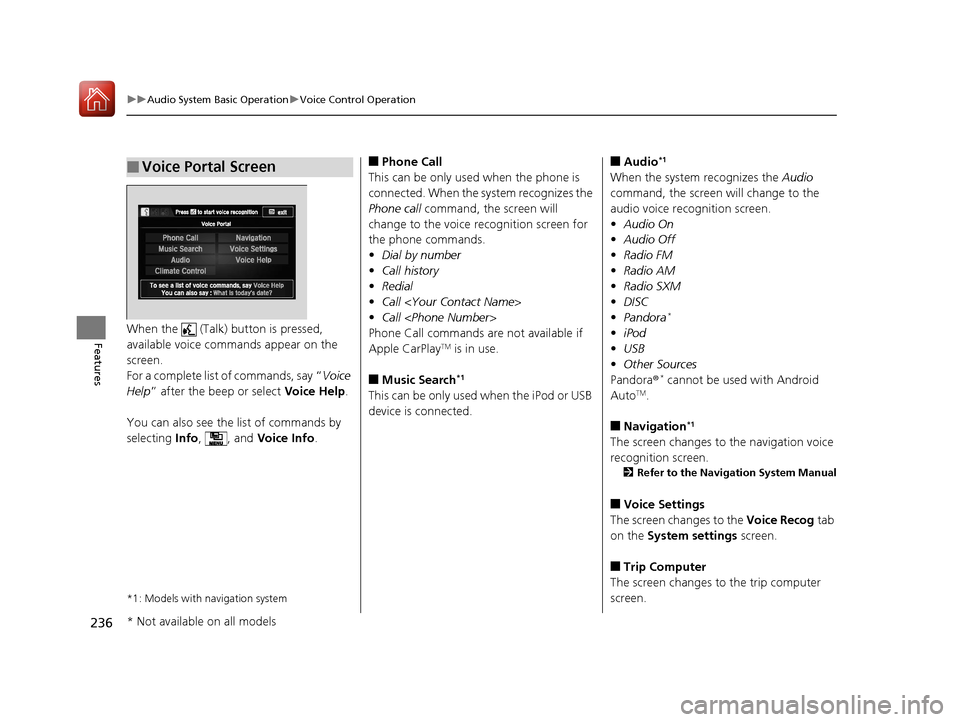
236
uuAudio System Basic Operation uVoice Control Operation
FeaturesWhen the (Talk) button is pressed,
available voice commands appear on the
screen.
For a complete list of commands, say “ Voice
Help ” after the beep or select Voice Help.
You can also see the list of commands by
selecting Info, , and Voice Info.
*1: Models with navigation system
■Voice Portal Screen■Phone Call
This can be only used when the phone is
connected. When the sy stem recognizes the
Phone call command, the screen will
change to the voice recognition screen for
the phone commands.
• Dial by number
• Call history
• Redial
• Call
• Call
Phone Call commands are not available if
Apple CarPlay
TM is in use.
■Music Search*1
This can be only used when the iPod or USB
device is connected.
■Audio*1
When the system recognizes the Audio
command, the screen will change to the
audio voice recognition screen.
• Audio On
• Audio Off
• Radio FM
• Radio AM
• Radio SXM
• DISC
• Pandora
*
•iPod
• USB
• Other Sources
Pandora ®
* cannot be used with Android
AutoTM.
■Navigation*1
The screen changes to the navigation voice
recognition screen.
2 Refer to the Navigation System Manual
■Voice Settings
The screen changes to the Voice Recog tab
on the System settings screen.
■Trip Computer
The screen changes to the trip computer
screen.
* Not available on all models
17 ACCORD 4D GAS-31T2A6400.book 236 ページ 2016年6月7日 火曜日 午後5時6分
Page 262 of 613

261
uuAudio System Basic Operation uPlaying Pandora ®*
Continued
Features
Playing Pandora ®*
Your audio system allows you to listen to music from the Pandora ® app on a
compatible smartphone.
This function is available when the phone is paired an d connected to the vehicle’s
Bluetooth ® HandsFreeLink ® (HFL) system, or with an iPhone, you can connect using
your USB cable to the USB port.
2 Phone Setup P. 382
2 USB Port(s*) P. 187
U.S. models
1 Playing Pandora ®*
Pandora®, the Pandora logo, and the Pandora trade
dress are trademarks or registered trademarks of
Pandora Media, Inc., used with permission. Pandora
is only available in certain countries.
Visit the Pandora website for more information.
To find out if your phone is compatible with this
feature, visit www.handsfreelink.honda.com , or call
1-888-528-7876.
To use this service in your vehicle, the Pandora ® app
must first be installed on your phone. Visit
www.pandora.com. for more information.
Pandora ® is free, personalized radio that plays music
and comedy you’ll love. Just start with the name of
one of your favorite arti sts, songs, comedians or
composers and Pandora ® will create a custom station
that plays similar tracks. Pandora® also features
hundreds of genre stations ranging from Dubstep to
Smooth Jazz to Power Workout.
If you cannot operate Pandora ® through the audio
system, it may be streaming through Bluetooth®
Audio. Make sure Pandora ® mode on your audio
system is selected.
If your phone is connected to Android Auto
TM,
Pandora ® is only available through the Android
Auto
TM interface.
Visit the Android AutoTM website to check
compatibility.
Audio/Information Touch Screen Cover Art
VOL (Volume) Icons
Select to adjust the
volume. (BACK) Icon
Select to go back to the
previous display.
(Power) Button
Press to turn the audio
system on and off.
(MENU) Icon
Select to display the
menu items.
Play/Pause Icon
Select to resume or play a song.
Station Up/Down Icons
Select to change a station. Skip Icon
Select to skip a song.Like/Dislike Icons
Select to evaluate a song.
Audio/Information Screen
* Not available on all models
17 ACCORD 4D GAS-31T2A6400.book 261 ページ 2016年6月7日 火曜日 午後5時6分
Page 264 of 613

263
uuAudio System Basic Operation uPlaying AhaTM
Features
Playing AhaTM
AhaTM can be displayed and operated on the audio/information touch screen when
your smartphone is connected to the audio system by Wi-Fi or through Bluetooth®
with the HondaLink ® app downloaded to your smartphone.
2 Wi-Fi Connection P. 274
2 HondaLink ® P. 269
1 Playing AhaTM
AhaTM by Harman is a clou d-based service that
organizes your favorite we b content into live radio
stations. You can access podcasts, internet radio,
location-based services , and audio updates from
social media sites.
Available operating functi ons vary on software
versions. Some functions ma y not be available on the
vehicle’s audio system.
The menu items vary depending on the station you
selected.
You must have a previously set up Aha
TM account
prior to using the service in your vehicle. Visit
www.aharadio.com for more information.
You want to select a nother source, select AUDIO on
the upper left of the screen. The source select screen
will appear. Select the source you want.
When Apple CarPlay
TM or Android AutoTM is
connected to the audio system, AhaTM can be
accessed even without a Wi-Fi connection.
Audio/Information Touch Screen
VOL (Volume) Icons
Select to adjust the
volume. (BACK) Icon
Select to go back to the
previous display. (Power) Button
Press to turn the audio
system on and off.
Audio/Information Screen
17 ACCORD 4D GAS-31T2A6400.book 263 ページ 2016年6月7日 火曜日 午後5時6分
Page 268 of 613

267
uuAudio System Basic Operation uPlaying Bluetooth ® Audio
Continued
Features
Playing Bluetooth ® Audio
Your audio system allows you to listen to music from your Bluetooth-compatible
phone.
This function is available when the phone is paired an d connected to the vehicle’s
Bluetooth ® HandsFreeLink ® (HFL) system.
2Phone Setup P. 382
*1:Depending on the Bluetooth ® device you connect, some or all of the lists may not
be displayed.
1 Playing Bluetooth ® Audio
Not all Bluetooth -enabled phones with streaming
audio capabilities are compatible.
To check if your phone is compatible, visit
http://www.handsfr eelink.com/Honda/.
It may be illegal to pe rform some data device
functions while driving.
Only one phone can be used with HFL at a time.
When there are more than two paired phones in the
vehicle, the first paired phone the system finds is
automatically connected.
The connected phone for Bluetooth® Audio can be
different.
If more than one phone is paired to the HFL system,
there may be a delay before the system begins to
play.
In some cases, the name of the artist, album, or track
may not appear correctly.
Some functions may not be available on some
devices.
If a phone is currently c onnected via Apple CarPlay
TM
or Android AutoTM, Bluetooth ® Audio from that
phone is unavailable. Ho wever, you can have a
second previously pa ired phone stream Bluetooth®
Audio by selecting Connect from Bluetooth
Device List .
2 Phone Setup P. 382
Audio/Information
Touch Screen
VOL (Volume) Icons
Select to adjust the
volume.
Group Icons
Select or to
change group.
Pause Icon
Play Icon
Bluetooth
Indicator
Appears when your
phone is connected
to HFL.
Track Icons
Select or
to change tracks.
Open/Close Icon*1
Displays/hides the
detailed
information.
Audio/Information
Screen
(Power) Button
Press to turn the
audio system on and
off.
(MENU) Icon
Select to display the
menu items.
(BACK) Icon
Select to go back to
the previous display.
17 ACCORD 4D GAS-31T2A6400.book 267 ページ 2016年6月7日 火曜日 午後5時6分
Page 270 of 613

269
uuAudio System Basic Operation uHondaLink ®
Continued
Features
HondaLink ®
HondaLink® connects you to the latest info rmation from Honda. You can connect
your phone wirelessly through Wi-Fi or Bluetooth®.
2Wi-Fi Connection P. 274
2 Phone Setup P. 382
■Places*
Displays restaurants, gas stations, Honda de aler, and so on. You can also navigate to
the found locations via the navigation.
■Vehicle
Displays instruction messages when the vehicle needs service.
■Help & Support
Displays tips for vehicle us age, and get support via road side or customer service
center.
■HondaLink ® Menu
1 HondaLink ®
The HondaLink ® connect app is compatible with most
iPhone and Android phones.
Some cell phone carriers charge for tethering and
smartphone data use. Check your phone’s data
subscription package.
When Apple CarPlay
TM or Android AutoTM is
connected to the audio system, HondaLink ® can be
accessed even without a Wi-Fi connection.
* Not available on all models
17 ACCORD 4D GAS-31T2A6400.book 269 ページ 2016年6月7日 火曜日 午後5時6分