Page 6 of 145
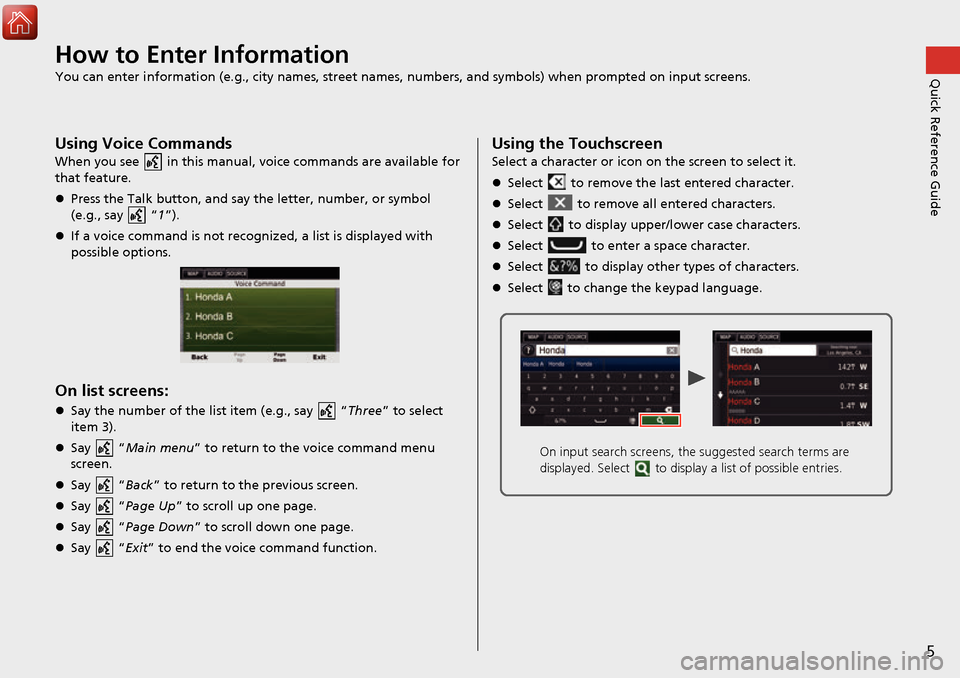
5
Quick Reference GuideHow to Enter Information
You can enter information (e.g., city names, street names, numbers, and symbols) when prompted on input screens.
Using Voice Commands
When you see in this manual, voice commands are available for
that feature.
Press the Talk button, and say the letter, number, or symbol
(e.g., say “1”).
If a voice command is not recognized, a list is displayed with
possible options.
On list screens:
Say the number of the list item (e.g., say “ Three” to select
item 3).
Say “Main menu” to return to the voice command menu
screen.
Say “Back ” to return to the previous screen.
Say “Page Up ” to scroll up one page.
Say “Page Down ” to scroll down one page.
Say “Exit ” to end the voice command function.
Using the Touchscreen
Select a character or icon on the screen to select it.
Select to remove the last entered character.
Select to remove all entered characters.
Select to display upper/lower case characters.
Select to enter a space character.
Select to display other types of characters.
Select to change the keypad language.
On input search screens, the suggested search terms are
displayed. Select to displa y a list of possible entries.
Page 7 of 145
6
Quick Reference GuideMap Screen Legend
The color of the map is different depending on the selected language.
Map operation icons
(P79)Map menu (P80)
Map scale
(P79)
Current vehicle position Streets Landmark icons
Traffic incident icons Traffic flow indicator
Traffic is flowing
normally.Traffic is slightly
congested.
Traffic is heavily
congested or stopped.
Searching specific category (P71)
Traffic has not
updated.
Map buttons (P32)
Feature areas
Page 16 of 145
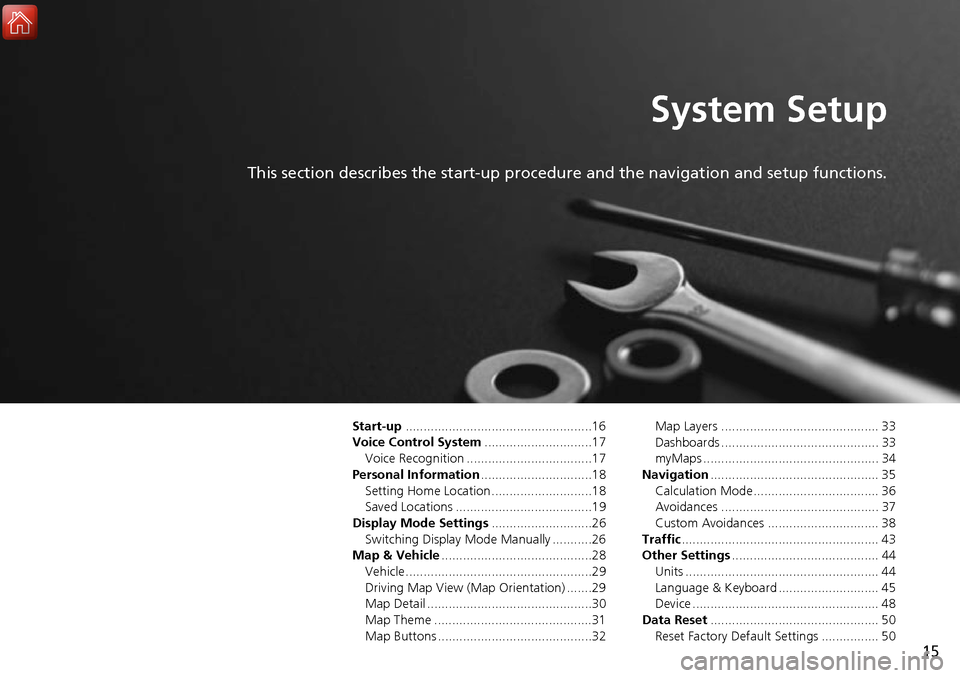
15
System Setup
This section describes the start-up procedure and the navigation and setup functions.
Start-up....................................................16
Voice Control System ..............................17
Voice Recognition ...................................17
Personal Information ...............................18
Setting Home Location ............................18
Saved Locations ......................................19
Display Mode Settings ............................26
Switching Display Mode Manually ...........26
Map & Vehicle ..........................................28
Vehicle....................................................29
Driving Map View (Map Orientation) .......29
Map Detail ..............................................30
Map Theme ............................................31
Map Buttons ...........................................32 Map Layers ............................................ 33
Dashboards ............................................ 33
myMaps ................................................. 34
Navigation ............................................... 35
Calculation Mode................................... 36
Avoidances ............................................ 37
Custom Avoidances ............................... 38
Traffic ....................................................... 43
Other Settings ......................................... 44
Units ...................................................... 44
Language & Keyboard ............................ 45
Device .................................................... 48
Data Reset ............................................... 50
Reset Factory Default Settings ................ 50
Page 46 of 145
45
uuOther Settings uLanguage & Keyboard
Continued
System Setup
Language & Keyboard
H u (Back) uSettings uLanguage & Keyboard
Set the language for the uni t and the keyboard layout.
Select an option.
The following options are available:
• Voice Language : Sets the language for voice prompts.
2Voice Language P. 46
•Keyboard Language : Sets the language for your keyboard.
2Keyboard Language P. 46
•Keyboard Layout: Sets the keyboard layout.
2 Keyboard Layout P. 47
1Language & Keyboard
When you select a language for the audio system, the
language setting of the navigation system is
automatically switched.
See the Owner’s Manual for instructions.
Page 47 of 145
46
uuOther Settings uLanguage & Keyboard
System SetupH u (Back) uSettings uLanguage & Keyboard uVoice
Language
1.Select an option.
2. Select Save.
H u (Back) uSettings uLanguage & Keyboard uKeyboard
Language
1.Select an option.
2. Select Save.
■Voice Language
■Keyboard Language
Page 48 of 145
47
uuOther Settings uLanguage & Keyboard
System SetupH u (Back) uSettings uLanguage & Keyboard uKeyboard
Layout
1.Select an option.
2. Select Save.
The following options are available:
• QWERTY (factory default): Sets the keyboard layout to QWERTY.
• ABCDE : Sets the keyboard layout to ABCDE.
■Keyboard Layout
Page 129 of 145
128
uuTroubleshooting uMiscellaneous Questions
Troubleshooting
Miscellaneous Questions
ProblemSolution
My clock frequently changes forward and backward
by one hour.The clock setting is auto matically updated based on your GPS location.
2Units P. 44
How do I change the interface language?Press the (Home) icon and then select Settings > System > Others tab >
Language .
Select the desired language for system language.
For more information, see the Owner's Manual.
Page 142 of 145
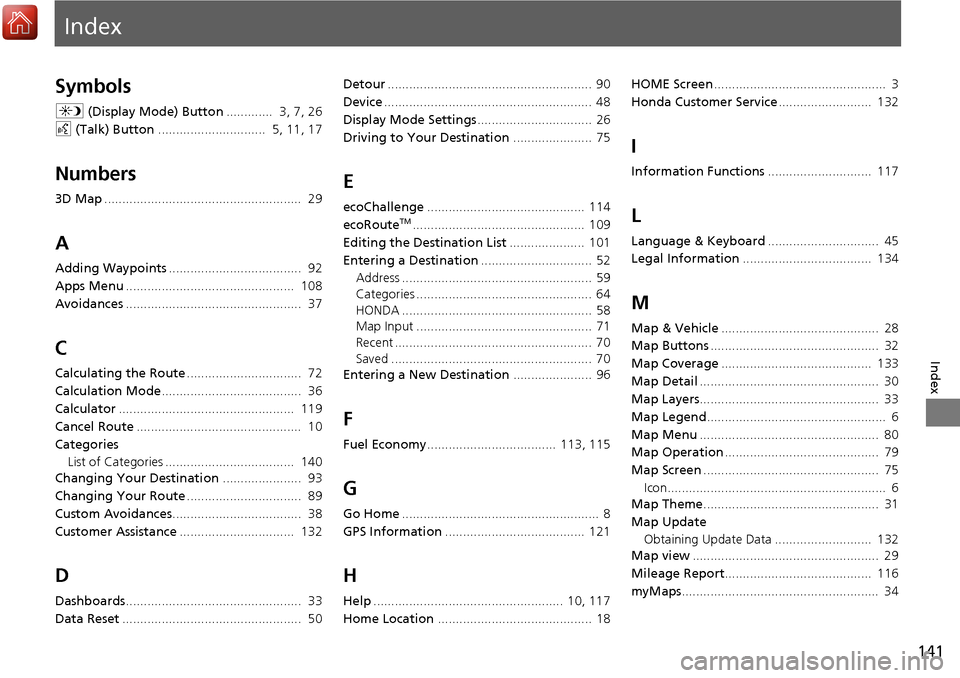
Index
141
Index
Index
Symbols
a (Display Mode) Button ............. 3, 7, 26
d (Talk) Button .............................. 5, 11, 17
Numbers
3D Map....................................................... 29
A
Adding Waypoints ..................................... 92
Apps Menu ............................................... 108
Avoidances ................................................. 37
C
Calculating the Route ................................ 72
Calculation Mode ....................................... 36
Calculator ................................................. 119
Cancel Route .............................................. 10
Categories List of Categories .................................... 140
Changing Your Destination ...................... 93
Changing Your Route ................................ 89
Custom Avoidances .................................... 38
Customer Assistance ................................ 132
D
Dashboards................................................. 33
Data Reset .................................................. 50 Detour
......................................................... 90
Device .......................................................... 48
Display Mode Settings ................................ 26
Driving to Your Destination ...................... 75
E
ecoChallenge............................................ 114
ecoRouteTM................................................ 109
Editing the Destination List ..................... 101
Entering a Destination ............................... 52
Address ..................................................... 59
Categories ................................................. 64
HONDA ..................................................... 58
Map Input ................................................. 71
Recent ....................................................... 70
Saved ........................................................ 70
Entering a New Destination ...................... 96
F
Fuel Economy.................................... 113, 115
G
Go Home....................................................... 8
GPS Information ....................................... 121
H
Help..................................................... 10, 117
Home Location ........................................... 18 HOME Screen
................................................ 3
Honda Customer Service .......................... 132
I
Information Functions............................. 117
L
Language & Keyboard............................... 45
Legal Information .................................... 134
M
Map & Vehicle............................................ 28
Map Buttons ............................................... 32
Map Coverage .......................................... 133
Map Detail .................................................. 30
Map Layers .................................................. 33
Map Legend .................................................. 6
Map Menu .................................................. 80
Map Operation ........................................... 79
Map Screen ................................................. 75
Icon............................................................. 6
Map Theme ................................................. 31
Map Update Obtaining Update Data ........................... 132
Map view .................................................... 29
Mileage Report ......................................... 116
myMaps ....................................................... 34