Page 110 of 145
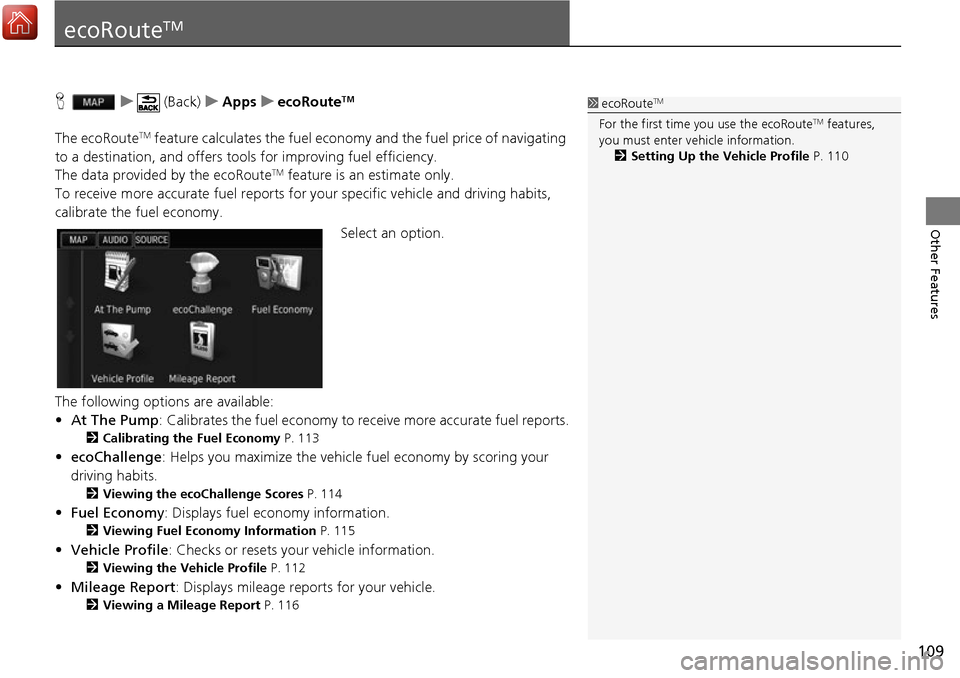
109
Other Features
ecoRouteTM
Hu (Back) uApps uecoRouteTM
The ecoRouteTM feature calculates the fuel econom y and the fuel price of navigating
to a destination, and offers tool s for improving fuel efficiency.
The data provided by the ecoRoute
TM feature is an estimate only.
To receive more accurate fuel reports for your specific vehicle and driving habits,
calibrate the fuel economy.
Select an option.
The following options are available:
• At The Pump : Calibrates the fuel economy to re ceive more accurate fuel reports.
2Calibrating the Fuel Economy P. 113
•ecoChallenge : Helps you maximize the vehicle fuel economy by scoring your
driving habits.
2 Viewing the ecoChallenge Scores P. 114
•Fuel Economy : Displays fuel economy information.
2Viewing Fuel Economy Information P. 115
•Vehicle Profile: Checks or resets your vehicle information.
2 Viewing the Vehicle Profile P. 112
•Mileage Report : Displays mileage repo rts for your vehicle.
2Viewing a Mileage Report P. 116
1ecoRouteTM
For the first time you use the ecoRouteTM features,
you must enter vehicle information.
2 Setting Up the Vehicle Profile P. 110
Page 115 of 145

114
uuecoRouteTMuViewing the ecoChallenge Scores
Other Features
Viewing the ecoChallenge Scores
H u (Back) uApps uecoRouteTMuecoChallenge
The ecoChallenge feature helps you maximize the vehicle fuel economy by scoring
your driving habits. The higher your ecoChallenge scores, the more fuel you have
saved. The ecoChallenge collects data and ca lculates a score whenever your system
is moving and in Automobile transportation mode.
The following information is displayed:
• Current : Displays the score for your current driving activity.
• Overall : Displays an average of the speed, acceleration, and braking score.
• Speed : Displays your score for driving yo ur vehicle at the optimal speed for
conserving fuel (45–60 mph (72–96 km/h) for most vehicles).
• Acceleration : Displays your score for smooth and gradual acceleration. You lose
points for rapid acceleration.
• Braking : Displays your score for smooth and gradual braking. You lose points for
hard braking.1 Viewing the ecoChallenge Scores
If you want to reset the ec oChallenge Scores, select
and then select Reset.
Page 117 of 145
116
uuecoRouteTMuViewing a Mileage Report
Other Features
Viewing a Mileage Report
H u (Back) uApps uecoRouteTMuMileage Report
You can view saved mileage reports on the system. Select a report.
uDisplay the Mileage Report.1Viewing a Mileage Report
Mileage Reports
Mileage reports provide th e distance, the time, the
average fuel economy, and the fuel cost of
navigating to a destination.
A mileage report is created for every route that you
drive. If you stop a rout e on the system, a mileage
report is created for the distance you traveled.
Page 118 of 145
117Continued
Other Features
Information Functions
Help
Hu (Back) uApps uHelp
Select a help topic you want to
display.
H u (Back) uApps uHelp u
1.Enter a keyword. Select Done.1Help
You can also display the he lp topic to select on
each menu screen.
■ Searching Help Topics
Page 119 of 145
uuInformation Functions uWhere I've Been
118
Other Features
2. Select a help topic you want to
confirm.
Where I've Been
H u (Back) uApps uWhere I've Been
Before you can use this feature, you must enable the travel history feature. You can
view your previous routes and places you have stopped on the map.1 Where I've Been
If you want to delete the re corded information, select
and then select Clear Travel History .
If you select , you can select the day to
display the travel history.
Page 122 of 145
121
uuInformation Functions uGPS Information
Other Features
GPS Information
H u (Back)
The GPS info screen displays the satellites status. Select and hold the .
uA solid bar indicates that the GPS
satellite is ready for use.
Page 124 of 145
123
Troubleshooting
Troubleshooting................................... 124
Map, Voice, Entering Destinations ........ 124
Traffic .................................................. 125
Guidance, Routing ............................... 126
Update, Coverage, Map Errors ............. 127
Display, Accessories.............................. 127
Miscellaneous Questions ...................... 128
Page 125 of 145

124
Troubleshooting
Troubleshooting
Map, Voice, Entering Destinations
ProblemSolution
The Startup Confirmation screen is displayed every
time I start the car.This is normal. The Startup Confirmation screen reminds you and your guest
drivers to always operate the navigation system in a safe manner. The Startup
Confirmation screen goes off after a certa in period of time, even if you do not
select OK.
The navigation system reboots by itself (returns to
the opening screen).A reboot can be caused by extreme temper atures or shock from bumpy roads, and
does not necessarily indicate a problem. If this happens frequently, please see your
dealer.
How do I specify a destination when an entered city
or street could not be found?Try selecting the destination directly from the map.
2 Map Input P. 71
How do I delete saved places?1.Select > > Saved > > Delete Saved Places .
2. Select saved places you want to delete.
3. Select Delete .
4. Select Yes.
I cannot hear the navigation system voice.1.Select and then press the (Back) icon. Select Setting > Navigation .
Check that Voice Prompts is not set to off.
2. Press the (Home) icon. Select Settings > System > Sound/Beep tab.
Turn up Guidance Volume , if guidance volume is low.
For more details, see the Owner’s Manual.