Page 39 of 145
38
uuNavigation uCustom Avoidances
System Setup
Custom Avoidances
H u (Back) uSettings uNavigation uCustom Avoidances
Allows you to avoid specific areas and sect ions of road. You can enable and disable
custom avoidances as needed.
Select an option.
uSelect Add Avoidance if custom
avoidances are already stored.
The following options are available:
• Add Avoid Area : Sets an avoid area.
2Adding an Avoid Area P. 39
•Add Avoid Road : Sets an avoid road.
2Adding an Avoid Road P. 40
Page 40 of 145
39
uuNavigation uCustom Avoidances
Continued
System SetupH u (Back) uSettings uNavigation uCustom Avoidances
u Add Avoid Area
1.Select the upper-left (right) corner
of the area to avoid. Select Next.
u The icon is displayed on the
map.
2. Select the lower-right (left) corner
of the area to avoid. Select Next.
u The selected area is shaded on
the map.
■Adding an Avoid Area
Page 41 of 145
40
uuNavigation uCustom Avoidances
System Setup
3. Select Done.
H u (Back) uNavigation uCustom Avoidances uAdd Avoid
Road
1.Select the starting point of the
section of road to avoid. Select
Next .
u The icon is displayed on the
map.
■Adding an Avoid Road
Page 42 of 145
41
uuNavigation uCustom Avoidances
Continued
System Setup
2. Select the ending point of the road
section. Select Next.
u The selected road is displayed in
pink.
3. Select Done.
Page 43 of 145
uuNavigation uCustom Avoidances
42
System SetupH u (Back) uSettings uNavigation uCustom Avoidances
1. Select .
2. Select options you want to delete.
u Select Select All for all options
in the list.
3. Select Delete.
■Deleting Custom Avoidances1
Deleting Custom Avoidances
Select if you want to search the saved custom
avoidance.
Page 46 of 145
45
uuOther Settings uLanguage & Keyboard
Continued
System Setup
Language & Keyboard
H u (Back) uSettings uLanguage & Keyboard
Set the language for the uni t and the keyboard layout.
Select an option.
The following options are available:
• Voice Language : Sets the language for voice prompts.
2Voice Language P. 46
•Keyboard Language : Sets the language for your keyboard.
2Keyboard Language P. 46
•Keyboard Layout: Sets the keyboard layout.
2 Keyboard Layout P. 47
1Language & Keyboard
When you select a language for the audio system, the
language setting of the navigation system is
automatically switched.
See the Owner’s Manual for instructions.
Page 49 of 145
48
uuOther Settings uDevice
System Setup
Device
H u (Back) uSettings uDevice
Select an option.
The following options are available:
• About : Displays the device information.
2About P. 49
•Travel History: Allows the system to record information for suggested routes,
previous routes and destinations, and Trip Log features.
• Clear Travel History : Deletes the recorded information.
• Update Map : Displays the description screen of map update.
2Obtaining a Navigation Update P. 132
Page 52 of 145
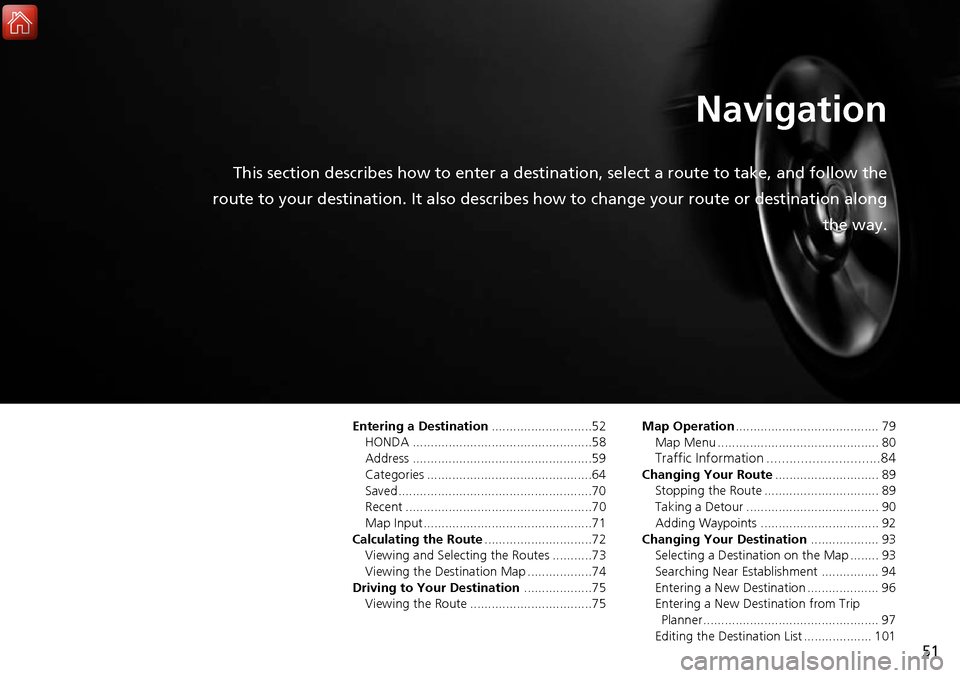
51
Navigation
This section describes how to enter a destination, select a route to take, and follow the
route to your destination. It also describes how to change your route or destination along
the way.
Entering a Destination............................52
HONDA ..................................................58
Address ..................................................59
Categories ..............................................64
Saved......................................................70
Recent ....................................................70
Map Input...............................................71
Calculating the Route ..............................72
Viewing and Selecting the Routes ...........73
Viewing the Destination Map ..................74
Driving to Your Destination ...................75
Viewing the Route ..................................75 Map Operation
........................................ 79
Map Menu ............................................. 80
Traffic Information ..............................84Changing Your Route ............................. 89
Stopping the Route ................................ 89
Taking a Detour ..................................... 90
Adding Waypoints ................................. 92
Changing Your Destination ................... 93
Selecting a Destination on the Map ........ 93
Searching Near Establishment ................ 94
Entering a New Destination .................... 96
Entering a New Destination from Trip Planner................................................. 97
Editing the Destination List ................... 101