2017 HONDA ACCORD HYBRID ECO mode
[x] Cancel search: ECO modePage 34 of 80
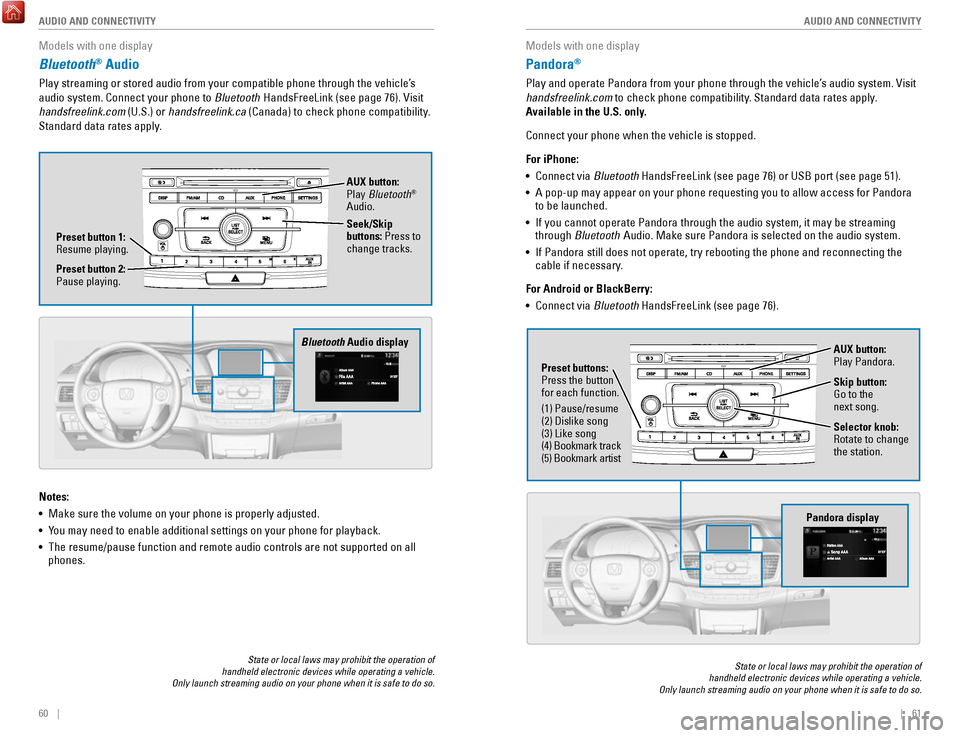
60 || 61
AUDIO AND CONNECTIVITY
AUDIO AND CONNECTIVITY
Models with one display
Bluetooth® Audio
Play streaming or stored audio from your compatible phone through the ve\
hicle’s
audio system. Connect your phone to Bluetooth HandsFreeLink (see page 76).
visit
handsfreelink.com (U.S.) or
handsfreelink.ca (Canada) to check phone compatibility.
Standard data rates apply.
State or local laws may prohibit the operation of
handheld electronic devices while operating a vehicle.
Only launch streaming audio on your phone when it is safe to do so.
Notes:
•
Make sure the volume on your phone is properly adjusted.
•
You may need to enable additional settings on your phone for playback.
•
The resume/pause function and remote audio controls are not supported on\
all
phones.
Bluetooth Audio display
Preset button 1: resume playing. AUX button:
Play
Bluetooth
®
Audio.
Seek/Skip
buttons: Press to
change tracks.
Preset button 2:
Pause playing.
Models with one display
Pandora®
Play and operate Pandora from your phone through the vehicle’s audio system. visit
handsfreelink.com to check phone compatibility. Standard data rates apply .
Available in the U.S. only.
Connect your phone when the vehicle is stopped.
For iPhone:
•
Connect via Bluetooth HandsFreeLink (see page 76) or USB port (see page 51).
•
A pop-up may appear on your phone requesting you to allow access for Pan\
dora
to be launched.
•
If you cannot operate Pandora through the audio system, it may be stream\
ing
through Bluetooth Audio. Make sure Pandora is selected on the audio system.
•
If Pandora still does not operate, try rebooting the phone and reconnect\
ing the
cable if necessary.
For Android or BlackBerry:
•
Connect via Bluetooth HandsFreeLink (see page 76).
State or local laws may prohibit the operation of
handheld electronic devices while operating a vehicle.
Only launch streaming audio on your phone when it is safe to do so.
Selector knob: rotate to change
the station.
Pandora display
AUX button:
Play Pandora.
Skip button:
Go to the
next song.
Preset buttons:
Press the button
for each function.
(1) Pause/resume
(2) Dislike song
(3) Like song
(4) Bookmark track
(5) Bookmark artist
Page 36 of 80
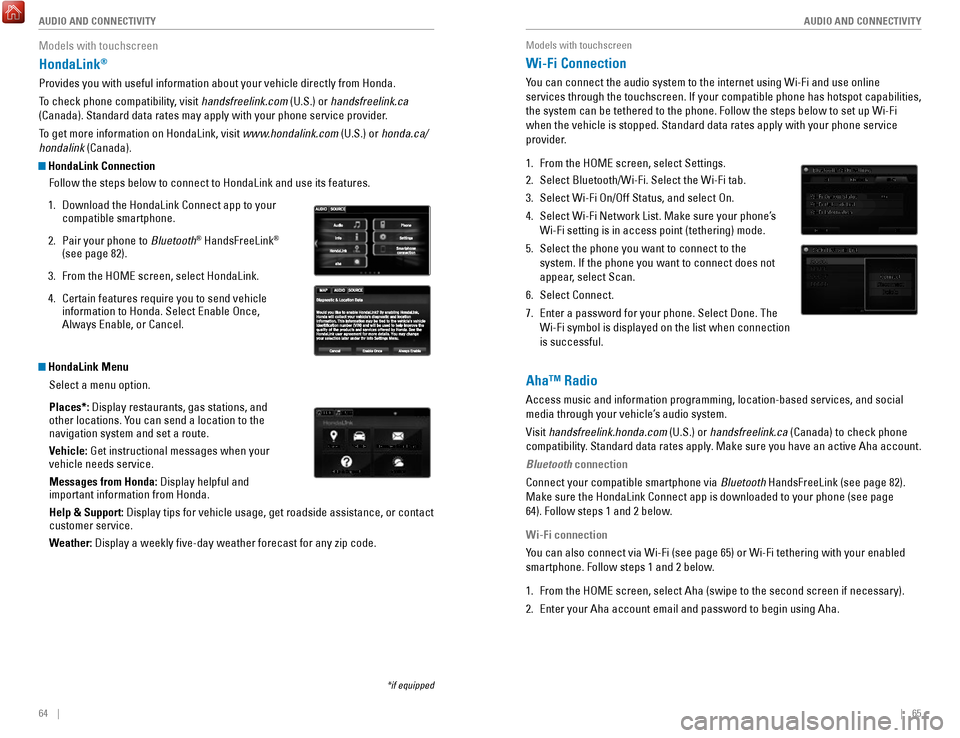
64 || 65
AUDIO AND CONNECTIVITY
AUDIO AND CONNECTIVITY
Models with touchscreen
HondaLink®
Provides you with useful information about your vehicle directly from Ho\
nda.
To check phone compatibility, visit handsfreelink.com (U.S.) or handsfreelink.ca
(Canada). Standard data rates may apply with your phone service provid\
er.
To get more information on HondaLink, visit www.hondalink.com (U.S.) or honda.ca/
hondalink (Canada).
HondaLink Connection
Follow the steps below to connect to HondaLink and use its features.
1.
Download the HondaLink Connect app to your
compatible smartphone.
2.
Pair your phone to Bluetooth® HandsFreeLink®
(see page 82).
3.
From the HoMe screen, select HondaLink.
4.
Certain features require you to send vehicle
information to Honda. Select enable once,
Always enable, or Cancel.
HondaLink Menu
Select a menu option.
Places*: Display restaurants, gas stations, and
other locations. You can send a location to the
navigation system and set a route.
Vehicle: Get instructional messages when your
vehicle needs service.
Messages from Honda: Display helpful and
important information from Honda.
Help & Support: Display tips for vehicle usage, get roadside assistance, or contact
customer service.
Weather: Display a weekly five-day weather forecast for any zip code.
*if equipped
Models with touchscreen
Wi-Fi Connection
You can connect the audio system to the internet using Wi-Fi and use onli\
ne
services through the touchscreen. If your compatible phone has hotspot c\
apabilities,
the system can be tethered to the phone. Follow the steps below to set u\
p Wi-Fi
when the vehicle is stopped. Standard data rates apply with your phone s\
ervice
provider.
1.
From the HoMe screen, select Settings.
2.
Select Bluetooth/Wi-Fi. Select the Wi-Fi tab.
3.
Select Wi-Fi on/off Status, and select on.
4.
Select Wi-Fi Network List. Make sure your phone’s
Wi-Fi setting is in access point (tethering) mode.
5.
Select the phone you want to connect to the
system. If the phone you want to connect does not
appear, select Scan.
6.
Select Connect.
7.
enter a password for your phone. Select Done. The
Wi-Fi symbol is displayed on the list when connection
is successful.
Aha™ Radio
Access music and information programming, location-based services, and social
media through your vehicle’s audio system.
visit handsfreelink.honda.com
(U.S.) or handsfreelink.ca (Canada) to check phone
compatibility. Standard data rates apply. Make sure you have an active Aha account.
Bluetooth connection
Connect your compatible smartphone via Bluetooth HandsFreeLink (see page 82).
Make sure the HondaLink Connect app is downloaded to your phone (see pa\
ge
64). Follow steps 1 and 2 below.
Wi-Fi connection
You can also connect via Wi-Fi (see page 65) or Wi-Fi tethering with yo\
ur enabled
smartphone. Follow steps 1 and 2 below.
1.
From the HoMe screen, select Aha (swipe to the second screen if necessary).
2.
enter your Aha account email and password to begin using Aha.
Page 41 of 80
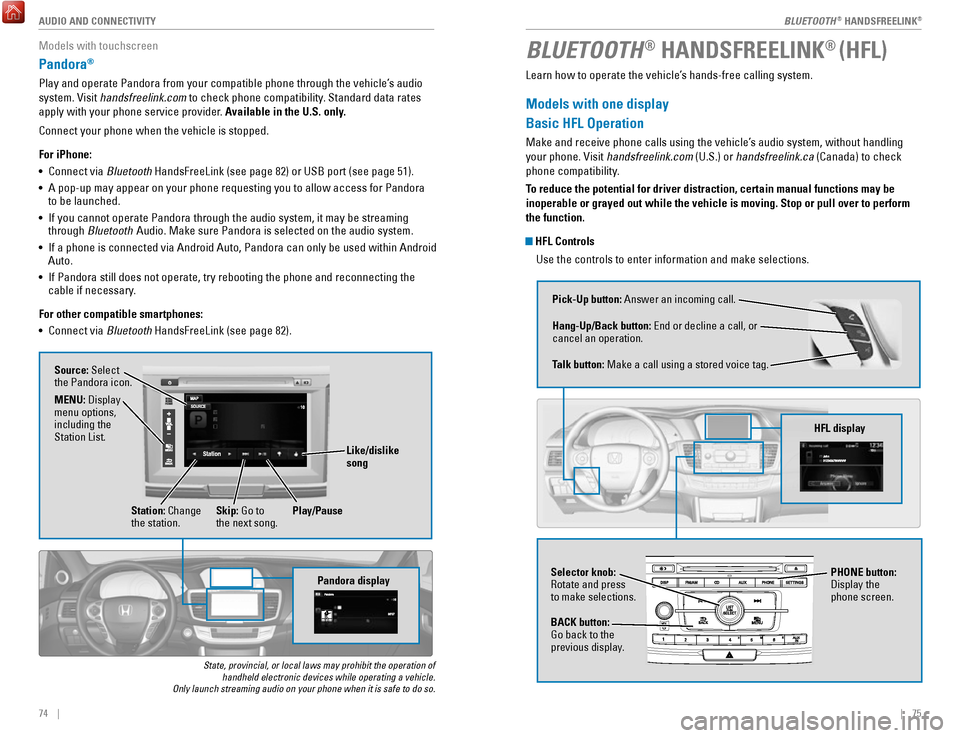
| 7574 | AUDIO AND CONNECTIVITY
Models with touchscreen
Pandora®
Play and operate Pandora from your compatible phone through the vehicle’\
s audio
system.
visit handsfreelink.com
to check phone compatibility. Standard data rates
apply with your phone service provider. Available in the U.S. only.
Connect your phone when the vehicle is stopped.
For iPhone:
•
Connect via Bluetooth HandsFreeLink (see page 82) or USB port (see page 51).
•
A pop-up may appear on your phone requesting you to allow access for Pan\
dora
to be launched.
•
If you cannot operate Pandora through the audio system, it may be stream\
ing
through Bluetooth Audio. Make sure Pandora is selected on the audio system.
•
If a phone is connected via Android Auto, Pandora can only be used withi\
n Android
Auto.
•
If Pandora still does not operate, try rebooting the phone and reconnect\
ing the
cable if necessary.
For other compatible smartphones:
•
Connect via Bluetooth HandsFreeLink (see page 82).
State, provincial, or local laws may prohibit the operation of handheld electronic devices while operating a vehicle.
Only launch streaming audio on your phone when it is safe to do so.
Pandora display
Source: Select
the Pandora icon.
Station: Change
the station. Skip: Go to
the next song.
MENU: Display
menu options,
including the
Station List.
Like/dislike
song
Play/Pause
BLUETOOTH® HANDSFREELINK® (HFL)
Learn how to operate the vehicle’s hands-free calling system.
Models with one display
Basic HFL Operation
Make and receive phone calls using the vehicle’s audio system, without handling
your phone.
visit handsfreelink.com
(U.S.) or handsfreelink.ca (Canada) to check
phone compatibility.
To reduce the potential for driver distraction, certain manual functions \
may be
inoperable or grayed out while the vehicle is moving. Stop or pull over \
to perform
the function.
HFL Controls
Use the controls to enter information and make selections.
Pick-Up button: Answer an incoming call.
Hang-Up/Back button:
end or decline a call, or
cancel an operation.
Talk button:
Make a call using a stored voice tag.
HFL display
Selector knob: rotate and press
to make selections.
BACK button:
Go back to the
previous display. PHONE button:
Display the
phone screen.
BLUETOOTH® HANDSFreeLINK®
BLUETOOTH® HANDSFreeLINK®
Page 47 of 80
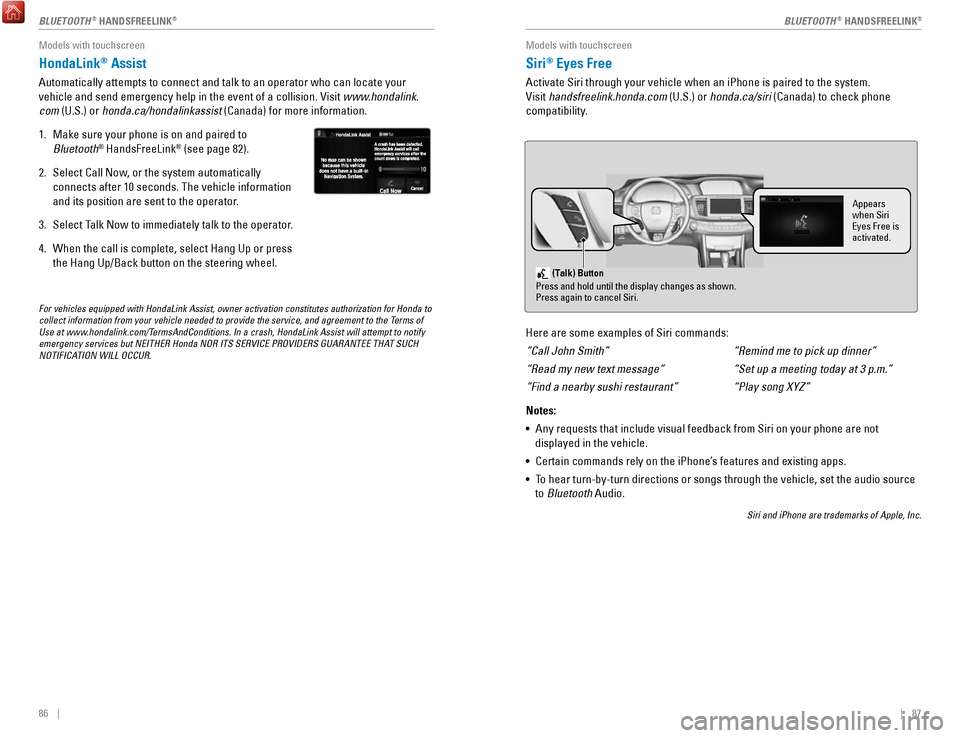
86 || 87
Models with touchscreen
HondaLink® Assist
Automatically attempts to connect and talk to an operator who can locate\
your
vehicle and send emergency help in the event of a collision.
visit www
.hondalink.
com (U.S.) or honda.ca/hondalinkassist (Canada) for more information.
1.
Make sure your phone is on and paired to
Bluetooth® HandsFreeLink® (see page 82).
2.
Select Call Now, or the system automatically
connects after 10 seconds. The vehicle information
and its position are sent to the operator.
3.
Select Talk Now to immediately talk to the operator.
4.
When the call is complete, select Hang Up or press
the Hang Up/Back button on the steering wheel.
For vehicles equipped with HondaLink Assist, owner activation constitute\
s authorization for Honda to
collect information from your vehicle needed to provide the service, and\
agreement to the Terms of
Use at www.hondalink.com/TermsAndConditions. In a crash, HondaLink Assist will attempt to notify
emergency services but NEITHER Honda NOR ITS SERVICE PROVIDERS GUARANTEE\
THAT SUCH
NOTIFICATION WILL OCCUR.
Models with touchscreen
Siri® Eyes Free
Activate Siri through your vehicle when an iPhone is paired to the syste\
m.
visit handsfreelink.honda.com
(U.S.) or honda.ca/siri (Canada) to check phone
compatibility.
(Talk) Button
Press and hold until the display changes as shown.
Press again to cancel Siri.
Appears
when Siri
Eyes Free is
activated.
Here are some examples of Siri commands:
“Call John Smith”
“Read my new text message”
“Find a nearby sushi restaurant”
Notes:
•
Any requests that include visual feedback from Siri on your phone are no\
t
displayed in the vehicle.
•
Certain commands rely on the iPhone’s features and existing apps.
•
To hear turn-by-turn directions or songs through the vehicle, set the aud\
io source
to Bluetooth
Audio.
Siri and iPhone are trademarks of Apple, Inc.
“Remind me to pick up dinner”
“Set up a meeting today at 3 p.m.”
“Play song XYZ”
BLUETOOTH® HANDSFreeLINK®BLUETOOTH® HANDSFreeLINK®
Page 55 of 80

102 || 103
DRIVING
DRIVING
Braking
Slow down or stop your vehicle, and keep it from moving when parked.
Foot Brake
Press the brake pedal to slow down or stop your
vehicle from moving.
Brake Assist System During hard or emergency braking, the system
increases braking force. The brake pedal may move
slightly or make a noise; this is normal. Continue to
hold the brake pedal firmly down.
Anti-Lock Brake System (ABS) During hard or emergency braking, the system
rapidly pumps the brakes to prevent wheel lockup
and help you maintain steering control. The brake
pedal may pulsate slightly during ABS operation;
this is normal. Do not pump the brake pedal, and
continue to hold it firmly down.
Parking BrakeKeep the vehicle from moving when it is parked.
To apply: Pull the lever up fully without pressing the
release button.
To release: Press and hold the release button, then
lower the lever down all the way.
Brake peda l
Brake pedal
The ABS may not function correctly if you use an incorrect tire type and\
size.
NOTICE
release the parking brake fully before driving. The rear brakes and axle \
can be
damaged if you drive with the parking brake applied.
NOTICE
Acoustic Vehicle Alerting System
Alerts people outside your vehicle when it is powered
solely by electricity and is travelling at about 12 mph
(20 km/h) or less.
Canada models
Press the button to turn the system on and off. The
system defaults to on, even if you turned it off the last
time you drove the vehicle.
Eco Assist System
Can help improve fuel economy by adjusting the performance of the power \
system,
transmission, climate control system, and cruise control.
ECON Button
Press the
eCoN button to turn the system on or off.
The
eCoN Mode indicator and a message in the
multi-information display* appear when the system
is turned on.
Ambient Meter
Color-coded bars change based on your driving
style and brake or accelerator pedal operation.
Green: Fuel-efficient driving
Blue green: Moderate acceleration/deceleration
Blue: Spirited acceleration/deceleration
Ambient Meter
Vehicle Stability Assist (VSA®)
Also known as electronic Stability Control (eSC), vSA helps to stabilize the vehicle
during cornering if the vehicle turns more or less than what was intende\
d. It assists
in maintaining traction on slippery surfaces by regulating power system \
output and
selectively applying the brakes.
Turning VSA On or Off
vSA is turned on every time you start the power
system, even if you previously turned it off. If you
turn
vSA off, your vehicle has normal braking and
cornering ability, but
vSA traction and stability
enhancement become less effective.
Press and hold the
vSA oFF button until you hear
a beep to turn
vSA on or off. The vSA oFF indicator
appears when the system is off.
Traction control becomes less effective, which may make it easier when t
rying to
free your vehicle if it is stuck in mud or snow.
VSA OFF indicator
Page 60 of 80

112 || 113
DRIVING
DRIVING
Multi-View Rear Camera
When you shift into reverse (r), a real-time image of the area behind your vehicle is
shown in the upper display, along with helpful parking guidelines.
Changing Camera Settings
Turn the guidelines on or off.
1.
Models with one display: Press the SeTTINGS button.
Models with touchscreen: From the H
oMe screen, select Settings.
2.
Select Camera Settings.
3.
Select rear Camera.
4.
Select an option.
Fixed Guideline: Guidelines appear when you shift into
reverse.
Dynamic Guideline: Guidelines move as you turn the steering wheel.
5.
Select on or off.
6.
Press BACK to exit the menu.
Wide view
Press the selector knob or touch icons on the screen to change views.
Normal viewTop down view
The rear camera view is restricted. You cannot see the corner ends of the bumper or what is
underneath the bumper. Its unique lens also makes objects appear closer or farther than they \
actually are.
Visually confirm that it is safe to drive before backing up. Certain c\
onditions (such as weather,
lighting, and high temperatures) may also restrict the rear view. Do not rely on the rearview display,
which does not give you all information about conditions at the rear of \
your vehicle.
Refueling
Use the proper fuel and refueling procedure to ensure the best performan\
ce and
safety of your vehicle.
Fuel Information
Use of unleaded gasoline of 87 octane or higher is recommended.
•
Honda recommends ToP TIer Detergent Gasoline where available.
•
Do NoT use gasoline containing more than 15% ethanol.
•
Do NoT use gasoline containing methanol.
•
Do NoT use gasoline containing MMT.
How to Refuel
1.
The fuel fill door is located at the left rear of the
vehicle. Park next to the service pump that is
most accessible.
2.
Turn off the power system.
3.
Push the fuel fill door release handle near the
bottom of the driver’s seat. The fuel fill door
opens.
4.
Turn the fuel fill cap slowly to open. Place the fuel
fill cap in the holder.
5.
Insert the filler nozzle fully. When the tank is full,
the fuel nozzle clicks off automatically.
6.
replace the fuel fill cap. Tighten it until you hear
at least one click. Close the fuel fill door
.
Push
Cap
Holder
We recommend quality gasoline containing detergent additives that help
prevent fuel system and engine deposits. In addition, in order to mainta\
in good
performance, fuel economy, and emissions control, we strongly recommend the
use of gasoline that does N
oT contain harmful manganese-based fuel additives
such as MMT, if such gasoline is available.
NOTICE
Page 63 of 80

118 || 119
HANDLING THE UNEXPECTED
HANDLING THE UNEXPECTED
Overheating
If your engine is overheating, one of two messages will appear on the multi-
information display. Immediately park the vehicle in a safe place. Move the shift
lever to (P) and set the parking brake. Turn off all accessories and turn on the hazard
warning lights.
High Temperature. Power Reduced.
Keep the power mode on and wait until the message disappears. Have your \
vehicle checked by a dealer if the message remains on.
Engine Temperature Too Hot.
•
If steam or spray is present: Turn off the power system and wait until the steam
or spray stops. Then, open the hood.
•
No steam or spray present: Keep the power system on and open the hood.
Check that the cooling fan is operating and stop the power system once t\
he
engine Temperature T
oo Hot message disappears. If the cooling fan is not
operating, immediately turn off the vehicle.
once the engine has cooled, inspect the coolant
level and check the cooling system components for
leaks. If the coolant level in the reserve tank is low,
add coolant until it reaches the MAX mark. If there is
no coolant in the reserve tank, make sure the radiator
is cool, then cover the radiator cap with a heavy
cloth and open the cap. If necessary
, add coolant up
to the base of the filler neck, and put the cap back on.
once the engine has cooled sufficiently, turn the power system on. If the
overheating message disappears, resume driving. If it remains on, contac\
t
a
dealer for repairs.
engine
reserve Coolant
Tank
MAX
MIN
Steam and spray from an overheated engine can seriously scald you.
Do not open the hood if steam is coming out.
WARNING
removing the radiator cap while the engine is hot can cause the coolant t\
o
spray out, seriously scalding you.
Always let the engine and radiator cool down before removing the radiato\
r cap.
WARNING
Emergency Power System Stop
The PoWer button may be used to stop the power system due to an emergency
situation even while driving. If you must stop the power system, choose \
one of the
following operations:
•
Press and hold the PoWer button for two seconds,
or
•
Firmly press the PoWer button two times.
The power mode will change to ACC
eSSorY, or to oFF
if the transmission is in Park (P).
The power assist to the steering and braking will be disabled. Therefore\
, it will
require significantly more physical effort and time to steer and slow \
the
vehicle.
Downshift gears and use both feet on the brake pedal, if necessary, to slow the
vehicle and stop immediately in a safe place.
Trying to lift or tow your vehicle by the bumpers will cause serious dama\
ge. The
bumpers are not designed to support the vehicle’s weight.
Improper towing such as towing behind a motorhome or other motor vehicle\
can
damage the transmission.
NOTICE
Emergency Towing
Call a professional towing service if you need to tow your vehicle.
Flat bed equipment: The operator loads your vehicle on the back of a tru\
ck. This is
the best way to transport your vehicle.
Wheel lift equipment: The tow truck uses two pivoting arms that go under the front
tires and lift them off the ground. The rear tires remain on the ground.\
This is an
acceptable way to tow your vehicle. Do not press the button while driving unless it is absolutely necessary \
for the
power system to be switched off.
NOTICE
Page 64 of 80

120 || 121
HANDLING THE UNEXPECTED
HANDLING THE UNEXPECTED
Tire Pressure Monitoring System (TPMS)
Monitors the tire pressure while you are driving.
If your vehicle’s tire pressure becomes significantly
low, the low tire pressure indicator comes on and a
message appears on the multi-information display.
What to Do
Stop your vehicle in a safe place. Check the tire
pressure and adjust the pressure to the specified
level on the label on the driver’s doorjamb.
TPMS CalibrationAny time you inflate, change, or rotate one or more of the tires, you \
need to
recalibrate the system. The calibration process requires approximately 3\
0 minutes
of cumulative driving at speeds between 30–60 mph (48–97 km/h). \
The vehicle
must be stopped to begin calibration, and the process finishes automat\
ically.
Using the Settings menu
Use the selector knob or the touchscreen to make and enter selections.
1.
Models with one display: Press the SeTTINGS
button. Select
vehicle Settings.
Models with touchscreen: From the H
oMe
screen, select Settings. Select
vehicle.
2.
Select TPMS Calibration.
3.
Select Calibrate, and calibration begins.
Using the multi-information display
Use the Info (p/
q) and S
eL/reSeT buttons on the steering wheel to make and
enter selections.
1.
Scroll to the vehicle Settings screen, and select
it.
2.
Select TPMS Calibration.
3.
Select Calibrate, and calibration begins.
Tire Pressure Monitoring System (TPMS) - Required Federal Explanation
U.S. models
each tire, including the spare (if provided), should be checked monthly\
when cold and inflated to the inflation pressure recommended by the \
vehicle manufacturer on the vehicle placard or tire inflation pressure\
label.
(If your vehicle has tires of a different size than the size indicated \
on the
vehicle placard or tire inflation pressure label, you should determine\
the
proper tire inflation pressure for those tires.)
As an added safety feature, your vehicle has been equipped
with a tire pressure monitoring system (TPMS) that illuminates
a low tire pressure telltale when one or more of your tires is
significantly underinflated.
Accordingly, when the low tire pressure telltale illuminates, you should
stop and check your tires as soon as possible, and inflate them to the\
proper pressure.
Driving on a significantly underinflated tire causes the tire to ove\
rheat and
can lead to tire failure. Underinflation also reduces fuel efficienc\
y and tire
tread life, and may affect the vehicle’s handling and stopping ability
.
Please note that the TPMS is not a substitute for proper tire maintenanc\
e,
and it is the driver’s responsibility to maintain correct tire pressure, even
if underinflation has not reached the level to trigger illumination of\
the
TPMS low tire pressure telltale.
Your vehicle has also been equipped with a TPMS malfunction indicator
to indicate when the system is not operating properly. The TPMS
malfunction indicator is combined with the low tire pressure telltale.
When the system detects a malfunction, the telltale will flash for
approximately one minute and then remain continuously illuminated. This \
sequence will continue upon subsequent vehicle start-ups as long as the \
malfunction exists.
When the malfunction indicator is illuminated, the system may not be abl\
e
to detect or signal low tire pressure as intended.
TPMS malfunctions may occur for a variety of reasons, including the
installation of replacement or alternate tires or wheels on the vehicle \
that
prevent the TPMS from functioning properly.
Always check the TPMS malfunction telltale after replacing one or more
tires or wheels on your vehicle to ensure that the replacement or altern\
ate
tires and wheels allow the TPMS to continue to function properly.
Driving on an extremely underinflated tire can cause it to overheat. A\
n overheated
tire can fail. Always inflate your tires to the specified pressure.
NOTICE