2017 HONDA ACCORD HYBRID USB
[x] Cancel search: USBPage 277 of 584

uuAudio System Basic Operation uApple CarPlay ®
276
Features
After you have connected your iPhone to the system via USB, use the following
procedure to set up Apple CarPlay ®. Use of Apple CarPlay® will result in the
transmission of certain user and vehicle information (such as vehicle location, speed,
and status) to your iPhone to enhance the Apple CarPlay ® experience. You will need
to consent to the sharing of this information on the audio/information touch screen.
■Enabling Apple CarPlay®
•Enable Once : Allows only once. (Prompt
shows again next time.)
• Always Enable: Allows anytime. (Prompt
does not show again.)
• Cancel : Does not allo w this consent.
You may change the consent settings under
the Smartphone settings menu.
■Setting Up Apple CarPlay ®1Setting Up Apple CarPlay ®
You can also use the method below to set up Apple
CarPlay ®:
Select HOME Settings Smartphone Apple
CarPlay
Use of user and vehicle information
The use and handling of user and vehicle information
transmitted to/from your iPhone by Apple CarPlay ® is
governed by the Apple iOS terms and conditions and
Apple’s Privacy Policy.
17 ACCORD FHEV-31T3W6200.book 276 ページ 2016年4月11日 月曜日 午後2時40分
Page 279 of 584

278
uuAudio System Basic Operation uAndroid AutoTM
Features
Android AutoTM
When you connect an Android phone to the Display Audio system via USB, Android
AutoTM is automatically initiated. When connected via Android AutoTM, you can use
the audio/information touch screen to access the Phone, Google Maps (Navigation),
Google Play Music, and Google Now functions. When you first use Android Auto
TM,
a tutorial will appear on the screen. We recommend that you complete this tutorial
while safely parked before using Android Auto
TM.
2 USB Port(s*) P. 185
2 Auto Pairing Connection P. 280
1Android AutoTM
To use Android AutoTM, you need to download the
Android AutoTM app from Google Play to your
smartphone.
Only Android 5.0 (Lollipop) or later versions are
compatible with Android Auto
TM. Bluetooth A2DP
cannot be used with Android AutoTM phone.
Park in a safe place befo re connecting your Android
phone to Android Auto
TM and when launching any
compatible apps.
To use Android Auto
TM, connect the USB cable to the
front USB port. The USB port in the center console
storage will not enable Android Auto
TM operation.
2 USB Port(s*) P. 185
To directly access the Android Auto
TM phone
function, select Phone on the home screen.
2 Auto Pairing Connection P. 280
When your Android phone is connected to Android
Auto
TM, it is not possible to use Bluetooth® Audio.
However, other previously paired phones can stream
audio via Bluetooth ® while Android Auto
TM is
connected. 2 Phone Setup P. 380
* Not available on all models
17 ACCORD FHEV-31T3W6200.book 278 ページ 2016年4月11日 月曜日 午後2時40分
Page 281 of 584

uuAudio System Basic Operation uAndroid AutoTM
280
Features
b Phone (Communication)
Make and receive phone calls as well as listen to voicemail.
c Google Now (Home screen)
Display useful information organized by Android Auto
TM into simple cards that
appear just when they’re needed.
d Music and audio
Play Google Play Music and music apps that are compatible with Android Auto
TM. To
switch between music apps, press this icon.
e Go back to the Home screen
f Voice
Operate Android Auto
TM with your voice.
When you connect an Android phone to the unit via USB, Android Auto
TM is
automatically initiated.
■Enabling Android AutoTM
• Enable Once : Allows only once. (Prompt
shows again next time.)
• Always Enable: Allows anytime. (Prompt
does not show again.)
• Cancel : Does not allo w this consent.
You may change the consent settings under
the Smartphone settings menu.
■Auto Pairing Connection1Enabling Android AutoTM
Only initialize Android AutoTM when you are safely
parked. When Android AutoTM first detects your
phone, you will need to set up your phone so that
auto pairing is possible. Refer to the instruction
manual that came with your phone.
You can use the method below to change Android
Auto
TM settings after you have completed the initial
setup:
Select HOME Settings Smartphone Android
Auto
Use of user and vehicle information
The use and handling of user and vehicle information
transmitted to/from your phone by Android Auto
TM is
governed by Google’s Privacy Policy.
17 ACCORD FHEV-31T3W6200.book 280 ページ 2016年4月11日 月曜日 午後2時40分
Page 285 of 584

284
uuAudio Error Messages uiPod/USB Flash Drive
Features
iPod/USB Flash Drive
If an error occurs while play ing an iPod or USB flash driv e, you may see the following
error messages. If you cannot clear the error message, contact a dealer.
*1:Models with one display
*2:Models with two displays
Error MessageSolution
USB ErrorAppears when there is a problem with the USB adapter unit. Check if the device is compatible with the
USB adapter unit.
Incompatible USB Device
Please Check Owner’s
Manual
*1
The connected USB device
has a problem.
See Owner’s Manual
*2
Appears when an incompatible devi ce is connected. Disconnect the device. Then turn the audio system
off, and turn it on again. Do not reconnect the device that caused the error.
Unsupported VersionAppears when an unsupported iPod is connected. If it appears when a supported iPod is connected,
update the iPod software to the newer version.
Connect RetryAppears when the system does not acknowledge the iPod. Reconnect the iPod.
Unplayable FileAppears when the files in the USB flash drive are DRM or an unsupported format. This error message
appears for about 3 seconds, then plays the next song.
No Data
Appears when the iPod is empty.
Appears when the USB flash drive is empty or ther e are no MP3, WMA, or AAC files in the USB flash
drive.
Check that compatible files are stored on the device.
UnsupportedAppears when an unsupported device is connected. If it appears when a supported device is connected,
reconnect the device.
iPod
USB flash drive
iPod and USB flash drive
17 ACCORD FHEV-31T3W6200.book 284 ページ 2016年4月11日 月曜日 午後2時40分
Page 286 of 584

285
uuAudio Error Messages uPandora ®
Continued
Features
Pandora ®
If an error occurs while playing Pandora ®, you may see the following error messages.
If you cannot clear the error message, contact a dealer.
Error MessageSolution
Incompatible USB Device
Please Check Owner’s ManualAppears when an incompatible device is c onnected. Disconnect the device. Then turn the
audio system off, and turn it on again. Do not reconnect the device that caused the error.
There is no station list in the device.
Please add the station list to your device.Appears when there is no station list on the device. Use the device to create a
station.
Music licenses force us to limit the number of
tracks you may skip each hour.Appears when you try to skip a song or select Dislike over the predetermined
number of times in an hour.
Unable to save rating.
Unable to save bookmark
or
Unable to skip
Appears when the commanded operation is failed. Try again later.
No dataAppears when no data is available with Pandora ® activated. Reboot the app and
reconnect the device.
PANDORA ver unsupportAppears when Pandora ® version is not supported. Update Pandora ® to the latest
version.
PANDORA system maintenanceAppears when the Pandora ® server is in maintenance. Try again later.
Cannot connect to P ANDORA when stopped.
Check your mobile phoneAppears when Pandora ® is unable to play music. Check your device.
Unable to play PANDORA. Please try again
later.●Appears when data transfer has failed 10 times. Try again later.●Appears when condition for transferring data is unstable. Try again later.
Unable to play PANDOR A. Music Licensing
restricts play in this area.Appears when Pandora ® service is not available in the current area.
U.S. models
Models with one display
17 ACCORD FHEV-31T3W6200.book 285 ページ 2016年4月11日 月曜日 午後2時40分
Page 292 of 584

291
uuGeneral Information on the Audio System uCompatible iPod, iPhone, and USB Flash Drives
Features
Compatible iPod, iPhone , and USB Flash Drives
*1:Models with one display
*2:Models with two displays
•A USB flash drive of 256 MB or higher is recommended.
• Some digital audio players may not be compatible.
• Some USB flash drives (e.g., a device with security lockout) may not work.
• Some software files may not allow for audio play or text data display.
• Some versions of MP3, WMA, or AAC formats may be unsupported.
■iPod and iPhone Model Compatibility
Model
iPod (5th generation)
iPod classic 80GB/160GB (launch in 2007)
iPod classic 120GB (launch in 2008)
iPod classic 160GB (launch in 2009)
iPod nano (1st to 7th generation) released between 2005 and 2012
iPod touch (1st to 5th generation) released between 2005 and 2012*1
iPod touch (1st to 4th generation) released between 2005 and 2010*2
iPhone 3G/iPhone 3GS/iPhone 4/iPhone 4S/iPhone 5*1
iPhone 3G/iPhone 3GS/iPhone 4/iPho ne 4s/iPhone 5/iPhone 5c/iPhone 5s*2
■USB Flash Drives
1iPod and iPhone Model Compatibility
This system may not work with all software versions
of these devices.
1USB Flash Drives
Files on the USB flash drive are played in their stored
order. This order may be different from the order
displayed on your PC or device.
17 ACCORD FHEV-31T3W6200.book 291 ページ 2016年4月11日 月曜日 午後2時40分
Page 309 of 584
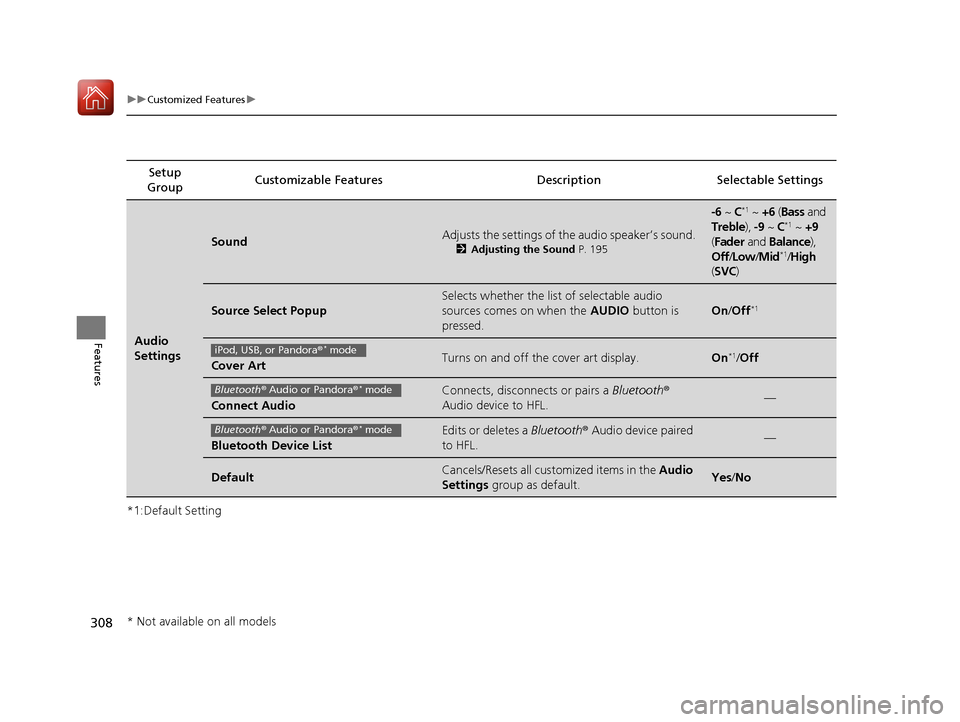
308
uuCustomized Features u
Features
*1:Default SettingSetup
Group Customizable Features Descri
ption Selectable Settings
Audio
Settings
SoundAdjusts the settings of the audio speaker’s sound.
2Adjusting the Sound P. 195
-6 ~ C*1 ~ +6 (Bass and
Treble ), -9 ~ C*1 ~ +9
( Fader and Balance ),
Off /Low /Mid
*1/High
( SVC )
Source Select Popup
Selects whether the list of selectable audio
sources comes on when the AUDIO button is
pressed.
On /Off*1
Cover ArtTurns on and off the cover art display.On*1/Off
Connect Audio
Connects, disconnects or pairs a Bluetooth®
Audio device to HFL.—
Bluetooth Device List
Edits or deletes a Bluetooth® Audio device paired
to HFL.—
DefaultCancels/Resets all cust omized items in the Audio
Settings group as default.Yes/No
iPod, USB, or Pandora ®* mode
Bluetooth® Audio or Pandora ®* mode
Bluetooth® Audio or Pandora ®* mode
* Not available on all models
17 ACCORD FHEV-31T3W6200.book 308 ページ 2016年4月11日 月曜日 午後2時40分
Page 332 of 584

331
uuCustomized Features u
Continued
Features
*1:Default SettingSetup
Group Customizable Features Descri
ption Selectable Settings
Audio
Common
SoundAdjusts the settings of the audio speakers’ sound.
2Adjusting the Sound P. 230
-6 ~ 0*1 ~ +6 (BASS
and TREBLE ),
RR9 ~0
*1 ~FR9
( FADER ), L9 ~*1 0 ~R9
( BALANCE ), -6 ~ 0*1
~ +6 (Subwoofer),
Off /Low /Mid
*1/
High (Speed
Volume
Compensation )
Audio Source Pop-
UpSelects whether the list of selectable audio sources
comes on when Audio is selected on the home
screen.On /Off*1
[Your selected media]
Cover ArtTurns the cover art display on and off.On*1/Off
Bluetooth Device
ListPairs a new phone to HFL, edits or deletes a paired
phone.
2 Phone Setup P. 380
—
FM/AM
HD Radio Mode*Selects whether the audi o system automatically
switches to the digital ra dio waves or receives the
analogue waves only.Auto*1/ Analog
RDS INFOTurns on and off the RDS information.On*1/Off
iPod or USB mode
FM/AM mode
* Not available on all models
17 ACCORD FHEV-31T3W6200.book 331 ページ 2016年4月11日 月曜日 午後2時40分