2017 HONDA ACCORD HYBRID change time
[x] Cancel search: change timePage 221 of 584
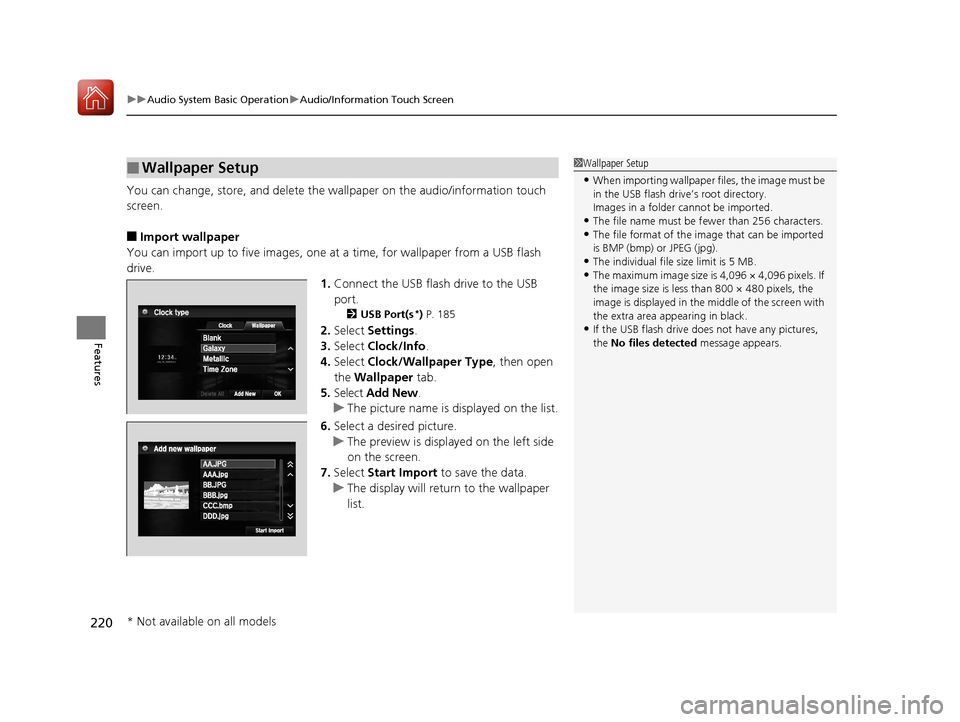
uuAudio System Basic Operation uAudio/Information Touch Screen
220
Features
You can change, store, and delete the wa llpaper on the audio/information touch
screen.
■Import wallpaper
You can import up to five images, one at a time, for wallpaper from a USB flash
drive. 1.Connect the USB flash drive to the USB
port.
2 USB Port(s*) P. 185
2. Select Settings .
3. Select Clock/Info .
4. Select Clock/Wallpaper Type , then open
the Wallpaper tab.
5. Select Add New .
u The picture name is displayed on the list.
6. Select a desired picture.
u The preview is displayed on the left side
on the screen.
7. Select Start Import to save the data.
u The display will return to the wallpaper
list.
■Wallpaper Setup1Wallpaper Setup
•When importing wallpaper files, the image must be
in the USB flash drive’s root directory.
Images in a folder cannot be imported.
•The file name must be fewer than 256 characters.•The file format of the im age that can be imported
is BMP (bmp) or JPEG (jpg).
•The individual file size limit is 5 MB.•The maximum image size is 4,096 × 4,096 pixels. If
the image size is less than 800 × 480 pixels, the
image is displayed in the middle of the screen with
the extra area appearing in black.
•If the USB flash drive doe s not have any pictures,
the No files detected message appears.
* Not available on all models
17 ACCORD FHEV-31T3W6200.book 220 ページ 2016年4月11日 月曜日 午後2時40分
Page 241 of 584

uuAudio System Basic Operation uPlaying AM/FM Radio
240
Features
Provides text data information related to your selected RDS-capable FM station.
■To find an RDS station from Station List
1. Select the open/close icon to display a list while listening to an FM station.
2. Select the Station List tab.
3. Select the station.
■Manual update
Updates your available station list at any time.
1. Select the open/close icon to display a list while listening to an FM station.
2. Select the Station List tab.
3. Select Refresh .
■Radio text
Displays the radio text informat ion of the selected RDS station.
1. Select .
2. Select View Radio Text .
■Scan
Samples each of the strongest stations on the selected band for 10 seconds.
To turn off scan, select Cancel or .
■Radio Data System (RDS)1Radio Data System (RDS)
When you select an RDS-capable FM station, the RDS
automatically turns on, and the frequency display
changes to the station name. However, when the
signals of that station become weak, the display
changes from the statio n name to the frequency.
17 ACCORD FHEV-31T3W6200.book 240 ページ 2016年4月11日 月曜日 午後2時40分
Page 242 of 584

241
uuAudio System Basic Operation uPlaying SiriusXM ® Radio*
Continued
Features
Playing SiriusXM® Radio*
*1:Some or all of the lists may not be displayed.
VOL (Volume) Icons
Select to adjust the volume.
(BACK) Icon
Select to go back to the previous
display.
Channel Icons
Select or for the previous
or next channel.
Select and hold to rapidly skip 10
channels at a time.
(Power) Button
Press to turn the audio system
on and off.
Open/Close Icon*1
Displays/hides the detailed
information.
(MENU) Icon
Select to display the menu items.
Category Icons
Select or to display and select a
SiriusXM ® Radio category.
Audio/Information Touch Screen
Scan Icon
Select to scan each channel. Preset Icons
Tune the radio frequency for preset
memory. Select and hold the preset
icon to store that station. Select
to display preset 7 onwards.Skip Icons
Select or to change
section in the channel.
Select and hold to move rapidly
within the section.
Audio/Information Screen
Album Art
Station Art
* Not available on all models
17 ACCORD FHEV-31T3W6200.book 241 ページ 2016年4月11日 月曜日 午後2時40分
Page 266 of 584

265
uuAudio System Basic Operation uPlaying Bluetooth ® Audio
Continued
Features
Playing Bluetooth ® Audio
Your audio system allows you to listen to music from your Bluetooth-compatible
phone.
This function is available when the phone is paired an d connected to the vehicle’s
Bluetooth ® HandsFreeLink ® (HFL) system.
2Phone Setup P. 380
*1:Depending on the Bluetooth® device you connect, some or all of the lists may not
be displayed.
1 Playing Bluetooth ® Audio
Not all Bluetooth -enabled phones with streaming
audio capabilities are compatible.
To check if your phone is compatible, visit
http://www.handsfr eelink.com/Honda/.
It may be illegal to pe rform some data device
functions while driving.
Only one phone can be used with HFL at a time.
When there are more than two paired phones in the
vehicle, the first paired phone the system finds is
automatically connected.
The connected phone for Bluetooth ® Audio can be
different.
If more than one phone is paired to the HFL system,
there may be a delay before the system begins to
play.
In some cases, the name of the artist, album, or track
may not appear correctly.
Some functions may not be available on some
devices.
If a phone is currently c onnected via Apple CarPlay®
or Android Auto
TM, Bluetooth ® Audio from that
phone is unavailable. Ho wever, you can have a
second previously pa ired phone stream Bluetooth®
Audio by selecting Connect from Bluetooth
Device List .
2 Phone Setup P. 380
Audio/Information
Touch Screen
VOL (Volume) Icons
Select to adjust the
volume.
Group Icons
Select or to
change group.
Pause Icon
Play Icon
Bluetooth
Indicator
Appears when your
phone is connected
to HFL.
Track Icons
Select or
to change tracks.
Open/Close Icon*1
Displays/hides the
detailed
information.
Audio/Information
Screen
(Power) Button
Press to turn the
audio system on and
off.
(MENU) Icon
Select to display the
menu items.
(BACK) Icon
Select to go back to
the previous display.
17 ACCORD FHEV-31T3W6200.book 265 ページ 2016年4月11日 月曜日 午後2時40分
Page 269 of 584

268
uuAudio System Basic Operation uHondaLink ®
Features
■Messages from Honda
Displays helpful and important information from Honda.
■Weather
Displays a weekly five-day weather foreca st for any location you want. You can
change the ZIP Code at any time.
Use the following procedure to connect to HondaLink ® service.
■To enable the HondaLink® service
1.Select .
2. Select Settings .
3. Select Clock/Info .
4. Select the HondaLink tab.
5. Select Diagnostic & Location Data .
6. Select On.
You need to allow the consent of the location
service to enable the HondaLink ® service.
Enable Once : Allows only one time. (Prompt
shows again next time.)
Always Enable : Allows anytime. (Prompt
does not show again.)
Cancel : Does not allow this consent.
■To Set Up to Connect HondaLink ® Service
17 ACCORD FHEV-31T3W6200.book 268 ページ 2016年4月11日 月曜日 午後2時40分
Page 276 of 584

Continued275
uuAudio System Basic Operation uApple CarPlay ®
Features■Phone
Access the contact list, make phone ca lls, or listen to voice mail.
■Messages
Check and reply to text messages, or have messages read to you.
■Music
Play music stored on your iPhone.
■Maps
Display Apple CarPlay ® map and use the navigation function just as you would on
your iPhone.
Only one navigation system (pre-ins talled navigation or Apple CarPlay® map) can
give directions at a time. When you are using one system, directions to any prior
destination set on the other system will be canceled, and the system you are
currently using will direct you to your destination.
■Apple CarPlay ® Menu1 Apple CarPlay ®
Apple CarPlay® Operating Requirements &
Limitations
Apple CarPlay ® requires a compatible iPhone with an
active cellular connecti on and data plan. Your
carrier’s rate plans will apply.
Changes in operating system s, hardware, software,
and other technology integral to providing Apple
CarPlay ® functionality, as well as new or revised
governmental regulations, may result in a decrease or
cessation of Apple CarPlay ® functionality and
services. Honda cannot a nd does not provide any
warranty or guarantee of future Apple CarPlay®
performance or functionality.
It is possible to use 3r d party apps if they are
compatible with Apple CarPlay ®. Refer to the Apple
homepage for information on compatible apps.
Home Screen Apple CarPlay® Menu
Go back to
the home
screen.
Apple CarPlay ® Icon Go back to the Apple CarPlay ® menu screen.
Models with navigation system
17 ACCORD FHEV-31T3W6200.book 275 ページ 2016年4月11日 月曜日 午後2時40分
Page 277 of 584

uuAudio System Basic Operation uApple CarPlay ®
276
Features
After you have connected your iPhone to the system via USB, use the following
procedure to set up Apple CarPlay ®. Use of Apple CarPlay® will result in the
transmission of certain user and vehicle information (such as vehicle location, speed,
and status) to your iPhone to enhance the Apple CarPlay ® experience. You will need
to consent to the sharing of this information on the audio/information touch screen.
■Enabling Apple CarPlay®
•Enable Once : Allows only once. (Prompt
shows again next time.)
• Always Enable: Allows anytime. (Prompt
does not show again.)
• Cancel : Does not allo w this consent.
You may change the consent settings under
the Smartphone settings menu.
■Setting Up Apple CarPlay ®1Setting Up Apple CarPlay ®
You can also use the method below to set up Apple
CarPlay ®:
Select HOME Settings Smartphone Apple
CarPlay
Use of user and vehicle information
The use and handling of user and vehicle information
transmitted to/from your iPhone by Apple CarPlay ® is
governed by the Apple iOS terms and conditions and
Apple’s Privacy Policy.
17 ACCORD FHEV-31T3W6200.book 276 ページ 2016年4月11日 月曜日 午後2時40分
Page 280 of 584

Continued279
uuAudio System Basic Operation uAndroid AutoTM
Featuresa Maps (Navigation)
Display Google Maps and use the navigation function just as you would with your
Android phone. When the vehicle is in motion, it is not possible to make keyboard
entries. Stop the vehicle in a safe locati on to undertake a search or provide other
inputs.
Only one navigation system (pre-installed navigation or Android Auto
TM) can give
directions at a time. When you are using one system, directions to any prior
destination set on the other system will be canceled, and the system you are
currently using will direct you to your destination.
The audio/Information screen shows you turn-by-turn dr iving directions to your
destination.
■Android AutoTM Menu1 Android AutoTM
For details on c ountries and regions where Android
AutoTM is available, as well as information pertaining
to function, refer to the Android AutoTM homepage.
Android Auto
TM Operating Requirements &
Limitations
Android Auto
TM requires a compatible Android phone
with an active cellular connection and data plan.
Your carrier’s rate plans will apply.
Changes in operating system s, hardware, software,
and other technology integral to providing Android
Auto
TM functionality, as we ll as new or revised
governmental regulations, may result in a decrease or
cessation of Android Auto
TM functionality and
services. Honda cannot a nd does not provide any
warranty or guarantee of future Android Auto
TM
performance or functionality.
It is possible to use 3r d party apps if they are
compatible with Android Auto
TM. Refer to the
Android AutoTM homepage for information on
compatible apps.
: Go back to
the home screen.
Android AutoTM Icon
6
Models with navigation system
17 ACCORD FHEV-31T3W6200.book 279 ページ 2016年4月11日 月曜日 午後2時40分