Page 268 of 584
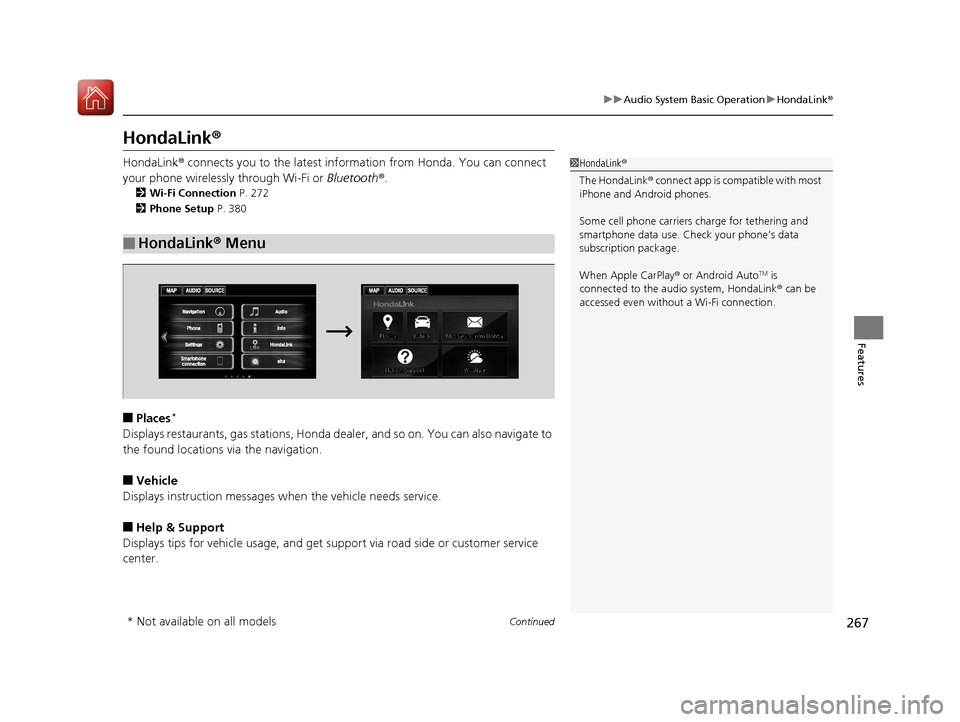
267
uuAudio System Basic Operation uHondaLink ®
Continued
Features
HondaLink ®
HondaLink® connects you to the latest info rmation from Honda. You can connect
your phone wirelessly through Wi-Fi or Bluetooth®.
2Wi-Fi Connection P. 272
2 Phone Setup P. 380
■Places*
Displays restaurants, gas stations, Honda de aler, and so on. You can also navigate to
the found locations via the navigation.
■Vehicle
Displays instruction messages when the vehicle needs service.
■Help & Support
Displays tips for vehicle us age, and get support via road side or customer service
center.
■HondaLink ® Menu
1 HondaLink ®
The HondaLink ® connect app is compatible with most
iPhone and Android phones.
Some cell phone carriers charge for tethering and
smartphone data use. Check your phone’s data
subscription package.
When Apple CarPlay ® or Android Auto
TM is
connected to the audio system, HondaLink ® can be
accessed even without a Wi-Fi connection.
* Not available on all models
17 ACCORD FHEV-31T3W6200.book 267 ページ 2016年4月11日 月曜日 午後2時40分
Page 273 of 584

272
uuAudio System Basic Operation uWi-Fi Connection
Features
Wi-Fi Connection
You can connect the display audio to the Internet using Wi-Fi and browse websites
or use online services on the audio/informat ion touch screen. If your phone has cell
hotspot capabilities, the system can be te thered to the phone. Use the following
steps to setup.
1.Select .
2. Select Settings .
3. Select Bluetooth/Wi-Fi .
4. Select the Wi-Fi tab.
5. Select Wi-Fi On/Off Status , then On.
6. Select Wi-Fi Network List .
u Make sure your phone’s Wi-Fi setting is
in access point (tethering) mode.
u Select the phone you want to connect to
the system.
u If you do not find the phone you want to
connect in the list, select Scan.
7. Select Connect .
u Enter a password for your phone, and
select OK.
u When the connection is successful, the
icon is displayed on the list.
8. Select to go back to the home screen.
■Wi-Fi mode (setting for the first time)1Wi-Fi mode (setting for the first time)
You cannot go through the setting procedure while a
vehicle is moving. Park in a safe place to setup the
Wi-Fi connection.
Some cell phone carriers charge for tethering and
smartphone data use. Check your phone’s data
subscription package.
Check your phone manual to find out if the phone
has Wi-Fi connectivity.
You can confirm whether Wi -Fi connection is on or
off with the icon on Wi-Fi Network List.
Transmission speed and others will not be displayed
on this screen.
17 ACCORD FHEV-31T3W6200.book 272 ページ 2016年4月11日 月曜日 午後2時40分
Page 275 of 584

274
uuAudio System Basic Operation uApple CarPlay ®
Features
Apple CarPlay ®
If you connect an Apple CarPlay ®-compatible iPhone to the system via USB, you can
use the audio/information t ouch screen, instead of the iPhone display, to make a
phone call, listen to music, view ma ps (navigation), and access messages.
2USB Port(s*) P. 185
1 Apple CarPlay ®
Only iPhone 5 or newer versi ons with iOS 8.4 or later
are compatible with Apple CarPlay ®.
Park in a safe place before connecting your iPhone to
Apple CarPlay ® and when launching any compatible
apps.
To use Apple CarPlay ®, connect the USB cable to the
front USB port. The USB por t located in the center
console storage will not enable Apple CarPlay®
operation.
2 USB Port(s
*) P. 185
To directly access the Apple CarPlay ® phone function,
select Phone on the home screen. While connected
to Apple CarPlay ®, calls are only ma de through Apple
CarPlay ®. If you want to make a call with Bluetooth®
HandsFreeLink ®, turn Apple CarPlay ® OFF or detach
the USB cable from your iPhone. 2 Setting Up Apple CarPlay ® P. 276
When your iPhone is conne cted to Apple CarPlay®, it
is not possible to use the Bluetooth® Audio or
Bluetooth ® HandsFreeLink ®. However, other
previously paired phones can stream audio via
Bluetooth ® while Apple CarPlay® is connected.
2 Phone Setup P. 380
For details on c ountries and regions where Apple
CarPlay ® is available, as well as information
pertaining to function, refer to the Apple homepage.
* Not available on all models
17 ACCORD FHEV-31T3W6200.book 274 ページ 2016年4月11日 月曜日 午後2時40分
Page 279 of 584

278
uuAudio System Basic Operation uAndroid AutoTM
Features
Android AutoTM
When you connect an Android phone to the Display Audio system via USB, Android
AutoTM is automatically initiated. When connected via Android AutoTM, you can use
the audio/information touch screen to access the Phone, Google Maps (Navigation),
Google Play Music, and Google Now functions. When you first use Android Auto
TM,
a tutorial will appear on the screen. We recommend that you complete this tutorial
while safely parked before using Android Auto
TM.
2 USB Port(s*) P. 185
2 Auto Pairing Connection P. 280
1Android AutoTM
To use Android AutoTM, you need to download the
Android AutoTM app from Google Play to your
smartphone.
Only Android 5.0 (Lollipop) or later versions are
compatible with Android Auto
TM. Bluetooth A2DP
cannot be used with Android AutoTM phone.
Park in a safe place befo re connecting your Android
phone to Android Auto
TM and when launching any
compatible apps.
To use Android Auto
TM, connect the USB cable to the
front USB port. The USB port in the center console
storage will not enable Android Auto
TM operation.
2 USB Port(s*) P. 185
To directly access the Android Auto
TM phone
function, select Phone on the home screen.
2 Auto Pairing Connection P. 280
When your Android phone is connected to Android
Auto
TM, it is not possible to use Bluetooth® Audio.
However, other previously paired phones can stream
audio via Bluetooth ® while Android Auto
TM is
connected. 2 Phone Setup P. 380
* Not available on all models
17 ACCORD FHEV-31T3W6200.book 278 ページ 2016年4月11日 月曜日 午後2時40分
Page 283 of 584
282
uuAudio System Basic Operation uSiri ® Eyes Free
Features
Siri ® Eyes Free
You can talk to Siri using the (Talk) button on the steering wheel when your
iPhone is paired to the Bluetooth® HandsFreeLink ® (HFL) system.
2Phone Setup P. 380
■Using Siri® Eyes Free
1Siri ® Eyes Free
Siri is a trademark of Apple Inc.
Check Apple Inc. website for features available for
Siri.
We recommend against using Siri other than in Siri ®
Eyes Free while operating a vehicle.
1 Using Siri ® Eyes Free
Some commands work only on specific phone
features or apps.
(Talk) Button
Press and hold until the display
changes as shown.
(Hang-up/back) Button
Press to deactivate Siri ® Eyes Free.
While in Siri ® Eyes Free:
The display remains the same. No
feedback or commands appear. Appears
when Siri is
activated in
Siri
® Eyes
Free
17 ACCORD FHEV-31T3W6200.book 282 ページ 2016年4月11日 月曜日 午後2時40分
Page 297 of 584
296
uuCustomized Features u
Features
■Customization flow
Clock Format
Background Color
Header Clock Display
Factory Data Reset
Clock Adjustment
Press the SETTINGS button.
Language
Default
Edit Pairing Code
Bluetooth On/Off
Bluetooth Device List
Voice Prompt
Brightness
Contrast
Black Level
Beep
Clock/
Wallpaper TypeClock Type
Wallpaper
System
SettingsVoice
Recog
Bluetooth
Display
Clock
Others
17 ACCORD FHEV-31T3W6200.book 296 ページ 2016年4月11日 月曜日 午後2時40分
Page 300 of 584
299
uuCustomized Features u
Continued
Features
Wallpaper
Source Select Popup
Clock Type
Sound
Default
Cover Art*1
Connect Audio*1
Bluetooth Device List*1
Default
Clock Adjustment
Clock Format
Audio
Settings
Clock/
Wallpaper Type
Info
Settings
*1: May change depending on your currently selected source.
17 ACCORD FHEV-31T3W6200.book 299 ページ 2016年4月11日 月曜日 午後2時40分
Page 301 of 584
300
uuCustomized Features u
Features
Add Bluetooth Device
Disconnect
Edit Speed Dial
Auto Transfer
Auto Answer
Ring Tone
Automatic Phone Sync
Default
Enable Text Message
Message Auto Reading
New Text Message Alert
Phone
Settings
Connect Phone
Text
Messages
Bluetooth Device List
Phone
17 ACCORD FHEV-31T3W6200.book 300 ページ 2016年4月11日 月曜日 午後2時40分