Page 195 of 584

uuAudio System Basic Operation uAudio/Information Screen
194
Features
■Select wallpaper
1. Press the SETTINGS button.
2. Rotate to select System Settings, then press .
u Repeat the procedure to select Clock, Clock/Wallpaper Type , then
Wallpaper .
u The screen changes to the wallpaper list.
3. Rotate to select a desired wallpaper, then press .
u The pop-up menu appears on the screen.
4. Rotate to select Set, then press .
■Delete wallpaper
1. Press the SETTINGS button.
2. Rotate to select System Settings, then press .
u Repeat the procedure to select Clock, Clock/Wallpaper Type , then
Wallpaper .
u The screen changes to the wallpaper list.
3. Rotate to select a wallpaper that you want to delete, then press .
u The pop-up menu appears on the screen.
4. Rotate to select Delete, then press .
u The confirmation message will appear.
5. Rotate to select OK, then press to delete completely.
1Wallpaper Setup
From the pop-up menu, rotate to select Preview
and press to see a preview at full-size screen.
To go back to the previous screen, press to select
OK , or press the BACK button.
When the file size is large, it takes a while to be
previewed.
17 ACCORD FHEV-31T3W6200.book 194 ページ 2016年4月11日 月曜日 午後2時40分
Page 215 of 584
214
uuAudio System Basic Operation uAudio/Information Screen
Features
Audio/Information Screen
Displays the audio status, trip computer, compass*, Turn by Turn, and clock/
wallpaper.
Press the (display) butto n to change the display.
■Switching the Display
(Display)
Button
Audio
Compass*/Trip
Computer/Audio Clock
Turn by Turn/Trip
Computer/Audio
Audio/Information
Screen
Wallpaper
Trip Computer/ Audio
* Not available on all models
17 ACCORD FHEV-31T3W6200.book 214 ページ 2016年4月11日 月曜日 午後2時40分
Page 216 of 584
215
uuAudio System Basic Operation uAudio/Information Screen
Features
■Turn by Turn
Displays the Turn by Turn screen.
■Trip computer
Displays the range and average fuel econom y of the current trip, as well as the
average fuel economy from your last trip.
■Audio
Displays the current audio information.
■Clock/Wallpaper
Displays a clock screen.
17 ACCORD FHEV-31T3W6200.book 215 ページ 2016年4月11日 月曜日 午後2時40分
Page 221 of 584
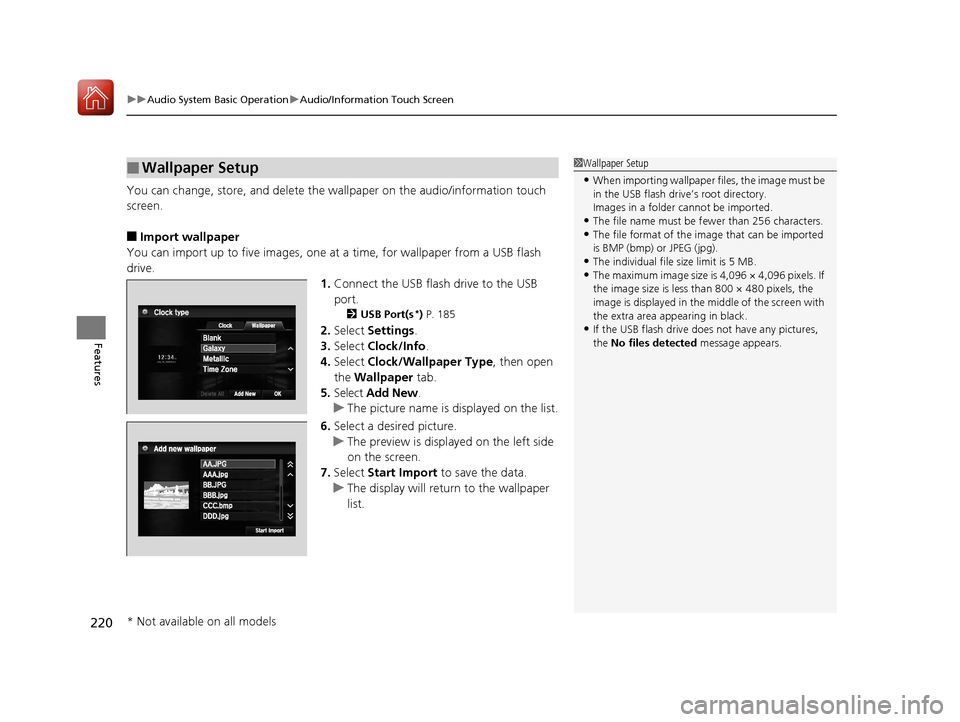
uuAudio System Basic Operation uAudio/Information Touch Screen
220
Features
You can change, store, and delete the wa llpaper on the audio/information touch
screen.
■Import wallpaper
You can import up to five images, one at a time, for wallpaper from a USB flash
drive. 1.Connect the USB flash drive to the USB
port.
2 USB Port(s*) P. 185
2. Select Settings .
3. Select Clock/Info .
4. Select Clock/Wallpaper Type , then open
the Wallpaper tab.
5. Select Add New .
u The picture name is displayed on the list.
6. Select a desired picture.
u The preview is displayed on the left side
on the screen.
7. Select Start Import to save the data.
u The display will return to the wallpaper
list.
■Wallpaper Setup1Wallpaper Setup
•When importing wallpaper files, the image must be
in the USB flash drive’s root directory.
Images in a folder cannot be imported.
•The file name must be fewer than 256 characters.•The file format of the im age that can be imported
is BMP (bmp) or JPEG (jpg).
•The individual file size limit is 5 MB.•The maximum image size is 4,096 × 4,096 pixels. If
the image size is less than 800 × 480 pixels, the
image is displayed in the middle of the screen with
the extra area appearing in black.
•If the USB flash drive doe s not have any pictures,
the No files detected message appears.
* Not available on all models
17 ACCORD FHEV-31T3W6200.book 220 ページ 2016年4月11日 月曜日 午後2時40分
Page 222 of 584

Continued221
uuAudio System Basic Operation uAudio/Information Touch Screen
Features
■Select wallpaper
1. Select Settings .
2. Select Clock/Info .
3. Select Clock/Wallpaper Type , then open the Wallpaper tab.
u The screen changes to the wallpaper list.
4. Select a desired wallpaper.
u The preview is displayed on the left side on the screen.
u The pop-up menu appears on the screen.
5. Select Set.
u The display will return to the wallpaper list.
■To view wallpaper once it is set
Press the (display) button to change the audio/information screen until the
wallpaper is displayed.
2 Switching the Display P. 214
■Delete wallpaper
1. Select Settings .
2. Select Clock/Info .
3. Select Clock/Wallpaper Type , then open the Wallpaper tab.
u The screen changes to the wallpaper list.
4. Select a wallpaper that you want to delete.
u The preview is displayed on the left side on the screen.
u The pop-up menu appears on the screen.
5. Select Delete .
u A confirmation message appears on the screen.
6. Select Yes to delete completely.
u The display will return to the wallpaper list.
1Wallpaper Setup
When the clock or wallpaper is selected on the audio/
information screen, you can see a preview at full-size
screen.
2 Switching the Display P. 191
From the pop-up menu, select Preview.
To go back to the previous screen, select OK, or
select .
When the file size is large, it takes a while to be previewed.
To delete all wallpapers you add, select Delete All,
then Yes.
Audio/information touch screen
Audio/information screen
17 ACCORD FHEV-31T3W6200.book 221 ページ 2016年4月11日 月曜日 午後2時40分
Page 269 of 584
268
uuAudio System Basic Operation uHondaLink ®
Features
■Messages from Honda
Displays helpful and important information from Honda.
■Weather
Displays a weekly five-day weather foreca st for any location you want. You can
change the ZIP Code at any time.
Use the following procedure to connect to HondaLink ® service.
■To enable the HondaLink® service
1.Select .
2. Select Settings .
3. Select Clock/Info .
4. Select the HondaLink tab.
5. Select Diagnostic & Location Data .
6. Select On.
You need to allow the consent of the location
service to enable the HondaLink ® service.
Enable Once : Allows only one time. (Prompt
shows again next time.)
Always Enable : Allows anytime. (Prompt
does not show again.)
Cancel : Does not allow this consent.
■To Set Up to Connect HondaLink ® Service
17 ACCORD FHEV-31T3W6200.book 268 ページ 2016年4月11日 月曜日 午後2時40分
Page 297 of 584
296
uuCustomized Features u
Features
■Customization flow
Clock Format
Background Color
Header Clock Display
Factory Data Reset
Clock Adjustment
Press the SETTINGS button.
Language
Default
Edit Pairing Code
Bluetooth On/Off
Bluetooth Device List
Voice Prompt
Brightness
Contrast
Black Level
Beep
Clock/
Wallpaper TypeClock Type
Wallpaper
System
SettingsVoice
Recog
Bluetooth
Display
Clock
Others
17 ACCORD FHEV-31T3W6200.book 296 ページ 2016年4月11日 月曜日 午後2時40分
Page 300 of 584
299
uuCustomized Features u
Continued
Features
Wallpaper
Source Select Popup
Clock Type
Sound
Default
Cover Art*1
Connect Audio*1
Bluetooth Device List*1
Default
Clock Adjustment
Clock Format
Audio
Settings
Clock/
Wallpaper Type
Info
Settings
*1: May change depending on your currently selected source.
17 ACCORD FHEV-31T3W6200.book 299 ページ 2016年4月11日 月曜日 午後2時40分