Page 219 of 584
218
uuAudio System Basic Operation uAudio/Information Touch Screen
Features
■HondaLink
Connects with your smartphone*1 to play personalized music, information, and
social media streams.
2 HondaLink® P. 267
■Aha
Displays the AhaTM screen.
2 Playing AhaTM P. 261
■Smartphone connection
Displays the Apple CarPlay® or Android AutoTM screen.
2 Apple CarPlay® P. 274
2 Android AutoTM P. 278
■App List
Adds or removes App or Widget on the home screen.
2 Home Screen P. 222
*1: Available on specific phones only. Check handsfreelink.honda.com for U.S. and
www.handsfreelink.ca for Canada for compatible phones and hondalink.com for U.S. and
honda.ca/hondalink for Canada for feature details.
17 ACCORD FHEV-31T3W6200.book 218 ページ 2016年4月11日 月曜日 午後2時40分
Page 221 of 584
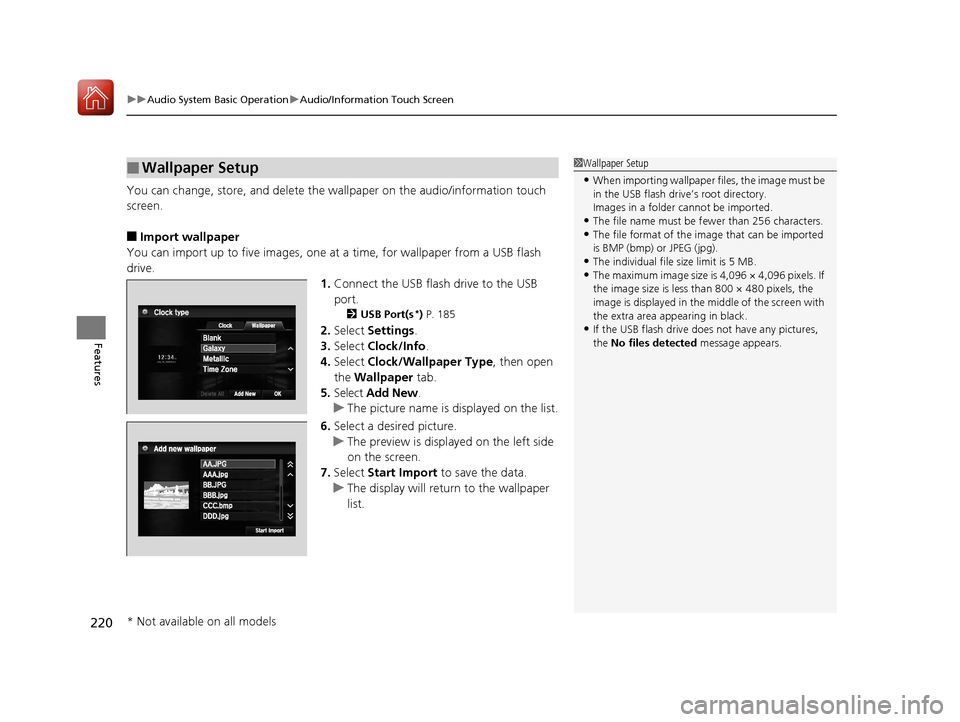
uuAudio System Basic Operation uAudio/Information Touch Screen
220
Features
You can change, store, and delete the wa llpaper on the audio/information touch
screen.
■Import wallpaper
You can import up to five images, one at a time, for wallpaper from a USB flash
drive. 1.Connect the USB flash drive to the USB
port.
2 USB Port(s*) P. 185
2. Select Settings .
3. Select Clock/Info .
4. Select Clock/Wallpaper Type , then open
the Wallpaper tab.
5. Select Add New .
u The picture name is displayed on the list.
6. Select a desired picture.
u The preview is displayed on the left side
on the screen.
7. Select Start Import to save the data.
u The display will return to the wallpaper
list.
■Wallpaper Setup1Wallpaper Setup
•When importing wallpaper files, the image must be
in the USB flash drive’s root directory.
Images in a folder cannot be imported.
•The file name must be fewer than 256 characters.•The file format of the im age that can be imported
is BMP (bmp) or JPEG (jpg).
•The individual file size limit is 5 MB.•The maximum image size is 4,096 × 4,096 pixels. If
the image size is less than 800 × 480 pixels, the
image is displayed in the middle of the screen with
the extra area appearing in black.
•If the USB flash drive doe s not have any pictures,
the No files detected message appears.
* Not available on all models
17 ACCORD FHEV-31T3W6200.book 220 ページ 2016年4月11日 月曜日 午後2時40分
Page 222 of 584

Continued221
uuAudio System Basic Operation uAudio/Information Touch Screen
Features
■Select wallpaper
1. Select Settings .
2. Select Clock/Info .
3. Select Clock/Wallpaper Type , then open the Wallpaper tab.
u The screen changes to the wallpaper list.
4. Select a desired wallpaper.
u The preview is displayed on the left side on the screen.
u The pop-up menu appears on the screen.
5. Select Set.
u The display will return to the wallpaper list.
■To view wallpaper once it is set
Press the (display) button to change the audio/information screen until the
wallpaper is displayed.
2 Switching the Display P. 214
■Delete wallpaper
1. Select Settings .
2. Select Clock/Info .
3. Select Clock/Wallpaper Type , then open the Wallpaper tab.
u The screen changes to the wallpaper list.
4. Select a wallpaper that you want to delete.
u The preview is displayed on the left side on the screen.
u The pop-up menu appears on the screen.
5. Select Delete .
u A confirmation message appears on the screen.
6. Select Yes to delete completely.
u The display will return to the wallpaper list.
1Wallpaper Setup
When the clock or wallpaper is selected on the audio/
information screen, you can see a preview at full-size
screen.
2 Switching the Display P. 191
From the pop-up menu, select Preview.
To go back to the previous screen, select OK, or
select .
When the file size is large, it takes a while to be previewed.
To delete all wallpapers you add, select Delete All,
then Yes.
Audio/information touch screen
Audio/information screen
17 ACCORD FHEV-31T3W6200.book 221 ページ 2016年4月11日 月曜日 午後2時40分
Page 224 of 584

Continued223
uuAudio System Basic Operation uAudio/Information Touch Screen
Features
■To use apps or widgets
1.Select .
2. Select .
3. Select App List .
u The APPS screen appears.
4. Select the app or widget you want to use.
Preinstall app list:
• Browser : Displays the web browser utilized
by smartphone and Wi-Fi connection.
• Calculator : Displays Calculator.
• Downloads : Displays the data downloaded
from the web browser and so on.
• Install USB : Installs and updates apps
stored in the USB flash drive.
• Search : Displays various retrieval screens.
• Settings : Displays the Android setting
screen.1 To use apps or widgets
Select and hold a selected app or widget to add that
app’s or widget’s shortcut on the home screen.
Pre-installed apps may not start up normally. If this
occurs, you need to reset the system.
2 Defaulting All the Settings P. 337
If you perform Factory Data Reset , it may reset all
the settings to their factory default. 2 Defaulting All the Settings P. 337
In case those apps still do not startup normally even
after Factory Data Reset , contact your dealer.
There is a possibility that a browser is shut down in
the situation of the use. In that situation, the screen
will return to before the browser startup.
You can delete user installed apps by the following
procedure.
1. Select .
2. Select Settings .
3. Select System .
4. Select the Others tab.
5. Select Detail Information .
6. Select an App that you want to delete.
7. Select Delete .
Pre-installed apps cannot be deleted.
App List
17 ACCORD FHEV-31T3W6200.book 223 ページ 2016年4月11日 月曜日 午後2時40分
Page 230 of 584
229
uuAudio System Basic Operation uAudio/Information Touch Screen
Features
You can close specific apps running in the background on the system.
1.Select and hold .
2. Select an app you want to close.
3. Select Stop.
u The display will return to the app list.
■Closing Apps1Closing Apps
If you leave the apps used open in the background,
some apps may stop operati ng properly next time
using them.
If this happens close unused apps.
To close all apps on the system, select Stop All, then
Yes .
You cannot close the HondaLink ®, Aha
TM and
Garmin* apps.
* Not available on all models
17 ACCORD FHEV-31T3W6200.book 229 ページ 2016年4月11日 月曜日 午後2時40分
Page 232 of 584
231
uuAudio System Basic Operation uDisplay Setup
Continued
Features
Display Setup
You can change the brightness or colo r theme of the audio/information touch
screen.
1.Select .
2. Select Settings .
3. Select System.
4. Select the Display tab.
5. Select Display Settings .
6. Select the setting you want.
7. Select OK.
1. Select .
2. Select Settings .
3. Select System.
4. Select the Display tab.
5. Select Background Color .
6. Select the setting you want.
7. Select OK.
■Changing the Screen Brightness1Changing the Screen Brightness
You can change the Contrast and Black Level
settings in the same manner.
■Changing the Screen’s Color Theme
17 ACCORD FHEV-31T3W6200.book 231 ページ 2016年4月11日 月曜日 午後2時40分
Page 233 of 584
uuAudio System Basic Operation uDisplay Setup
232
FeaturesSelect the current source icon, then select an icon on the source list to switch the
audio source.
Certain manual functions are disabled or inoperable while the vehicle is in motion.
You cannot select a grayed-out option until the vehicle is stopped.
■Selecting an Audio Source1 Selecting an Audio Source
If you startup preinstalled audio apps, is
displayed on the upper po rtion of the screen.
These preinstalled apps ca nnot be displayed on the
source select screen.
You can startup thos e audio apps from .
When you are using the Aha
TM screen and you want
to select anothe r source, select SOURCE on the
upper left of the screen. The source select screen will
appear. Select the source you want.
■Limitations for Manual Operation
Select the source icon. Source Select Screen
Source List Icons
17 ACCORD FHEV-31T3W6200.book 232 ページ 2016年4月11日 月曜日 午後2時40分
Page 237 of 584

236
uuAudio System Basic Operation uVoice Control Operation
Features
When On Screen Commands is selected,
the explanation screen is displayed.
The system accepts these commands on the
Music Search screen.
■Using Song By Voice
Song By VoiceTM is a feature that allows you
to select music from your iPod or USB device
using Voice Commands. To activate this
mode, you must push the talk button and
say: “ Music search ”.
■Song By Voice Commands
• What am I listening to?
• Who am I listening to?
• Who is this?
• What’s playing?
• Who’s playing?
• What album is this?
*1: Models with navigation system
■On Screen Commands
■Music Search Commands*1
■Play Commands
• Play artist
• Play track/song
• Play album
• Play genre/category
• Play playlist
• Play composer
■List Commands
• List artist
• List album
• List genre/category
• List playlist
• List composer
• What time is it?
• What is today’s date?
■General Commands
•Climate Control on
• Climate Control off
• Fan Speed <1-7>
• Temperature max heat
• Temperature max cool
• Temperature <57-87> degrees
• Defrost on
• Defrost off
• Air conditioner on
• Air conditioner off
• More
• Climate control automatic
• Vent
• Dash and floor
• Fan speed up
• Fan speed down
• Floor vents
• Floor and defrost
• Temperature up
• Temperature down
■Climate Control Commands*1
17 ACCORD FHEV-31T3W6200.book 236 ページ 2016年4月11日 月曜日 午後2時40分