2017 HONDA ACCORD COUPE radio
[x] Cancel search: radioPage 2 of 84
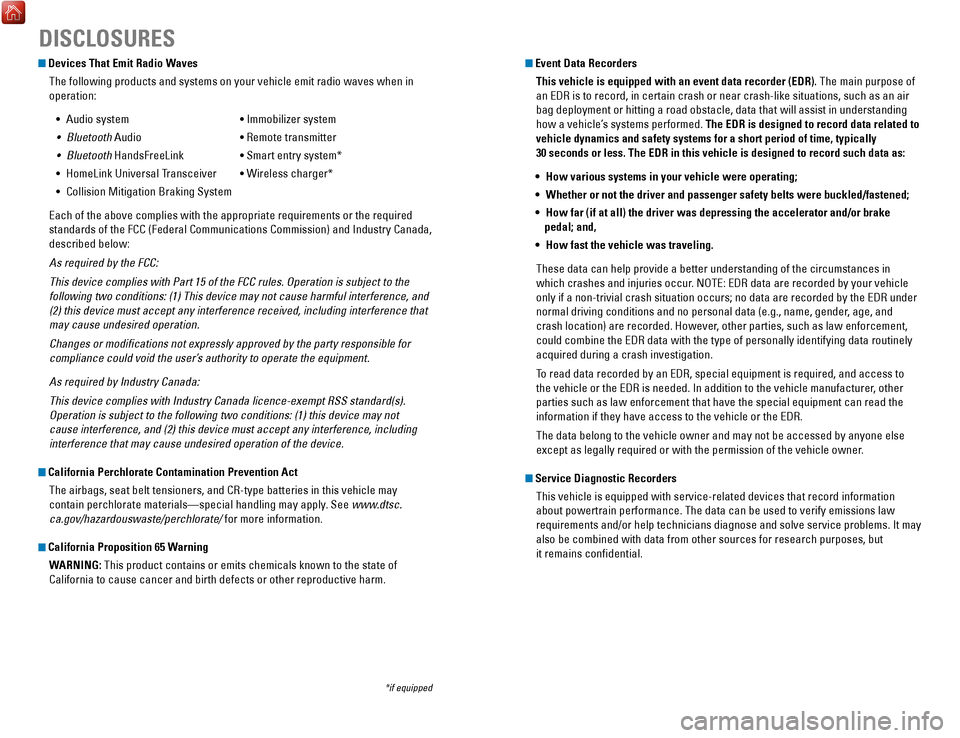
Devices That Emit Radio WavesThe following products and systems on your vehicle emit radio waves when\
in
operation:
•
Audio system • Immobilizer system
•
Bluetooth Audio • remote transmitter
•
Bluetooth HandsFreeLink • Smart entry system*
•
HomeLink Universal Transceiver • Wireless charger*
•
Collision Mitigation Braking System
each of the above complies with the appropriate requirements or the requi\
red
standards of the FCC (Federal Communications Commission) and Industry \
Canada,
described below:
As required by the FCC:
This device complies with Part 15 of the FCC rules. Operation is subject\
t
o the
following two conditions: (1) This device may not cause harmful interf\
erence, and
(2) this device must accept any interference received, including inter\
ference that
may cause undesired operation.
Changes or modifications not expressly approved by the party responsib\
le for
compliance could void the user’s authority to operate the equipment.
As required by Industry Canada:
This device complies with Industry Canada licence-exempt RSS standard(s\
).
Operation is subject to the following two conditions: (1) this device \
may not
cause interference, and (2) this device must accept any interference, \
including
interference that may cause undesired operation of the device.
California Perchlorate Contamination Prevention Act
The airbags, seat belt tensioners, and C
r-type batteries in this vehicle m
ay
contain perchlorate materials—special handling may apply. See www.dtsc.
ca.gov/hazardouswaste/perchlorate/ for more information.
California Proposition 65 Warning
WARNING: This product contains or emits chemicals known to the state of
California to cause cancer and birth defects or other reproductive harm.\
DISCLOSURES
Event Data RecordersThis vehicle is equipped with an event data recorder (EDR). The main purpose of
an
eDr is to record, in certain crash or near crash-like situations, such a
s an air
bag deployment or hitting a road obstacle, data that will assist in unde\
rstanding
how a vehicle’s systems performed. The EDR is designed to record data related to
vehicle dynamics and safety systems for a short period of time, typicall\
y
30 seconds or less. The EDR in this vehicle is designed to record such d\
ata as:
•
How various systems in your vehicle were operating;
•
Whether or not the driver and passenger safety belts were buckled/fasten\
ed;
•
How far (if at all) the driver was depressing the accelerator and/or b\
rake
pedal; and,
•
How fast the vehicle was traveling.
These data can help provide a better understanding of the circumstances \
in
which crashes and injuries occur. N
oTe: eDr data are recorded by your vehicle
only if a non-trivial crash situation occurs; no data are recorded by th\
e
eDr under
normal driving conditions and no personal data (e.g., name, gender
, age, and
crash location) are recorded. However, other parties, such as law enforcement,
could combine the
eDr data with the type of personally identifying data routinely
acquired during a crash investigation.
T
o read data recorded by an
eDr, special equipment is required, and access to
the vehicle or the
eDr is needed. In addition to the vehicle manufacturer
, other
parties such as law enforcement that have the special equipment can read\
the
information if they have access to the vehicle or the
eDr.
The data belong to the vehicle owner and may not be accessed by anyone e\
lse
except as legally required or with the permission of the vehicle owner
.
Service Diagnostic RecordersThis vehicle is equipped with service-related devices that record inform\
ation
about powertrain performance. The data can be used to verify emissions l\
aw
requirements and/or help technicians diagnose and solve service problems. It may
also be combined with data from other sources for research purposes, but\
it remains confidential.
*if equipped
Page 3 of 84

INTRODUCTIONTABLE OF CONTENTS
This owner’s Guide is intended to help you quickly get acquainted with your
2017 Honda Accord Coupe. It provides basic information and instructions on
technology and convenience features, as well as emergency procedures and\
how to
get assistance.
This guide is for vehicles sold in the United States and Canada. It cove\
rs
all Accord
Coupe models, so you may find descriptions of features and equipment t\
hat are not
in your vehicle. Images throughout this guide are from U.S. vehicles and\
represent
features and equipment that are available on some, but not all, models.
This guide is not intended to be a substitute for the
owner’
s Manual. The
owner
Information CD enclosed in your glove box kit includes the
owner’
s Manual,
Navigation Manual, and vehicle and tire warranties in electronic format.\
This
information can be viewed on a computer (PC
or Mac platform) and saved or printed
for your reference. Y
ou can also visit owners.honda.com (U.S.) or myhonda.ca
(Canada) to view the complete and most current information.
If you are the first registered owner of your vehicle, you may request\
a complimentary
printed copy of the
owner’
s Manual, Navigation Manual, or
vehicle Warranty within
the first six months of vehicle purchase. T
o request a copy, visit owners.honda.com
(U.S.) and create or log in to your account. In Canada, please request\
a copy from
your Honda dealer.
American Honda Motor Company strives to be proactive in protecting our
environment and natural resources. By using electronic delivery for a co\
nsiderable
portion of the information typically found in a vehicle owner’s manual, we are further
reducing our impact on the environment.
Honda Automobile Customer Service
Your authorized Honda dealer should be able to answer any questions you h\
ave
about your vehicle. However, if you are dissatisfied with the information you receive,
you can call Honda Automobile Customer Service (see page 153).
Call (800) 999-1009 (U.S.) or (888) 946-6329 (Canada)
Honda Roadside Assistance
24-hour emergency road service is available to you in the United States \
and Canada
throughout your 3-year/36,000-mile warranty term. Services include jump starting,
flat tire and lockout assistance, towing, and more (limitations apply\
).
Call (866) 864-5211 (U.S.) or (800) 465-7587 (Canada)
*if equipped
VISUAL INDEX
..............................................................
1Steering Wheel and Nearby Controls ...............1
Dashboard and
other Controls .......................... 2
SAFETY INFORMATION .............................................. 3Important Safety Information .............................3
Seat Belts...............................................................5
Airbags
................................................................... 8
Child Safety
......................................................... 14
Safety Label Locations
...................................... 21
reporting Safety Defects ..................................22
INSTRUMENT PANEL ................................................ 23Malfunction Indicators ......................................23
Condition Indicators
........................................... 25
on/off Indicators ................................................ 26
Information Display*
.......................................... 27
Multi-Information Display (MID)*
.................... 28
VEHICLE CONTROLS .................................................. 30Using the Key or remote Transmitter* ...........30
Smart
entry System* .......................................... 31
Door
operation ................................................... 32
Power Window
operation ................................ 33
Power Moonroof
operation* ........................... 34
Interior and
exterior Lights ............................... 35
Auto High-Beam System*
................................. 36
Wiper
operation ................................................. 37
one-T
ouch Turn Signal
...................................... 38
Adjusting the Seats
............................................ 39
Adjusting the Steering Wheel
.......................... 43
Driving Position Memory System*
.................. 43
Adjusting the Mirrors
......................................... 44
HomeLink® Universal Transceiver* ................. 45
Climate Control System
.................................... 46
Seat Heaters*
..................................................... 46
Customized Features
......................................... 47
Setting the Clock
................................................ 48
AUDIO AND CONNECTIVITY ....................................49Basic Audio operation ...................................... 49
one Display Audio operation ...........................53
FM/AM
radio .................................................... 54
Compact Disc (CD)
........................................... 55
iPod® .................................................................. 56
USB Flash Drive
................................................ 57
Bluetooth® Audio ............................................. 58
Pandora® .......................................................... 59
Touchscreen
operation ..................................... 60
HondaLink® ....................................................... 62
Wi-Fi Connection
.............................................. 63
Aha™
radio ...................................................... 63
Apple CarPlay® ................................................ 64
Android Auto™
................................................. 65
FM/AM
radio ................................................... 66
SiriusXM® radio* ............................................. 67
Compact Disc (CD)
.......................................... 68
iPod® .................................................................. 69
USB Flash Drive
................................................ 70
Bluetooth® Audio ............................................. 71
Pandora® .......................................................... 72
BLUETOOTH® HANDSFREELINK® (HFL) .................73Models with one display ................................... 73
Basic HFL
operation ........................................ 73
Pairing a Phone
................................................ 74
Making a Call
.................................................... 75
SMS T
ext Messaging.......................................77
Models with touchscreen
................................. 78
Basic HFL
operation ........................................ 78
Pairing a Phone
................................................ 80
Making a Call
.................................................... 81
SMS T
ext Messaging and
e-Mail* ................ 83
HondaLink® Assist ............................................ 84
Siri® eyes Free .................................................. 85
NAVIGATION* ............................................................. 86Basic Navigation operation .............................86
entering a Destination ....................................... 88
routing ................................................................. 91
Page 29 of 84

50 || 51
AUDIO AND CONNECTIVITY
AUDIO AND CONNECTIVITY
Canadian models
Wireless Charger*
Charge your compatible device when the vehicle is on.
1.
Press and hold the power button. A green
indicator appears when the charger is on.
2.
Place the chargeable side of the device on the
charge area. The system begins charging the
device when the amber indicator appears.
3.
The green indicator appears when charging is
complete.
on some devices, the amber indicator
may stay on even when charging is complete.
Gr een indicator
Amber indicator
Charging area
(Power)
button
Notes:
•
This system consumes a lot of power. It is best to charge your device when the
engine is running.
•
If the indicator light is blinking, there may be an obstacle between the\
device and charging area, the device may have moved, or the charger is
malfunctioning.
•
The device may not charge if you are near strong electromagnetic waves, \
such
as at a gas station.
•
The device and charging area may get warm during charging. This is norma\
l.
Do not place any magnetic devices, credit cards, or watches within the c\
harge area while charging. The data on credit cards can be lost, and watches m\
ay stop
working.
NOTICE Metal objects between the charge pad and the device to be charged will g\
et
hot and can burn you.
•
Always remove foreign objects from the charge pad before charging the
device.
•
Be sure the surface is clear of dust and other debris before charging.
•
Do not spill liquids (i. e. water, drinks, etc.) on the charger and the device.
•
Do not use oil, grease, alcohol, benzine or thinner for cleaning the cha\
rge
pad.
•
Do not cover the system with towels, clothing, or other objects while
charging etc.
•
Avoid spraying aerosols which may contact the charge pad surface.
CAUTION
*if equipped
Steering Wheel Controls You can operate certain functions of the audio
system using the steering wheel controls.
SOURCE button: Cycle through available audio
modes.
/ buttons: Change presets, tracks, albums, or
folders.
+ / - buttons: Adjust audio volume.
MENU button*:
on vehicles with touchscreen, press to view options for the
current audio source. Use the other buttons to navigate through the opti\
ons.
FM/AM/SiriusXM Radio
Press
or for the next or previous station.
Press and hold
or for the next or previous strong station.
CD/iPod/USB/Bluetooth Audio
Press
or for the next or previous track.
Press and hold
or for the next or previous folder (CD/USB).
Pandora
(U.S. only)
Press
for the next song.
Press and hold
or for the next or previous station.
*if equipped
Page 31 of 84

54 || 55
AUDIO AND CONNECTIVITY
AUDIO AND CONNECTIVITY
Models with one display
FM/AM Radio
Play FM or AM radio stations.
Seek/Skip
buttons: Find the
next or previous
strong station.
Selector knob:
rotate to tune
radio frequency
.
FM/AM button:
Select a band.
Preset buttons
(1-6): Press and
hold a preset
button to store
the current
station. Press
a preset button
to select a
previously stored
station.
FM/AM radio display
Models with one display
Compact Disc (CD)
The audio system supports audio CDs, CD-rs, and CD-rWs in MP3, WMA, or AAC
formats.
Do not use CDs with adhesive labels or insert a damaged CD. Inserting th\
ese types
of CDs may cause them to get stuck or damage the audio unit.
NOTICE
Searching for Music
Use the selector knob to search for tracks stored on the CD.
1.
From the audio screen, press the MeNU button.
2.
Select Music Search.
3.
Select the folder or track you want to play.
CD display
CD button:
Play a CD. CD eject button
CD slot
Selector knob:
rotate to change
tracks or folders.
MENU button:
Display menu
items, such as
Music Search. Seek/Skip
buttons: Press to
change tracks.
Press and hold
to move rapidly
within a track.
Page 35 of 84

62 || 63
AUDIO AND CONNECTIVITY
AUDIO AND CONNECTIVITY
Models with touchscreen
HondaLink®
Provides you with useful information about your vehicle directly from Ho\
nda.
To check phone compatibility, visit handsfreelink.com (U.S.) or handsfreelink.ca
(Canada). Standard data rates may apply with your phone service provid\
er.
To get more information on HondaLink, visit www.hondalink.com (U.S.) or honda.ca/
hondalink (Canada).
If there is an active connection to Apple CarPlay or Android Auto, Honda\
Link can
only be connected through Wi-Fi.
HondaLink Connection
Follow the steps below to connect to HondaLink and use its features.
1.
Download the HondaLink Connect app to your
compatible smartphone.
2.
Pair your phone to Bluetooth
HandsFreeLink (see
page 80).
3.
From the HoMe screen, select HondaLink.
4.
Certain features require you to send vehicle
information to Honda. Select enable once,
Always enable, or Cancel.
HondaLink Menu
Select a menu option.
Places*: Display restaurants, gas stations, and
other locations. You can send a location to the
navigation system and set a route.
Vehicle: Get instructional messages when your
vehicle needs service.
Messages from Honda: Display helpful and
important information from Honda.
Help & Support: Display tips for vehicle usage, get roadside assistance, or contact
customer service.
Weather: Display a weekly five-day weather forecast for any zip code.
*if equipped
Models with touchscreen
Wi-Fi Connection
You can connect the audio system to the internet using Wi-Fi and use onli\
ne
services through the touchscreen. If your compatible phone has hotspot c\
apabilities,
the system can be tethered to the phone. Follow the steps below to set u\
p Wi-Fi
when the vehicle is stopped. Standard data rates apply with your phone s\
ervice
provider.
1.
From the HoMe screen, select Settings.
2.
Select Bluetooth/Wi-Fi. Select the Wi-Fi tab.
3.
Select Wi-Fi on/off Status, and select on.
4.
Select Wi-Fi Network List. Make sure your phone’s
Wi-Fi setting is in access point (tethering) mode.
5.
Select the phone you want to connect to the
system. If the phone you want to connect does not
appear, select Scan.
6.
Select Connect.
7.
enter a password for your phone. Select Done.
The Wi-Fi symbol is displayed on the list when
connection is successful.
Aha™ Radio
Access music and information programming, location-based services, and social
media through your vehicle’s audio system.
visit
handsfreelink.honda.com (U.S.) or handsfreelink.ca (Canada) to check phone
compatibility. Standard data rates apply. Make sure you have an active Aha account.
If there is an active connection to Apple CarPlay or Android Auto, Aha c\
an only be
connected through Wi-Fi.
Bluetooth connection
Connect your compatible smartphone via Bluetooth HandsFreeLink (see page 80).
Make sure the HondaLink Connect app is downloaded to your phone (see pa\
ge
62). Follow steps 1 and 2 below.
Wi-Fi connection
You can also connect via Wi-Fi (see page 63) or Wi-Fi tethering with yo\
ur enabled
smartphone. Follow steps 1 and 2 below.
1.
From the HoMe screen, select Aha (swipe to the second screen if necessary).
2.
enter your Aha account email and password to begin using Aha.
Page 37 of 84

66 || 67
AUDIO AND CONNECTIVITY
AUDIO AND CONNECTIVITY
Models with touchscreen
FM/AM Radio
Play FM or AM radio stations.
*if equipped
FM/AM radio display
Source: Select
the FM or AM
icon.
Tune: Change
the station.
Seek: Search
for the next or
previous station
with a strong
signal. Open/close:
Display or hide
the station list
or preset list.
Scan: Scan each
station with a
strong signal.
Presets:
Select and hold a preset number
to store the current station.
Select a preset number to select
a previously stored station.
TAG*: Tag a
song on an HD
radio™ station
to store to an
iPod/iPhone for
later purchase
or download.
Models with touchscreen
SiriusXM® Radio*
Available on a subscription basis only. For more information or to subscribe, contact
your dealer, or visit www.siriusxm.com (U.S.) or www.sirius.ca (Canada).
Available in the U.S. and Canada, except Hawaii, Alaska, and Puerto Rico.\
XM® is a registered trademark of Sirius XM Radio, Inc.
*if equipped
To learn about additional features—such as multi-channel preset, repla\
y, or
SportsFlash—see your
owner’
s Manual on the
owner Information CD or visit
owners.honda.com
(U.S.) or myhonda.ca (Canada).
SiriusXM display
Open/close:
Display or hide
the channel list
or preset list.Source: Select
the XM icon.
Category: Change
the category.
Channel: Change
the channel. Press
and hold to skip 10
channels at a time.
Scan: Scan each
station with a
strong signal.
Presets:
Select and hold a preset number
to store the current station.
Select a preset number to select
a previously stored station.
TAG*: Tag a
song to store
to an iPod/
iPhone for later
purchase or
download.
Skip: Change
the selection.
Press and hold
to skip rapidly.
Page 40 of 84

| 7372 | AUDIO AND CONNECTIVITY
Models with touchscreen
Pandora®
Play and operate Pandora from your compatible phone through the vehicle’\
s audio
system.
visit
handsfreelink.com to check phone compatibility. Standard data rates
apply with your phone service provider. Available in the U.S. only.
Connect your phone when the vehicle is stopped.
For iPhone:
•
Connect via Bluetooth
HandsFreeLink (see page 80) or USB port (see page 49).
•
A pop-up may appear on your phone requesting you to allow access for Pan\
dora
to be launched.
•
If you cannot operate Pandora through the audio system, it may be stream\
ing
through Bluetooth Audio. Make sure Pandora is selected on the audio system.
•
If a phone is connected via Apple CarPlay, Pandora can only be used within Apple
CarPlay
.
•
If Pandora still does not operate, try rebooting the phone and reconnect\
ing the
cable if necessary
.
For other compatible smartphones:
•
Connect via Bluetooth
HandsFreeLink (see page 80).
Applicable laws may prohibit the operation of
handheld electronic devices while operating a vehicle.
Launch streaming audio on your phone only when it is safe to do so.
Pandora display
Artist Radio
Song Title
Artist Phone ABC
Source: Select
the Pandora icon.
Station: Change
the station. Skip: Go to
the next song.
MENU: Display
menu options,
including the
Station List.
Like/dislike
song
Play/Pause
BLUETOOTH® HANDSFREELINK® (HFL)
Learn how to operate the vehicle’s hands-free calling system.
Models with one display
Basic HFL Operation
Make and receive phone calls using the vehicle’s audio system, without handling
your phone.
visit
handsfreelink.com (U.S.) or handsfreelink.ca (Canada) to check
phone compatibility.
To reduce the potential for driver distraction, certain manual functions \
may be
inoperable or grayed out while the vehicle is moving. Stop or pull over \
to perform
the function.
HFL Controls
Use the controls to enter information and make selections.
Pick-Up button: Answer an incoming call.
Hang-Up/Back button:
end or decline a call, or
cancel an operation.
T
alk button: Make a call using a stored voice tag.
HFL display
Selector knob: rotate and press
to make selections.
BACK button:
Go back to the
previous display
. PHONE button:
Display the
phone screen.
BLUETOOTH® HANDSFreeLINK®
BLUETOOTH® HANDSFreeLINK®
Page 82 of 84

156 || 157
INDEX
VOICE COMMAND INDEX
Audio Commands*
The system accepts these commands on most screens. Audio volume levels
cannot be controlled using voice commands.
FM/AM Radio Commands
•
Audio on**
•
Audio off**
•
radio FM
•
radio AM
•
radio tune to # FM (#: frequency
,
e.g., 95.5)
•
radio tune to # AM (#: frequency
,
e.g., 1020)
•
radio FM preset # (#: 1 to 12)
•
radio AM preset # (#: 1 to 6)
SiriusXM Radio Commands
•
radio SXM
•
SXM channel # (#: 0 to 255)
•
SXM channel (channel name)
•
radio SXM preset # (#: 1 to 12) Disc (CD) Commands
•
Disc
•
Disc play
•
Disc play track # (#: 1 to 30)
USB Commands***
•
USB
•
USB play
•
USB play track # (#: 1 to 30)
Pandora Commands (U.S. only)***
•
Pandora
•
Pandora play iPod Commands***
•
iPod
•
iPod play
•
iPod play track # (#: 1-30)
Bluetooth Audio Commands
•
Bluetooth audio play
(may not work on all phones)
AUX Commands
•
Aux audio play
•
Music search
•
List album (specify album)
•
List artist (specify artist)
•
List composer (specify composer)
•
List genre (specify genre)
•
List playlist (specify playlist)
•
Play album (specify album)
•
Play artist (specify artist)
•
Play composer (specify composer) •
Play genre (specify genre)
•
Play playlist (specify playlist)
•
Play song (specify song)
•
What/Who am I listening to?
•
Who is this?
•
What’s playing?
•
Who’s playing?
•
What album is this?
Song By Voice Commands***
A
vailable for tracks stored on an iPod or USB device.
*models with navigation
**These commands toggle the function on and off, so the command may not match your intended action.
INDEX
ABS........................................................................\
.... 24ACC ........................................................................\
.... 26
Accessory Power Socket ...................................... 49
Adaptive Cruise Control (ACC) ...................... 24
, 108
Address..................................................................... 88 Advanced Airbags
.................................................... 8
Aha™ radio ............................................................. 63
Airbags
........................................................................\
8
Airbag System Components
............................... 12
Airbag System Indicators ................................... 10
Ambient Meter
....................................................... 106
Android Auto
............................................................ 65
Anti-Lock Brake System (ABS) ..................... 24
, 105
Apple CarPlay
.......................................................... 64
Apps ........................................................................\
.. 61
Audio Commands .................................................. 156
Audio operation ...................................................... 49
Accessory Power Socket ................................... 49
Aha™ radio ........................................................... 63
Android Auto ......................................................... 65
Apple CarPlay ....................................................... 64
Auxiliary Input Jack ............................................. 49
Bluetooth® Audio .......................................... 58
, 71
Compact Disc (CD)
......................................... 55,
68
FM/AM
radio .................................................. 54
, 66
HondaLink™
.......................................................... 62
iPod® ............................................................... 56
, 69
one Display Audio operation ............................. 53
Pandora® ........................................................ 59
, 72
SiriusXM®
radio ................................................. 67
Sound ..................................................................... 52
Steering Wheel Controls ............................... 50
, 51
Touchscreen
operation ....................................... 60
USB Flash Drive .............................................. 57
, 70
USB Port
................................................................ 49
Wi-Fi Connection .................................................. 63
Wireless Charger ................................................. 50
Auto High-Beam System
............................ 24, 26, 36
Automatic (AUT
o) rain-Sensing Wipers ............ 38
Automatic Dimming rearview Mirror .................. 44
Automatic T
ransmission
...................................... 102
Auxiliary Input Jack ................................................ 49
Battery .................................................................... 140
Bluetooth® Audio ............................................. 58
, 71
Bluetooth® Audio Commands
............................ 156Bluetooth® Handsfreelink® (HFL)
....................... 73
Call History ...................................................... 76
, 82
Dialing a Number
............................................ 75
, 81
e-Mail ..................................................................... 83
HFL Controls .................................................... 73
, 78
HondaLink™ Assist
.............................................. 84
Making a Call .................................................. 75
, 81
Pairing a Phone
.............................................. 74
, 80
Phonebook
....................................................... 76
, 82
Siri
eyes Free ........................................................ 85
SMS T
ext Messaging
..................................... 77,
83
Speed Dial
....................................................... 75
, 81
Talk Button Tips
.................................................... 79
Brake Assist System
............................................. 105
Brake Fluid
............................................................. 139
Brake system ..................................................... 23
, 24
Braking.................................................................... 105 Brightness Control
.................................................. 35
Call History ......................................................... 76
, 82
Carbon Monoxide Gas.............................................. 4
Changing a Flat Tire
.............................................. 124
Changing Settings ................................................... 47
Charging system
...................................................... 23
Child Safety
.............................................................. 14
Child Seat ................................................................. 16
Adding Security with a T
ether
............................ 19
LA
TCH-Compatible Child Seat
............................ 17
Climate Control Commands ................................. 155
Climate Control System .......................................... 46
Clock........................................................................\
.. 48 Clutch Fluid............................................................. 139Collision Mitigation Braking System
............ 24
, 113
Compact Disc (CD)
............................................ 55
, 68
Compact Disc (CD) Commands
........................... 156
Condition Indicators ............................................... 25
Contact Us .............................................................. 153
Continuously variable Transmission (CvT) ....... 100
Cruise Control ........................................................ 107
CrUISe CoNTroL ................................................... 26
CUSToMer Information
....................................... 152
Customized Features
.............................................. 47
Dashboard and other Controls ............................... 2
Destination ............................................................... 88
Dialing a Number .............................................. 75
, 81
Door Mirrors
............................................................ 44
Door open ................................................................. 25
Door operation ........................................................ 32
Doors ........................................................................\
. 31
DoT T
ire Quality Grading
..................................... 146