2017 HONDA ACCORD COUPE audio
[x] Cancel search: audioPage 2 of 84
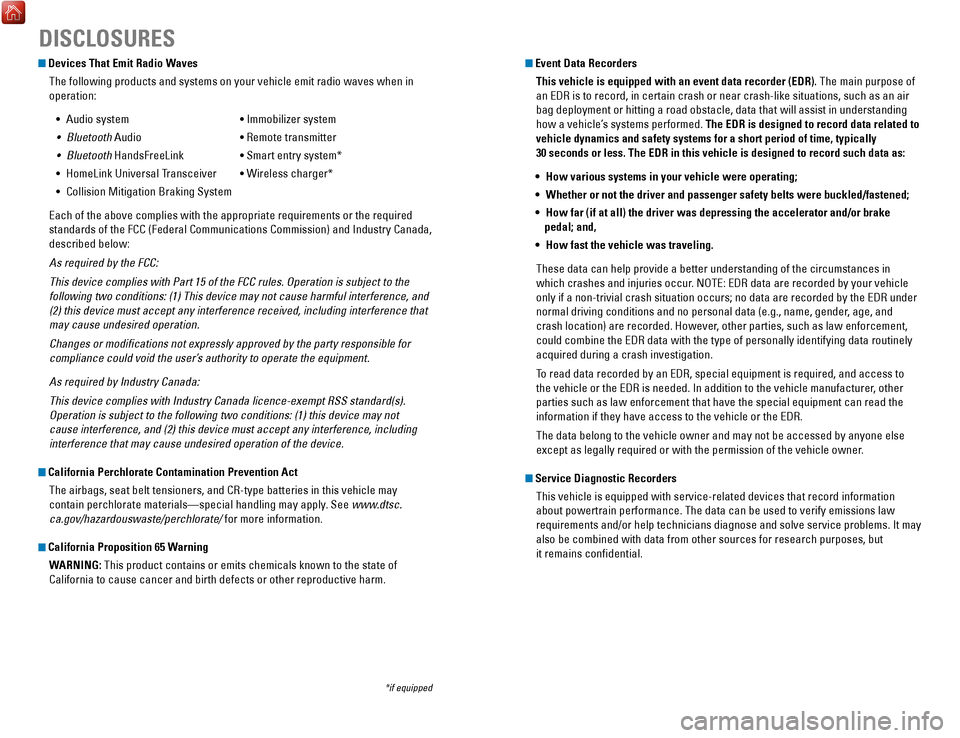
Devices That Emit Radio WavesThe following products and systems on your vehicle emit radio waves when\
in
operation:
•
Audio system • Immobilizer system
•
Bluetooth Audio • remote transmitter
•
Bluetooth HandsFreeLink • Smart entry system*
•
HomeLink Universal Transceiver • Wireless charger*
•
Collision Mitigation Braking System
each of the above complies with the appropriate requirements or the requi\
red
standards of the FCC (Federal Communications Commission) and Industry \
Canada,
described below:
As required by the FCC:
This device complies with Part 15 of the FCC rules. Operation is subject\
t
o the
following two conditions: (1) This device may not cause harmful interf\
erence, and
(2) this device must accept any interference received, including inter\
ference that
may cause undesired operation.
Changes or modifications not expressly approved by the party responsib\
le for
compliance could void the user’s authority to operate the equipment.
As required by Industry Canada:
This device complies with Industry Canada licence-exempt RSS standard(s\
).
Operation is subject to the following two conditions: (1) this device \
may not
cause interference, and (2) this device must accept any interference, \
including
interference that may cause undesired operation of the device.
California Perchlorate Contamination Prevention Act
The airbags, seat belt tensioners, and C
r-type batteries in this vehicle m
ay
contain perchlorate materials—special handling may apply. See www.dtsc.
ca.gov/hazardouswaste/perchlorate/ for more information.
California Proposition 65 Warning
WARNING: This product contains or emits chemicals known to the state of
California to cause cancer and birth defects or other reproductive harm.\
DISCLOSURES
Event Data RecordersThis vehicle is equipped with an event data recorder (EDR). The main purpose of
an
eDr is to record, in certain crash or near crash-like situations, such a
s an air
bag deployment or hitting a road obstacle, data that will assist in unde\
rstanding
how a vehicle’s systems performed. The EDR is designed to record data related to
vehicle dynamics and safety systems for a short period of time, typicall\
y
30 seconds or less. The EDR in this vehicle is designed to record such d\
ata as:
•
How various systems in your vehicle were operating;
•
Whether or not the driver and passenger safety belts were buckled/fasten\
ed;
•
How far (if at all) the driver was depressing the accelerator and/or b\
rake
pedal; and,
•
How fast the vehicle was traveling.
These data can help provide a better understanding of the circumstances \
in
which crashes and injuries occur. N
oTe: eDr data are recorded by your vehicle
only if a non-trivial crash situation occurs; no data are recorded by th\
e
eDr under
normal driving conditions and no personal data (e.g., name, gender
, age, and
crash location) are recorded. However, other parties, such as law enforcement,
could combine the
eDr data with the type of personally identifying data routinely
acquired during a crash investigation.
T
o read data recorded by an
eDr, special equipment is required, and access to
the vehicle or the
eDr is needed. In addition to the vehicle manufacturer
, other
parties such as law enforcement that have the special equipment can read\
the
information if they have access to the vehicle or the
eDr.
The data belong to the vehicle owner and may not be accessed by anyone e\
lse
except as legally required or with the permission of the vehicle owner
.
Service Diagnostic RecordersThis vehicle is equipped with service-related devices that record inform\
ation
about powertrain performance. The data can be used to verify emissions l\
aw
requirements and/or help technicians diagnose and solve service problems. It may
also be combined with data from other sources for research purposes, but\
it remains confidential.
*if equipped
Page 3 of 84

INTRODUCTIONTABLE OF CONTENTS
This owner’s Guide is intended to help you quickly get acquainted with your
2017 Honda Accord Coupe. It provides basic information and instructions on
technology and convenience features, as well as emergency procedures and\
how to
get assistance.
This guide is for vehicles sold in the United States and Canada. It cove\
rs
all Accord
Coupe models, so you may find descriptions of features and equipment t\
hat are not
in your vehicle. Images throughout this guide are from U.S. vehicles and\
represent
features and equipment that are available on some, but not all, models.
This guide is not intended to be a substitute for the
owner’
s Manual. The
owner
Information CD enclosed in your glove box kit includes the
owner’
s Manual,
Navigation Manual, and vehicle and tire warranties in electronic format.\
This
information can be viewed on a computer (PC
or Mac platform) and saved or printed
for your reference. Y
ou can also visit owners.honda.com (U.S.) or myhonda.ca
(Canada) to view the complete and most current information.
If you are the first registered owner of your vehicle, you may request\
a complimentary
printed copy of the
owner’
s Manual, Navigation Manual, or
vehicle Warranty within
the first six months of vehicle purchase. T
o request a copy, visit owners.honda.com
(U.S.) and create or log in to your account. In Canada, please request\
a copy from
your Honda dealer.
American Honda Motor Company strives to be proactive in protecting our
environment and natural resources. By using electronic delivery for a co\
nsiderable
portion of the information typically found in a vehicle owner’s manual, we are further
reducing our impact on the environment.
Honda Automobile Customer Service
Your authorized Honda dealer should be able to answer any questions you h\
ave
about your vehicle. However, if you are dissatisfied with the information you receive,
you can call Honda Automobile Customer Service (see page 153).
Call (800) 999-1009 (U.S.) or (888) 946-6329 (Canada)
Honda Roadside Assistance
24-hour emergency road service is available to you in the United States \
and Canada
throughout your 3-year/36,000-mile warranty term. Services include jump starting,
flat tire and lockout assistance, towing, and more (limitations apply\
).
Call (866) 864-5211 (U.S.) or (800) 465-7587 (Canada)
*if equipped
VISUAL INDEX
..............................................................
1Steering Wheel and Nearby Controls ...............1
Dashboard and
other Controls .......................... 2
SAFETY INFORMATION .............................................. 3Important Safety Information .............................3
Seat Belts...............................................................5
Airbags
................................................................... 8
Child Safety
......................................................... 14
Safety Label Locations
...................................... 21
reporting Safety Defects ..................................22
INSTRUMENT PANEL ................................................ 23Malfunction Indicators ......................................23
Condition Indicators
........................................... 25
on/off Indicators ................................................ 26
Information Display*
.......................................... 27
Multi-Information Display (MID)*
.................... 28
VEHICLE CONTROLS .................................................. 30Using the Key or remote Transmitter* ...........30
Smart
entry System* .......................................... 31
Door
operation ................................................... 32
Power Window
operation ................................ 33
Power Moonroof
operation* ........................... 34
Interior and
exterior Lights ............................... 35
Auto High-Beam System*
................................. 36
Wiper
operation ................................................. 37
one-T
ouch Turn Signal
...................................... 38
Adjusting the Seats
............................................ 39
Adjusting the Steering Wheel
.......................... 43
Driving Position Memory System*
.................. 43
Adjusting the Mirrors
......................................... 44
HomeLink® Universal Transceiver* ................. 45
Climate Control System
.................................... 46
Seat Heaters*
..................................................... 46
Customized Features
......................................... 47
Setting the Clock
................................................ 48
AUDIO AND CONNECTIVITY ....................................49Basic Audio operation ...................................... 49
one Display Audio operation ...........................53
FM/AM
radio .................................................... 54
Compact Disc (CD)
........................................... 55
iPod® .................................................................. 56
USB Flash Drive
................................................ 57
Bluetooth® Audio ............................................. 58
Pandora® .......................................................... 59
Touchscreen
operation ..................................... 60
HondaLink® ....................................................... 62
Wi-Fi Connection
.............................................. 63
Aha™
radio ...................................................... 63
Apple CarPlay® ................................................ 64
Android Auto™
................................................. 65
FM/AM
radio ................................................... 66
SiriusXM® radio* ............................................. 67
Compact Disc (CD)
.......................................... 68
iPod® .................................................................. 69
USB Flash Drive
................................................ 70
Bluetooth® Audio ............................................. 71
Pandora® .......................................................... 72
BLUETOOTH® HANDSFREELINK® (HFL) .................73Models with one display ................................... 73
Basic HFL
operation ........................................ 73
Pairing a Phone
................................................ 74
Making a Call
.................................................... 75
SMS T
ext Messaging.......................................77
Models with touchscreen
................................. 78
Basic HFL
operation ........................................ 78
Pairing a Phone
................................................ 80
Making a Call
.................................................... 81
SMS T
ext Messaging and
e-Mail* ................ 83
HondaLink® Assist ............................................ 84
Siri® eyes Free .................................................. 85
NAVIGATION* ............................................................. 86Basic Navigation operation .............................86
entering a Destination ....................................... 88
routing ................................................................. 91
Page 4 of 84

| 1
V
ISUAL INDEX
1 Lights/turn signals/LaneWatch
button* p. 35, p. 38, p. 112
2 SeL/reSeT knob p. 27
Brightness control p. 35
3 Wipers/washers p. 37
4 Cruise control buttons* p. 107
Adaptive Cruise Control (ACC)
buttons* p. 107
Lane Keeping Assist System (LKAS)
button* p. 111
5 Horn
6 voice recognition buttons p. 73,
p. 78, p. 86
7 Instrument panel p. 23
8 Information display* p. 27
Multi-information display* p. 28
9 Info (p/q) buttons* p. 28
SeL/reSeT button*
p. 28
10 Audio controls p. 51
11 Tire Pressure Monitoring System
(TPMS) button* p. 122
12 Lane Keeping Assist System (LKAS)
button* p. 111
13 eNGINe STArT/SToP button* p. 100
14 vehicle Stability Assist (vSA®) oFF
button p. 106
Collision Mitigation Braking System
(CMBS) oFF button*
p. 113
road Departure Mitigation (rDM)
button* p. 110
Parking sensor system button*
p. 114
15 eCoN button* p. 106
VISUAL INDEX
*if equipped *if equipped
Quickly locate items in the vehicle’s interior.
Steering Wheel and Nearby Controls
12
5
107415
116
38
9121314
DRIVING....................................................................... 93Before Driving .....................................................93
Maximum Load Limit
.......................................... 95
T
owing a Trailer...................................................97
remote engine Start* ........................................ 98
Starting to Drive
.................................................. 99
Shifting
............................................................... 100
Braking
............................................................... 105
eco Assist System ............................................106
vehicle Stability Assist (vSA®) .......................106
Cruise Control*
................................................. 107
Adaptive Cruise Control (ACC)*
..................... 108
road Departure Mitigation (rDM)* ...............110
Lane Keeping Assist System (LKAS)*
........... 111
LaneW
atch™*
................................................... 112
Collision Mitigation Braking System™
(CMBS™)*
......................................................... 113
Parking Sensor System*
................................. 114
Multi-
view rear Camera ................................. 115
refueling ............................................................ 116
HANDLING THE UNEXPECTED ..............................117Smart entry remote Battery Strength* ........117
Shift Lever Does Not Move*
........................... 117
Jump Starting
.................................................... 118
overheating ....................................................... 120
emergency engine Stop* ................................121
emergency T
owing
........................................... 121
T
ire Pressure Monitoring System (TPMS)
... 122
Changing a Flat Tire
..........................................124
Fuse Locations
.................................................. 127
MAINTENANCE ........................................................ 130Safety Precautions ...........................................130
Maintenance Minder™
................................... 131
Under the Hood
................................................. 133
engine oil ........................................................... 135
engine Coolant ..................................................138
Brake Fluid
......................................................... 139
Clutch Fluid*
...................................................... 139
Checking the Battery
....................................... 140
Window W
asher Fluid
..................................... 140
Changing Wiper Blades
.................................. 141
T
ire Information.................................................142
Tire Labeling
...................................................... 145
D
oT T
ire Quality Grading
................................. 146
T
esting of
readiness Codes ............................ 148
SPECIFICATIONS...................................................... 149
CUSTOMER INFORMATION
................................... 152Frequently Asked Questions/
Troubleshooting ................................................ 152
Contact Us
......................................................... 153
Honda
roadside Assistance .......................... 153
W
arranty Coverages
........................................ 154
VOICE COMMAND INDEX ......................................155
INDEX
........................................................................\
. 157
Page 5 of 84

2 || 3
S
AFETYVISUAL INDEX
Dashboard and Other Controls
1 Audio system/touchscreen*/
navigation* system p. 53, p. 78,
p. 86
2 Hazard warning button
3 Climate control system p. 46
4 Seat heater switches* p. 46
5 USB port p. 49 Wireless charger* p. 50
Accessory power socket p. 49
6 rearview mirror p. 44
7 Power window switches p. 33
Door lock switches p. 32
Door mirror controls p. 45
8 Fuel fill door release handle
p. 116
Trunk release button
p. 32
9 Shift lever p. 100
10 Hood release handle p. 134
11 Driving Position Memory System
buttons* p. 43
*if equipped
SAFETY INFORMATION
2
4
71
8
6
3
Your safety—and the safety of others—is very important, and operati\
ng this vehicle
safely is an important responsibility. While we strive to help you make informed
decisions about safety, it is not practical or possible to warn you about all the
hazards associated with operating or maintaining your vehicle. Therefore\
, you must
use your own good judgment.
Important Safety Information
This guide explains many of your vehicle’s safety features and how to use them.
Please read this information carefully. Following the instructions below will also help
to keep you and your passengers safe.
Important Safety Precautions
•
Always wear your seat belt.
•
Secure all children in the proper restraint system.
•
Be aware of airbag hazards.
•
Don’t drink and drive.
•
Pay appropriate attention to the task of driving safely.
•
Control your speed.
•
Keep your vehicle in safe condition.
engaging in cell phone conversation or other activities that keep you fro\
m paying
close attention to the road, other vehicles, and pedestrians could lead \
to a crash.
remember
, situations can change quickly, and only you can decide when it is safe
to divert some attention away from driving.
Safety Messages
When you see the following messages throughout this guide, pay close att\
ention.
You WILL be KILLeD or SerIoUSL
Y HU
rT if you don’
t follow
instructions.
You CAN be KILLeD or SerIoUSL
Y HU
rT if you don’
t follow
instructions.
You CAN be HUrT if you don’
t follow instructions.
This information is intended to help you avoid damage to your
vehicle, other property, or the environment.
DANGER
WARNING
CAUTION
NOTICE
5910
11
Page 28 of 84

48 || 49
AUDIO AND CONNECTIVITY
V
EHICLE CONTROLS
Setting the Clock
Adjust the time using the steps described for your vehicle type.
Using the SETTINGS Button*
Use the selector knob to make and enter selections.
1.
Press the SeTTINGS button.
2.
Select System Settings.
3.
Select Clock.
4.
Select Clock Adjustment.
5.
Change the hour and minute values.
6.
Press the BACK button to exit the menus.
Using the Touchscreen* Touch items to make selections.
1.
From the HoMe screen, select Settings.
2.
Select Clock/Info.
3.
Select Clock Adjustment.
4.
Adjust the hour and minute values.
5.
Select oK when complete.
on vehicles with navigation, the time is automatically set using GPS sign\
als.
*if equipped
AUDIO AND CONNECTIVITY
*if equipped
Learn how to operate the vehicle’s audio system.
Basic Audio Operation
Connect audio devices and operate buttons and displays for the audio sys\
tem.
USB Port1.
open the cover in the front console.
2.
Connect a USB flash drive or iPod/iPhone® cable
connector to the USB port.
An additional USB port* is located in the center
console.
iPod and iPhone are trademarks of Apple, Inc.
Auxiliary Input Jack* Connect standard audio devices with a 1/8-inch
(3.5 mm) stereo miniplug.
1.
open the AUX cover on the audio panel.
2.
Insert the miniplug attached to the audio device
into the jack. The audio system switches to
AUX
mode. Use the device to control the audio.
Applicable laws may prohibit the operation of
handheld electronic devices while operating a vehicle.
Accessory Power Socket
open the socket cover in the front console to use
power when the vehicle is on.
There is an additional power socket inside the
center console.
Do not insert an automotive type cigarette lighter element. This can ove\
rheat the
power socket.
NOTICE
Page 29 of 84

50 || 51
AUDIO AND CONNECTIVITY
AUDIO AND CONNECTIVITY
Canadian models
Wireless Charger*
Charge your compatible device when the vehicle is on.
1.
Press and hold the power button. A green
indicator appears when the charger is on.
2.
Place the chargeable side of the device on the
charge area. The system begins charging the
device when the amber indicator appears.
3.
The green indicator appears when charging is
complete.
on some devices, the amber indicator
may stay on even when charging is complete.
Gr een indicator
Amber indicator
Charging area
(Power)
button
Notes:
•
This system consumes a lot of power. It is best to charge your device when the
engine is running.
•
If the indicator light is blinking, there may be an obstacle between the\
device and charging area, the device may have moved, or the charger is
malfunctioning.
•
The device may not charge if you are near strong electromagnetic waves, \
such
as at a gas station.
•
The device and charging area may get warm during charging. This is norma\
l.
Do not place any magnetic devices, credit cards, or watches within the c\
harge area while charging. The data on credit cards can be lost, and watches m\
ay stop
working.
NOTICE Metal objects between the charge pad and the device to be charged will g\
et
hot and can burn you.
•
Always remove foreign objects from the charge pad before charging the
device.
•
Be sure the surface is clear of dust and other debris before charging.
•
Do not spill liquids (i. e. water, drinks, etc.) on the charger and the device.
•
Do not use oil, grease, alcohol, benzine or thinner for cleaning the cha\
rge
pad.
•
Do not cover the system with towels, clothing, or other objects while
charging etc.
•
Avoid spraying aerosols which may contact the charge pad surface.
CAUTION
*if equipped
Steering Wheel Controls You can operate certain functions of the audio
system using the steering wheel controls.
SOURCE button: Cycle through available audio
modes.
/ buttons: Change presets, tracks, albums, or
folders.
+ / - buttons: Adjust audio volume.
MENU button*:
on vehicles with touchscreen, press to view options for the
current audio source. Use the other buttons to navigate through the opti\
ons.
FM/AM/SiriusXM Radio
Press
or for the next or previous station.
Press and hold
or for the next or previous strong station.
CD/iPod/USB/Bluetooth Audio
Press
or for the next or previous track.
Press and hold
or for the next or previous folder (CD/USB).
Pandora
(U.S. only)
Press
for the next song.
Press and hold
or for the next or previous station.
*if equipped
Page 30 of 84

52 || 53
AUDIO AND CONNECTIVITY
AUDIO AND CONNECTIVITY
Adjusting the Sound
Adjust various sound settings.
Using the SETTINGS button*
Use the selector knob to make and enter selections.
1.
Press the SeTTINGS button.
2.
Select Audio Settings.
3.
Select Sound.
4.
Select a sound mode to change, and adjust it
using the selector knob.
5.
Press the BACK button to exit the menu.
Using the touchscreen*
Touch items on the screen to make and enter selections.
1.
From the HoMe screen, select Settings.
2.
Select Audio.
3.
Select Sound.
4.
Select the tabs to change the sound mode and
adjust the setting.
5.
Select oK when complete.
*if equipped
Models with one display
One Display Audio Operation
Control audio operation using the dashboard buttons.
Main display
Selector knob: rotate and
press to make
and enter
selections.
MENU button:
Display menu
items for the
selected audio
mode.
Power/volume
knob:
Press to
turn the audio
system on or off.
rotate to adjust
volume.
button:
Adjust display
brightness. SETTINGS
button: Display
settings options.
BACK button:
return to the
previous screen.
Press the display button
to change displays.
Page 31 of 84

54 || 55
AUDIO AND CONNECTIVITY
AUDIO AND CONNECTIVITY
Models with one display
FM/AM Radio
Play FM or AM radio stations.
Seek/Skip
buttons: Find the
next or previous
strong station.
Selector knob:
rotate to tune
radio frequency
.
FM/AM button:
Select a band.
Preset buttons
(1-6): Press and
hold a preset
button to store
the current
station. Press
a preset button
to select a
previously stored
station.
FM/AM radio display
Models with one display
Compact Disc (CD)
The audio system supports audio CDs, CD-rs, and CD-rWs in MP3, WMA, or AAC
formats.
Do not use CDs with adhesive labels or insert a damaged CD. Inserting th\
ese types
of CDs may cause them to get stuck or damage the audio unit.
NOTICE
Searching for Music
Use the selector knob to search for tracks stored on the CD.
1.
From the audio screen, press the MeNU button.
2.
Select Music Search.
3.
Select the folder or track you want to play.
CD display
CD button:
Play a CD. CD eject button
CD slot
Selector knob:
rotate to change
tracks or folders.
MENU button:
Display menu
items, such as
Music Search. Seek/Skip
buttons: Press to
change tracks.
Press and hold
to move rapidly
within a track.