Page 109 of 350

UNDERSTANDING YOUR INSTRUMENT PANEL
CONTENTS
�INSTRUMENT PANEL FEATURES .........109
� INSTRUMENT CLUSTERS ...............110
� WARNING AND INDICATOR LIGHTS ......117
▫ Red Telltale Indicator Lights .............118
▫ Yellow Telltale Indicator Lights ...........126
▫ Green Telltale Indicator Lights ...........135
▫ Blue Telltale Indicator Lights ............137
▫ White Telltale Indicator Lights ...........137
� INSTRUMENT CLUSTER DISPLAY ........138
▫ Instrument Cluster Display And Controls . . .138
▫ Display Menu Set-Up ..................139
▫ Oil Change Message Reset ..............141
▫ Trip Computer ..................... .141
▫ Trip Button ........................ .141▫
Tire Pressure ....................... .142
▫ Trip Functions ..................... .142
▫ Values Displayed .....................143
▫ Submenu Personal Settings .............144
� CYBERSECURITY ..................... .149
� UCONNECT RADIOS ..................150
� IPOD/USB/MEDIA PLAYER CONTROL —
IF EQUIPPED ....................... .151
� UCONNECT SETTINGS .................151
▫ Buttons On The Faceplate ...............152
▫ Buttons On The Touchscreen .............152
▫ Customer Programmable Features —
Uconnect 5.0/5.0 NAV Settings ..........152
� UCONNECT 5.0/5.0 NAV VOICE
RECOGNITION QUICK TIPS .............1614
Page 140 of 350

INSTRUMENT CLUSTER DISPLAY
Your vehicle may be equipped with an Instrument
Cluster Display, which offers useful information to the
driver. With the ignition in the STOP/OFF position (and
the key removed, for vehicles with mechanical key),
opening/closing of a door will activate the display for
viewing, and display the total miles or kilometers in the
odometer. Your Instrument Cluster Display is designed
to display important information about your vehicle’s
systems and features. Using a driver interactive display
located on the instrument panel, your Instrument Clus-
ter Display can show you how systems are working and
give you warnings when they aren’t. The steering wheel
mounted controls allow you to scroll through and enter
the main menus and submenus. You can access the
specific information you want and make selections and
adjustments.
Instrument Cluster Display And Controls
The driver-interactive Instrument Cluster Display is
located in the center of the instrument cluster.The system display consists of the following:
•
System Status
• Vehicle Information Warning Message Displays
•
Personal Settings (Customer-Programmable Features)
• Outside Temperature Display
• Trip Computer Functions
• Tire Pressure Monitoring Display
Instrument Cluster Display
138 UNDERSTANDING YOUR INSTRUMENT PANEL
Page 143 of 350
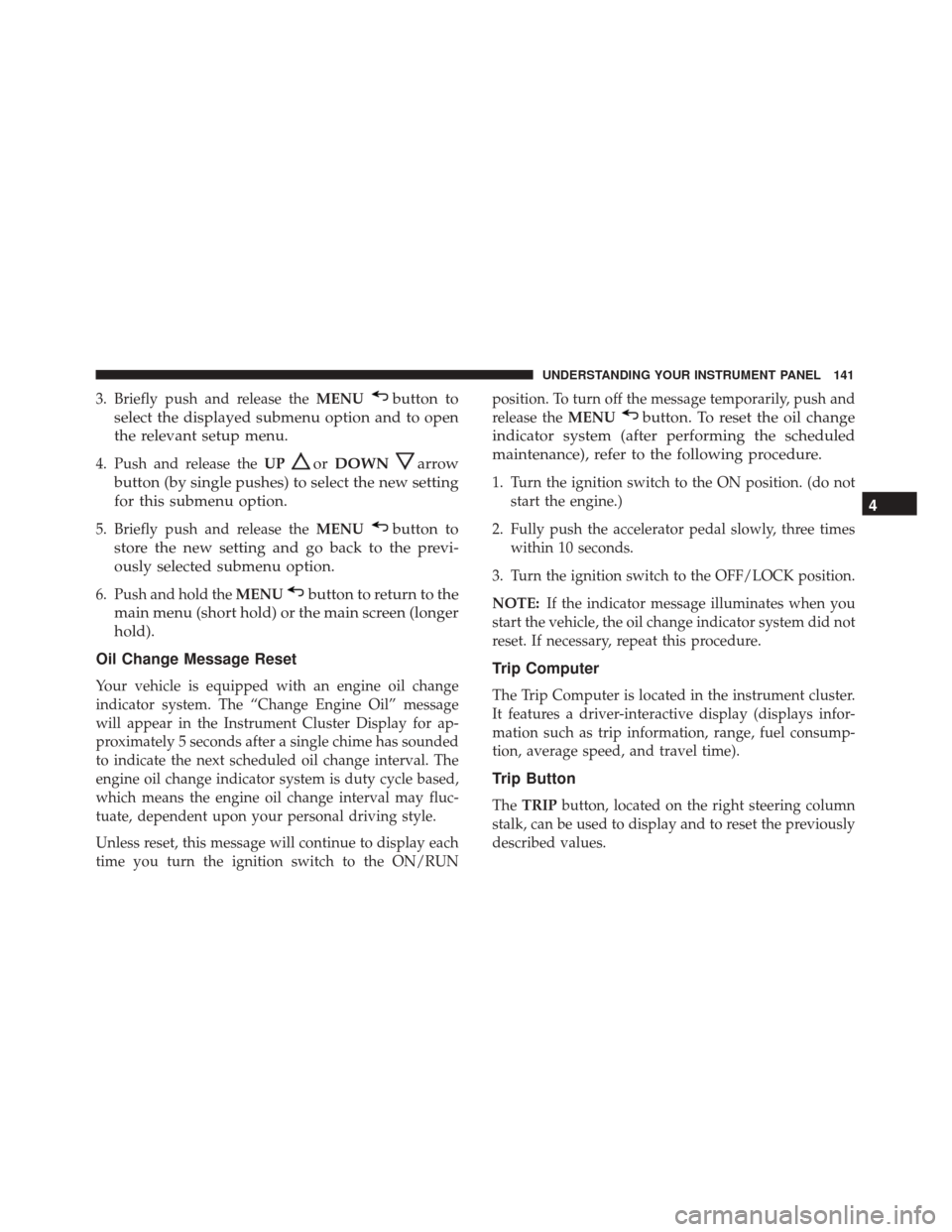
3. Briefly push and release theMENUbutton to
select the displayed submenu option and to open
the relevant setup menu.
4. Push and release the UPorDOWNarrow
button (by single pushes) to select the new setting
for this submenu option.
5. Briefly push and release the MENUbutton to
store the new setting and go back to the previ-
ously selected submenu option.
6. Push and hold the MENUbutton to return to the
main menu (short hold) or the main screen (longer
hold).
Oil Change Message Reset
Your vehicle is equipped with an engine oil change
indicator system. The “Change Engine Oil” message
will appear in the Instrument Cluster Display for ap-
proximately 5 seconds after a single chime has sounded
to indicate the next scheduled oil change interval. The
engine oil change indicator system is duty cycle based,
which means the engine oil change interval may fluc-
tuate, dependent upon your personal driving style.
Unless reset, this message will continue to display each
time you turn the ignition switch to the ON/RUN position. To turn off the message temporarily, push and
release the
MENU
button. To reset the oil change
indicator system (after performing the scheduled
maintenance), refer to the following procedure.
1. Turn the ignition switch to the ON position. (do not start the engine.)
2. Fully push the accelerator pedal slowly, three times within 10 seconds.
3. Turn the ignition switch to the OFF/LOCK position.
NOTE: If the indicator message illuminates when you
start the vehicle, the oil change indicator system did not
reset. If necessary, repeat this procedure.
Trip Computer
The Trip Computer is located in the instrument cluster.
It features a driver-interactive display (displays infor-
mation such as trip information, range, fuel consump-
tion, average speed, and travel time).
Trip Button
The TRIP button, located on the right steering column
stalk, can be used to display and to reset the previously
described values.
4
UNDERSTANDING YOUR INSTRUMENT PANEL 141
Page 148 of 350
To set the desired headlight setting, proceed as follows:
1. Briefly push and release theMENU
button. Push
and release the UP
orDOWNarrow button
to highlight Headlight Adjustment. Push and re-
lease the MENU
button to enter the Headlight
Adjustment MENU.
2. Push and release the UPorDOWNarrow
button to select the desired setting (0 – 3.)”
3. Briefly push and release the MENUbutton to go
back to the menu screen, or push and hold the
MENU
button (approximately one second) to
go back to the main screen.
Headlight Adjustment Submenu Settings:
• 2
• 3
• 0
• 1
• Return to MENU
Trip B Data (Trip B On)
Through this option, it is possible to activate (On) or
deactivate (Off) the Trip B (partial trip) display.
For further information, see “Trip Computer.”
For activation / deactivation, proceed as follows:
1. Briefly push and release the MENU
button.
Trip B Submenu Display
146 UNDERSTANDING YOUR INSTRUMENT PANEL