Page 150 of 350

To activate (On) or to deactivate (Off) the sound system
info displaying, proceed as follows:
1. Briefly push and release theMENU
button. Push
and release the UP
orDOWNarrow button
to highlight See Radio and push and release the
MENU
button.
2. Push and release the UPorDOWNarrow
button for setting.
3. Briefly push and release the MENUbutton to go
back to the menu screen, or push and hold the
MENU button (approximately one second) to go
back to the main screen without storing the set-
tings.
If the radio has Uconnect, refer to the appropriate
“Uconnect Radio Supplement” for further information.
Audio Repetition Submenu Settings:
• Off
• On
• Return to MENU
Navigation Repetition — If Equipped
With this function active, the Instrument Cluster Dis-
play shows information relevant to the navigation
system.
•The turn by turn indication
• The distance to next maneuver
• The name of the street (1 or 2 lines)
Navigation Repetition Submenu Display
148 UNDERSTANDING YOUR INSTRUMENT PANEL
Page 151 of 350

To activate (On) or to deactivate (Off) the navigation
system info displaying, proceed as follows:
1. Briefly push and release theMENU
button. Push
and release the UP
orDOWNbutton to
highlight Navigation Repetition and push and
release the MENU
button.
2. Push and release the UPorDOWNbutton
for setting.
3. Briefly push and release the MENUbutton to go
back to the menu screen, or push and hold the
MENU
button (approximately one second) to
go back to the main screen without storing the
settings.
• Off
• On
• Return to MENU
CYBERSECURITY
Your vehicle may be a connected vehicle and may be
equipped with both wired and wireless networks.
These networks allow your vehicle to send and receive information. This information allows systems and fea-
tures in your vehicle to function properly.
Your vehicle may be equipped with certain security
features to reduce the risk of unauthorized and unlaw-
ful access to vehicle systems and wireless communica-
tions. Vehicle software technology continues to evolve
over time and FCA US LLC, working with its suppliers,
evaluates and takes appropriate steps as needed. Simi-
lar to a computer or other devices, your vehicle may
require software updates to improve the usability and
performance of your systems or to reduce the potential
risk of unauthorized and unlawful access to your
vehicle systems.
The risk of unauthorized and unlawful access to your
vehicle systems may still exist, even if the most recent
version of vehicle software (such as Uconnect software)
is installed.
WARNING!
•
It is not possible to know or to predict all of the
possible outcomes if your vehicle’s systems are
breached. It may be possible that vehicle systems,
(Continued)
4
UNDERSTANDING YOUR INSTRUMENT PANEL 149
Page 154 of 350

Buttons On The Faceplate
Buttons on the faceplate are located below, and beside
the Uconnect system in the center of the instrument
panel. In addition, there is a Scroll/Enter control knob
located on the right side. Turn the control knob to scroll
through menus and change settings (i.e., 30, 60, 90),
push the center of the control knob one or more times to
select or change a setting (i.e., ON, OFF).
Your Uconnect system may also have Display Off and
back arrow buttons on the faceplate.
Push the Display Off button on the faceplate to turn off
the Uconnect screen. Push the Display Off button on the
faceplate a second time to turn the screen on.
Push the Back Arrow button on the faceplate to exit out
of a Menu or certain option on the Uconnect system.
Buttons On The Touchscreen
Buttons on the touchscreen are accessible on the
Uconnect touchscreen.
Customer Programmable Features — Uconnect
5.0/5.0 NAV Settings
Push the Settingsbutton on the faceplate, to dis-
play the settings menu screen. In this mode the
Uconnect system allows you to access programmable
feature settings.
NOTE: Only one touchscreen area may be selected at a
time.
When making a selection, press the button on the
touchscreen to enter the desired mode. Once in the
desired mode, press and release the preferred setting
and make your selection. Once the setting is complete,
either press the Back Arrow button on the touchscreen
or the Back button on the faceplate to return to the
previous menu or press the “X” button on the touch-
screen to close out of the settings screen. Pressing the
Up or Down Arrow buttons on the right side of the
screen will allow you to toggle up or down through the
available settings.
NOTE: All settings should be changed with the ignition
in the “AVV/ACC” position.
152 UNDERSTANDING YOUR INSTRUMENT PANEL
Page 155 of 350

Display
After pressing the “Display” button on the touchscreen
the following settings will be available.
Setting NameSelectable Options
Display Mode Auto Manual
NOTE: When the “Display Mode” feature is set to “Auto” the radio touchscreen’s brightness will be adjusted
with all other Instrument Panel displays and lights when they are adjusted using the Instrument Cluster Dis-
play buttons on the right-hand side of the Instrument Cluster Display. When the “Display Mode” feature is set
to “Manual” the radio screen brightness can be adjusted independently using the “Brightness” feature below.
Brightness +–
Language EnglishEspañol Français
Touchscreen Beep On Off
Units
After pressing the “Units” button on the touchscreen,
you may select each unit of measure independently displayed in the Instrument Cluster Display. The fol-
lowing selectable units of measure are listed below:
Setting Name
Selectable Options
US Changes the Instrument Cluster Display to US units of measure.
Metric Changes the Instrument Cluster Display to Metric units of measure.
4
UNDERSTANDING YOUR INSTRUMENT PANEL 153
Page 157 of 350
Setting NameSelectable Options
Show Time Status OnOff
Set Date Set Date
NOTE: Press the corresponding arrows above and below the current date to adjust.
Sync Time — If Equipped OnOff
NOTE: When in the “Sync Time” display, you may sync the time with GPS.
Safety/Assistance
After pressing the “Safety/Assistance” button on the
touchscreen, the following setting will be available:
Setting Name Selectable Options
Hill Start Assist OnOff
4
UNDERSTANDING YOUR INSTRUMENT PANEL 155
Page 159 of 350
Engine Off Options
After pressing the “Engine Off Options” button on the
touchscreen, the following settings will be available.
Setting NameSelectable Options
Radio Off Delay 0 min.20 min.
Audio
After pressing the “Audio” button on the touchscreen,
the following settings will be available:
Setting Name Selectable Options
Equalizer +–
NOTE:
•When in the “Equalizer” display, you may adjust the Bass, Mid and Treble settings.
•Bass/Mid/Treble allow you to simply slide your finger up or down to change the setting as well as press
directly on the desired setting. Balance/Fade When in the “Balance/ Fade” display, you may adjust the Balance settings.
Auto-On Radio OnOffRecall Last
NOTE: When the “Auto-On Radio” feature is selected, the radio automatically turns on when vehicle is in run
or will recall whether it was on or off at last ignition off.
4
UNDERSTANDING YOUR INSTRUMENT PANEL 157
Page 162 of 350
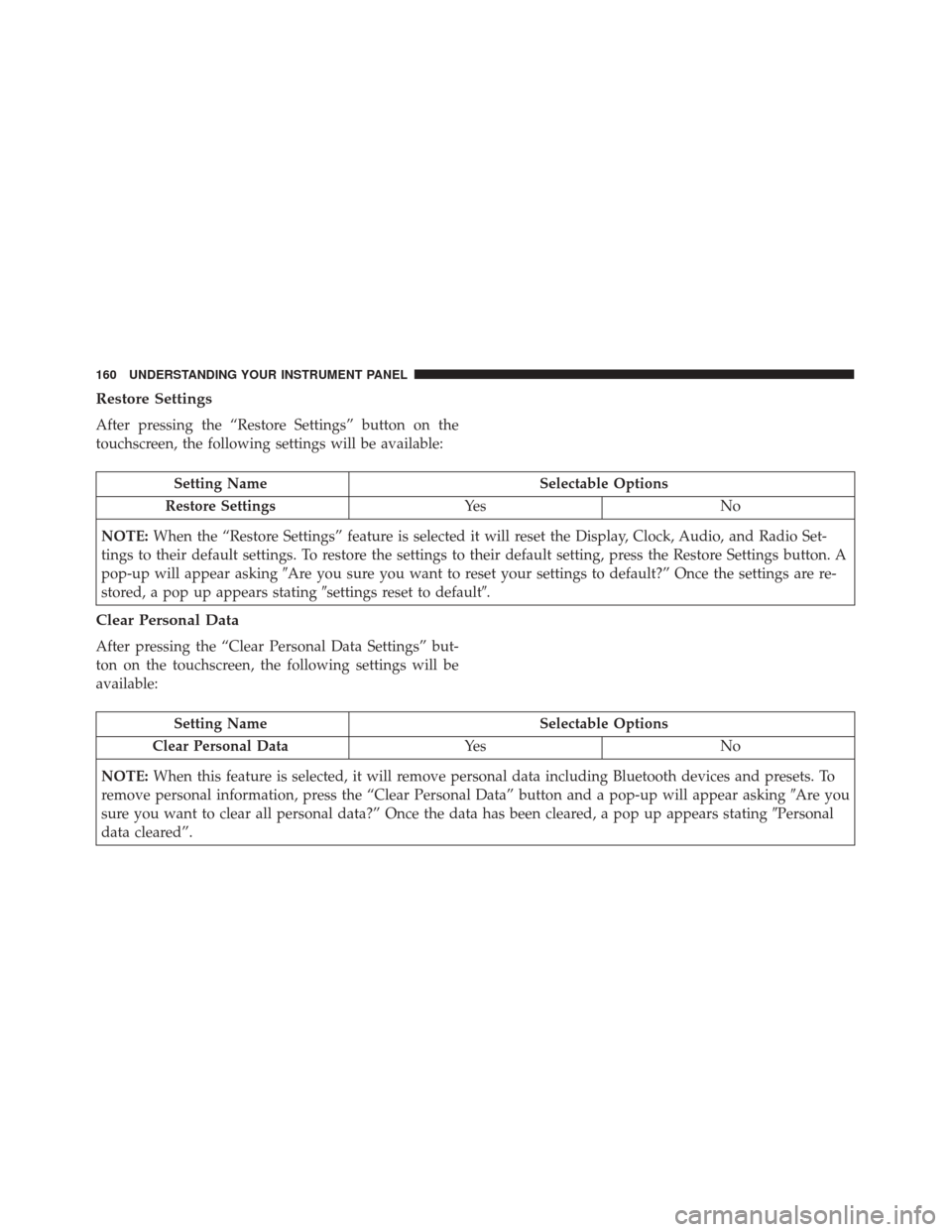
Restore Settings
After pressing the “Restore Settings” button on the
touchscreen, the following settings will be available:
Setting NameSelectable Options
Restore Settings Ye sN o
NOTE: When the “Restore Settings” feature is selected it will reset the Display, Clock, Audio, and Radio Set-
tings to their default settings. To restore the settings to their default setting, press the Restore Settings button. A
pop-up will appear asking �Are you sure you want to reset your settings to default?” Once the settings are re-
stored, a pop up appears stating �settings reset to default�.
Clear Personal Data
After pressing the “Clear Personal Data Settings” but-
ton on the touchscreen, the following settings will be
available:
Setting Name Selectable Options
Clear Personal Data Ye sN o
NOTE: When this feature is selected, it will remove personal data including Bluetooth devices and presets. To
remove personal information, press the “Clear Personal Data” button and a pop-up will appear asking �Are you
sure you want to clear all personal data?” Once the data has been cleared, a pop up appears stating �Personal
data cleared”.
160 UNDERSTANDING YOUR INSTRUMENT PANEL
Page 166 of 350

•Change source to USB
• Play artist Beethoven;Play album Greatest Hits;
Play song Moonlight Sonata; Play genreClassical
TIP: Press the “Browse” button on the touchscreen to
see all of the music on your iPod or USB device. Your
Voice Command must match exactlyhow the artist,
album, song and genre information is displayed.Voice Text Reply
Uconnect will announce incomingtext messages. Push the
PHONE button
and say Listen.(Must have com-
patible mobile phone paired to Uconnect system.)
1.Once an incoming text message is read to you, push the
PHONE button
. After the beep, say... “Reply.”
2. Listen to the Uconnect prompts. After the beep,
repeat one of the pre-defined messages and follow
the system prompts.
PRE-DEFINED VOICE TEXT REPLY RESPONSES
Yes. Stuck in traffic. See you later.No. Start without me.I’ll be late.
Okay. Where are you?I will be
minutes late.
Call me. Are you there
yet?
I’ll call you later. I need
directions. See you in
of minutes.
I’m on my way. Can’t talk right
now.
I’m lost. Thanks.
Uconnect 5.0/5.0 NAV Media
164 UNDERSTANDING YOUR INSTRUMENT PANEL